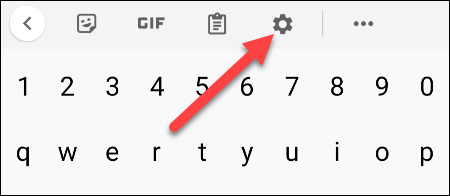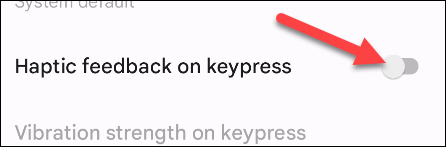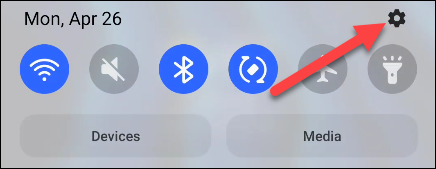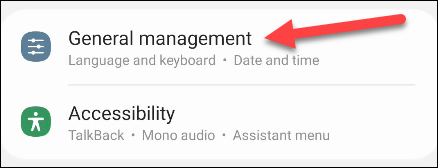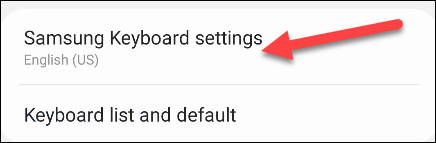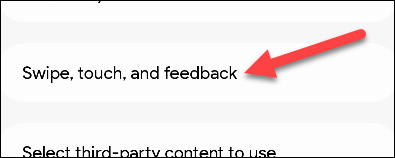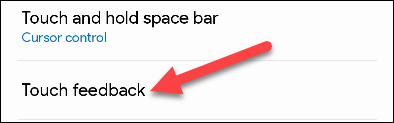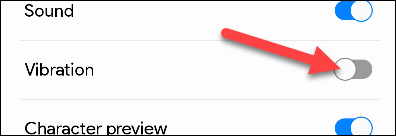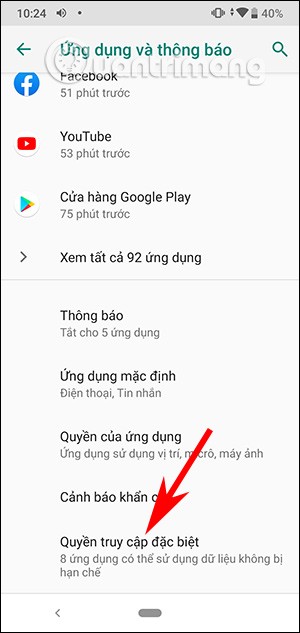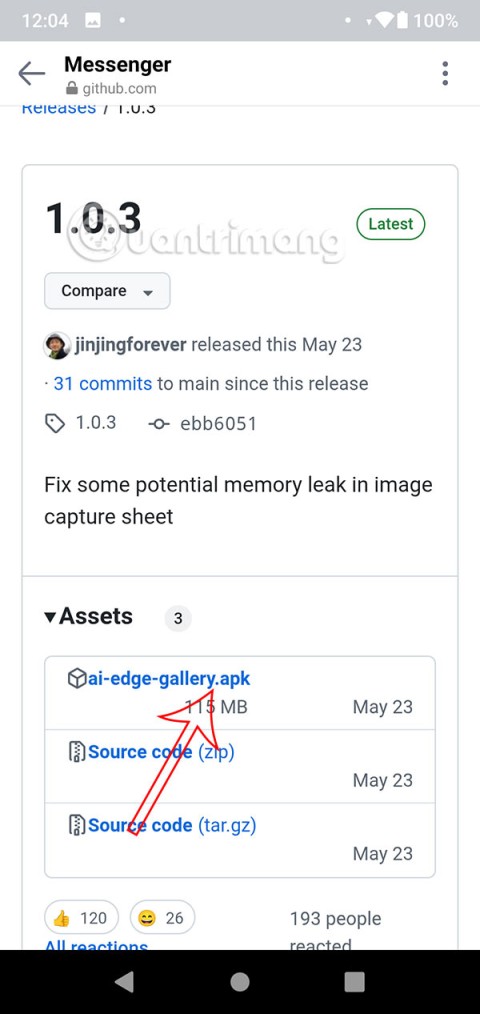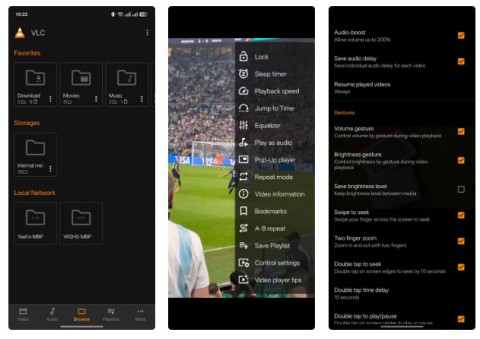Most virtual keyboard apps include vibration feedback — also known as “haptic feedback” — to make typing on a touchscreen more realistic. But if you don’t like it or simply don’t need it, you can easily disable it.
Due to the variety of virtual keyboard apps on Android, this article will only guide you through turning off the keystroke vibration effect on the two most commonly used virtual keyboard apps — Google's Gboard and the default Samsung Keyboard on Galaxy phones.
How to turn off key vibration on Gboard
Gboard is a keyboard application developed by Google itself and is extremely popular.
First, type in any text field to bring up the Gboard keyboard. On the menu bar that appears above the keyboard, tap the gear icon to open Gboard settings.
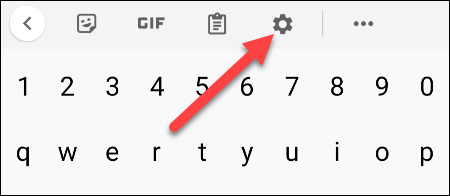
In the Settings menu that appears, click on “ Preferences ”.
Next, scroll down to the “ Key Press ” section and turn off the “Haptic Feedback on Keypress ” option.
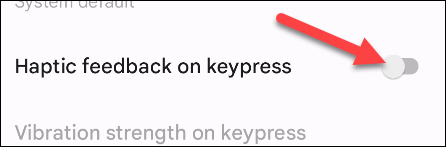
It's that simple!
How to turn off vibration effect when pressing keys on Samsung Keyboard
First, swipe down once from the top of your Samsung Galaxy device's screen and tap the gear icon to access the Settings menu.
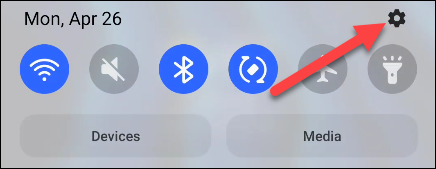
In the Settings menu that appears, click on “ General Management ”.
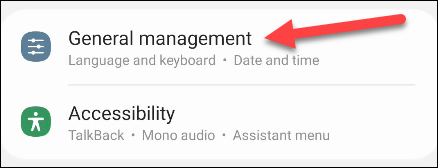
Next, click “ Samsung Keyboard Settings ”.
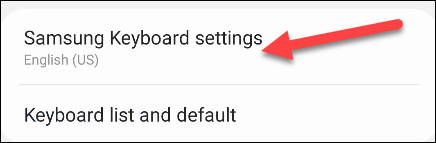
Scroll down and tap on “ Swipe, Touch, and Feedback”.
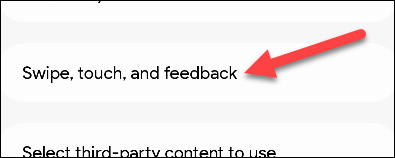
Select “ Touch Feedback ”.
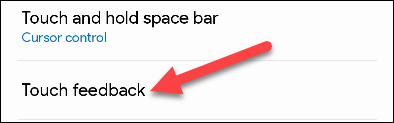
Tap the switch to turn off the “ Vibration ” option.
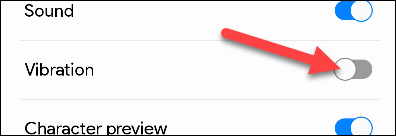
Exit Settings and your phone will no longer vibrate after each key press.