The most commonly deficient nutrients in the diet

Diet is important to our health. Yet most of our meals are lacking in these six important nutrients.
The research tool in Excel is activated by Alt + left mouse button to display the interface on the right side of the interface. However, many people often click by mistake, causing the research interface to continuously display, affecting your data adjustment in Excel. If you do not need to use research in Excel, you can completely turn off this tool according to the instructions below.
What is the Research feature in Excel?
The Research tool in Excel is a data and content search tool and is activated by the Alt key and the left mouse button. The Research interface in Excel is displayed on the right side of the screen for you to enter the content you want to search for. To turn off this interface, just click on the X icon in the corner.
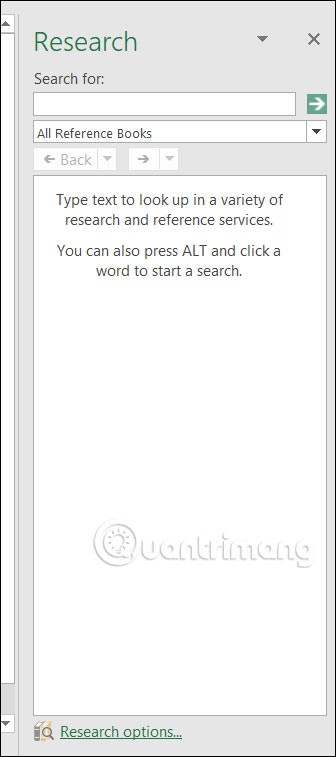
But many people want to completely turn off the Research tool in Excel, so they need to set it up differently.
Instructions to turn off Research in Excel
Step 1:
You press Alt + F11 to open Microsoft Visual Basic on Excel. Next, the user clicks View and selects Immediate Windows (Ctrl + G) to open the command input window.
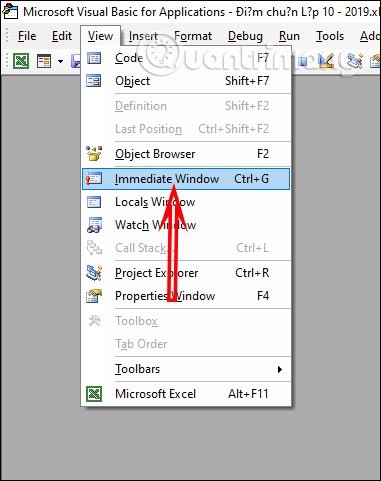
Step 2:
When the command input interface is displayed below, enter the command line below and press Enter . Then press the Alt + Q key combination to save this change. As a result, when returning to the Excel interface, pressing the Alt + mouse click key combination will not display the Research tool .
Application.CommandBars(“Research”).Enabled = False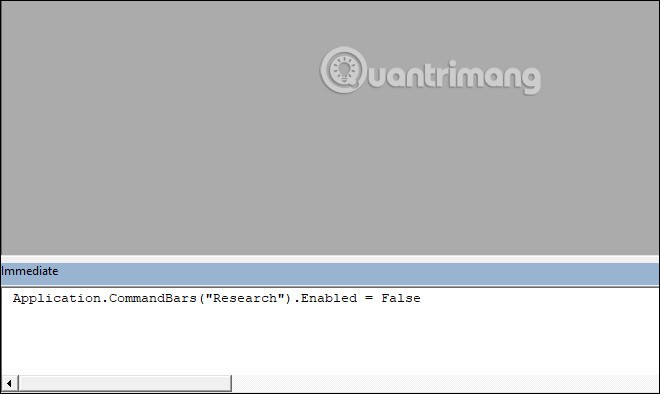
Step 3:
In case you need to reuse this Research tool in Excel, we enter the command below into the Microsoft Visual Basic interface. Then press Enter and Alt + Q to save.
Application.CommandBars(“Research”).Enabled = TrueThe result when you press Alt + click will display the Research tool again on the right side of the Excel interface screen.
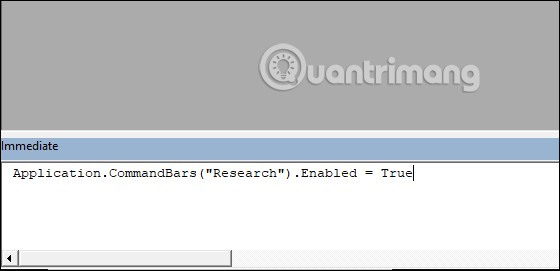
How to turn Research back on in Excel
In case you want to re-enable the Research tool in Excel, we need to reopen the VBA interface, then press Ctrl + G to open the command input window.
Below you enter the command below and press Enter.
Application.CommandBars(“Research”).Enabled = FalseThen we press the key combination Alt + Q to save and exit editing mode. Then you reopen the Research interface in Excel as usual.
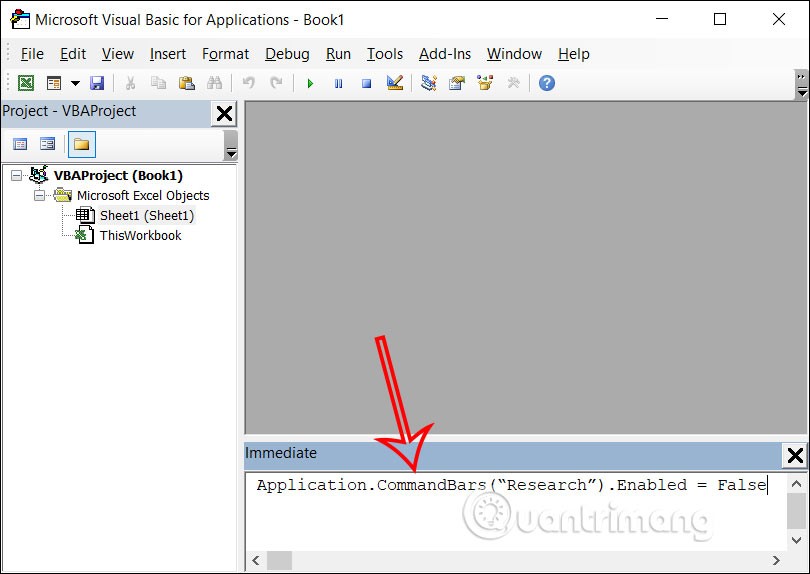
Diet is important to our health. Yet most of our meals are lacking in these six important nutrients.
At first glance, AirPods look just like any other true wireless earbuds. But that all changed when a few little-known features were discovered.
In this article, we will guide you how to regain access to your hard drive when it fails. Let's follow along!
Dental floss is a common tool for cleaning teeth, however, not everyone knows how to use it properly. Below are instructions on how to use dental floss to clean teeth effectively.
Building muscle takes time and the right training, but its something anyone can do. Heres how to build muscle, according to experts.
In addition to regular exercise and not smoking, diet is one of the best ways to protect your heart. Here are the best diets for heart health.
The third trimester is often the most difficult time to sleep during pregnancy. Here are some ways to treat insomnia in the third trimester.
There are many ways to lose weight without changing anything in your diet. Here are some scientifically proven automatic weight loss or calorie-burning methods that anyone can use.
Apple has introduced iOS 26 – a major update with a brand new frosted glass design, smarter experiences, and improvements to familiar apps.
Yoga can provide many health benefits, including better sleep. Because yoga can be relaxing and restorative, its a great way to beat insomnia after a busy day.
The flower of the other shore is a unique flower, carrying many unique meanings. So what is the flower of the other shore, is the flower of the other shore real, what is the meaning and legend of the flower of the other shore?
Craving for snacks but afraid of gaining weight? Dont worry, lets explore together many types of weight loss snacks that are high in fiber, low in calories without making you try to starve yourself.
Prioritizing a consistent sleep schedule and evening routine can help improve the quality of your sleep. Heres what you need to know to stop tossing and turning at night.
Adding a printer to Windows 10 is simple, although the process for wired devices will be different than for wireless devices.
You want to have a beautiful, shiny, healthy nail quickly. The simple tips for beautiful nails below will be useful for you.













