12 Settings on Samsung Galaxy Phones You Should Change

Just bought a new Samsung Galaxy phone and need to configure it? Here are 10 settings you should change to make your Samsung phone run better.
WiFi calling is a feature that allows you to make calls and send messages via WiFi network completely free of charge on Android phones. This feature is added by network operators to the SIM of Android and iPhone users. However, when you connect to public WiFi to make calls, there are also dangers that affect the privacy and security of your phone. The following article will guide you how to turn off the WiFi calling feature on Android.
Instructions to turn off WiFi calling on Pixel and Motorola phones
Step 1:
First, you access the settings on your phone, then click on Network and internet . Next, we click on SIMs and select the SIM for which you want to turn off WiFi calling .

Step 2:
Switch to the new interface, click on Wi-Fi Calling and turn off Use Wi-Fi calling mode .
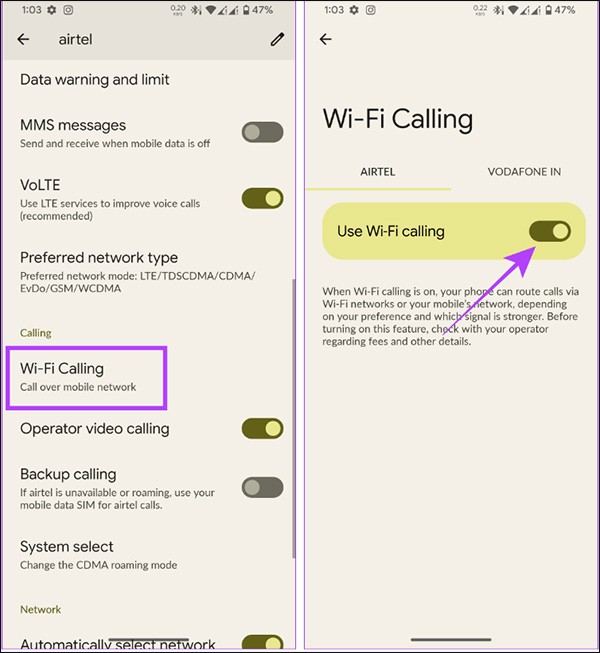
How to turn off WiFi calling on Samsung phones
First, we open the calling interface on Samsung, then click on the 3 dots icon, select Settings. Next, in the customization interface, you just need to turn off Wi-Fi Calling mode.
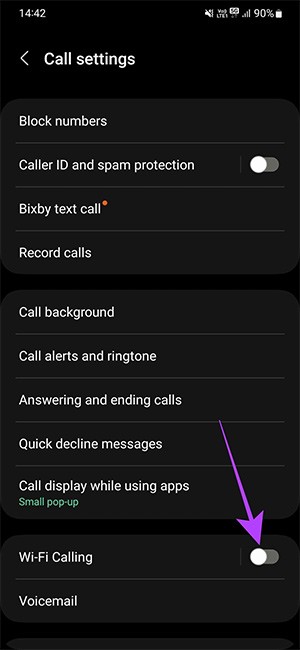
How to turn off WiFi calling on Oppo, Realme, OnePlus phones
Step 1:
On the phone interface, click on settings and then click on Mobile network . Then you also click on the SIM you want to turn off WiFi calling mode .
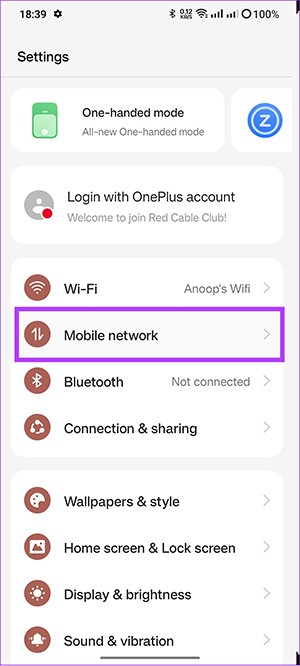
Step 2:
Next, click on Wi-Fi Calling and turn off Wi-Fi Calling mode .
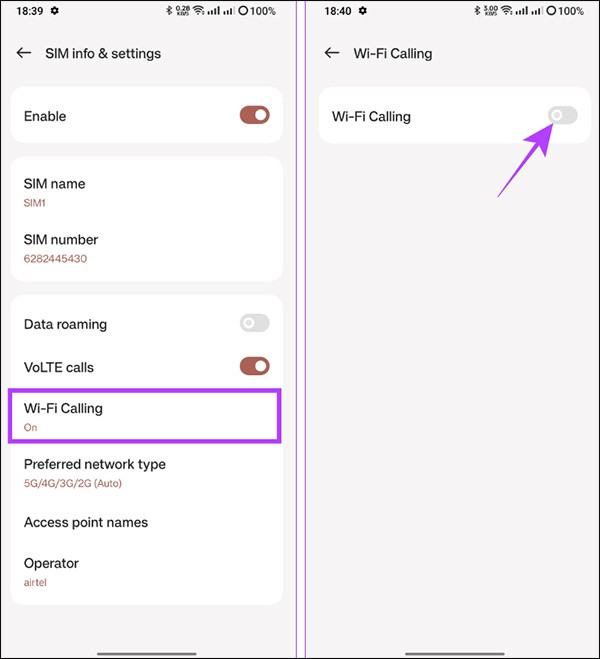
Instructions to turn off WiFi calling on Xiaomi phones
Step 1:
First, users also access the settings on the phone, then click on SIM cards & mobile networks . Then select the SIM you want to turn off WiFi calling mode .
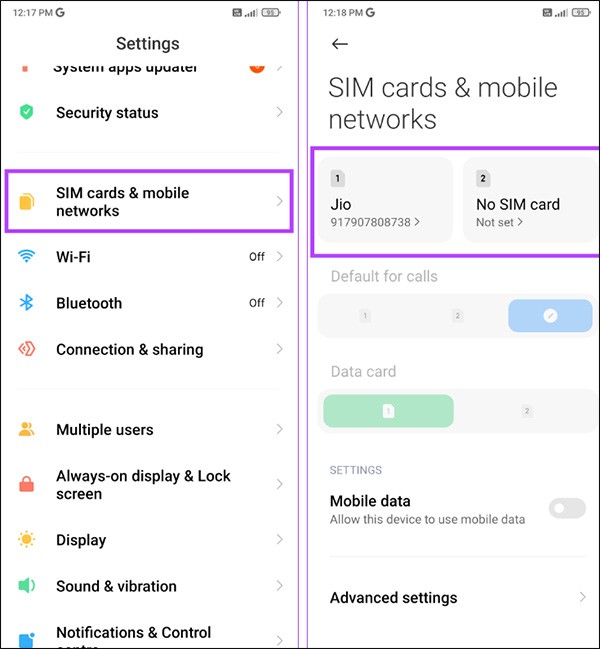
Step 2:
Then you just need to turn off the WiFi calling feature at Make calls using Wi-Fi.
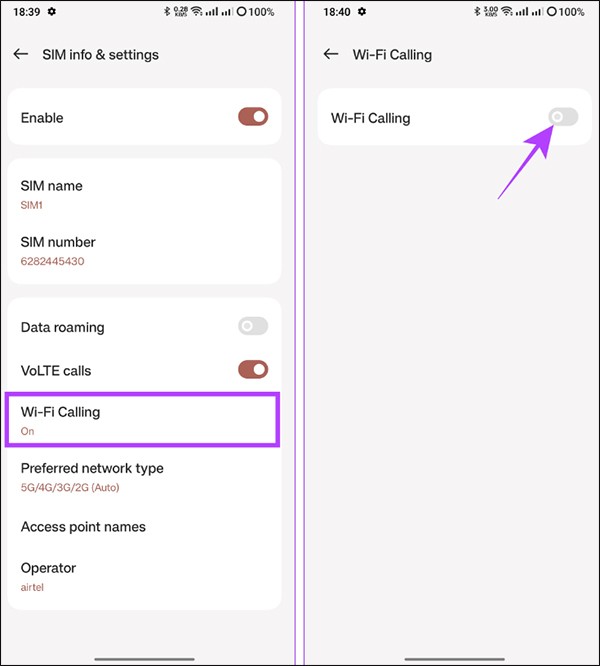
Through your purchase history on the App Store, you will know when you downloaded that app or game, and how much you paid for the paid app.
iPhone mutes iPhone from unknown callers and on iOS 26, iPhone automatically receives incoming calls from an unknown number and asks for the reason for the call. If you want to receive unknown calls on iPhone, follow the instructions below.
Apple makes it easy to find out if a WiFi network is safe before you connect. You don't need any software or other tools to help, just use the built-in settings on your iPhone.
iPhone has a speaker volume limit setting to control the sound. However, in some situations you need to increase the volume on your iPhone to be able to hear the content.
ADB is a powerful set of tools that give you more control over your Android device. Although ADB is intended for Android developers, you don't need any programming knowledge to uninstall Android apps with it.
You might think you know how to get the most out of your phone time, but chances are you don't know how big a difference this common setting makes.
The Android System Key Verifier app comes pre-installed as a system app on Android devices running version 8.0 or later.
Despite Apple's tight ecosystem, some people have turned their Android phones into reliable remote controls for their Apple TV.
There are many reasons why your Android phone cannot connect to mobile data, such as incorrect configuration errors causing the problem. Here is a guide to fix mobile data connection errors on Android.
For years, Android gamers have dreamed of running PS3 titles on their phones – now it's a reality. aPS3e, the first PS3 emulator for Android, is now available on the Google Play Store.
The iPhone iMessage group chat feature helps us text and chat more easily with many people, instead of sending individual messages.
For ebook lovers, having a library of books at your fingertips is a great thing. And if you store your ebooks on your phone, you can enjoy them anytime, anywhere. Check out the best ebook reading apps for iPhone below.
You can use Picture in Picture (PiP) to watch YouTube videos off-screen on iOS 14, but YouTube has locked this feature on the app so you cannot use PiP directly, you have to add a few more small steps that we will guide in detail below.
On iPhone/iPad, there is a Files application to manage all files on the device, including files that users download. The article below will guide readers on how to find downloaded files on iPhone/iPad.
If you really want to protect your phone, it's time you started locking your phone to prevent theft as well as protect it from hacks and scams.














