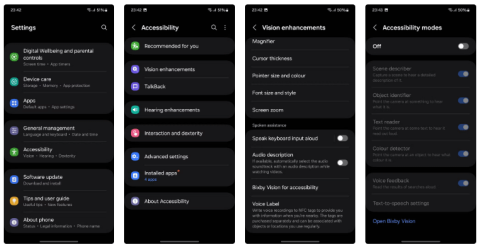10 Samsung Galaxy Features All Android Phones Should Learn

If you've been using a Samsung phone for a few years now, you'll find the great features the Galaxy line offers hard to beat.
Just bought a new Samsung Galaxy phone and need to configure it? Here are 10 settings you should change to make your Samsung phone run better.

Samsung Galaxy smartphones are packed with great features, but to make things easier to access, sometimes you need to tweak a few settings. Here are the settings you should change to get the most out of your Samsung phone.
Table of Contents
Wi-Fi Calling will allow you to make and receive calls over Wi-Fi, which can improve the quality of your calls, especially when cellular networks are weak or unavailable. Here's how you can enable it:
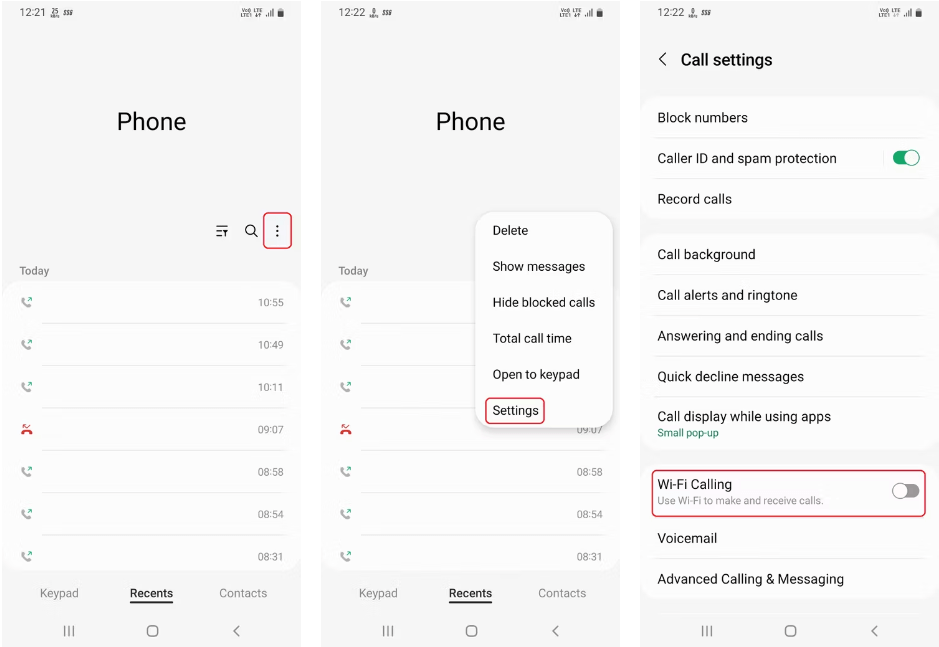
Password managers are used to create, save, and manage passwords across apps or websites. There are many options available on the internet, but Google Password Manager is still one of the best! Google Password Manager is not only free, but it is also reliable and works seamlessly across both desktop and mobile devices.
On Samsung Galaxy phones, Samsung Pass is the default option for Autofill services, but you can easily switch to using Google Password Manager by following these steps:
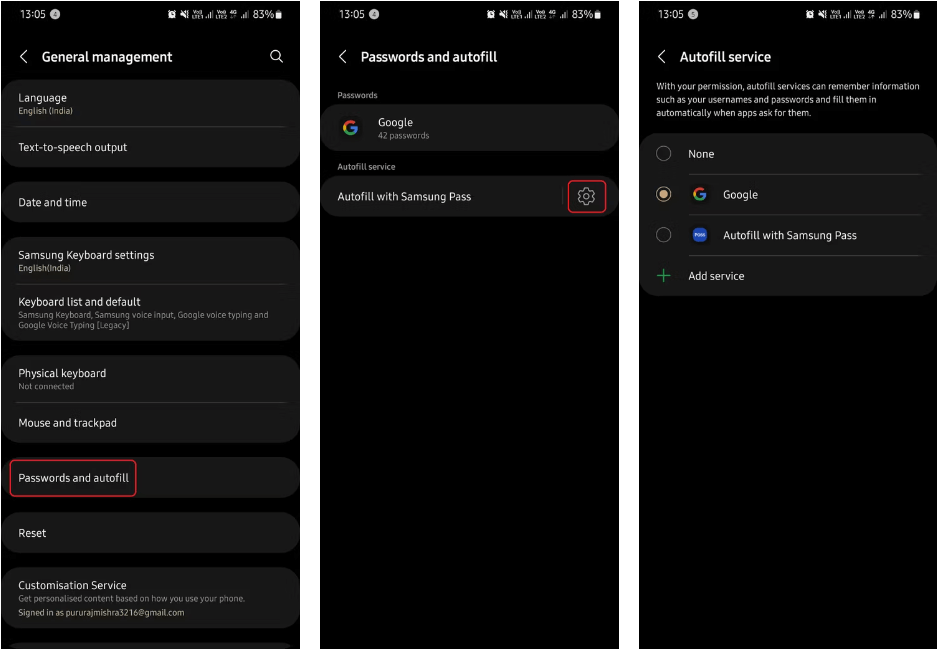
From browsing the web, to chatting with friends over calls... your phone collects a lot of data, and uses that data to show you personalized ads.
Personalized ads are more relevant when compared to other ads, but if you're not comfortable with your data being used this way, you can turn them off by following these steps:
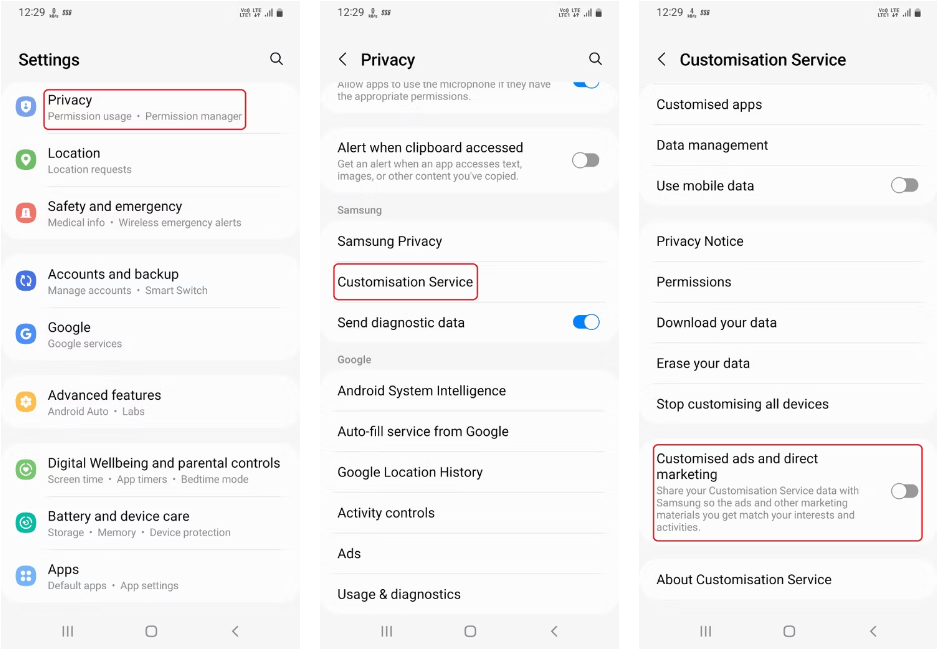
To improve performance and save battery for your phone, you can put apps that are not used regularly into "sleep" mode so that they cannot use resources in the background. This is a great feature, but you also need to be careful when using them, because there will be apps that if you are working and put it into "sleep" mode, all the work will have to be redone.
To prevent this, One UI has an option to customize which apps “sleep.” Here’s how you can manage apps for sleep mode on your Samsung Galaxy phone:
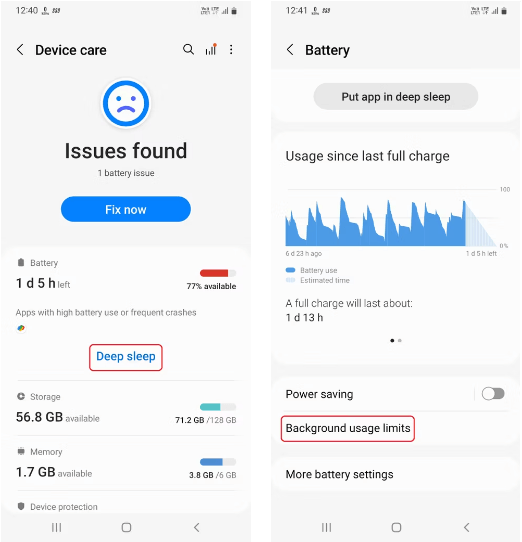
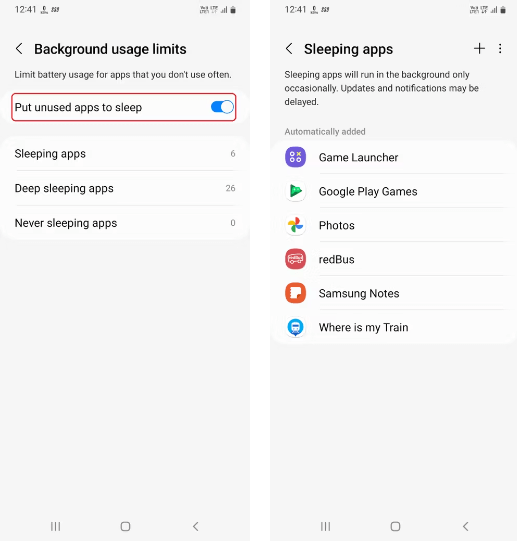
Note : This action may still increase battery usage and reduce phone performance, so if you want to disable deep sleep for some apps, tap Sleeping apps and delete the app manually.
Floating Notifications makes your phone more multitasking. Floating Notifications will turn conversation notifications from the respective apps into bubbles or popups, and you can place it anywhere on the screen:
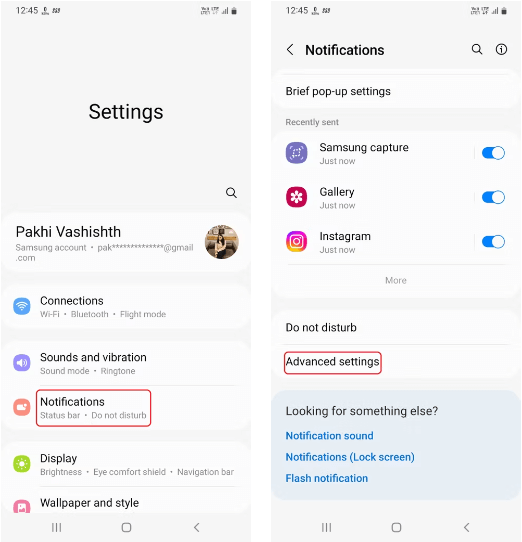
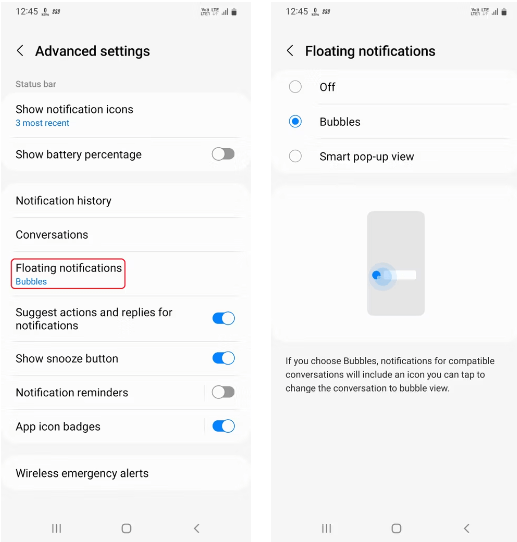
Find My Device can be used in situations where you can't remember where you left your phone. Find My Device will track your phone over the internet and show you its current location.
Find My Device can also ring and erase your device with just a few clicks (if you lose your phone instead of leaving it somewhere). Here are the steps to turn on Find My Device:
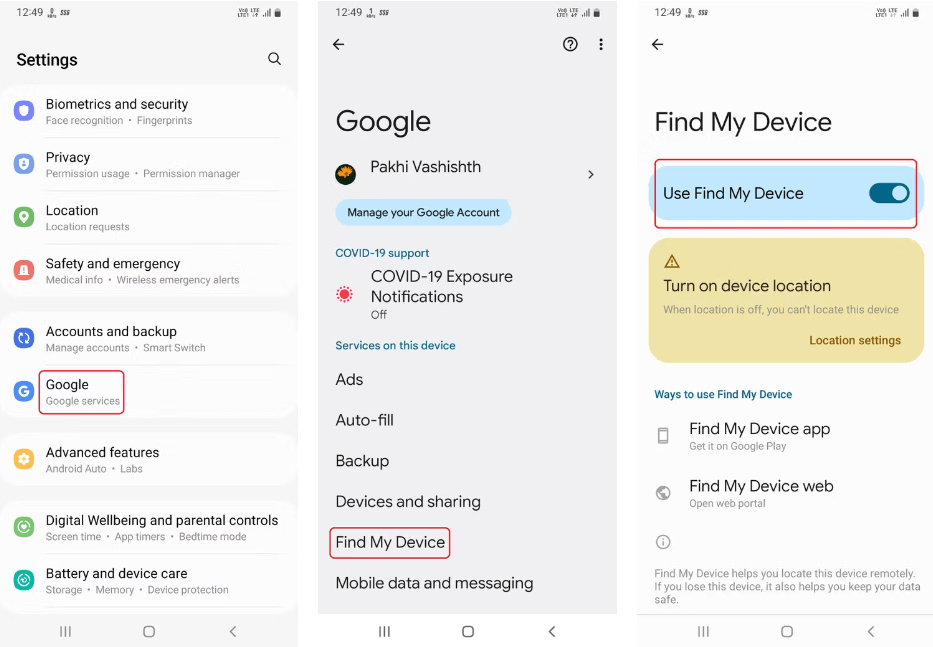
Pressing and holding the side button (aka the power button) launches Samsung's Bixby voice assistant by default. This isn't always intuitive, since you'd expect it to launch the power off menu. On Samsung, you have to set it up manually.
To do this, go to Settings > Advanced features > Side button and tap Power off menu under Press and hold .
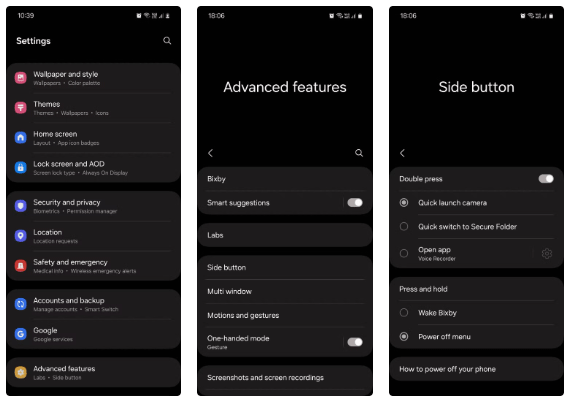
You can set up emergency contacts on your Samsung phone to appear on your lock screen for quick access. Calling these contacts doesn't require unlocking your phone, so if you're in an emergency and can't reach loved ones, first responders can still help you.
To set up:
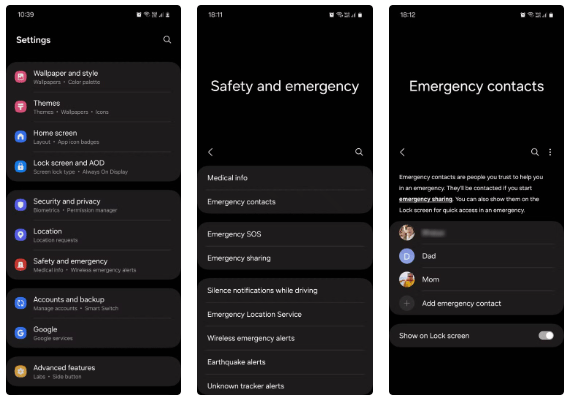
While you're at it, you should also turn on Emergency SOS, which sends a text message to emergency contacts with your location and an SOS message when you triple-press the power button to call local emergency services. To turn it on, go to Settings > Safety and emergency > Emergency SOS and turn on Send SOS to emergency contacts .
Many apps on your phone have access to permissions that are either completely unnecessary for their function or only needed in rare cases. For example, a calendar app has no reason to access your microphone. Likewise, a food delivery app should only have access to your location when the app is in use and you are tracking a delivery.
Granting all permissions to any app that asks for them is a huge potential security risk. So it is important that you view and manage the app permissions on your phone to avoid this. Here is how to do it:
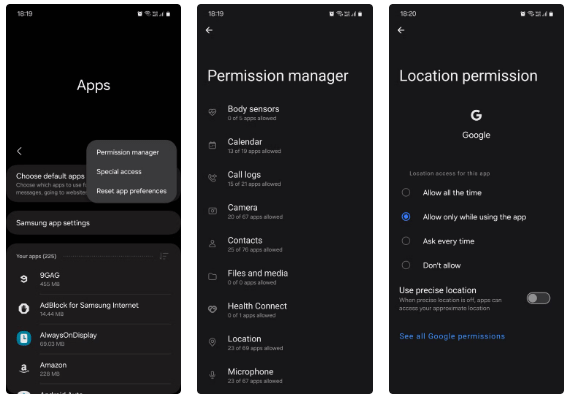
Auto Blocker is a security feature that protects your device from potential threats and suspicious activity. It does this by blocking apps installed from unauthorized sources, performing app security checks, and blocking USB cable commands.
For added security, you can also set up to detect and block images suspected of containing malware in messaging apps and block installation of system software via USB cable.
To enable it, go to Settings > Security and privacy > Auto Blocker and turn it on. At the bottom, turn on Messaging app protection and Block software updates by USB cable .
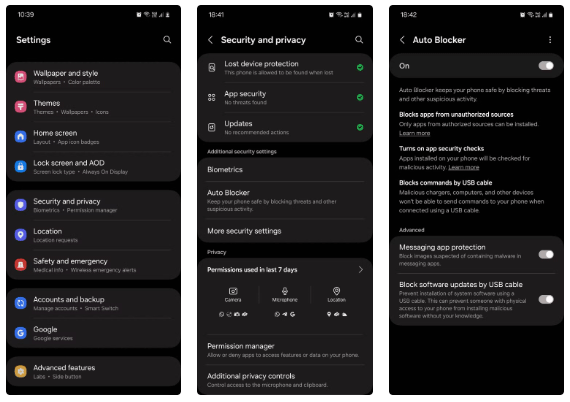
Auto Factory Reset is another security feature on Samsung phones that helps protect your data in case of theft. After 20 failed unlock attempts, your phone will automatically restore its factory settings, erasing all files, downloaded apps, and data stored on it.
Remember that once your device is factory reset, you won't be able to track it using Find My Device. However, you'll be able to rest assured that your private data is safe even if you can't restore your device.
To enable this feature, go to Settings > Lock screen and AOD > Secure lock settings , enter your password and turn on Auto factory reset .
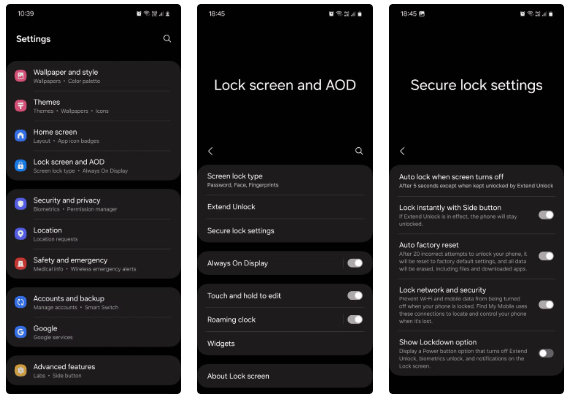
You probably know that overnight charging is bad for battery life because it forces the phone to maintain its maximum capacity for hours on end (and lithium-ion batteries like to stay at 50% for as long as possible).
Of course, overnight charging is also convenient because you can start your busy day with a full battery without worrying about running out of juice in the middle. Luckily, there is a middle ground that can protect your battery's health and still give you enough power.
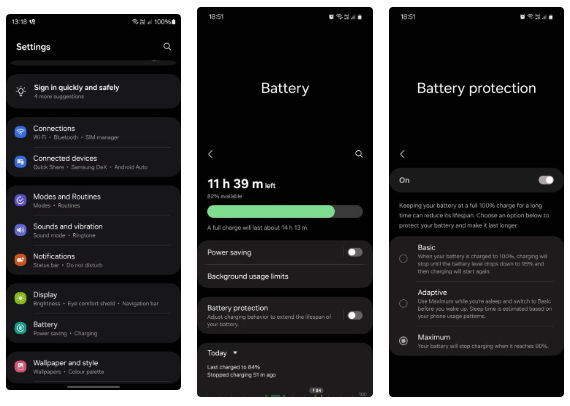
Actually, the Basic setting is not very useful, so the article does not recommend you to use it.
The above settings help you improve battery performance and focus more on the user experience on your phone. These 12 settings are not the only ones for you to customize your phone, if you have better settings, please share them with us!
If you've been using a Samsung phone for a few years now, you'll find the great features the Galaxy line offers hard to beat.
Taking screenshots on Samsung Galaxy phones is also extremely easy.
Certainly none of us want to be in a situation where we need to call for emergency help, but it is always essential to be prepared for the worst.
The idea behind Samsung's system-wide internal search feature is to help users find everything they need on their device from a single area, with simple, quick operations.
Whenever you want to switch to Pixel, the following important features on Samsung phones make many people reconsider.
While you may be familiar with the pre-installed apps, there are a number of lesser-known but equally valuable apps that Samsung offers.
Samsung is a popular smartphone manufacturer with a product range covering almost every segment of the market under the Galaxy brand.
Some high-end smartphones are now gradually moving users from password and fingerprint security authentication to more convenient facial recognition technology.
Think you know everything about the Samsung Galaxy? You might change your mind after trying these 6 features you didn't even know you needed!
Sound quality may not be something that comes to mind when talking about smartphones, but in fact, it is a very important component in evaluating the user experience.
These are the Samsung Galaxy devices that will have their software discontinued this year
You may already be using Secure Folder on your Samsung Galaxy phone to protect sensitive data, but are you getting the most out of this feature?
Those who enjoy editing photos from time to time will find that the built-in photo editor on Samsung Galaxy phones offers everything they need.
Google's Pixel phones aren't as advanced as Samsung's flagship Galaxy phones in terms of hardware, but they offer a superior Android experience.
At first glance, AirPods look just like any other true wireless earbuds. But that all changed when a few little-known features were discovered.
In this article, we will guide you how to regain access to your hard drive when it fails. Let's follow along!
Dental floss is a common tool for cleaning teeth, however, not everyone knows how to use it properly. Below are instructions on how to use dental floss to clean teeth effectively.
Building muscle takes time and the right training, but its something anyone can do. Heres how to build muscle, according to experts.
In addition to regular exercise and not smoking, diet is one of the best ways to protect your heart. Here are the best diets for heart health.
The third trimester is often the most difficult time to sleep during pregnancy. Here are some ways to treat insomnia in the third trimester.
There are many ways to lose weight without changing anything in your diet. Here are some scientifically proven automatic weight loss or calorie-burning methods that anyone can use.
Apple has introduced iOS 26 – a major update with a brand new frosted glass design, smarter experiences, and improvements to familiar apps.
Yoga can provide many health benefits, including better sleep. Because yoga can be relaxing and restorative, its a great way to beat insomnia after a busy day.
The flower of the other shore is a unique flower, carrying many unique meanings. So what is the flower of the other shore, is the flower of the other shore real, what is the meaning and legend of the flower of the other shore?
Craving for snacks but afraid of gaining weight? Dont worry, lets explore together many types of weight loss snacks that are high in fiber, low in calories without making you try to starve yourself.
Prioritizing a consistent sleep schedule and evening routine can help improve the quality of your sleep. Heres what you need to know to stop tossing and turning at night.
Adding a printer to Windows 10 is simple, although the process for wired devices will be different than for wireless devices.
Diet is important to our health. Yet most of our meals are lacking in these six important nutrients.
You want to have a beautiful, shiny, healthy nail quickly. The simple tips for beautiful nails below will be useful for you.