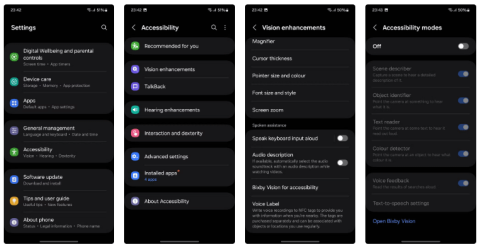10 Samsung Galaxy Features All Android Phones Should Learn

If you've been using a Samsung phone for a few years now, you'll find the great features the Galaxy line offers hard to beat.
You may already be using Secure Folder on your Samsung Galaxy phone to protect sensitive data, but are you getting the most out of it? From managing notifications to backing up data, there are a number of ways to enhance your Secure Folder experience .
1. Use fingerprint to access Secure Folder
Protecting your Secure Folder data with a strong, complex PIN or password is always a good idea. However, if you need to access Secure Folder frequently, entering your PIN or password over and over again can become inconvenient.
For easier access, you can enable fingerprint unlocking for Secure Folder. To do this, open Secure Folder Settings , navigate to Lock type and turn on the Fingerprints toggle .
Once set up, you can instantly unlock Secure Folder with your registered fingerprint.
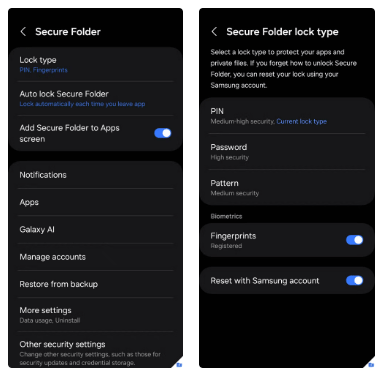
2. Customize or hide the Secure Folder app icon
If you want your Secure Folder to blend in with other apps or be less noticeable, One UI lets you customize the app icon. To do this, go to Secure Folder, tap the three-dot icon, and select Customize .
For extra security, you can hide the Secure Folder app icon from the app drawer. Go to Secure Folder Settings , turn off the Add Secure Folder to Apps screen toggle , and select Hide to confirm.
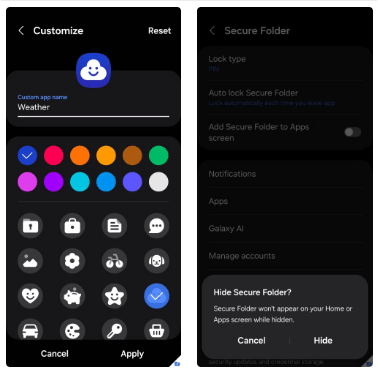
3. Use Secure Folder to copy apps
Samsung's Dual Messenger feature lets you create two copies of an app, but it's limited to certain messaging apps like WhatsApp , Facebook , and Messenger. Secure Folder is a great alternative if you need to clone other apps — like Chrome, Instagram, Reddit, or even games.
All you need to do is tap the plus icon in Secure Folder, select the apps you want to copy, and click Add . Once added, you will be able to use both apps separately.
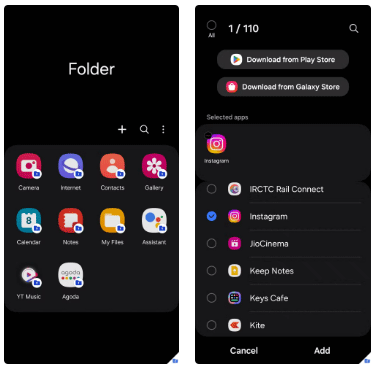
4. Hide sensitive content in Secure Folder notifications
While Samsung's Secure Folder is effective at hiding private apps and files, notifications from these apps can still appear on your lock screen or notification panel. This can expose sensitive information, potentially invading your privacy.
To ensure complete privacy, you can hide sensitive content from these notifications. Open the Secure Folder Settings menu , tap Notifications , and turn on the Hide content toggle .
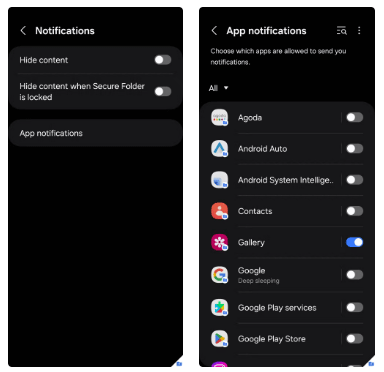
5. Turn off annoying Secure Folder notification after reboot
By default, when you power off or restart your Samsung phone, Secure Folder decrypts all the files it contains. As a result, your device will display a Secure Folder locked message every time you power it back on.
Luckily, you can prevent this annoyance with a simple tweak. Open Secure Folder, go to Settings > Other security settings , and turn on Automatic data decryption . Once you're done, Secure Folder will automatically unlock after a reboot, and you won't see any warnings.
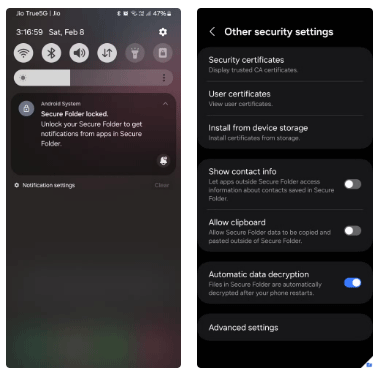
6. Back up Secure Folder data to external storage
While Secure Folder is great for privacy, there is always the risk of losing access to it if your Samsung phone is lost, stolen, or malfunctions. To avoid this, it is essential to create a backup of your Secure Folder data.
Samsung previously allowed users to back up Secure Folder contents to Samsung Cloud, but that feature is no longer available. Instead, you can use Samsung's Smart Switch app to manually back up your Secure Folder data.
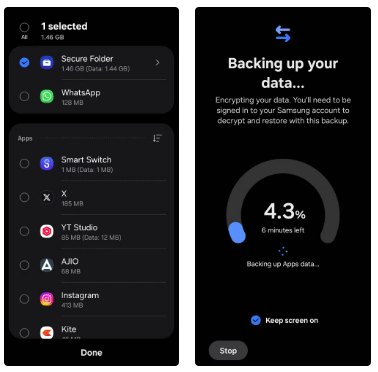
7. Enable the "Forgot PIN/Password" option for Secure Folder
Do you often forget important PINs and passwords? If so, losing access to Secure Folder on your Samsung Galaxy device can be a serious problem. By default, there is no built-in recovery option. If you forget your Secure Folder PIN or password, your only solution is to reset or reinstall Secure Folder, which will result in the loss of all stored data.
However, you can enable the Reset with Samsung account option by going to Secure Folder Settings > Lock type to ensure that if you enter the wrong PIN or password, you will see the Forgot PIN/Password option.
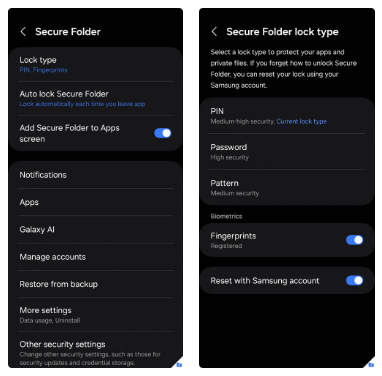
8. Move all files out of Secure Folder at once
If you decide to stop using Secure Folder or need to move all of your files back to standard storage, manually moving each file over can be tedious. Luckily, there’s a faster way to move everything out at once.
Instead of selecting individual files, you can use the built-in uninstall option to move all media files in one go. Go to Secure Folder Settings > More settings > Uninstall . Then, check the Move media files out of Secure Folder checkbox and select Uninstall to confirm.
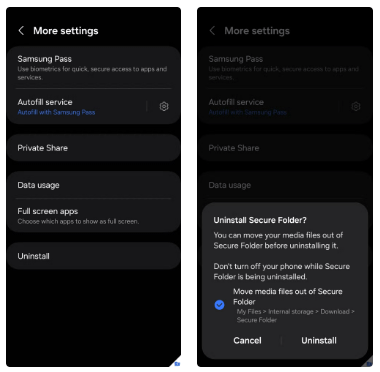
If you've been using a Samsung phone for a few years now, you'll find the great features the Galaxy line offers hard to beat.
Taking screenshots on Samsung Galaxy phones is also extremely easy.
Certainly none of us want to be in a situation where we need to call for emergency help, but it is always essential to be prepared for the worst.
Just bought a new Samsung Galaxy phone and need to configure it? Here are 10 settings you should change to make your Samsung phone run better.
The idea behind Samsung's system-wide internal search feature is to help users find everything they need on their device from a single area, with simple, quick operations.
Whenever you want to switch to Pixel, the following important features on Samsung phones make many people reconsider.
While you may be familiar with the pre-installed apps, there are a number of lesser-known but equally valuable apps that Samsung offers.
Samsung is a popular smartphone manufacturer with a product range covering almost every segment of the market under the Galaxy brand.
Some high-end smartphones are now gradually moving users from password and fingerprint security authentication to more convenient facial recognition technology.
Think you know everything about the Samsung Galaxy? You might change your mind after trying these 6 features you didn't even know you needed!
Sound quality may not be something that comes to mind when talking about smartphones, but in fact, it is a very important component in evaluating the user experience.
These are the Samsung Galaxy devices that will have their software discontinued this year
Those who enjoy editing photos from time to time will find that the built-in photo editor on Samsung Galaxy phones offers everything they need.
Google's Pixel phones aren't as advanced as Samsung's flagship Galaxy phones in terms of hardware, but they offer a superior Android experience.
Diet is important to our health. Yet most of our meals are lacking in these six important nutrients.
At first glance, AirPods look just like any other true wireless earbuds. But that all changed when a few little-known features were discovered.
In this article, we will guide you how to regain access to your hard drive when it fails. Let's follow along!
Dental floss is a common tool for cleaning teeth, however, not everyone knows how to use it properly. Below are instructions on how to use dental floss to clean teeth effectively.
Building muscle takes time and the right training, but its something anyone can do. Heres how to build muscle, according to experts.
In addition to regular exercise and not smoking, diet is one of the best ways to protect your heart. Here are the best diets for heart health.
The third trimester is often the most difficult time to sleep during pregnancy. Here are some ways to treat insomnia in the third trimester.
There are many ways to lose weight without changing anything in your diet. Here are some scientifically proven automatic weight loss or calorie-burning methods that anyone can use.
Apple has introduced iOS 26 – a major update with a brand new frosted glass design, smarter experiences, and improvements to familiar apps.
Yoga can provide many health benefits, including better sleep. Because yoga can be relaxing and restorative, its a great way to beat insomnia after a busy day.
The flower of the other shore is a unique flower, carrying many unique meanings. So what is the flower of the other shore, is the flower of the other shore real, what is the meaning and legend of the flower of the other shore?
Craving for snacks but afraid of gaining weight? Dont worry, lets explore together many types of weight loss snacks that are high in fiber, low in calories without making you try to starve yourself.
Prioritizing a consistent sleep schedule and evening routine can help improve the quality of your sleep. Heres what you need to know to stop tossing and turning at night.
Adding a printer to Windows 10 is simple, although the process for wired devices will be different than for wireless devices.
You want to have a beautiful, shiny, healthy nail quickly. The simple tips for beautiful nails below will be useful for you.