10 Samsung Galaxy Features All Android Phones Should Learn

If you've been using a Samsung phone for a few years now, you'll find the great features the Galaxy line offers hard to beat.
Think you know everything about the Samsung Galaxy? You might change your mind after trying these 6 features you didn't even know you needed!
Table of Contents
Sharing files between devices often requires third-party apps to compress and reduce quality. But Samsung's Quick Share lets you send large files without losing resolution. It uses Wi-Fi Direct to establish a direct connection, so transferring files is faster and more secure than traditional methods.
To use Quick Share:
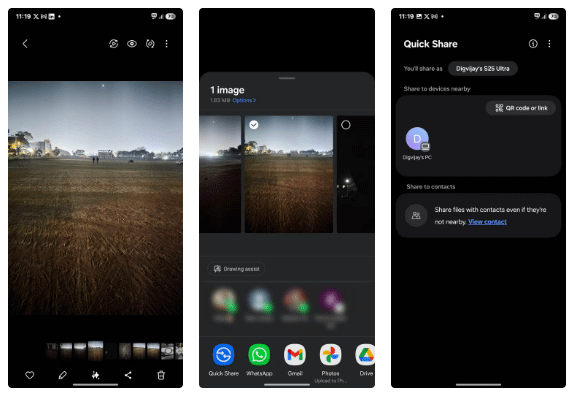
Quick Share makes it easy to share files with people who aren't nearby or don't have a Samsung device by generating a QR code they can scan. Once you scan the QR code, the download will begin. Alternatively, you can always generate a cloud link for quick downloads. Perfect for sharing large files or sending content to iOS users who can't receive files directly.
To share using a QR code or link:
All you have to do is choose your preferred sharing method and follow the prompts to complete the process. With Samsung Cloud, you can upload up to 10,000 files, or 10GB, per day without worrying about running out of storage space. However, those files are only available for two days before they are automatically deleted, so make sure your recipient downloads them in time.
Normally, if you minimize the YouTube app or turn off the screen, the video stops playing, unless you have YouTube Premium . However, you can continue playing YouTube videos even when the screen is locked using the Samsung Internet browser. People use this browser to save battery while listening to music, podcasts , or doing other things on their phones.
To enable this feature, open the Samsung Internet browser on your Galaxy device. Tap the three horizontal lines in the lower-right corner, then go to Settings > Useful Features . Select Background play under Videos and tap On to enable background play for all videos.
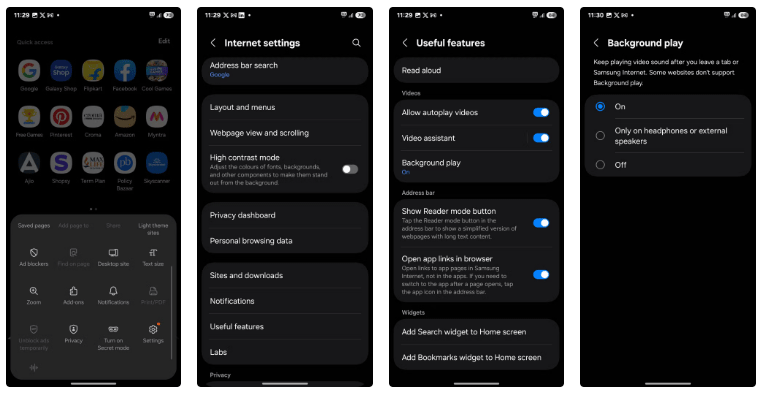
Now you can turn off the screen while watching YouTube videos on Samsung browser and the audio will continue playing.
Bixby Vision is like having a personal assistant right on your phone. Just point your camera at something and it will instantly tell you what it is - no more guessing or switching between apps to find out.
To use Bixby Vision, open the Camera app and tap More > Bixby Vision . If you don't see it, tap the three dots in the upper right corner, go to Settings , and turn on Accessibility modes .
Alternatively, open Phone Settings and navigate to Accessibility > Vision enhancements . Then, scroll down to the bottom and turn on Bixby Vision for accessibility . Once Bixby Vision is turned on, you'll have a variety of modes and features to explore. Some of our favorites include:
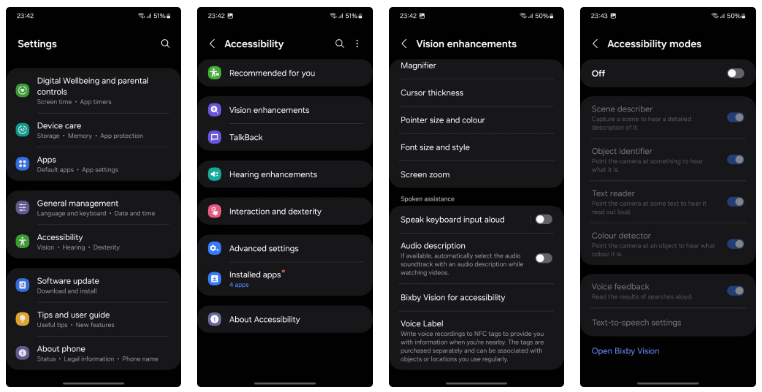
Have you ever sent a file and immediately wished you hadn't? Or realized a file was forwarded without your permission? It's frustrating and sometimes scary. But you can control how long your files are available with Samsung's Private Share feature.
Files shared via Private Share are encrypted and read-only, so recipients can view them but can’t save, forward, or take screenshots. If you want to limit access, you can set an expiration date or revoke access at any time. It’s like a self-destruct button for files. For example, you might share a confidential document with someone and want them to have it for only 24 hours.
To get started, open the file you want to share, then select Share > Quick Share . Tap the three dots in the upper right corner and select Turn on Private sharing from the menu. Then, set an expiration date — from 1 minute to 1 week — and when the time is up, the file will no longer be accessible. No more worrying about sensitive information falling into the wrong hands.
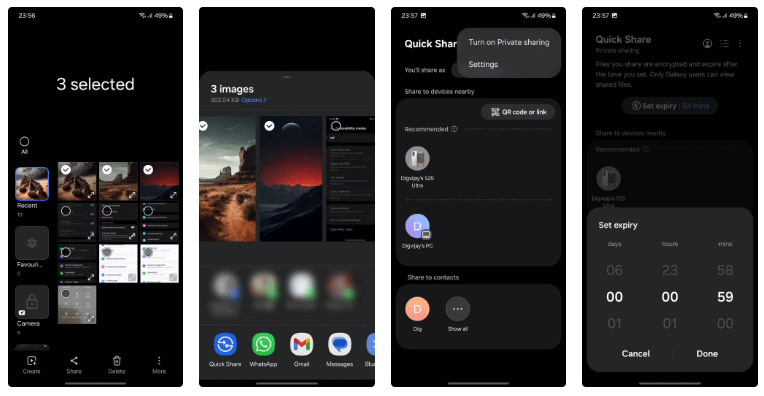
Private Share is only available on Samsung Galaxy devices running One UI 2.1 or later. So Private Shared files are only visible to Galaxy users. Non-Galaxy users will see a blank page with a message stating: "These files contain privacy restrictions and can only be viewed on Samsung Galaxy devices . "
Unlike other gallery apps, Samsung Gallery doesn't have a lock option. However, the app has some cool hidden tricks to help keep your data safe. These features aren't enabled by default, but you can unlock them through a setting called Gallery Labs.
Gallery Labs is a secret menu that lets you try out experimental features in the Samsung Gallery app. Think of it as a special club where you test new features before they’re released to the public. To access Gallery Labs, open Samsung Gallery, navigate to Settings > About Gallery , and tap Build number 7 times. This will unlock the Labs section in the Settings menu.
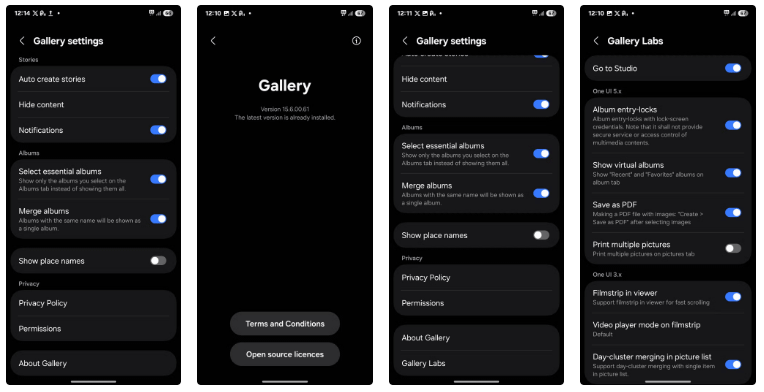
Once you’ve enabled Gallery Labs, head back to Gallery Settings and you’ll see Gallery Labs at the bottom. Tap on it and you’ll find the two hidden features mentioned above: Album entry locks and Save as PDF . Just toggle both options on to enable them. Then, close the Gallery app and reopen it.
To lock an album, open the Samsung Gallery app and select the album you want to protect. Tap the three-dot menu in the bottom right corner and select Lock album . Once locked, the album will turn gray with a lock icon. To access it, you'll need to enter your PIN or use your fingerprint.
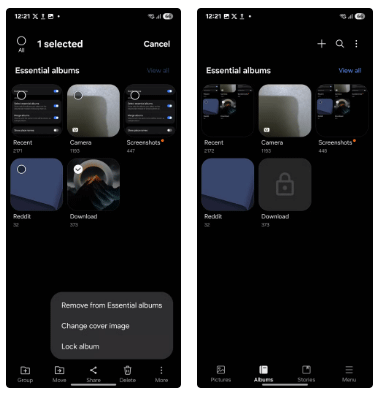
Similarly, you can also convert photos to PDF. Just select the photo you want in Samsung Gallery, tap Create and select Save as PDF .
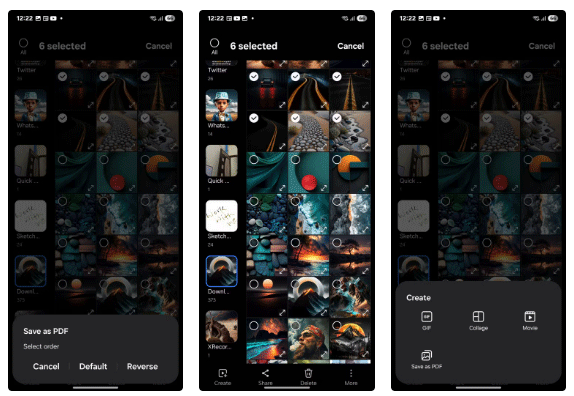
Doing this will create a PDF with your selected photos, ready to share or save in any way you like. Gallery Labs also offers other experimental features. They’re still in development and may not work perfectly, but consider them a preview of features to come.
Samsung Keyboard is one of my favorite tools for managing sensitive information. Thanks to its integration with Samsung Pass, you can store passwords, credit card details, addresses, and even private notes.
To use Samsung Pass with Samsung Keyboard:

Once you're signed in, add your passwords, credit cards, addresses, and notes to Samsung Pass. Once everything's set up, you can access it right from your taskbar whenever you need it—no more struggling to remember multiple logins or entering them each time.
And don't worry, convenience doesn't have to mean sacrificing security. Samsung Pass is protected by Samsung Knox, one of the leading mobile security platforms. This means your data stays safe and encrypted even if your device is lost or stolen.
These are some of the cool features you can discover on your Samsung Galaxy and they are quite useful. There are many more cool hidden features. In the meantime, try these out and see which ones you find most valuable.
If you've been using a Samsung phone for a few years now, you'll find the great features the Galaxy line offers hard to beat.
Taking screenshots on Samsung Galaxy phones is also extremely easy.
Certainly none of us want to be in a situation where we need to call for emergency help, but it is always essential to be prepared for the worst.
Just bought a new Samsung Galaxy phone and need to configure it? Here are 10 settings you should change to make your Samsung phone run better.
The idea behind Samsung's system-wide internal search feature is to help users find everything they need on their device from a single area, with simple, quick operations.
Whenever you want to switch to Pixel, the following important features on Samsung phones make many people reconsider.
While you may be familiar with the pre-installed apps, there are a number of lesser-known but equally valuable apps that Samsung offers.
Samsung is a popular smartphone manufacturer with a product range covering almost every segment of the market under the Galaxy brand.
Some high-end smartphones are now gradually moving users from password and fingerprint security authentication to more convenient facial recognition technology.
Sound quality may not be something that comes to mind when talking about smartphones, but in fact, it is a very important component in evaluating the user experience.
These are the Samsung Galaxy devices that will have their software discontinued this year
You may already be using Secure Folder on your Samsung Galaxy phone to protect sensitive data, but are you getting the most out of this feature?
Those who enjoy editing photos from time to time will find that the built-in photo editor on Samsung Galaxy phones offers everything they need.
Google's Pixel phones aren't as advanced as Samsung's flagship Galaxy phones in terms of hardware, but they offer a superior Android experience.
Diet is important to our health. Yet most of our meals are lacking in these six important nutrients.
At first glance, AirPods look just like any other true wireless earbuds. But that all changed when a few little-known features were discovered.
In this article, we will guide you how to regain access to your hard drive when it fails. Let's follow along!
Dental floss is a common tool for cleaning teeth, however, not everyone knows how to use it properly. Below are instructions on how to use dental floss to clean teeth effectively.
Building muscle takes time and the right training, but its something anyone can do. Heres how to build muscle, according to experts.
In addition to regular exercise and not smoking, diet is one of the best ways to protect your heart. Here are the best diets for heart health.
The third trimester is often the most difficult time to sleep during pregnancy. Here are some ways to treat insomnia in the third trimester.
There are many ways to lose weight without changing anything in your diet. Here are some scientifically proven automatic weight loss or calorie-burning methods that anyone can use.
Apple has introduced iOS 26 – a major update with a brand new frosted glass design, smarter experiences, and improvements to familiar apps.
Yoga can provide many health benefits, including better sleep. Because yoga can be relaxing and restorative, its a great way to beat insomnia after a busy day.
The flower of the other shore is a unique flower, carrying many unique meanings. So what is the flower of the other shore, is the flower of the other shore real, what is the meaning and legend of the flower of the other shore?
Craving for snacks but afraid of gaining weight? Dont worry, lets explore together many types of weight loss snacks that are high in fiber, low in calories without making you try to starve yourself.
Prioritizing a consistent sleep schedule and evening routine can help improve the quality of your sleep. Heres what you need to know to stop tossing and turning at night.
Adding a printer to Windows 10 is simple, although the process for wired devices will be different than for wireless devices.
You want to have a beautiful, shiny, healthy nail quickly. The simple tips for beautiful nails below will be useful for you.



























