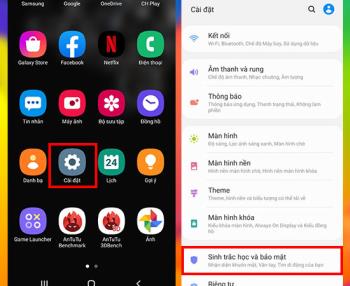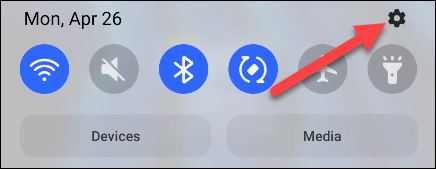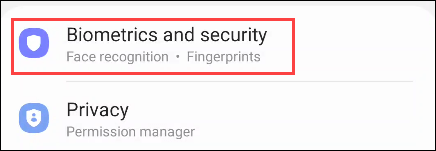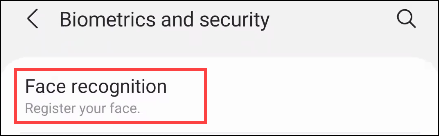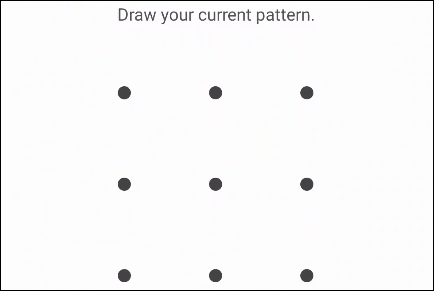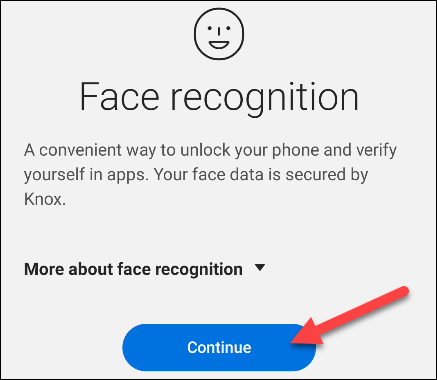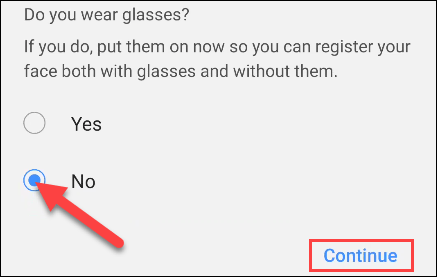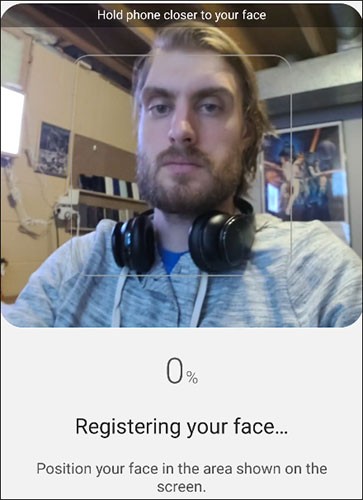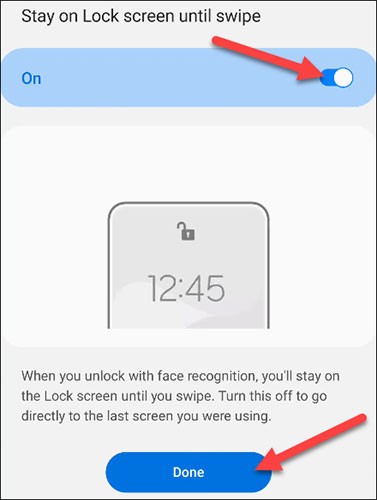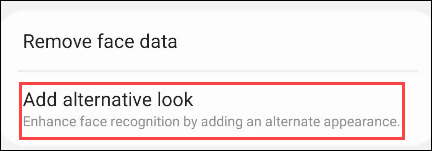Some high-end smartphones are now moving users away from password and fingerprint security authentication to more convenient facial recognition technology. If you own a Samsung Galaxy phone, you can use both fingerprint and facial unlocking at the same time for the most convenient experience.
However, it is important to note that facial recognition on Android phones is not as secure as Apple's "Face ID". iPhones use a variety of sensors to detect the user's face, while Android devices usually only store facial images and use a comparison algorithm. Therefore, this form of security should not be used for financial transaction authentication requests.
Set up face unlock on Samsung Galaxy phones
First, swipe down once from the top of your Samsung Galaxy device's screen and tap the gear icon to access the Settings menu.
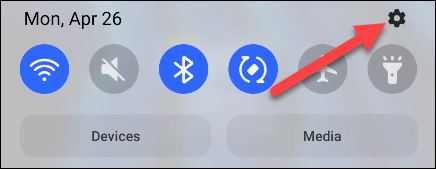
Next, tap on “ Biometrics and Security”.
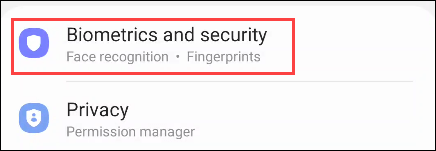
Click “ Face Recognition ”.
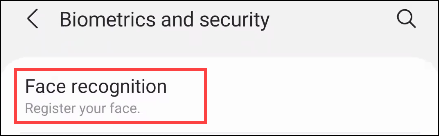
If you have previously enabled some security methods (PIN, pattern, etc.), you will be asked to enter the corresponding information to authenticate your identity.
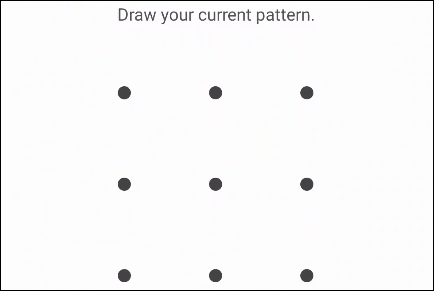
You will see some introductory information about the facial recognition feature. Tap “ Continue ” to continue with the setup.
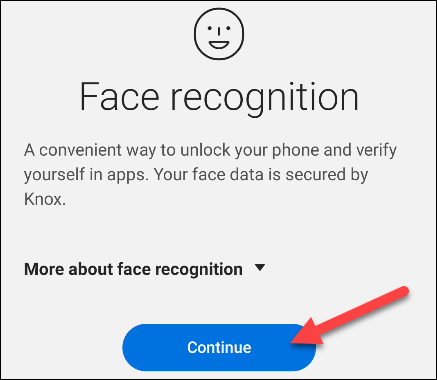
First, you will be asked if you want to wear glasses. Select “ Yes ” or “ No ” and click “Continue”.
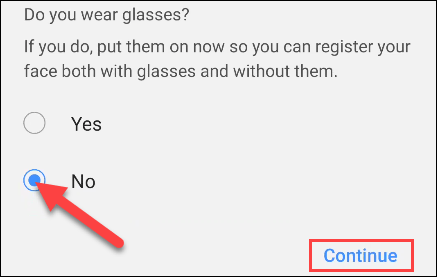
The next step is to “register” your face with the system. Hold the camera until your face is in the frame. The system will quickly scan your face.
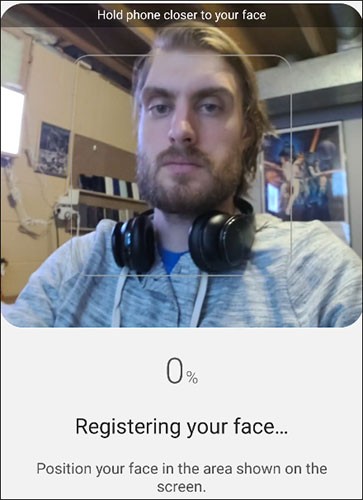
Once the scan is successful, you’ll be given the option to require a swipe on the lock screen even if your face is recognized. This is a way to ensure your phone doesn’t immediately skip to the lock screen if you don’t want it to. Turn this feature on or off and tap “ Done .”
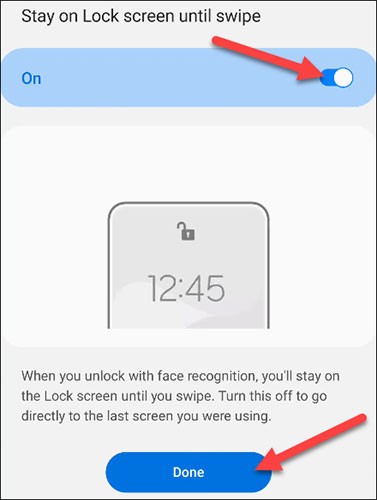
Initial setup done! If you want, you can tap “ Add Alternative Look ” to scan your face again.
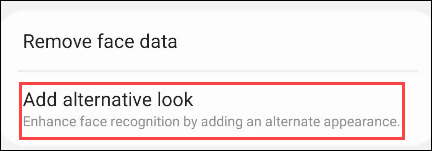
There are some additional options on the facial recognition settings page that you can try using.
- Faster Recognition: Allows faster unlocking, can also be more easily spoofed.
- Require Open Eyes: For added security, you must open your eyes for identification, preventing others from secretly unlocking your device while you sleep.
- Brighten Screen: For more accurate recognition in dark environments, the screen will light up to scan your face.
That’s it. Now your phone has an extra layer of security. Good luck!