9 reasons why your phone battery drains quickly

Battery is an extremely important factor in smartphone user experience.
- Unlock with face, or in fingerprint lock to unlock faster just from 1 to 2 seconds compared with typing password manually.
- The instructions are done on Galaxy S20 Ultra , the same way is done on Galaxy S20, S20 + and Galaxy Z Flip .
Go to Settings > Select Biometrics & Security or Lock screen (Choose 1 of 2).
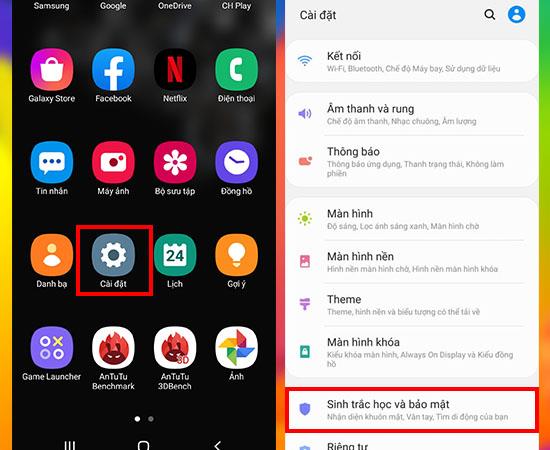
Settings icon on phone interface
Select Screen lock type to customize the way you access your phone. Here, our aim is to activate the face.
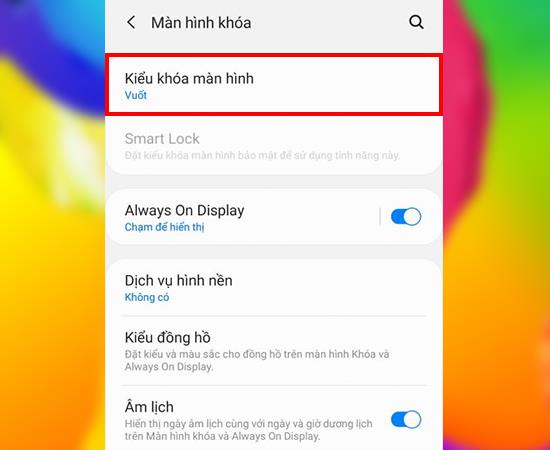
Select Screen lock type
Click the Face to switch the button to the on position (it will turn green when turned on) > Click Continue.
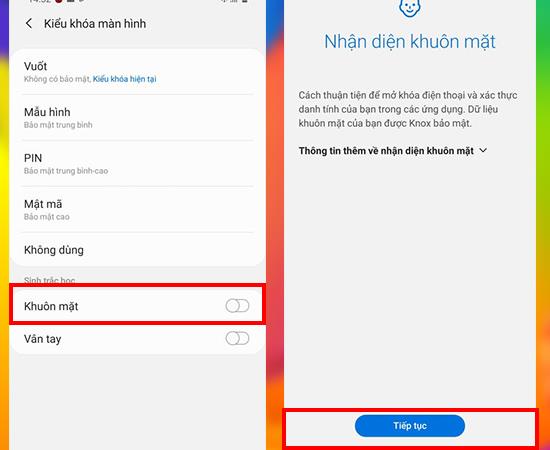
More information on face recognition
To enable the face unlock option, you need to set a Pattern / PIN or Password (just in case the machine does not recognize you).
The first is to select PIN > Then set a PIN (your personal password)> Press the Done (complete) button on the keyboard.
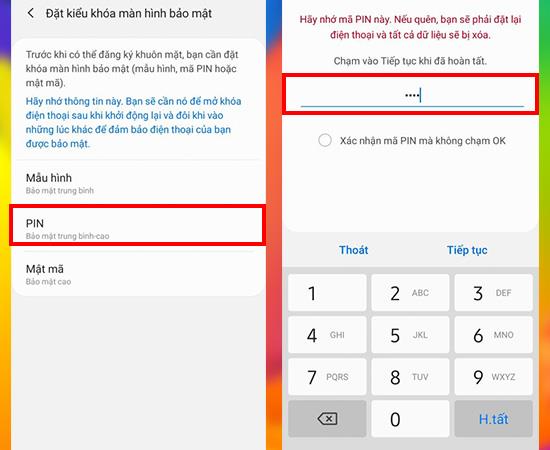
Enter your personal password to generate a PIN
At this last step, follow the instructions.
In order for the machine to accurately remember your face data, it is necessary to tell the system whether you are wearing glasses or not. Select Yes or No according to your glasses wearing> Continue.
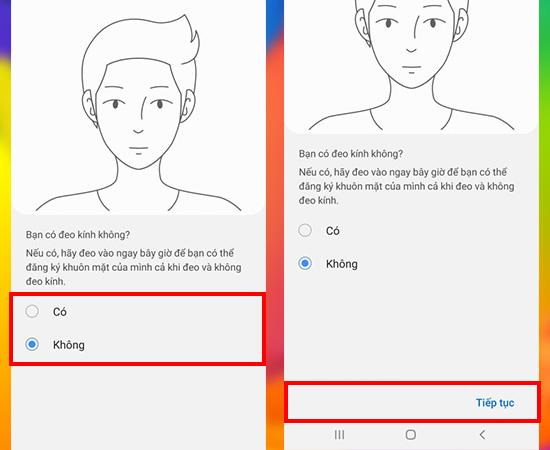
Choose whether to wear glasses or not for the most accurate identification
Finally, keep your face visible in a circle until the face scanner is complete.
Go to Settings > Select Biometrics & Security or Lock screen (Choose 1 of 2).
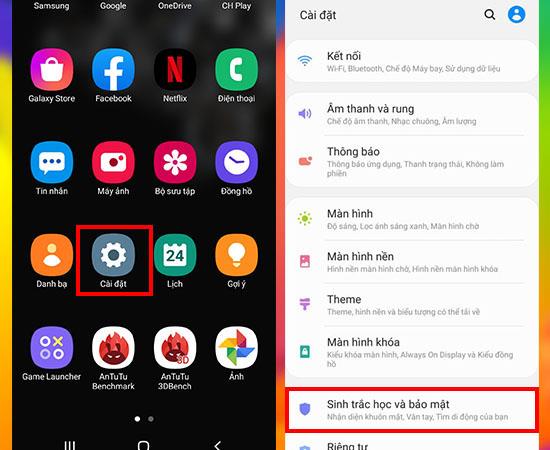
Settings icon on phone interface
Select Screen lock type to customize the way you access your phone. Here, our aim is to enable fingerprints.
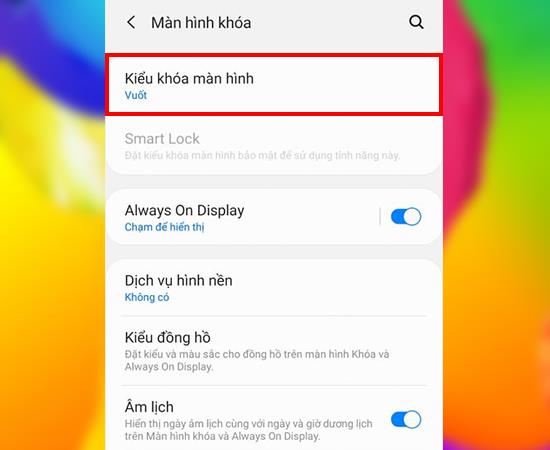
Select Screen lock type
Click the Face to switch the button to the on position (it will appear green when turned on) > Press OK.
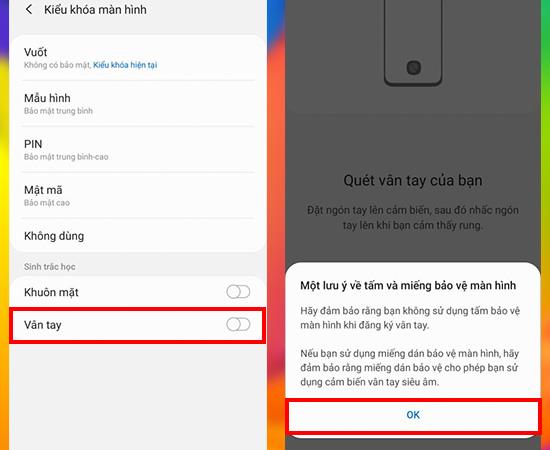
See note before installing fingerprints
Follow the system instructions> Select Continue to scan all edges of your finger.
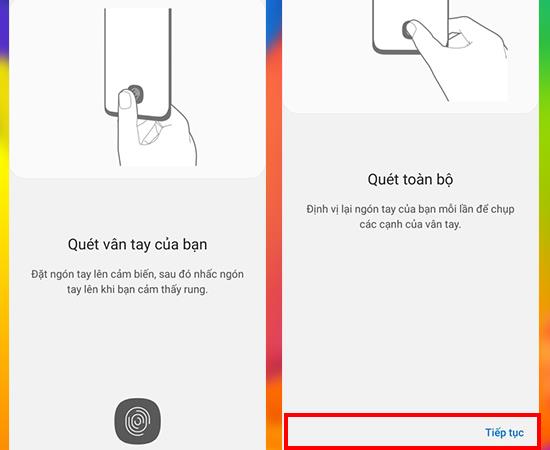
Scan your fingerprints
Roller finger left and right to scan the edges of the finger until it reaches 100% and click Finish to complete.
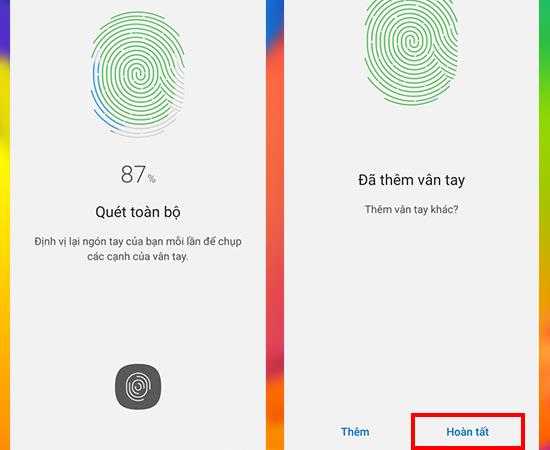
Scan the ways next to the fingerprint
Some note:
- It is recommended to enable simultaneous face and fingerprint scanning to be able to use many security features at the same time.
- When scanning a fingerprint (to save data for the first time), you should place your finger in many different angles and simulate the process you use so that the sensor recognizes many corners of the finger, then unlock easier.
The above information is how to enable the security of faces and fingerprints on the Samsung Galaxy S20 series, if you have any questions or have problems doing so, please leave a comment below to get answers!
See more:
>>> How to download and install the latest Galaxy S20 and Galaxy Z Flip wallpapers
>>> Check out the 5 most exciting new features on the Galaxy S20 series
Battery is an extremely important factor in smartphone user experience.
Many phone manufacturers have begun introducing devices with ultra-thin designs to test the market before deciding whether they can push it into a mainstream.
In fact, there are a number of reasons why you shouldn't buy a smartphone based solely on its camera megapixel count.
Samsung is a popular smartphone manufacturer with a product range covering almost every segment of the market under the Galaxy brand.
According to the official price list announced by Huawei itself, repairing the Mate XT Ultimate screen will cost up to 7,999 CNY, equivalent to 1,123 USD or nearly 28 million VND, equal to the price of an iPhone 16 Pro Max.
Taiwanese semiconductor group MediaTek has just officially introduced the Dimensity 9400+, the successor to the flagship chip line Dimensity 9400 launched last year.
There is a long-standing belief that magnets can damage electronic devices placed nearby.
To make your mobile hotspot stand out and be easier to find, you can give it a unique and distinctive name.
For a long time, phone cases have become an indispensable accessory for many smartphone users.
Understanding the iPhone LL / A code is essential. Discover what country it comes from, where the iPhone is made, and how to utilize this code effectively!
Learn how to exit Kids Home mode on Samsung devices, even when you
Discover the origin of your iPhone with TA / A code. Understand its quality and warranty policies.
Discover solutions for 16 common errors on Zalo! This guide covers causes and quick fixes to ensure a smooth experience on the app.
Are you busy and don’t want to be disturbed by Zalo message alerts? Follow these simple steps to turn off vibration and message alerts for Zalo on both iPhone and Android devices.
Discover everything about the iPhone KH / A code, its origin, and whether it is a reliable choice for users. This article offers insights into the iPhone and its market codes.
Understanding the iPhone LL / A code is essential. Discover what country it comes from, where the iPhone is made, and how to utilize this code effectively!
Learn how to exit Kids Home mode on Samsung devices, even when you
Discover effective strategies to deal with being blocked on Zalo by a lover. Explore insights into the emotional impacts of being blocked in a relationship.
Discover the talent behind the movie Saigon In The Rain and analyze its emotional depth. Are young dreams portrayed accurately?
Discover the origin of your iPhone with TA / A code. Understand its quality and warranty policies.
Discover solutions for 16 common errors on Zalo! This guide covers causes and quick fixes to ensure a smooth experience on the app.
Are you busy and don’t want to be disturbed by Zalo message alerts? Follow these simple steps to turn off vibration and message alerts for Zalo on both iPhone and Android devices.
Zalo Media Box provides useful information to Zalo users. Learn what Zalo Media Box is and how to delete or block messages from Zalo Official Account for a better experience!
Discover everything about the iPhone KH / A code, its origin, and whether it is a reliable choice for users. This article offers insights into the iPhone and its market codes.
Acer CineCrystal LED Backlight technology enhances display quality on Acer laptops. Learn about its features, advantages, and disadvantages to make informed decisions.
Discover the Mi Home app essential for managing devices in the Xiaomi ecosystem. Learn about its features, download process, and how to create an account!
EVKey is a popular Vietnamese typing software with many outstanding features. Learn how to download and use EVKey efficiently on Windows and Mac.
Learn about the significance of the J/A code on your iPhone, including its market relevance and the countries involved in its production.
Discover how to check for hidden iCloud on your iPhone and iPad effortlessly. Learn the effective methods to uncover hidden iCloud and secure your device.
Hybrid Watches merge the aesthetics of mechanical watches with the functionalities of smartwatches. Discover their features, advantages, and disadvantages in detail.












