9 reasons why your phone battery drains quickly

Battery is an extremely important factor in smartphone user experience.
To make your mobile hotspot stand out and be easier to find, you can give it a unique and distinctive name. This article will show you how to change the Wi-Fi hotspot name on both your iPhone and Android phone in just a few simple steps.
( Note: You can choose any name you want for your hotspot. However, keep in mind that any devices that have previously connected and saved the password will have to re-enter the password after the hotspot changes its name. This is because these devices treat your renamed hotspot as a new wireless network.)
Change hotspot name on iPhone
To change the name of your WiFi hotspot on your iPhone, you will first have to change the name of your device. This is because Apple does not allow you to use your own name for your mobile hotspot. The system will use your phone's name as the hotspot name.
To make this change, first launch the Settings app on your iPhone. In the Settings menu that appears , tap General > About .
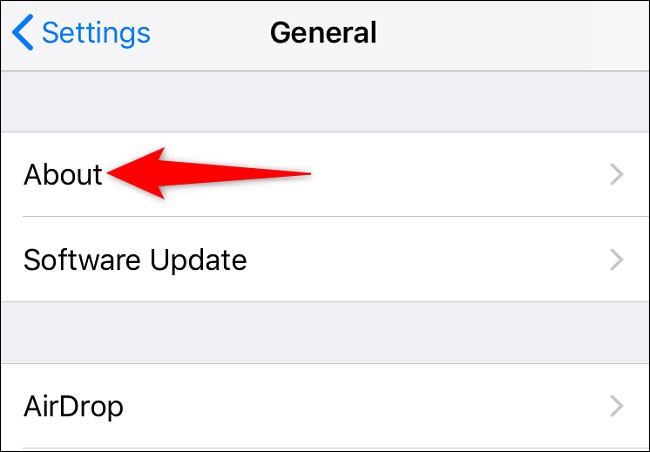
Under “ About ” , select “ Name ” .
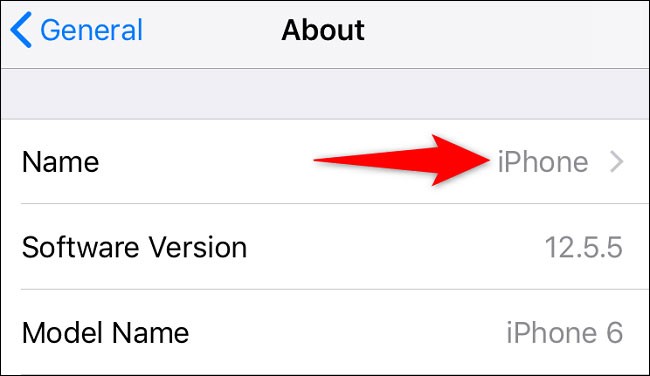
On the " Name " page, tap the current name of the device and delete it. Then, enter the new name you want to use.
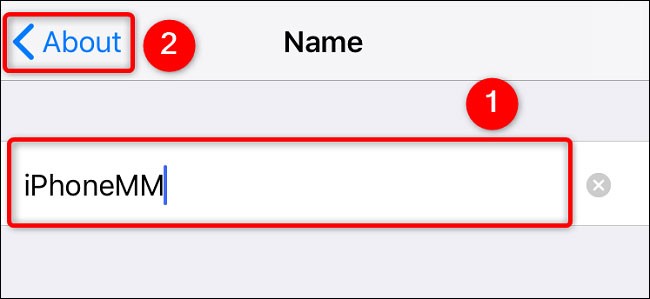
When you're done, in the top left corner, tap “ About ” to return to the previous screen.
Done! You have successfully changed your iPhone name. This name will also be used as the name of your mobile hotspot when you activate it.
Rename Hotspot SSID on Android Phone
Unlike the iPhone, you can assign a unique name to your hotspot on your Android phone. Note that due to the variety of Android customizations, the settings titles will vary slightly from one customization to another. However, the basic setup process will be the same.
On your Android phone, first launch the Settings app and go to Wi - Fi & Network > Hotspot & Tethering > Wi - Fi Hotspot .
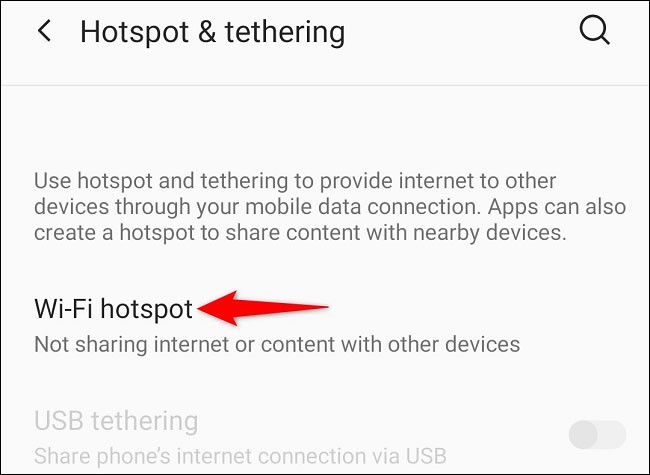
Click on “ Hotspot Name ” .
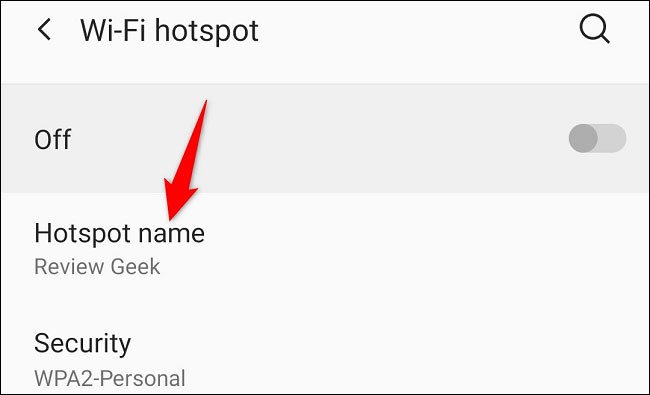
In the “ Hotspot Name ” prompt that appears, delete the existing name and enter the new name you want to use. Then, tap “ OK ”.
Back on the “ Wi-Fi Hotspot ” page, under “ Hotspot Name ”, you will see the new name you just set.
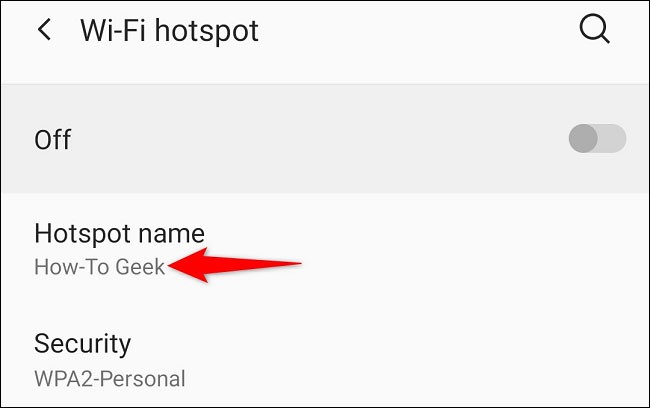
If you are using a Samsung Galaxy phone, you can rename your hotspot by going to Settings > Connections > Mobile hotspot & tethering > Mobile hotspot > Configure , tap “ Network name ”, enter a new name and select “ Save ”.
It's that simple. Good luck!
Battery is an extremely important factor in smartphone user experience.
Many phone manufacturers have begun introducing devices with ultra-thin designs to test the market before deciding whether they can push it into a mainstream.
In fact, there are a number of reasons why you shouldn't buy a smartphone based solely on its camera megapixel count.
Samsung is a popular smartphone manufacturer with a product range covering almost every segment of the market under the Galaxy brand.
According to the official price list announced by Huawei itself, repairing the Mate XT Ultimate screen will cost up to 7,999 CNY, equivalent to 1,123 USD or nearly 28 million VND, equal to the price of an iPhone 16 Pro Max.
Taiwanese semiconductor group MediaTek has just officially introduced the Dimensity 9400+, the successor to the flagship chip line Dimensity 9400 launched last year.
There is a long-standing belief that magnets can damage electronic devices placed nearby.
For a long time, phone cases have become an indispensable accessory for many smartphone users.
Understanding the iPhone LL / A code is essential. Discover what country it comes from, where the iPhone is made, and how to utilize this code effectively!
Learn how to exit Kids Home mode on Samsung devices, even when you
Discover the origin of your iPhone with TA / A code. Understand its quality and warranty policies.
Discover solutions for 16 common errors on Zalo! This guide covers causes and quick fixes to ensure a smooth experience on the app.
Are you busy and don’t want to be disturbed by Zalo message alerts? Follow these simple steps to turn off vibration and message alerts for Zalo on both iPhone and Android devices.
Discover everything about the iPhone KH / A code, its origin, and whether it is a reliable choice for users. This article offers insights into the iPhone and its market codes.
Through your purchase history on the App Store, you will know when you downloaded that app or game, and how much you paid for the paid app.
iPhone mutes iPhone from unknown callers and on iOS 26, iPhone automatically receives incoming calls from an unknown number and asks for the reason for the call. If you want to receive unknown calls on iPhone, follow the instructions below.
Apple makes it easy to find out if a WiFi network is safe before you connect. You don't need any software or other tools to help, just use the built-in settings on your iPhone.
iPhone has a speaker volume limit setting to control the sound. However, in some situations you need to increase the volume on your iPhone to be able to hear the content.
ADB is a powerful set of tools that give you more control over your Android device. Although ADB is intended for Android developers, you don't need any programming knowledge to uninstall Android apps with it.
You might think you know how to get the most out of your phone time, but chances are you don't know how big a difference this common setting makes.
The Android System Key Verifier app comes pre-installed as a system app on Android devices running version 8.0 or later.
Despite Apple's tight ecosystem, some people have turned their Android phones into reliable remote controls for their Apple TV.
There are many reasons why your Android phone cannot connect to mobile data, such as incorrect configuration errors causing the problem. Here is a guide to fix mobile data connection errors on Android.
For years, Android gamers have dreamed of running PS3 titles on their phones – now it's a reality. aPS3e, the first PS3 emulator for Android, is now available on the Google Play Store.
The iPhone iMessage group chat feature helps us text and chat more easily with many people, instead of sending individual messages.
For ebook lovers, having a library of books at your fingertips is a great thing. And if you store your ebooks on your phone, you can enjoy them anytime, anywhere. Check out the best ebook reading apps for iPhone below.
You can use Picture in Picture (PiP) to watch YouTube videos off-screen on iOS 14, but YouTube has locked this feature on the app so you cannot use PiP directly, you have to add a few more small steps that we will guide in detail below.
On iPhone/iPad, there is a Files application to manage all files on the device, including files that users download. The article below will guide readers on how to find downloaded files on iPhone/iPad.
If you really want to protect your phone, it's time you started locking your phone to prevent theft as well as protect it from hacks and scams.























