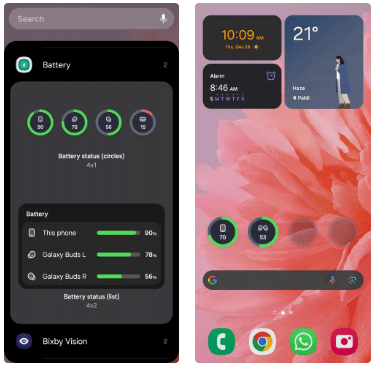Windows 11 finally has a battery percentage indicator
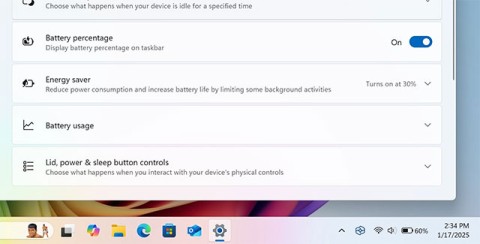
Unlike most other operating systems whether on smartphones or desktops, Windows 11 doesn't have a proper native battery percentage indicator on the taskbar.
A dead phone battery can be frustrating, especially when you're out and about. There are a number of things that can drain your battery quickly without you even realizing it. Keeping them under control can help your battery last longer. Here are the most common reasons why your phone battery runs out quickly.
Table of Contents
We'll start with one of the most obvious causes of a fast phone battery drain: Screen brightness. It may seem convenient to have the brightness at maximum, especially when you're outdoors, but this has a major negative impact on battery life.
You can also adjust your phone's brightness settings to match the difference in outside light. This will allow your phone to dim in low-light environments and brighten in bright environments.
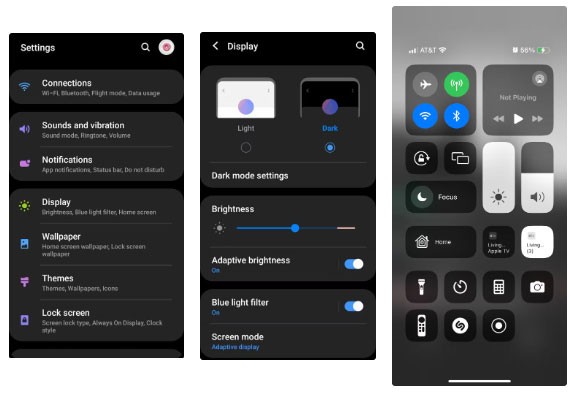
Alternatively, on your iPhone, access the Quick Control Center by swiping down on the top right of your device's screen. This will allow you to quickly and easily adjust the brightness of your phone's screen via the Brightness slider.
But a dimmer screen isn't always convenient, especially if you have vision impairment. So what else can you do instead of turning down the screen brightness?
An alternative is to switch the screens of frequently used apps to dark mode, as well as the general display of your phone. It doesn't darken your phone's display significantly, but it does turn your phone's standard white menus and app backgrounds black. You'd be surprised how much battery this can save without sacrificing brightness.
You can change your phone's general display mode following the same steps as in the screenshot above. There are important display settings that you should change.
Essentially, background apps are apps that run even when you’re not actively using them. Examples include VPN, antivirus, health, and calendar apps. These apps monitor or control certain aspects of your phone without your intervention, which, while convenient, can drain your battery significantly. Plus, you probably don’t need many of these apps running in the background.
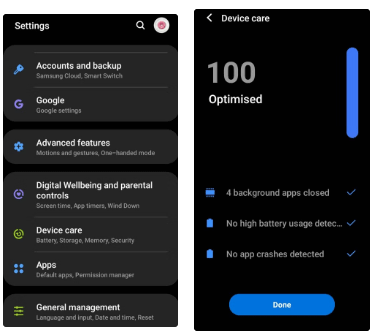
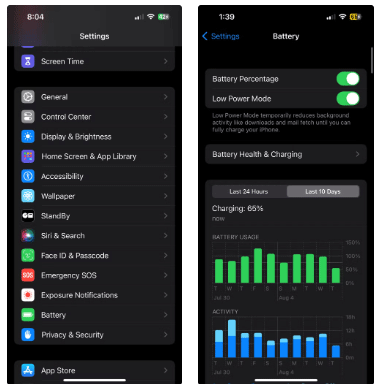
If you use YouTube Premium, Twitch, or similar apps, you've probably used Picture-in-Picture mode. This mode allows you to watch any video or stream in a small viewing box on your screen while using other apps. While convenient, using multiple apps at once can drain your phone's battery.
To turn off Picture-in-Picture mode on selected apps, go to your phone's settings and go to Apps on Android or Picture in Picture on iPhone under General .
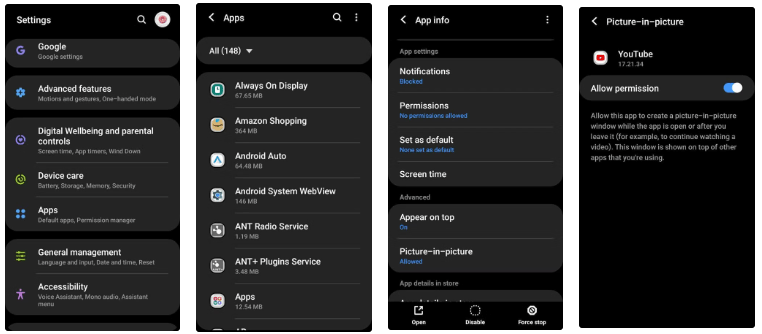
Then, tap on the app you selected from the list provided. You can now view the app’s general settings and permissions. Here, you can select the Picture in Picture option (if applicable to the app) and enable or disable it using the toggle button.
It may seem obvious to keep Wi-Fi or mobile data on all the time. But this can take a toll on your phone's battery, as you'll constantly receive notifications and background updates when you don't need them.
During bedtime, this is a great time to turn off Wi-Fi. You can put your phone on airplane mode, but if you're worried about missing an emergency call, you can turn off Wi-Fi and data in your phone's drop-down list so you can still receive cellular calls.
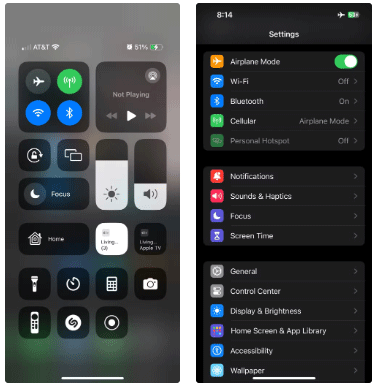
Remember that switching your phone to Do Not Disturb mode won't turn off your Wi-Fi or data.
Sometimes it's not the app or settings that affect your phone's battery life, but the battery itself. For this reason, it's important to maintain your phone's battery health. After about 2 or 3 years (depending on your phone model), your battery will no longer reach its original maximum capacity, which can cause it to drain quickly.
Sometimes your phone will notify you when it detects a decline in battery health, but sometimes it won't. The most common sign of battery deterioration without any notification is shorter battery life overall.
The first and most obvious option is to replace the battery. This is often much cheaper than replacing the entire smartphone and can fix a rapidly draining battery problem quickly and easily. Battery prices will vary depending on the specific phone you have.
The other option, of course, is to replace the entire phone, especially if it's old. Phone repairs can be expensive these days, so if you're dealing with a lot of faulty parts and your phone is old, it might be time to upgrade.
There are many apps that can track your location. And while you might think that apps only track your location when you’re actively using them, that’s not always the case. This constant location tracking requires power and can affect your phone’s battery life.
So, how to avoid this?
The easiest way to disable location tracking is to turn off your phone's location entirely. You can do this in your Android phone's drop-down menu. You can also long-press the location icon in your phone's drop-down list to access the full location settings, as shown below.
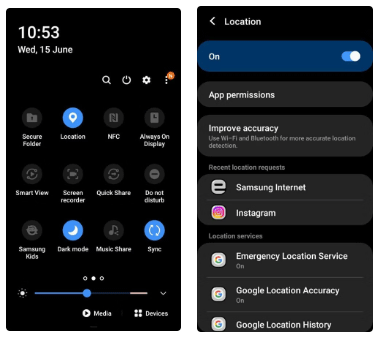
If you own an iPhone, navigate to the Privacy & Security section of Settings , as shown below. Once there, adjust your Location Services if necessary.
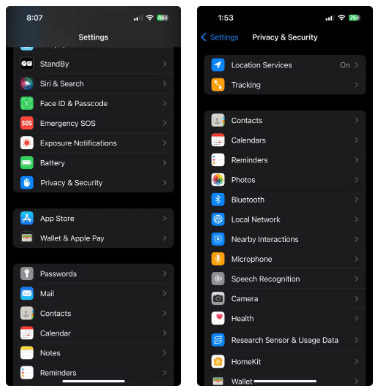
However, if you want certain apps (maybe safety or navigation apps) to continue tracking your location, you can turn off location tracking individually through the “Permissions” section of each app’s settings. Doing so may take a while, but it will give you complete control over which apps do and don’t have access to your real-time location.
Some apps use more battery than others, so you should monitor them and delete them (or reset them). To determine which apps are using the most battery, navigate to your phone's battery settings.
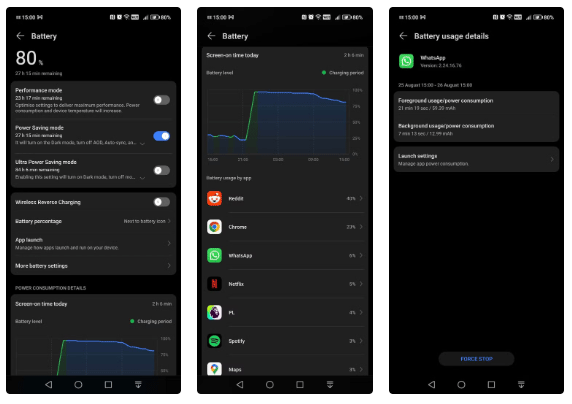
When you install a new app on your phone, that app's notification settings are likely to be automatically enabled. However, you can disable certain notifications to save battery life.
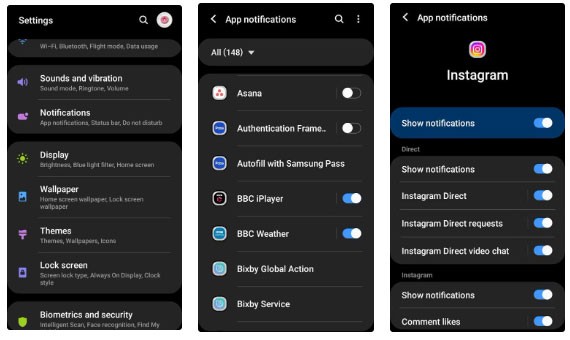
You can now change any app's notification settings by quickly turning them on and off entirely via the toggle, or tapping on the app itself to change more specific settings. For example, you might want to get notifications for Instagram messages but not notifications for likes or follows.
One possible cause of a phone battery draining quickly is malware. This is especially worrying for non-iPhone users. Because malware runs in the background, monitors activity, performs remote functions, or steals data, it can impact the battery life of your device.
Slow performance and frequent crashes can also signal malware on your phone. Even if you don’t download files from suspicious websites or open random links, malware can still get onto your phone through malicious apps. Malicious apps can bypass the security measures of even the top app stores (including Google Play and the Apple App Store), so you’re never 100% safe.
If your phone battery drains quickly, uninstall any suspicious apps, install an antivirus app, and enable your phone's Safe Mode feature.
You can also try using the original charger that came with your phone when charging, as this will give the battery a better chance of reaching its optimal capacity. This can also help speed up charging.
Also, check to see if your charger is still good. If it's not charging your phone quickly, there may be a problem with the plug or cable and you may need to find a replacement charger.
It's always annoying when your phone suddenly runs out of battery quickly, but with the tips above, you can optimize your phone's battery and prevent it from draining too quickly. Who knows, you might not even need to carry a spare charger anymore.
Unlike most other operating systems whether on smartphones or desktops, Windows 11 doesn't have a proper native battery percentage indicator on the taskbar.
The Phone has a built-in tool to check battery health, but the iPad doesn't.
Chinese smartphone original equipment manufacturers (OEMs) are famous for their ability to pack large capacity batteries into compact smartphone models.
From simple widgets like clocks and weather to notes and screen time tracking, here are 10 indispensable widgets for your daily routine.
Although the Galaxy S25 product line has just been launched not long ago, rumors about the next generation Galaxy S26 have begun to appear and receive attention from the smartphone enthusiast community.
At first glance, AirPods look just like any other true wireless earbuds. But that all changed when a few little-known features were discovered.
In this article, we will guide you how to regain access to your hard drive when it fails. Let's follow along!
Dental floss is a common tool for cleaning teeth, however, not everyone knows how to use it properly. Below are instructions on how to use dental floss to clean teeth effectively.
Building muscle takes time and the right training, but its something anyone can do. Heres how to build muscle, according to experts.
In addition to regular exercise and not smoking, diet is one of the best ways to protect your heart. Here are the best diets for heart health.
The third trimester is often the most difficult time to sleep during pregnancy. Here are some ways to treat insomnia in the third trimester.
There are many ways to lose weight without changing anything in your diet. Here are some scientifically proven automatic weight loss or calorie-burning methods that anyone can use.
Apple has introduced iOS 26 – a major update with a brand new frosted glass design, smarter experiences, and improvements to familiar apps.
Yoga can provide many health benefits, including better sleep. Because yoga can be relaxing and restorative, its a great way to beat insomnia after a busy day.
The flower of the other shore is a unique flower, carrying many unique meanings. So what is the flower of the other shore, is the flower of the other shore real, what is the meaning and legend of the flower of the other shore?
Craving for snacks but afraid of gaining weight? Dont worry, lets explore together many types of weight loss snacks that are high in fiber, low in calories without making you try to starve yourself.
Prioritizing a consistent sleep schedule and evening routine can help improve the quality of your sleep. Heres what you need to know to stop tossing and turning at night.
Adding a printer to Windows 10 is simple, although the process for wired devices will be different than for wireless devices.
Diet is important to our health. Yet most of our meals are lacking in these six important nutrients.
You want to have a beautiful, shiny, healthy nail quickly. The simple tips for beautiful nails below will be useful for you.