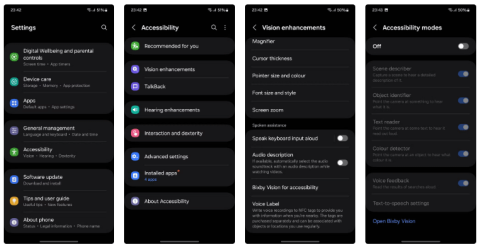10 Samsung Galaxy Features All Android Phones Should Learn

If you've been using a Samsung phone for a few years now, you'll find the great features the Galaxy line offers hard to beat.
Those who like to edit photos from time to time will find that the built-in photo editor on Samsung Galaxy phones has everything they need. It's packed with powerful features that make editing quick, easy, and efficient. At this point, third-party tools just feel redundant.
Table of Contents
One of my favorite things about the built-in photo editor on my Samsung phone is that it offers a lot of basic options like cropping, rotating, or adding filters. For example, it includes a handy object removal tool that lets you remove shadows and reflections from your photos with just a few taps.
All you have to do is open the photo in the Gallery app's photo editor, tap the Tools tab (the icon with four squares arranged in a grid), and select Object Eraser . From there, you can choose the Erase Shadows or Erase Reflections option , depending on what you want to remove.
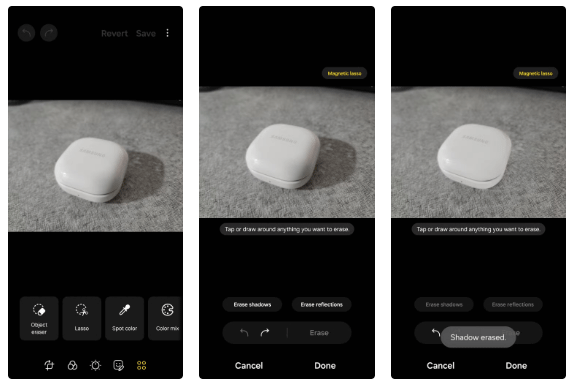
Photo editor intelligently analyzes the image and removes any shadows or reflections. It works perfectly in almost every case.
Another major reason why people stick with the built-in photo editor on their Samsung phones is because it is powered by Galaxy AI. With it, you can easily resize, reposition, and remove objects in your photos.
For example, if you want to move an object in a photo, all you have to do is tap the Galaxy AI icon in the photo editor, then tap and hold the object you want to adjust. Once the app detects it, you can use the corners to resize it or simply drag it to a different location. If you want to erase it completely, you can do so by tapping the eraser icon.
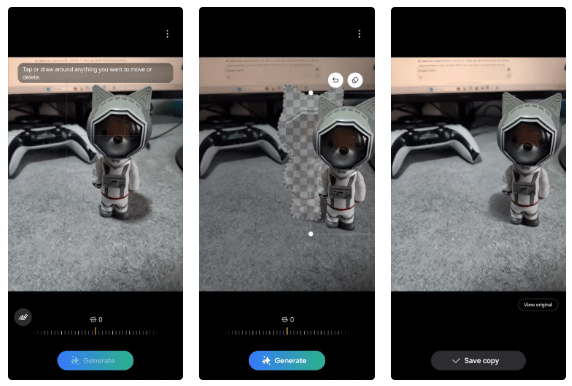
Galaxy AI not only removes the subject but also intelligently fills the space with textures and colors that match the surroundings, making the edit look completely natural.
For those who aren’t good at taking pictures, photos don’t always come out perfectly straight. Sometimes, objects get accidentally cut off or the subject is off-center. That’s where the Generative Edit tool on Samsung phones comes in handy.
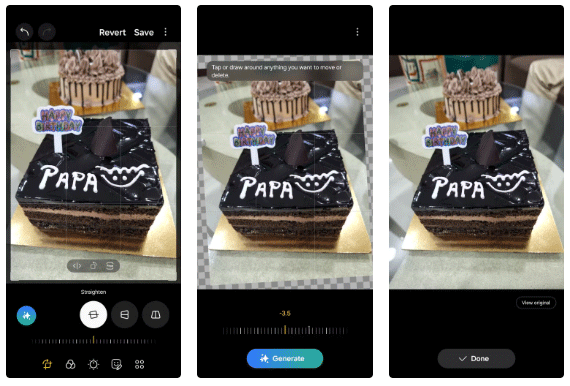
With this feature, you can tap the Galaxy AI icon in the photo editor, use the tilt lever to align the image perfectly, then tap Generate . The AI will analyze the surrounding elements and automatically fill in any areas that are incomplete or out of alignment. Whether it's fixing a curved horizon, filling in a background, or adjusting an awkward crop, it does a great job.
Another amazing AI feature in Samsung's photo editor is Sketch to Image. If you have an idea of something you want to add to a photo — whether it's a specific object, shape, or design — you can tap the Galaxy AI icon and select Sketch to Image .
From there, you just draw a rough sketch on the screen and hit Generate . Galaxy AI will then analyze the sketch and turn it into a finished object that fits perfectly into the photo.
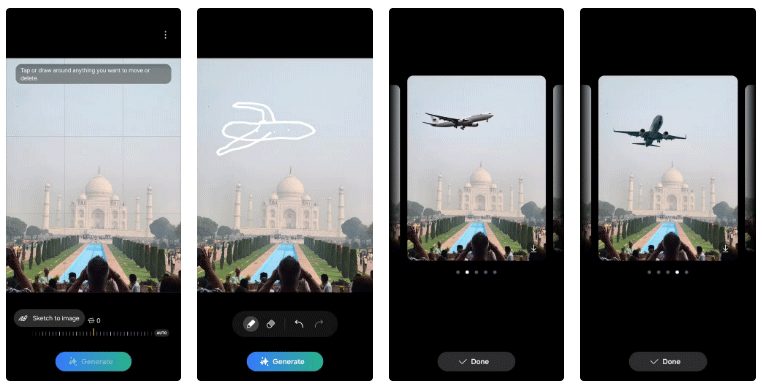
What people love most about this feature is that it offers a variety of variations to choose from, so you can pick the one that best suits your image. You’ll be amazed at how accurately this tool interprets simple doodles and turns them into realistic images that match the style and context of the photo.
While apps like Instagram make it easy to add emojis and stickers to photos, many people rely on the photo editor in the Gallery app to avoid constantly switching between apps.
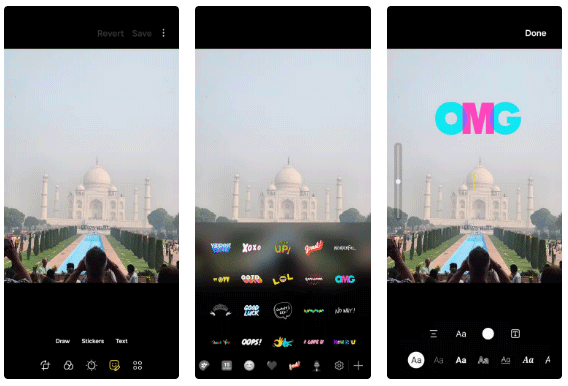
Whether you want to add a cute emoji, a fun sticker, or something a little more quirky, you can do it all by going to Decorations > Stickers in the photo editor. If you’re feeling extra creative, you can also add text and adjust the font, size, and color to perfectly match the mood or theme of your image.
Samsung's photo editor also helps you work on some of the finer details in your photos. If you want to enhance a portrait or selfie, you can go to Tools > Face Effects and adjust things like face smoothness, tone, jawline, and more.
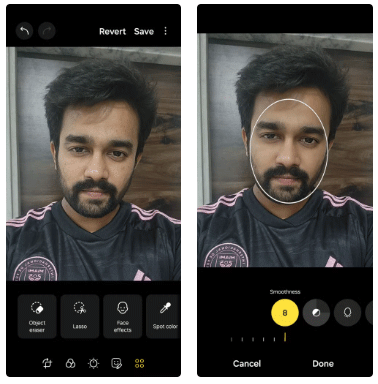
One feature that users particularly appreciate is the ability to fix blemishes and remove red eyes with just a few taps. Whether it’s a pimple you don’t want in a photo or regular red eyes from a flash, you can quickly fix those blemishes without needing a separate app.
Portrait Studio AI is another cool feature that many people like to use from time to time. It allows you to turn any of your selfies into something unique and creative, such as a comic-style portrait, a 3D cartoon, a sketch, or even a watercolor version.
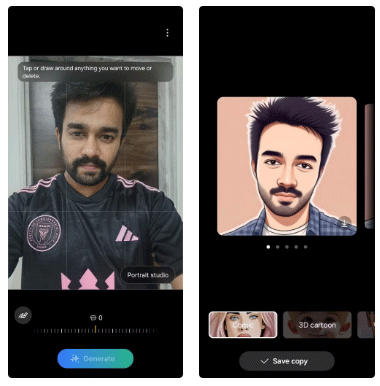
The process is incredibly easy – you just open your selfie in the photo editor, tap the Galaxy AI icon, and select the Portrait Studio option . From there, you can choose from a variety of styles – Comic, 3D Animation, Watercolor, or Sketch – and then let the AI work its magic.
For those times when you don't want to bother editing your photos, you can rely on Samsung's photo editor to enhance them. Just go to the Tone tab and tap the Auto button .
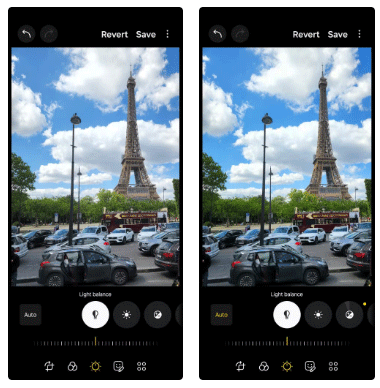
The photo editor automatically tweaks elements like brightness, contrast, saturation, sharpness, etc., making your photos look vibrant and beautiful without you having to do anything.
Photo editing can quickly become tedious when you have to make the same adjustments over and over again on multiple photos. Luckily, the Gallery app on Samsung phones has a feature that makes the process a lot easier.
Once you've made adjustments to a photo that you want to apply to other photos, tap the three-dot menu in the top corner and select Copy edits . Then, select other photos that you want to apply the same edit to, tap the three-dot menu again, and select Paste edits . That's it!
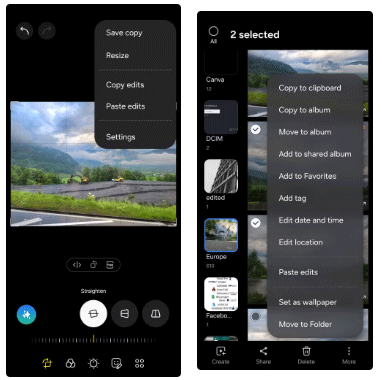
From removing unwanted objects to creating stunning portraits, your Samsung phone offers all the editing tools you could ask for, so you'll rarely find yourself needing to use third-party photo editing apps anymore.
If you've been using a Samsung phone for a few years now, you'll find the great features the Galaxy line offers hard to beat.
Taking screenshots on Samsung Galaxy phones is also extremely easy.
Certainly none of us want to be in a situation where we need to call for emergency help, but it is always essential to be prepared for the worst.
Just bought a new Samsung Galaxy phone and need to configure it? Here are 10 settings you should change to make your Samsung phone run better.
The idea behind Samsung's system-wide internal search feature is to help users find everything they need on their device from a single area, with simple, quick operations.
Whenever you want to switch to Pixel, the following important features on Samsung phones make many people reconsider.
While you may be familiar with the pre-installed apps, there are a number of lesser-known but equally valuable apps that Samsung offers.
Samsung is a popular smartphone manufacturer with a product range covering almost every segment of the market under the Galaxy brand.
Some high-end smartphones are now gradually moving users from password and fingerprint security authentication to more convenient facial recognition technology.
Think you know everything about the Samsung Galaxy? You might change your mind after trying these 6 features you didn't even know you needed!
Sound quality may not be something that comes to mind when talking about smartphones, but in fact, it is a very important component in evaluating the user experience.
These are the Samsung Galaxy devices that will have their software discontinued this year
You may already be using Secure Folder on your Samsung Galaxy phone to protect sensitive data, but are you getting the most out of this feature?
Google's Pixel phones aren't as advanced as Samsung's flagship Galaxy phones in terms of hardware, but they offer a superior Android experience.
Diet is important to our health. Yet most of our meals are lacking in these six important nutrients.
At first glance, AirPods look just like any other true wireless earbuds. But that all changed when a few little-known features were discovered.
In this article, we will guide you how to regain access to your hard drive when it fails. Let's follow along!
Dental floss is a common tool for cleaning teeth, however, not everyone knows how to use it properly. Below are instructions on how to use dental floss to clean teeth effectively.
Building muscle takes time and the right training, but its something anyone can do. Heres how to build muscle, according to experts.
In addition to regular exercise and not smoking, diet is one of the best ways to protect your heart. Here are the best diets for heart health.
The third trimester is often the most difficult time to sleep during pregnancy. Here are some ways to treat insomnia in the third trimester.
There are many ways to lose weight without changing anything in your diet. Here are some scientifically proven automatic weight loss or calorie-burning methods that anyone can use.
Apple has introduced iOS 26 – a major update with a brand new frosted glass design, smarter experiences, and improvements to familiar apps.
Yoga can provide many health benefits, including better sleep. Because yoga can be relaxing and restorative, its a great way to beat insomnia after a busy day.
The flower of the other shore is a unique flower, carrying many unique meanings. So what is the flower of the other shore, is the flower of the other shore real, what is the meaning and legend of the flower of the other shore?
Craving for snacks but afraid of gaining weight? Dont worry, lets explore together many types of weight loss snacks that are high in fiber, low in calories without making you try to starve yourself.
Prioritizing a consistent sleep schedule and evening routine can help improve the quality of your sleep. Heres what you need to know to stop tossing and turning at night.
Adding a printer to Windows 10 is simple, although the process for wired devices will be different than for wireless devices.
You want to have a beautiful, shiny, healthy nail quickly. The simple tips for beautiful nails below will be useful for you.