How to reset Win 11, restore Windows 11 factory settings
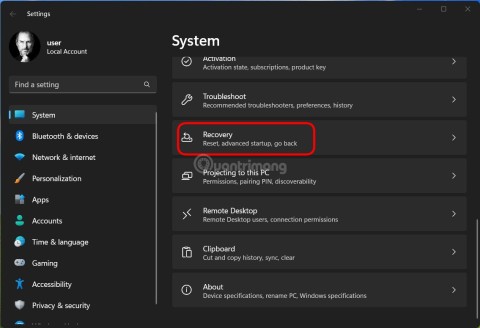
This article will guide you how to factory reset your Windows 11 computer.
Did you know you can use your Windows 11 PC as a Bluetooth speaker? This feature lets you play music from your iPhone/Android phone or other device through your computer speakers. Here are the detailed instructions.
Step 1: Pair the Bluetooth device with your PC
On mobile devices (iPhone/Android):
On Windows 11:
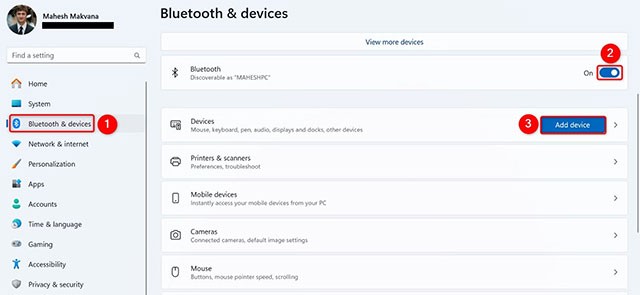
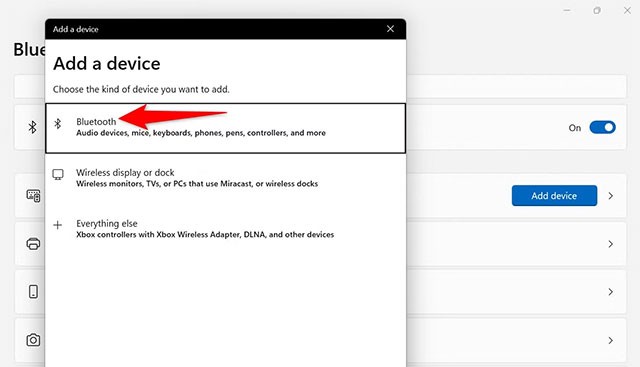
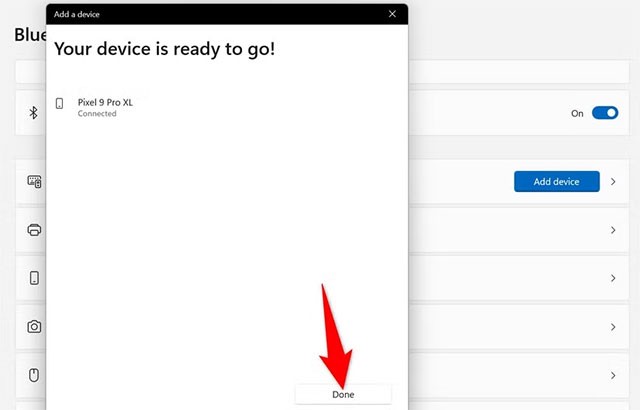
Step 2: Install the Bluetooth audio receiver application
Windows 11 doesn't support this feature out of the box, so you'll need to download the Bluetooth Audio Receiver app from the Microsoft Store:
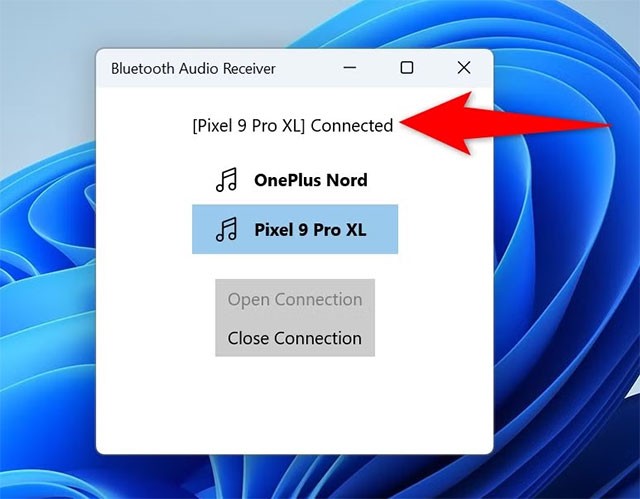
How to use
On phone: Open a music app (Spotify, YouTube, etc.) and play the song. The sound will play through your PC speakers.
Troubleshooting common problems
If you're having trouble connecting or playing music on your Windows 11 PC, try these troubleshooting tips.
PC cannot find device:
No sound on PC:
Audio Interrupted:
Note: The Bluetooth Audio Receiver app is free but may display ads. Additionally, you can pair multiple devices and switch between them at will.
Good luck!
Error code 0xc0000098 in Windows causes a blue screen error on startup. The ACPI.sys driver is often to blame, especially on unsupported versions of Windows 11 like 23H2 or 22H2 or Windows 10.
In some cases, sometimes you start your computer in Safe Mode and the computer freezes. So how to fix the error in this case, please refer to the article below of WebTech360.
Snipping Tool is a powerful photo and video capture tool on Windows. However, this tool sometimes has some errors, such as constantly displaying on the screen.
Every network has a router to access the Internet, but not everyone knows how to make the router work better. In this article, we will introduce some router tips to help speed up the wireless connection in the network.
If the results seem slower than expected, don't be too quick to blame your ISP - mistakes when performing the test can skew your numbers.
In the article below, we will introduce and guide you to learn about the concept of QoS - Quality of Service on router devices.
Windows has a built-in Credential Manager, but it's not what you think it is—and certainly not a replacement for a password manager.
Microsoft charges for its official codecs and doesn't include them in Windows 10. However, you can get them for free without pulling out your credit card and spending $0.99.
While having trouble accessing files and folders can be frustrating, don't panic—with a few simple tweaks, you can regain access to your system.
After creating a USB boot to install Windows, users should check the USB boot's performance to see if it was created successfully or not.
Although Windows Storage Sense efficiently deletes temporary files, some types of data are permanent and continue to accumulate.
You can turn off Windows 11 background apps to optimize performance, save battery and reduce RAM consumption.
When a computer, mobile device, or printer tries to connect to a Microsoft Windows computer over a network, for example, the error message network path was not found — Error 0x80070035 may appear.
We can block Internet access for any application or software on the computer, while other programs can still access the network. The following article will guide readers on how to disable Internet access for software and applications on Windows.
Instead of paying $30 for a year of security updates, keep Windows 10 safe until 2030 with this simple solution.














