How to remove Copilot and other AI features in Windows

If you don't care about having extra bloatware on your system, there are ways to remove or disable Windows Copilot on Windows 11.
If for some reason your Windows 11 PC suddenly runs slow, behaves abnormally, or crashes. Or you are about to sell your device, do a clean install, and want to return the system to its “original” state, the best way is to restore the device to factory settings (Factory Reset). At that time, all data and setup packages on the system can be cleaned up like a completely new device.
This article will guide you how to factory reset your Windows 11 PC.
Table of Contents
Not all devices are factory reset ready. There are a few things to keep in mind before doing this. Create an image-based backup before performing a factory reset on any Windows 11 PC, and make sure you have the tools you need to restore from that backup.
Consider backup tools like Macrium Reflect, which create a bootable tool called a rescue media, often stored on a USB stick. If something goes wrong with the factory reset, you can boot from this media and restore your PC to the state it was in before the reset.
Macrium Reflect is a product of Paramount Software UK Ltd (trading as Macrium Software), a British software company. It was founded over two decades ago and is currently headquartered in Manchester.
Macrium released the first version of Reflect in 2006 and the most recent update in 2022. The software allows users of Windows computers or servers to create backups of their data and retrieve them when needed.
This is a multilingual backup software available in over a dozen languages, helping it maintain its position as one of the most popular backup utilities for Windows users worldwide. Macrium offers a free version of Reflect that anyone can download for personal or commercial use. The free plan gives you basic data backup and recovery features but has many limitations compared to the premium plan.
A factory reset is often necessary in two situations. The first is when selling or transferring a PC to another user. A factory reset will remove all changes made to the PC since it left the factory, leaving it in a clean state for sale or transfer. Be sure to apply any pending updates to your operating system to keep your current PC secure.
The second scenario is when your PC has noticeable performance, stability, or behavioral issues. There are very few things that a repair in-place upgrade can’t fix in Windows 11, but sometimes even that doesn’t get your PC back to normal. When that happens, a clean install or factory reset is a potential way to get Windows back up and running. A factory reset can get your PC back to normal as soon as possible and fix any existing errors.
Resetting Windows 11 to its original state, also known as factory reset, is the first thing you can do if your computer has a problem.
To get started, open the Settings app on your Windows 11 PC. Do this by pressing the Windows key + i .
In the Settings interface that appears, from the list on the left, click on “ System ”.
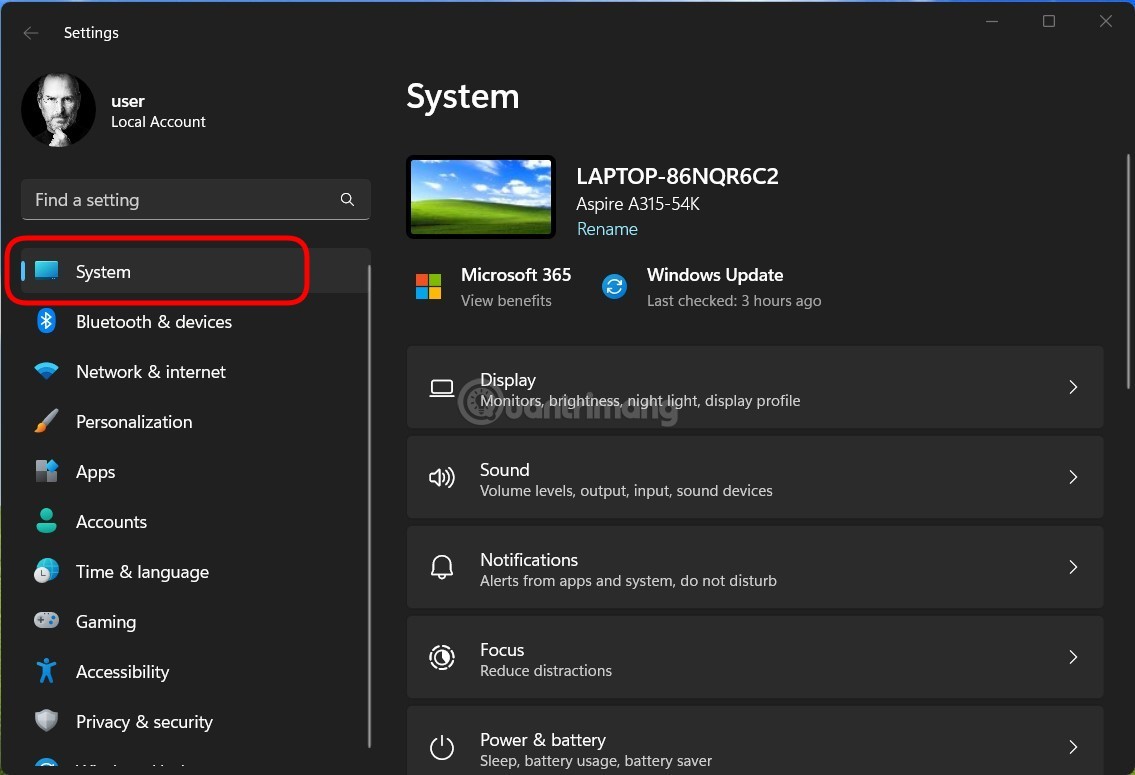
On the “ System ” settings page , click “ Recovery ”.
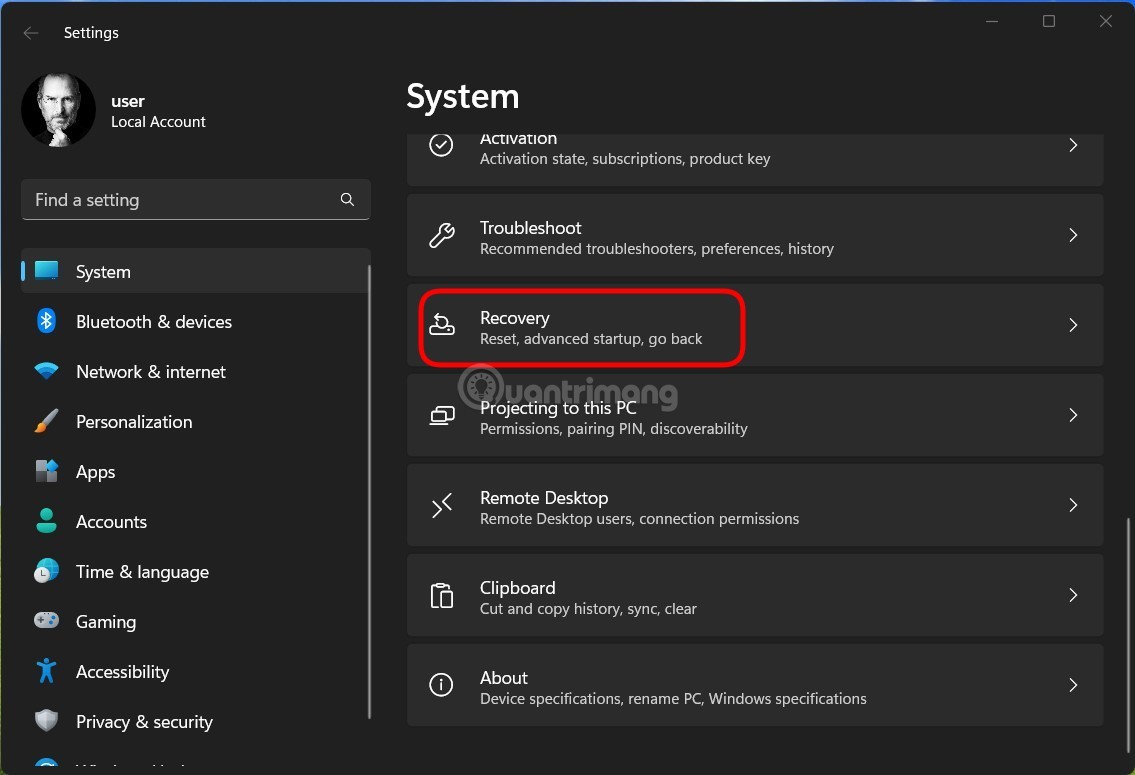
In the “ Recovery ” menu, inside the “ Reset this PC ” option, click “ Reset PC ”.
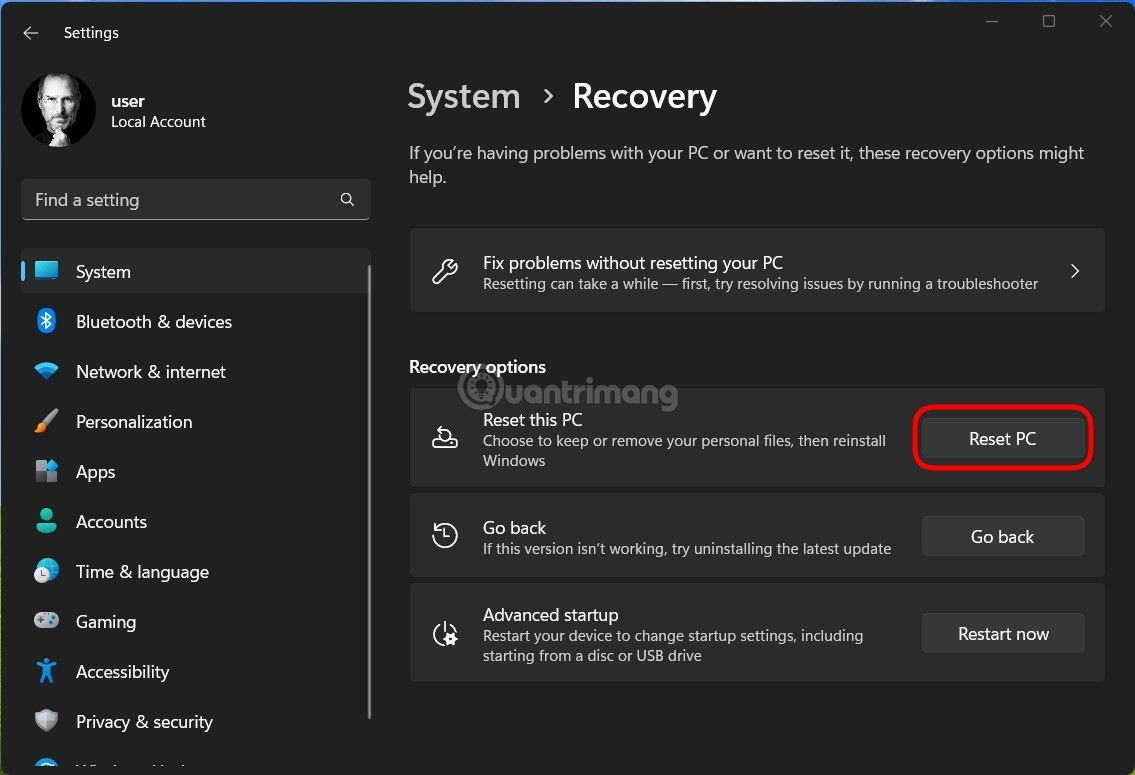
Immediately the “ Reset this PC ” window will appear on the screen. In this window, choose one of the following two options:
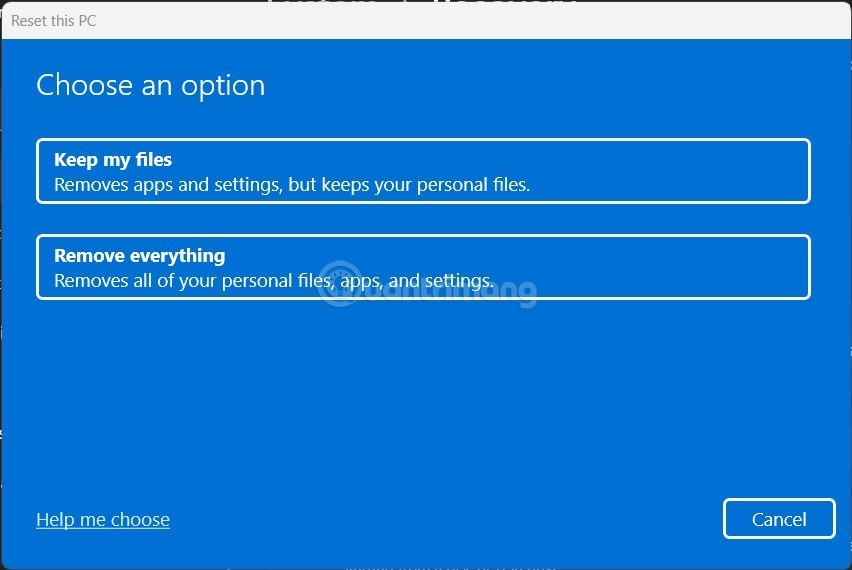
After you select an option, the “ How Would You Like to Reinstall Windows ” screen will appear. If you want to reinstall Windows 11 from the cloud, select “ Cloud Download ”. In case you want to do a traditional local installation, select the “ Local Reinstall ” option .
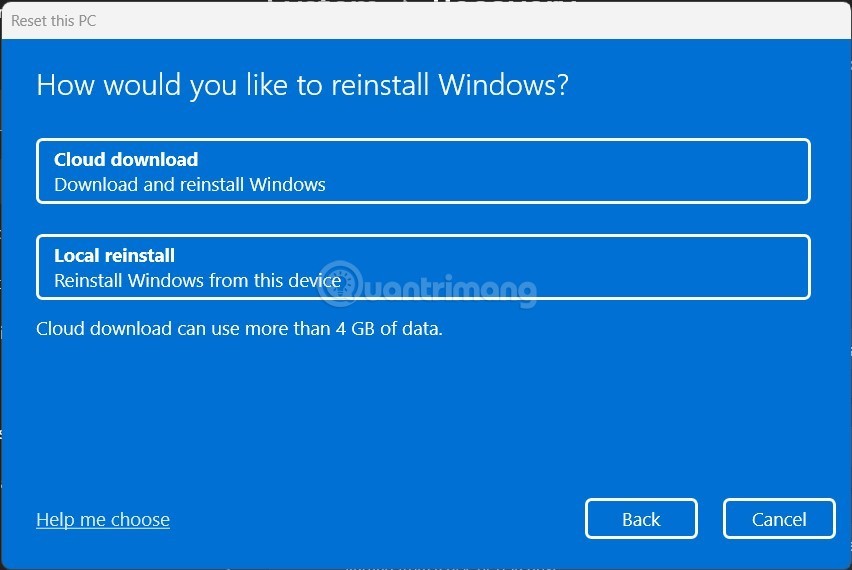
Follow the on-screen instructions to complete the system reset. When the factory reset is complete, the initial setup screen appears as if this is the first time you've set up your PC.
If factory resetting Windows 11 doesn't help you fix the error, you can consider reinstalling Windows 11 from an ISO file. This way, you don't need a CD or USB drive.
Step 1 : Download the Windows 11 ISO file, then right-click on the downloaded file and select Mount.
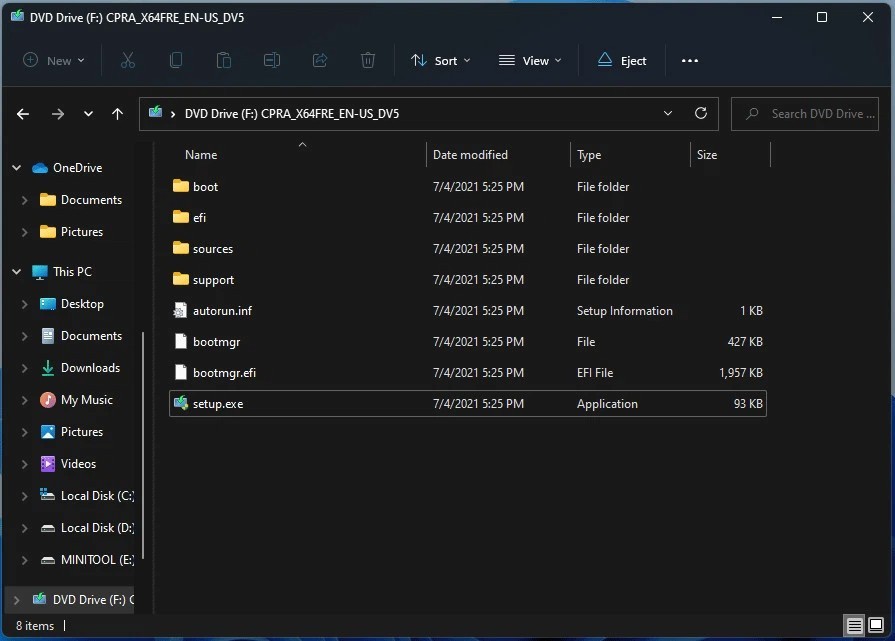
Step 2 : Click on the virtual drive that just appeared containing the Windows 11 installation ISO file. Double-click on this drive to open it, then find and double-click on the setup.exe file to start the Windows 11 installation process.
Step 3 : In the window that appears, click Next to continue.
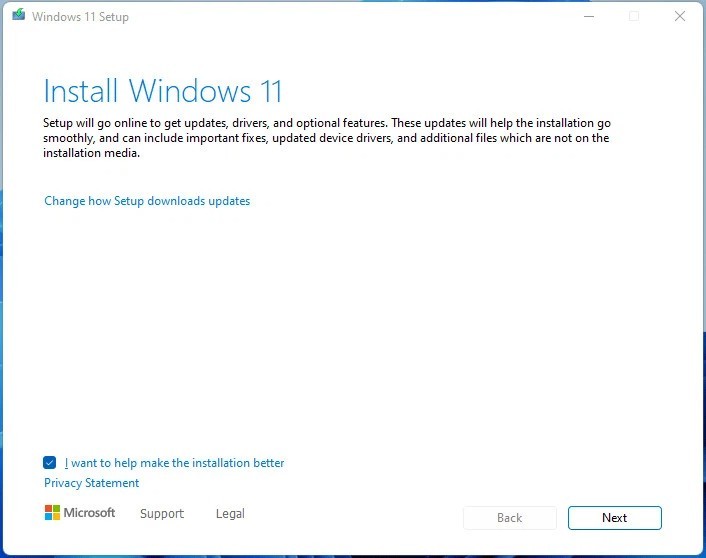
Step 4 : Wait for the system to automatically operate then click Accept to accept the terms to continue.
Step 5 : A new window appears allowing you to choose the installation method. There are 3 options as follows:
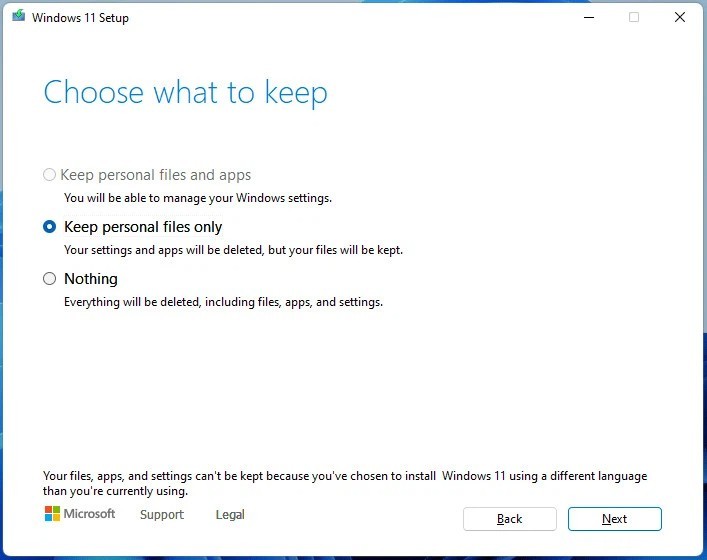
After selecting, click Next to continue.
Step 6 : The system will check for updates then click the Install button to start the installation.
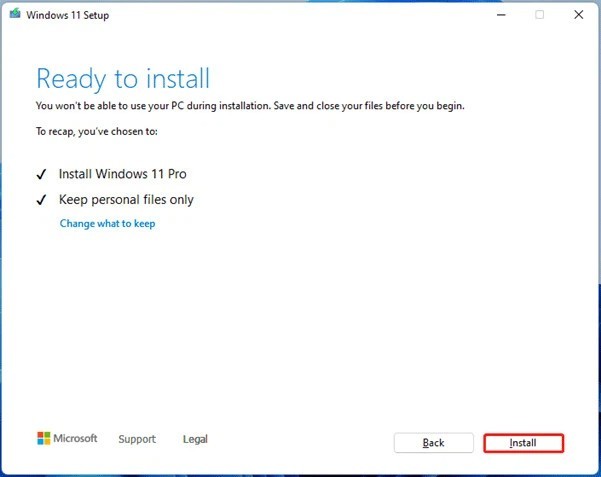
If your Windows 11 computer cannot boot normally, you can reset it using Recovery Mode.
Step 1 : Access Windows Recovery Environment (WinRE) using the Win repair disc or force the computer to restart (press and hold the power button).
Step 2 : Go to Troubleshoot > Reset this PC .
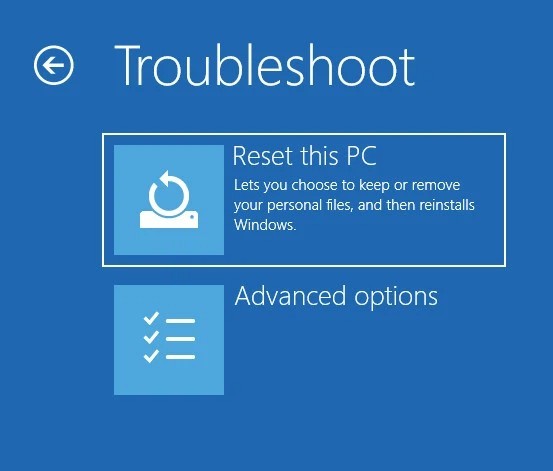
Step 3 : Choose to keep personal files, applications or delete everything like in part 1.
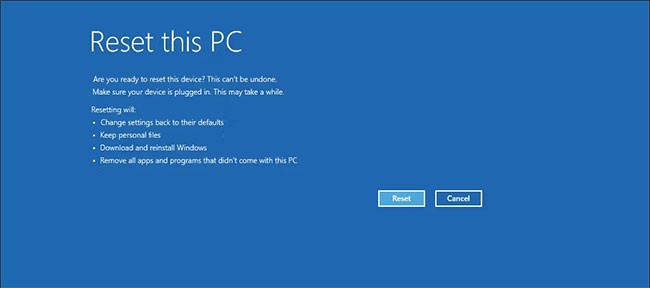
You can easily reset your Windows 11 computer from the login screen using the recovery options. To factory reset Windows 11 without an admin password:
Step 1 : Turn on your PC and wait for the login screen to appear.
Step 2 : In the bottom right corner, click on the Power option. The Restart and Shutdown options will appear. Do not click on either of them.
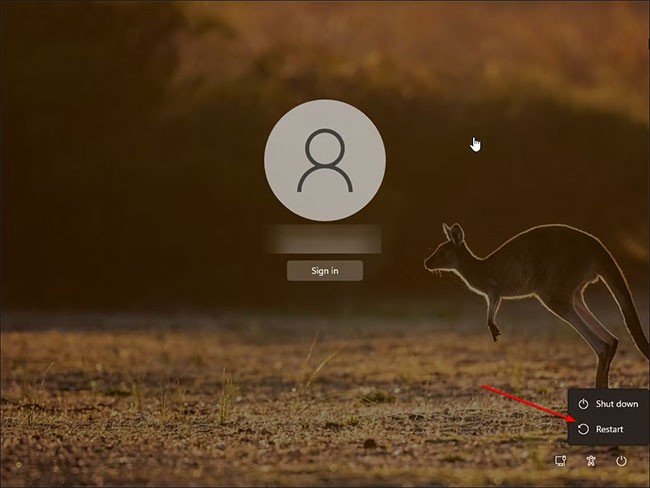
Step 3 : Press and hold the Shift key on your keyboard and click the Restart button. If prompted, click Restart Anyway to force restart your PC. Release the Shift key when you see the "please wait" screen.
Step 4 : Your PC will now restart and enter the Windows Recovery Environment.
Step 5 : Continue as in part 3: Reset Windows 11 using Recovery Mode above.
During this process, Windows will first reset your device to erase all data and then reinstall the operating system. It may take a while to complete the process, so leave your device on standby and plugged into a power outlet.
If the reset fails and requires additional system files, use the Cloud download option to reset and try again. This often happens if your current Windows installation is missing important system files.
If all the above solutions still do not help you solve the problem, you should reinstall Windows 11 from scratch, also known as clean install. You can refer to the article below:
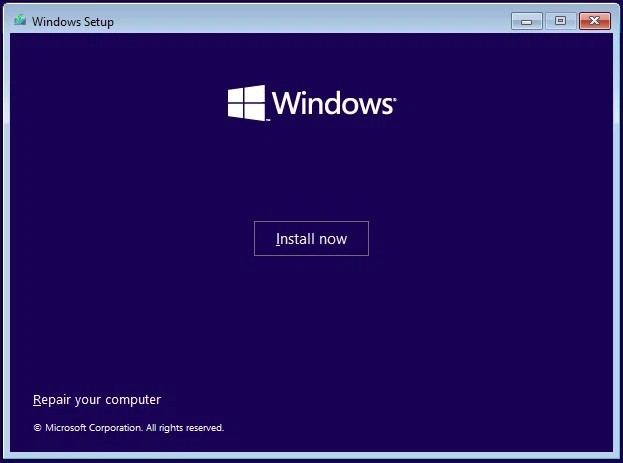
How to factory reset HP laptop running Windows 11?
The same steps above will reset a Windows 11 laptop, regardless of the manufacturer. Just go to Start > Settings > System > Recovery > Recovery Options > Reset this PC > Reset PC .
How to reset network settings in Windows 11?
You should reset your Windows 11 network settings if you're having trouble connecting to the Internet or your computer is running slow. To do so, go to Start > Settings > Network and Internet > Advanced network settings > Network reset .
Good luck!
If you don't care about having extra bloatware on your system, there are ways to remove or disable Windows Copilot on Windows 11.
Laptop batteries degrade over time and lose capacity, resulting in less battery life. But after tweaking some deeper Windows 11 settings, you should see a significant improvement in battery life.
The year 2023 saw Microsoft betting heavily on artificial intelligence and its partnership with OpenAI to make Copilot a reality.
Microsoft introduced Bluetooth LE (low energy) Audio support with Windows 11 22H2 KB5026446 (build 22621.1778), also known as Moment 3, in May 2023.
Windows 11 has officially launched, compared to Windows 10 Windows 11 also has many changes, from the interface to new features. Please follow the details in the article below.
There's always something incredibly cool about the nostalgic user interface of 90s versions of Windows.
More than three years ago, when Microsoft announced Windows 11, the operating system immediately caused a lot of controversy.
Creating a Windows 11 bootable USB on a Mac is definitely more difficult than on a Windows PC, but it's not impossible.
Windows 11 officially launched on October 5, 2021. Unlike previous major Windows 10 upgrades, Microsoft is not encouraging people to upgrade this time.
Developer NTDEV has created a stripped down version of Windows 11 that's just 100MB.
Microsoft debuted most of its more advanced AI features with the Snapdragon X-powered Copilot+ PC, leaving many Intel and AMD-powered Copilot+ PCs out of the picture.
The October 2024 report provides an overview of Windows 11's market share compared to other versions of Windows.
The latest change being tested solves one of the most annoying things with Windows 11's Start menu, and hopefully it will actually make it to release.
In Windows 11, the taskbar takes up only a small portion of the display space at the bottom of the screen.
Microsoft is killing off its free rich text editor WordPad at the end of 2023 in an effort to transition users to premium Office apps.
Error code 0xc0000098 in Windows causes a blue screen error on startup. The ACPI.sys driver is often to blame, especially on unsupported versions of Windows 11 like 23H2 or 22H2 or Windows 10.
In some cases, sometimes you start your computer in Safe Mode and the computer freezes. So how to fix the error in this case, please refer to the article below of WebTech360.
Snipping Tool is a powerful photo and video capture tool on Windows. However, this tool sometimes has some errors, such as constantly displaying on the screen.
Every network has a router to access the Internet, but not everyone knows how to make the router work better. In this article, we will introduce some router tips to help speed up the wireless connection in the network.
If the results seem slower than expected, don't be too quick to blame your ISP - mistakes when performing the test can skew your numbers.
In the article below, we will introduce and guide you to learn about the concept of QoS - Quality of Service on router devices.
Windows has a built-in Credential Manager, but it's not what you think it is—and certainly not a replacement for a password manager.
Microsoft charges for its official codecs and doesn't include them in Windows 10. However, you can get them for free without pulling out your credit card and spending $0.99.
While having trouble accessing files and folders can be frustrating, don't panic—with a few simple tweaks, you can regain access to your system.
After creating a USB boot to install Windows, users should check the USB boot's performance to see if it was created successfully or not.
Although Windows Storage Sense efficiently deletes temporary files, some types of data are permanent and continue to accumulate.
You can turn off Windows 11 background apps to optimize performance, save battery and reduce RAM consumption.
When a computer, mobile device, or printer tries to connect to a Microsoft Windows computer over a network, for example, the error message network path was not found — Error 0x80070035 may appear.
We can block Internet access for any application or software on the computer, while other programs can still access the network. The following article will guide readers on how to disable Internet access for software and applications on Windows.
Instead of paying $30 for a year of security updates, keep Windows 10 safe until 2030 with this simple solution.




























