The most commonly deficient nutrients in the diet

Diet is important to our health. Yet most of our meals are lacking in these six important nutrients.
The Apple Notes app provides users with many different fonts for you to use. You can combine multiple fonts in notes to get the content and format of the notes you want. For example, you can adjust the title to a different font and the content to a different font. Here is a guide to using different fonts in Apple Notes.
How to use different fonts in Apple Notes Mac
Step 1:
You open Apple Notes on your Mac and then select the content you want to change the font. Next, press Ctrl and right-click and select Font > Show Fonts . Then the user will see different fonts to choose from for the selected paragraph.
Here you choose the font type, style and size for the paragraph. Continue choosing fonts for other paragraphs.
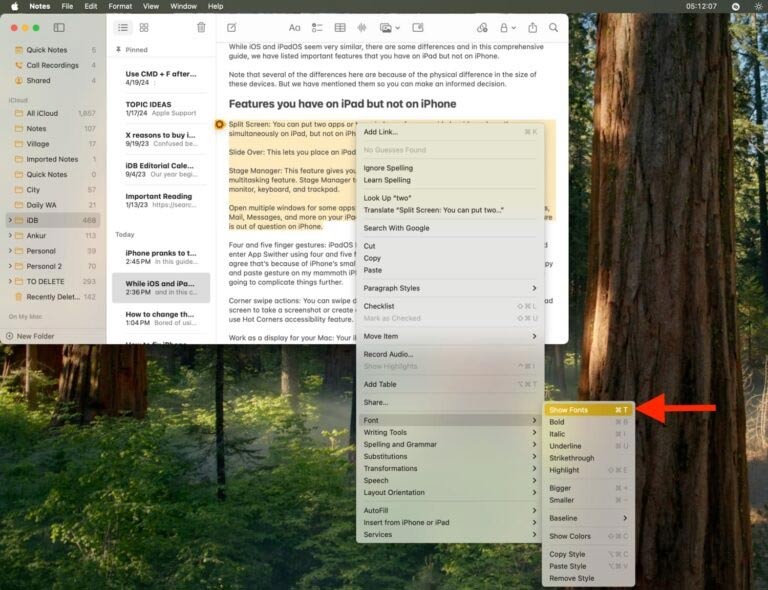
Step 2:
To find the name of the font used, click on each font to preview it. You can also click the three-dot menu button in the upper left corner and select Show Preview.
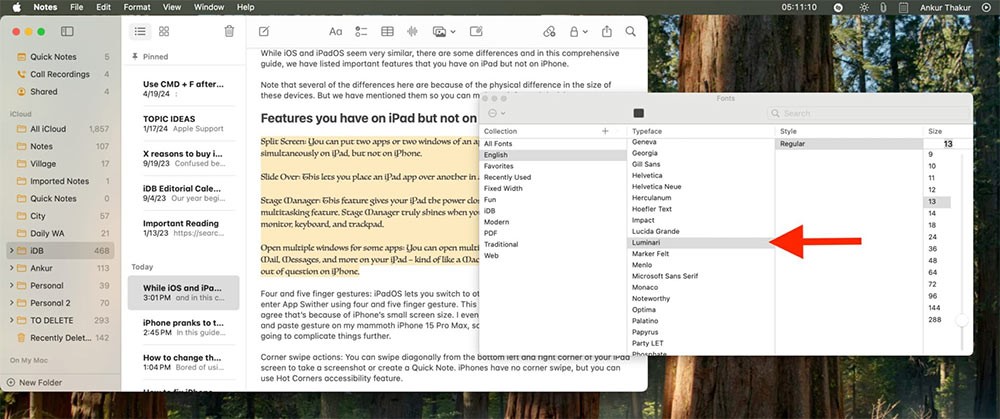
How to use different fonts in Apple Notes iPhone
By default, the Notes app on iPhone doesn't have the option to change different fonts in the content, but you can create a note with the desired font on your Mac and the note will sync to your iPhone or iPad via iCloud.
In addition, users can format notes on iPhone with bold, italic, underline, and strikethrough.
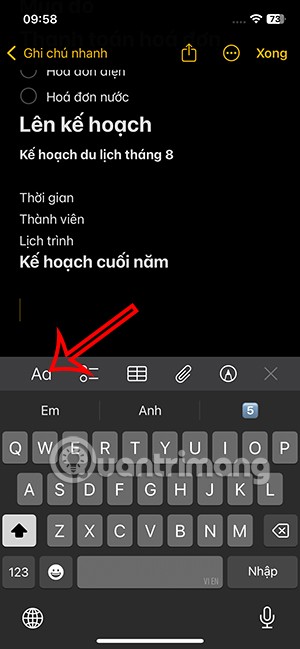
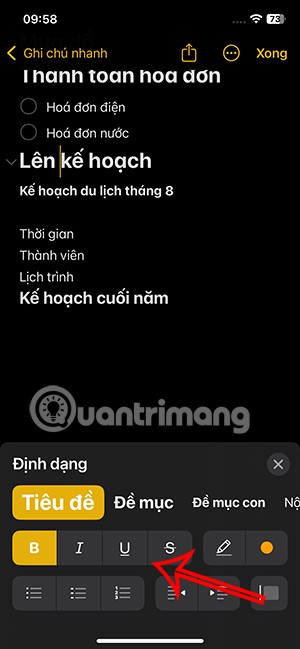
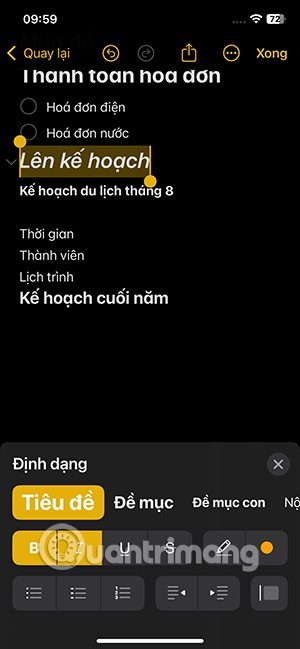
Diet is important to our health. Yet most of our meals are lacking in these six important nutrients.
At first glance, AirPods look just like any other true wireless earbuds. But that all changed when a few little-known features were discovered.
In this article, we will guide you how to regain access to your hard drive when it fails. Let's follow along!
Dental floss is a common tool for cleaning teeth, however, not everyone knows how to use it properly. Below are instructions on how to use dental floss to clean teeth effectively.
Building muscle takes time and the right training, but its something anyone can do. Heres how to build muscle, according to experts.
In addition to regular exercise and not smoking, diet is one of the best ways to protect your heart. Here are the best diets for heart health.
The third trimester is often the most difficult time to sleep during pregnancy. Here are some ways to treat insomnia in the third trimester.
There are many ways to lose weight without changing anything in your diet. Here are some scientifically proven automatic weight loss or calorie-burning methods that anyone can use.
Apple has introduced iOS 26 – a major update with a brand new frosted glass design, smarter experiences, and improvements to familiar apps.
Yoga can provide many health benefits, including better sleep. Because yoga can be relaxing and restorative, its a great way to beat insomnia after a busy day.
The flower of the other shore is a unique flower, carrying many unique meanings. So what is the flower of the other shore, is the flower of the other shore real, what is the meaning and legend of the flower of the other shore?
Craving for snacks but afraid of gaining weight? Dont worry, lets explore together many types of weight loss snacks that are high in fiber, low in calories without making you try to starve yourself.
Prioritizing a consistent sleep schedule and evening routine can help improve the quality of your sleep. Heres what you need to know to stop tossing and turning at night.
Adding a printer to Windows 10 is simple, although the process for wired devices will be different than for wireless devices.
You want to have a beautiful, shiny, healthy nail quickly. The simple tips for beautiful nails below will be useful for you.













