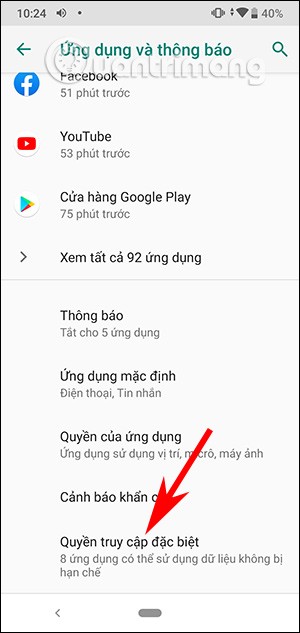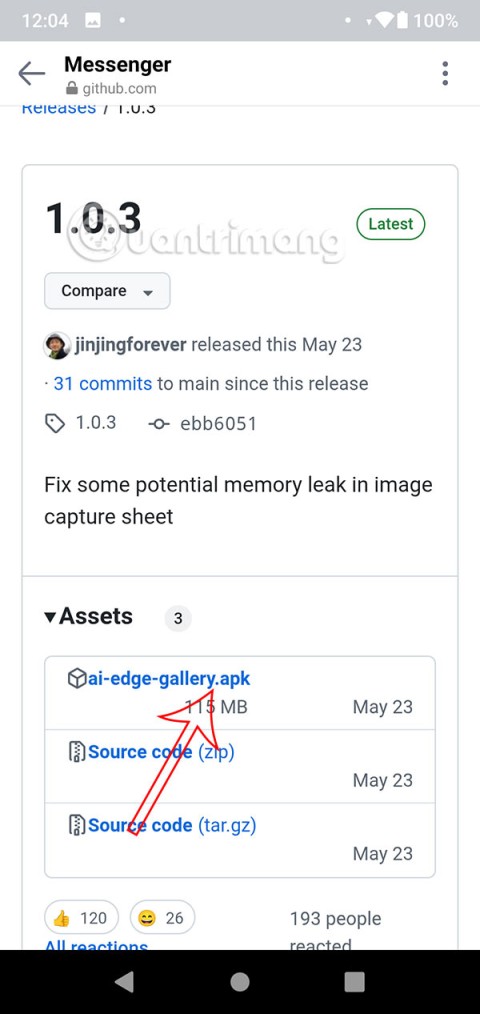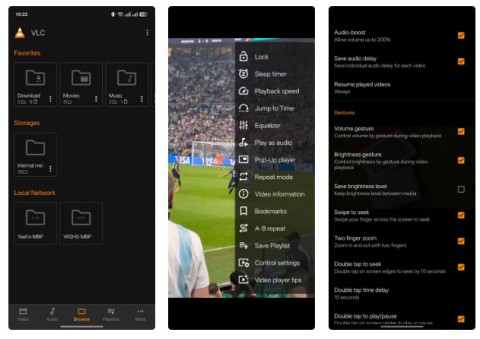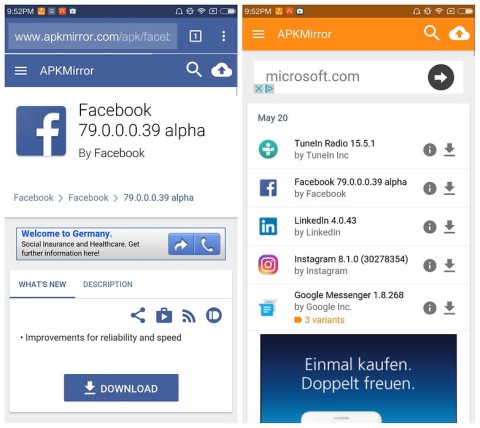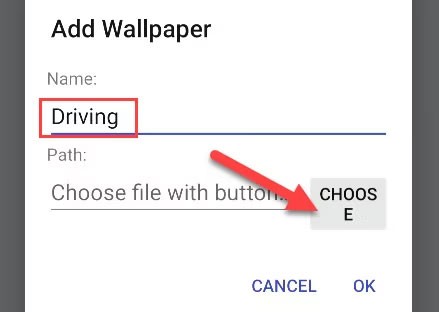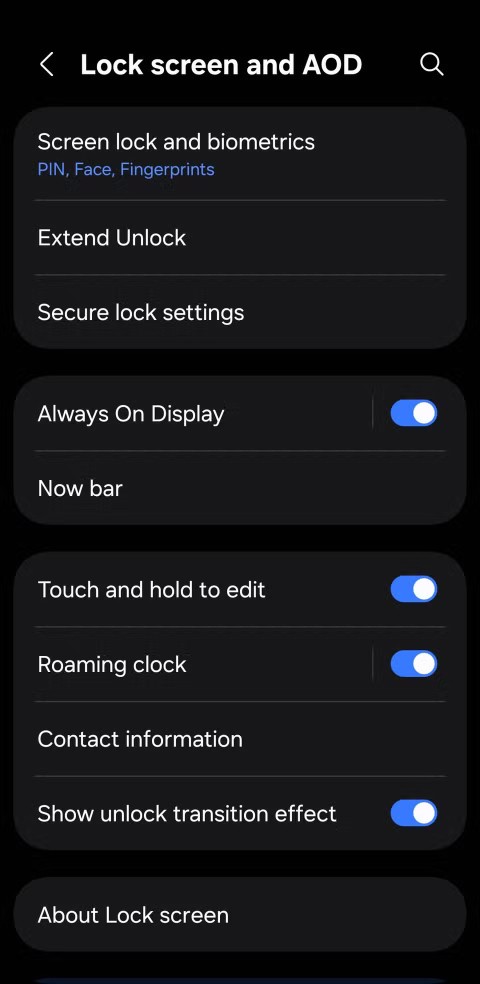7 tips to lock your smartphone to protect against phone theft

If you really want to protect your phone, it's time you started locking your phone to prevent theft as well as protect it from hacks and scams.
The new Locket Widget application has a version for Android after iOS users were able to use Locket Widget on iPhone before. Basically, the interface for using Locket Widget for Android is still as simple as when you use it on iPhone, creating a widget to immediately receive photos sent by friends on the phone screen. In addition, we can also send messages in the Locket Widget application. The following article guides you on how to use Locket Widget for Android.
How to use Locket Widget Android
Step 1:
First, download the Locket Widget application for Android phones from the link below.
Step 2:
At the application interface, the user clicks on the Set up my Locket button to proceed with setting up the application. Then the user enters the phone number registered for the Locket Widget account and then enters the verification code to continue.
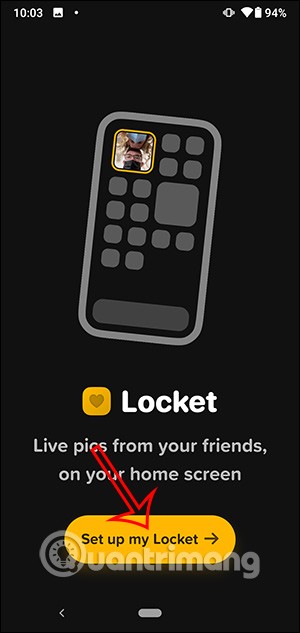
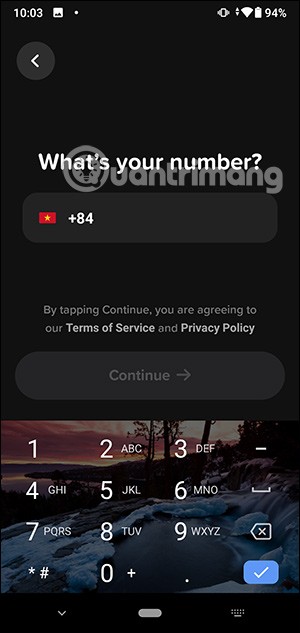
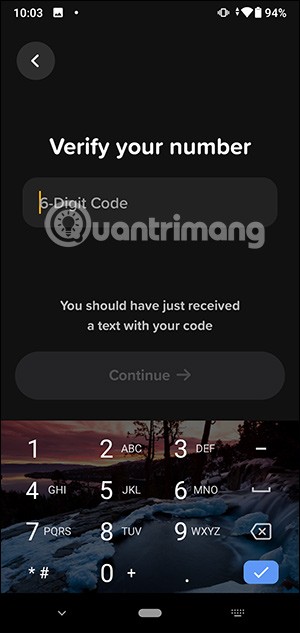
Step 3:
Next, users need to allow the application to access the camera and phone contacts to connect with friends.
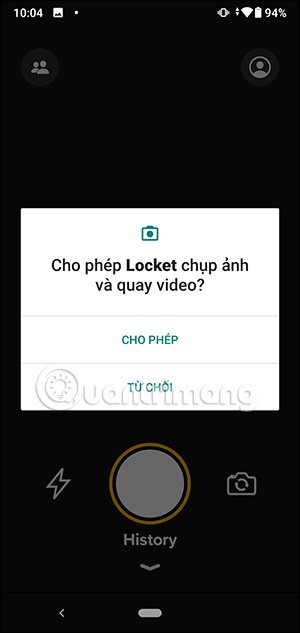
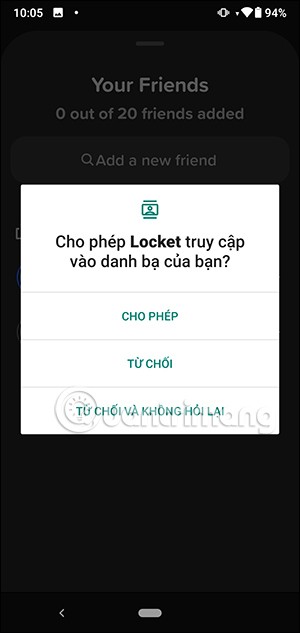
Next, we will press the phone number we want to connect with them on Locket Widget Android . Click Add to add to the Locket Widget friends list. Add up to 20 people to the list.
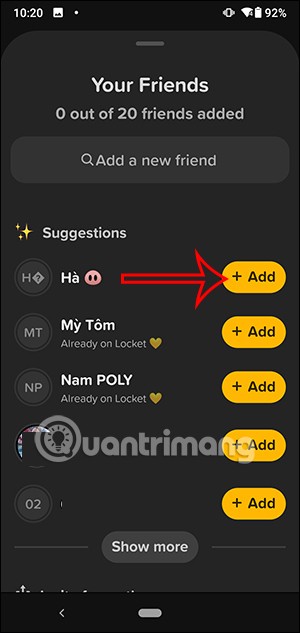
Step 4:
Now you can take a photo and send it to your friends . Now users can type messages right in the photo to send to friends.
Then the user chooses to send to which account or send to everyone, then clicks the send icon below.
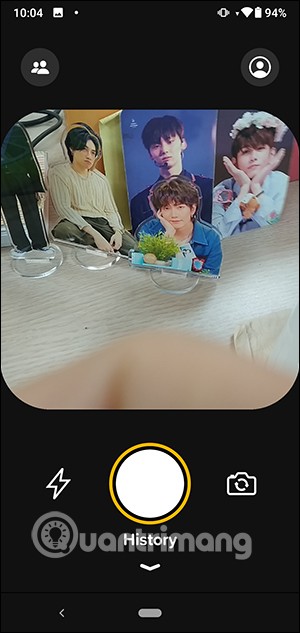
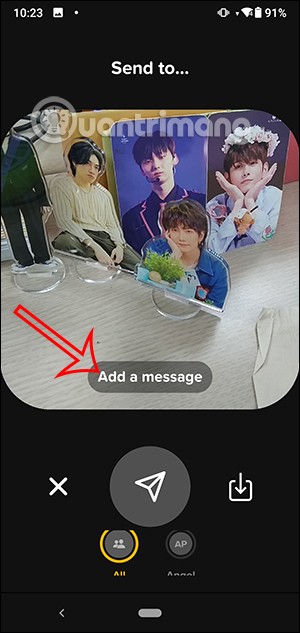
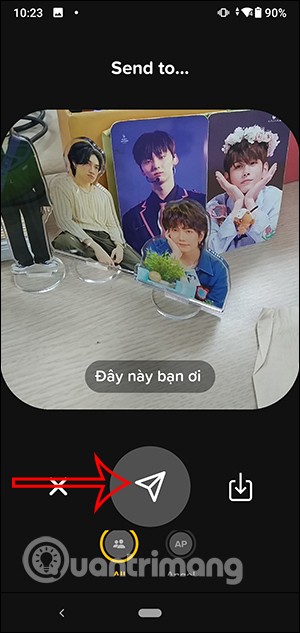
Step 5:
The other person will receive your picture message. They just need to click to view the photo and message.


Step 6:
If someone sends you a picture message, we can filter by clicking on All Friends and then selecting the friend's name.
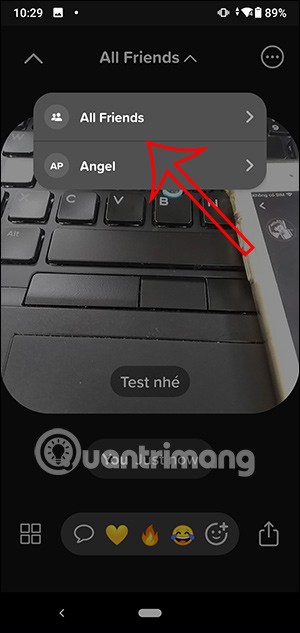
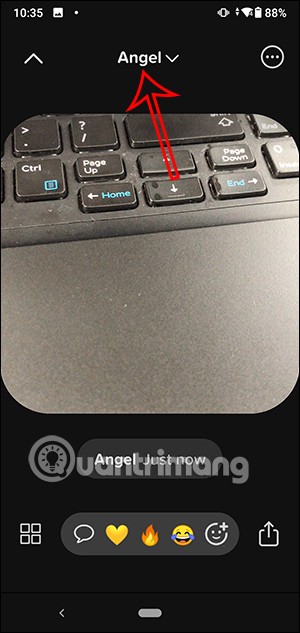
Step 7:
In the application interface, click on the person icon to go to the settings interface for your personal account.
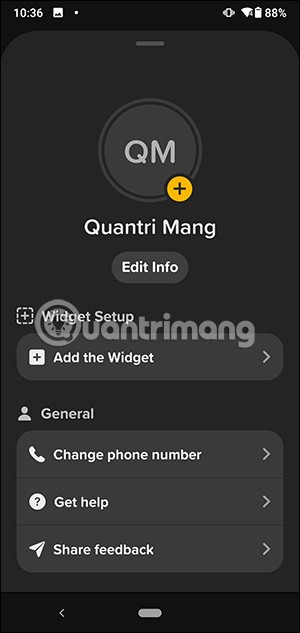
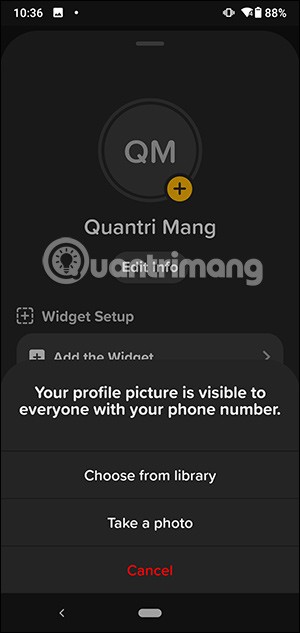
Step 8:
To create a Locket Widget on the screen with photos sent from friends, we press and hold on the application and select Widget . Press and hold on the widget and move it out of the phone screen .
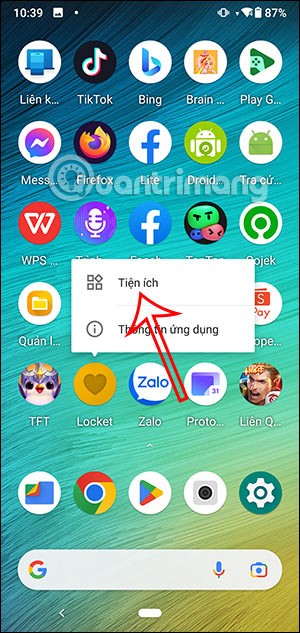
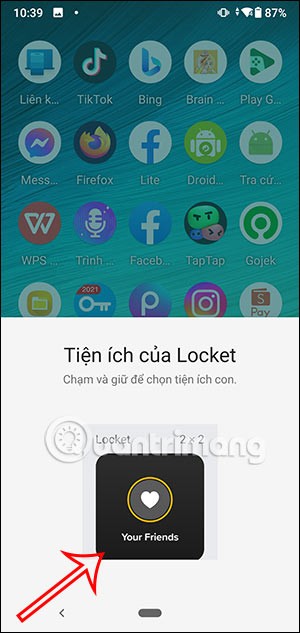
Step 9:
Now you can adjust the Locket Widget displayed on your phone screen as you like.
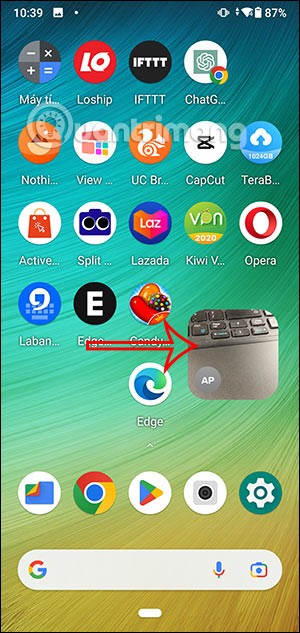
Step 10:
We will see the photo capture screen displayed. When someone else sends you a photo, it will be displayed right in this Locket Widget and the name of the photo sender.
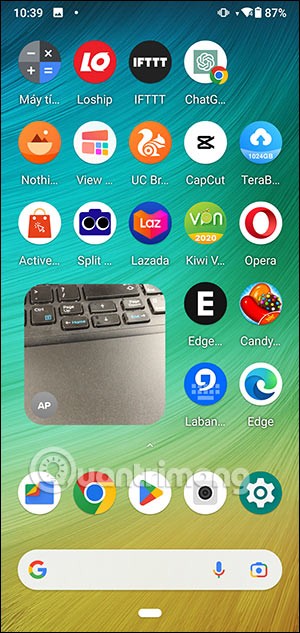
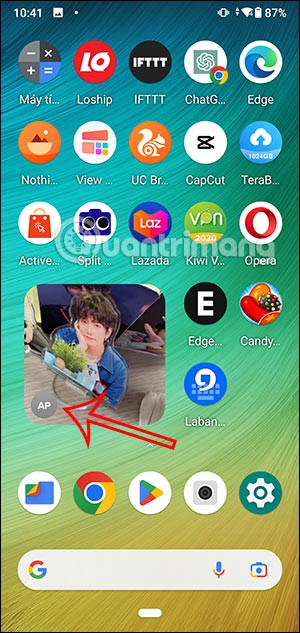
If you really want to protect your phone, it's time you started locking your phone to prevent theft as well as protect it from hacks and scams.
Android Picture-in-Picture mode will help you shrink the video and watch it in picture-in-picture mode, watching the video in another interface so you can do other things.
The common point of most of these AI chatbot tools is that they need an Internet connection to use. But with the article below, you will learn more tips for using AI chatbots without the Internet on your phone.
Depending on your needs, you'll likely get a set of Pixel-exclusive features running on your existing Android device.
After years of using Android phones, many people have become familiar with a number of open source Android apps. These apps are better than their closed source counterparts.
Samsung's camera app works well out of the box, but Camera Assistant adds new features that you wish were built in from the start.
Android Debug Bridge (ADB) is a powerful and versatile tool that allows you to do many things like find logs, install and uninstall apps, transfer files, root and flash custom ROMs, create device backups.
Chrome on Android is a great browser out of the box, but you can make it even better. These tips and features will help you browse the web faster.
When you compare smartphones from nearly two decades ago and today, you can't help but notice that they've gotten worse in a variety of ways.
Just like the .exe file on the Windows operating system is used to install software, the same is true on the Android operating system. APK files on the Android operating system are used to install software on the system. So how to download and install APK files on Android devices, please refer to the article below of WebTech360.
Are you bored with static wallpapers on your phone? Try this method of turning videos into beautiful wallpapers for Android.
The lock screen on your phone or tablet is a tool designed to prevent strangers from accessing your device. Because of this importance, setting up the lock screen in the safest and most reasonable way is something every user should do. The article below summarizes 4 things you should apply to the lock screen on Android and iOS to master the above feature and protect your device from unauthorized access.
Developer options on Android devices are hidden by default, to avoid changes that affect the system. The following article will guide readers on how to enable developer mode on Android, illustrated on the Samsung Galaxy S9, and how to disable this option if you no longer use it.
Smartphones and tablets can easily fill up with storage, especially if you've been using them for a while. Here are some ways to free up space on your Android device.
Deleting apps you know you won't use is a great way to save storage space and minimize background processes on your phone.
The iPhone iMessage group chat feature helps us text and chat more easily with many people, instead of sending individual messages.
For ebook lovers, having a library of books at your fingertips is a great thing. And if you store your ebooks on your phone, you can enjoy them anytime, anywhere. Check out the best ebook reading apps for iPhone below.
You can use Picture in Picture (PiP) to watch YouTube videos off-screen on iOS 14, but YouTube has locked this feature on the app so you cannot use PiP directly, you have to add a few more small steps that we will guide in detail below.
On iPhone/iPad, there is a Files application to manage all files on the device, including files that users download. The article below will guide readers on how to find downloaded files on iPhone/iPad.
If you really want to protect your phone, it's time you started locking your phone to prevent theft as well as protect it from hacks and scams.
Android Picture-in-Picture mode will help you shrink the video and watch it in picture-in-picture mode, watching the video in another interface so you can do other things.
The common point of most of these AI chatbot tools is that they need an Internet connection to use. But with the article below, you will learn more tips for using AI chatbots without the Internet on your phone.
Depending on your needs, you'll likely get a set of Pixel-exclusive features running on your existing Android device.
After years of using Android phones, many people have become familiar with a number of open source Android apps. These apps are better than their closed source counterparts.
Near Field Communication is a wireless technology that allows devices to exchange data when they are in close proximity to each other, typically within a few centimeters.
Apple introduced Adaptive Power, which works alongside Low Power Mode. Both extend iPhone battery life, but they work in very different ways.
Samsung's camera app works well out of the box, but Camera Assistant adds new features that you wish were built in from the start.
Android Debug Bridge (ADB) is a powerful and versatile tool that allows you to do many things like find logs, install and uninstall apps, transfer files, root and flash custom ROMs, create device backups.
If you frequently need to contact someone, you can set up speed calling on your iPhone, with a few simple steps.
Rotating the screen horizontally on iPhone helps you watch movies or Netflix, view PDFs, play games,... more conveniently and have a better experience.