The most commonly deficient nutrients in the diet

Diet is important to our health. Yet most of our meals are lacking in these six important nutrients.
In Word, there is a mail merge feature that merges letters, emails, contracts, payslips, and notices to compose bulk content with the same content without having to enter it manually, saving time and effort. The email merge feature is available on all versions of Word from Word 2007 to Word 2019. The following article will guide readers on how to use the mail merge feature in Word.
Instructions for using mail merge in Word
First, you need to prepare an Excel file with a full list of names and a Word file of the invitation letter template, or the content to be mail merged.
Step 1:
In the Word interface, there is a form, click on Mailings and then click on Start Mail Merge shown below. Continue to click on Step-by-Step Mail Merge Wizard .
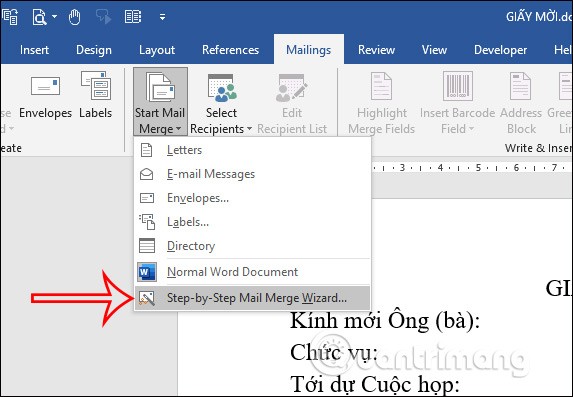
Step 2:
In the interface displaying the steps, first you choose the type of email we are composing including:
Then you click on Next.
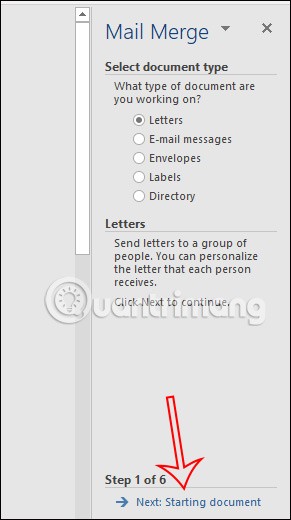
Step 3:
In this step, you will select the letter template for the text merge , including:
Click Next to move to the next step.
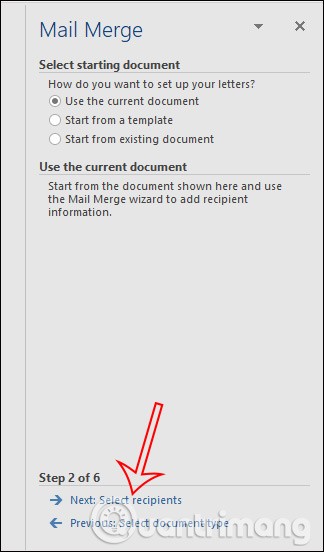
Step 4:
In this step we select the data taken from the Excel file containing the list of names. Click Browse… to select the Excel file .
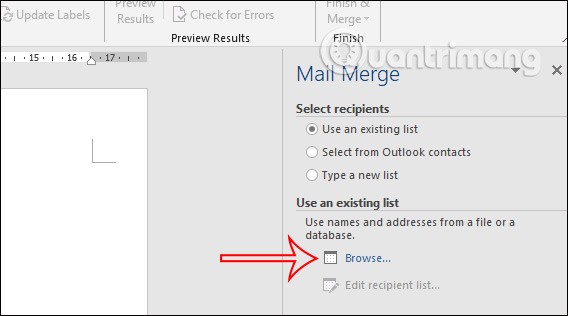
Now display the interface in Word with Excel document sheets. Click on the sheet containing the data you want to use and click OK to continue.
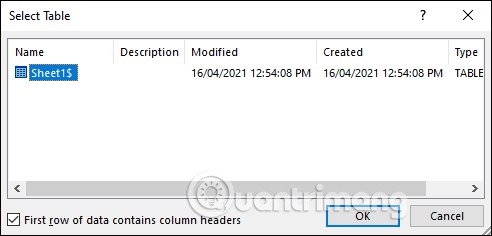
At this time, the full content of the columns in the Excel file will be displayed . You can select or uncheck the information in the interface. Click OK to continue. Then click Next to move to the next step.
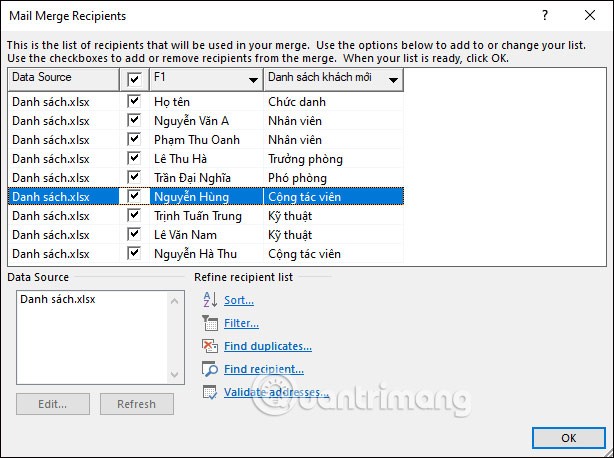
Step 5:
In this step, there will be an option to add or edit information in the merge letter in case you have not finished writing the template. If the template is completely written, skip this step, click Next to continue.
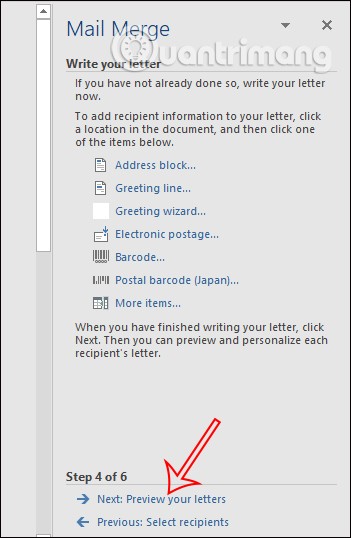
Step 6:
In this step, you click on the position where you want to insert the content, then click on the Insert Merge Field button and select the field you want to get , first of all the person's name.
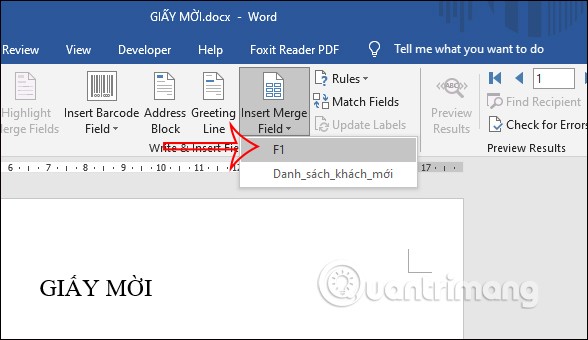
The field name will now be displayed. To display the person's name , look at the content column on the right side, click on the arrow at Recipient to change the items in the list . The name of the person you want to fill in the list will immediately appear.
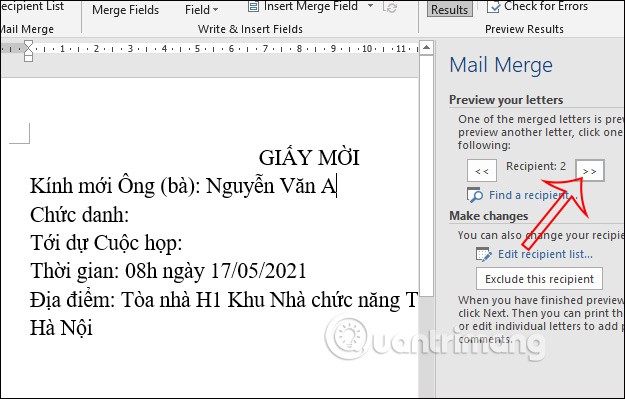
Next, you click on the other content below to fill in the information, we also click on Insert Merge Field and then select the field to fill in the content , here is the position. Then the title name will be displayed corresponding to the name above like the Excel file. You click on the arrow at Recipient, the content of the fields will change immediately after.
Now you can print the invitation and you're done.
Finally click Next to complete the mail merge process in Word.
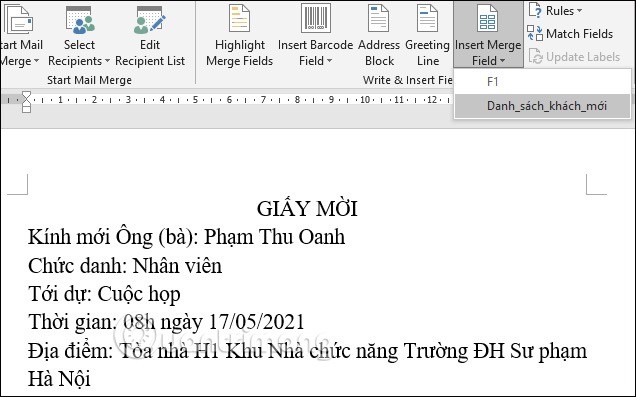
Step 7:
Once completed, click the Finish & Merge button and select Send Email Messages below.
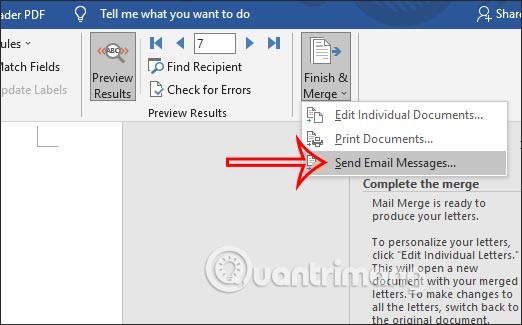
Then you fill in the email content you want to send and click OK to open Outlook on your computer and send the email via Outlook. In case you use Gmail, you must save it as a separate doc file and then send the email.
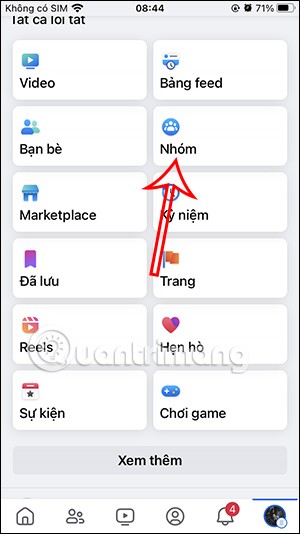
Diet is important to our health. Yet most of our meals are lacking in these six important nutrients.
At first glance, AirPods look just like any other true wireless earbuds. But that all changed when a few little-known features were discovered.
In this article, we will guide you how to regain access to your hard drive when it fails. Let's follow along!
Dental floss is a common tool for cleaning teeth, however, not everyone knows how to use it properly. Below are instructions on how to use dental floss to clean teeth effectively.
Building muscle takes time and the right training, but its something anyone can do. Heres how to build muscle, according to experts.
In addition to regular exercise and not smoking, diet is one of the best ways to protect your heart. Here are the best diets for heart health.
The third trimester is often the most difficult time to sleep during pregnancy. Here are some ways to treat insomnia in the third trimester.
There are many ways to lose weight without changing anything in your diet. Here are some scientifically proven automatic weight loss or calorie-burning methods that anyone can use.
Apple has introduced iOS 26 – a major update with a brand new frosted glass design, smarter experiences, and improvements to familiar apps.
Yoga can provide many health benefits, including better sleep. Because yoga can be relaxing and restorative, its a great way to beat insomnia after a busy day.
The flower of the other shore is a unique flower, carrying many unique meanings. So what is the flower of the other shore, is the flower of the other shore real, what is the meaning and legend of the flower of the other shore?
Craving for snacks but afraid of gaining weight? Dont worry, lets explore together many types of weight loss snacks that are high in fiber, low in calories without making you try to starve yourself.
Prioritizing a consistent sleep schedule and evening routine can help improve the quality of your sleep. Heres what you need to know to stop tossing and turning at night.
Adding a printer to Windows 10 is simple, although the process for wired devices will be different than for wireless devices.
You want to have a beautiful, shiny, healthy nail quickly. The simple tips for beautiful nails below will be useful for you.













