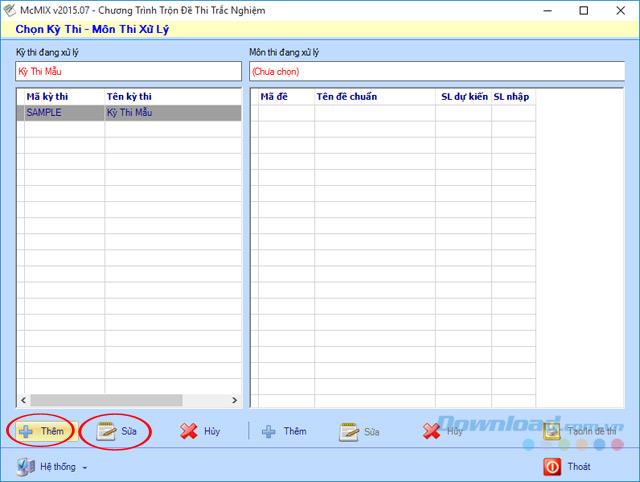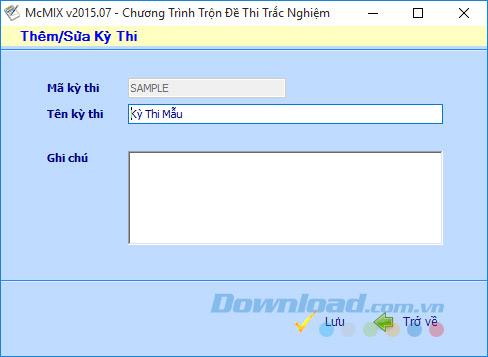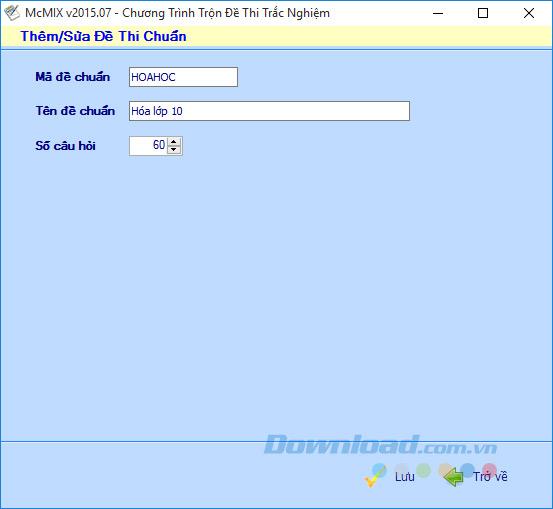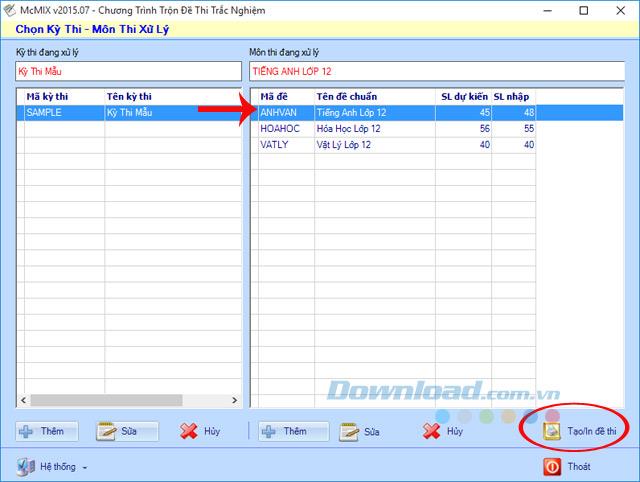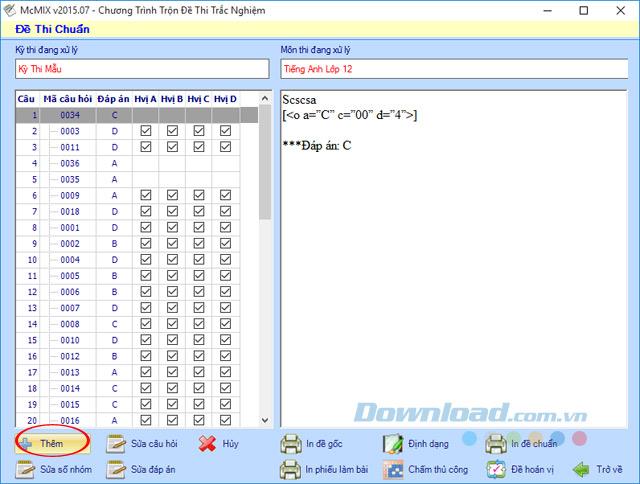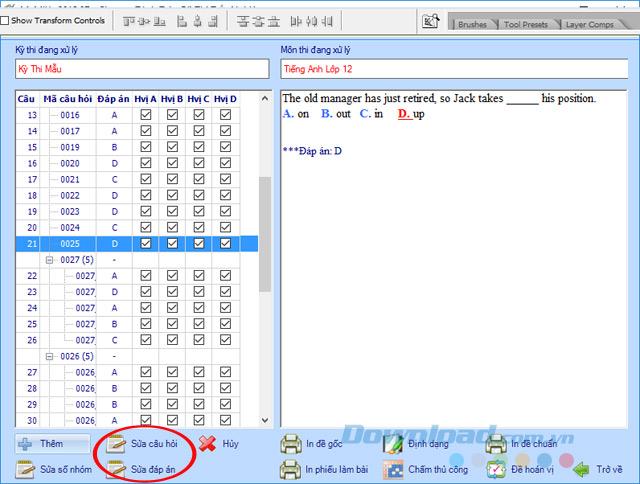McMIX allows to create multiple-choice test questions quickly, saving a lot of time and effort for users. In particular, it is also possible to enter multiple choice questions directly in the Word editor.
McMIX does not limit the number of questions, exam questions and exam subjects so it is very convenient. If you do not know how to use McMIX software, you can refer to the following article of Download.com.vn:
Instructions for using the McMIX multiple choice test mixing software
Step 1: Download and install McMIX software to your computer. Then open the software, on the main interface you will see the item:
- Exam: Can add exam, edit exam.
- Exam subjects: Can add exam subjects, correct exam subjects.
- Create / print test questions: Create additional exam papers or print them out on paper.
To add a new or edit existing exam, click the Add or Edit button at the bottom.
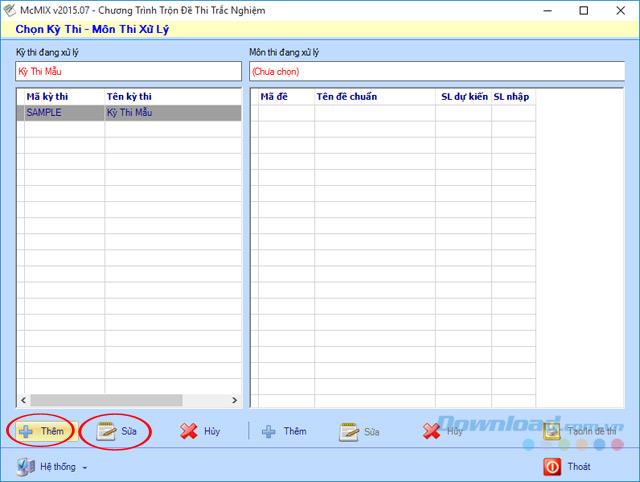
Step 2: The Add / Edit exam window appears, enter the exam code, exam name and note. Then, press the Save button to save the settings.
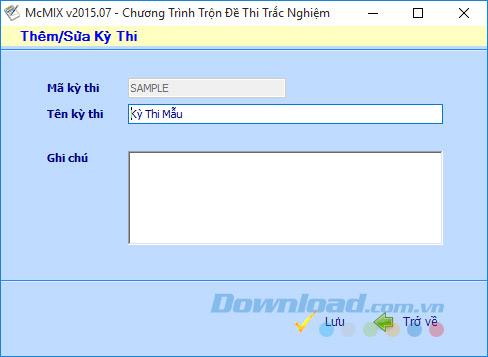
Step 3: To add a test subject, select the additional exam subject, and then click the Add button in the right column of the exam section. The Add / Edit standard exam window appears, enter the information of the standard exam code, the name of the standard test, and the question number. Then press the Save button to save the changes.
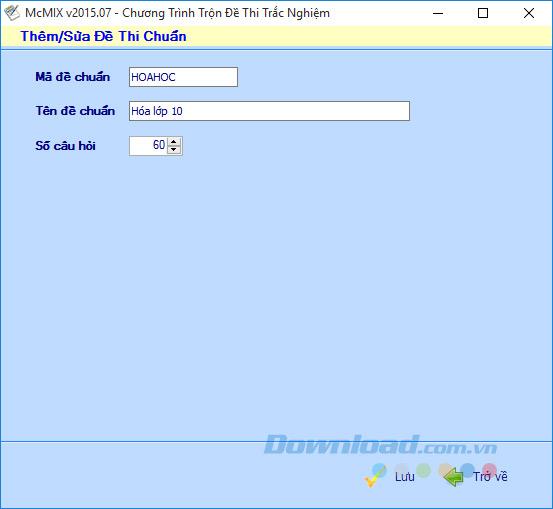
Step 4: To create multiple choice questions, click the exam subject to create. Then, click Create / Print test questions.
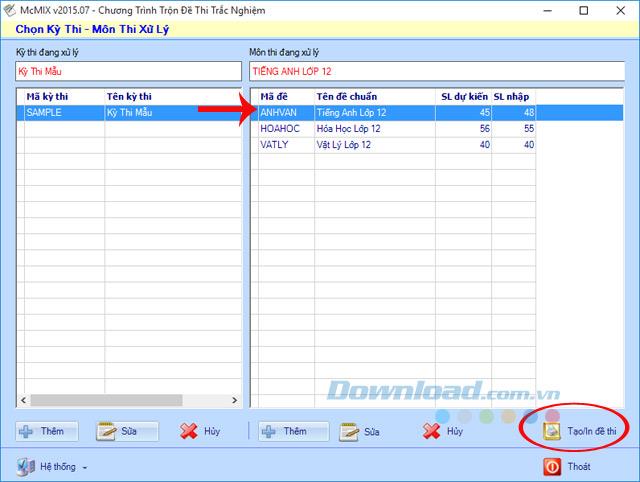
Step 5: When the Standard Test window appears, click the Add button to add multiple choice questions to the test subject.
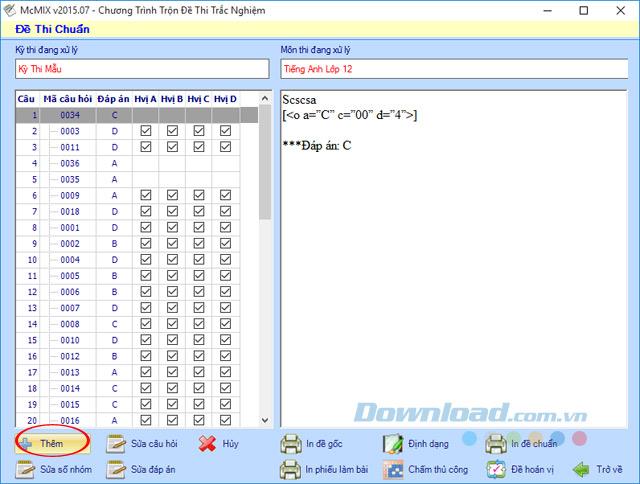
Step 6: Immediately appear the interface to create multiple choice questions in the Word editor, enter questions, answers, select the correct answer. Then, press the Save button to save the question, then press the Exit button to return to the main interface.

Step 7: Here, you can edit questions, correct answers if not reasonable. Choose the permutation of questions to mix the test to create many different multiple choice questions. After editing, click the Print original or Standard print button to print the multiple choice test on paper.
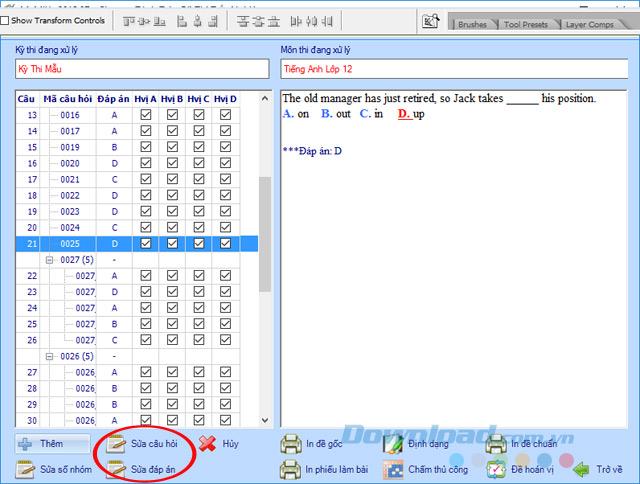
Pretty simple, isn't it? So with just a few very simple steps, you have created your own multiple choice test. In addition, you can refer to the software for creating multiple choice questions: VMind , iQB Quiz Maker ...
I wish you successful implementation!