Why use f.lux instead of Night Light on Windows 11?
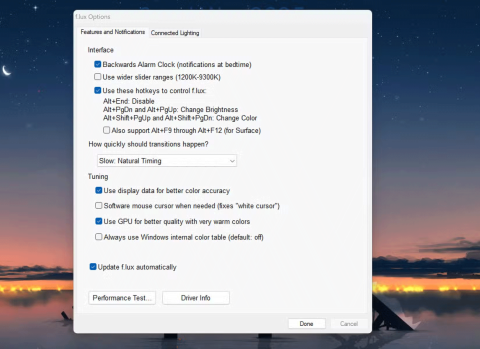
Many people use the free f.lux instead of Night Light on Windows 11; here's why.
In this day and age, using a computer screen for long periods of time is almost unavoidable. However, it can also cause eye strain and fatigue. Fortunately, Windows has a built-in feature that can help alleviate this problem.
What is Night Light?
Night Light is a feature in Windows 10 and 11 designed to reduce the blue light emitted from screens. Blue light, while beneficial during the day, can cause eye strain and disrupt your sleep cycle when exposed in the evening.
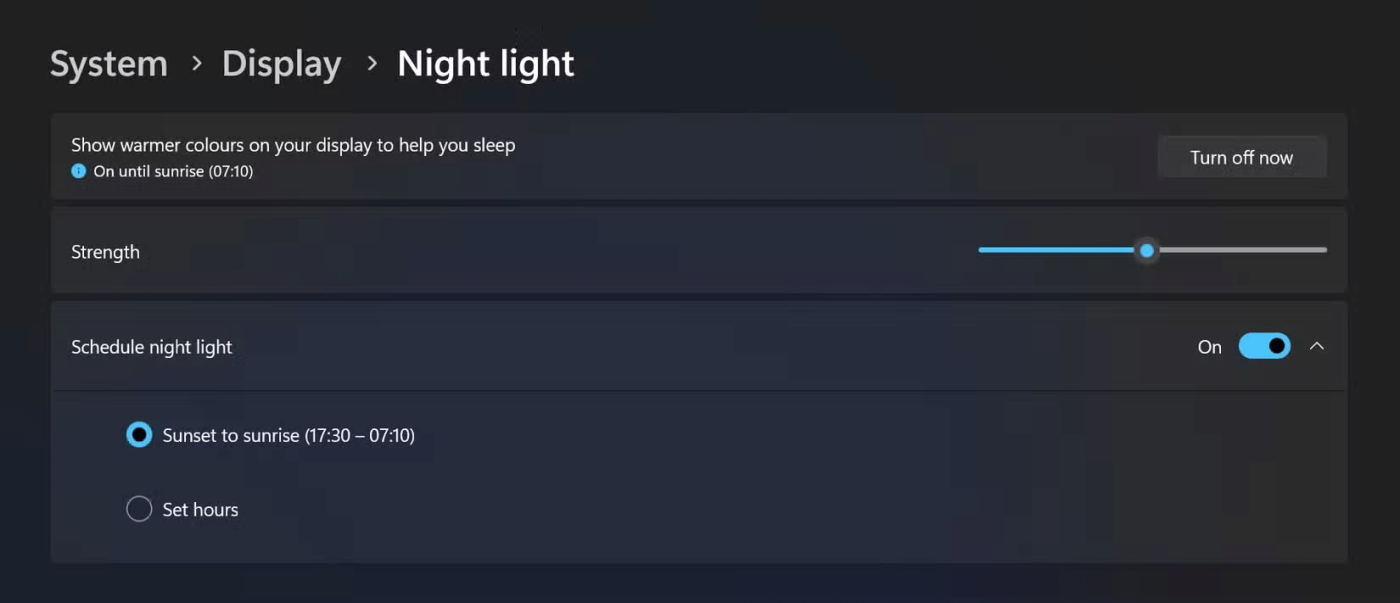
Open Settings , click System on the left panel, then click Display on the right panel. Under Brightness & color , turn Night Light on or off . You can also click the control panel to customize more options to suit your preferences.
You can schedule Night Light by setting specific times for Night Light to turn on and off automatically, such as from dusk to dawn. You can also control the intensity of the warm color, making it as subtle or as strong as you like. Warm colors are more effective at reducing eye strain, but you should experiment to see what feels most comfortable.
By configuring Night Light, you can significantly reduce the amount of blue light from your display, helping to reduce eye strain and improve overall comfort during long periods of screen use.
How does Night Light work?
Higher color temperatures emit more blue light and look cooler, like daylight. Lower color temperatures emit less blue light and look warmer, like candlelight. Night Light works by adjusting the color temperature of your screen to warmer tones, which are easier on your eyes and less likely to affect your sleep.
Night Light shifts the color temperature of your display toward the lower (red) end of the color spectrum, reducing the amount of blue light emitted and creating a more comfortable, soothing viewing experience. Essentially, Windows applies a color filter that effectively “blocks” some of the blue light.
The operating system does this by manipulating the RGB (red, green, blue) values of the pixels being displayed - reducing the blue component while slightly increasing the red component to achieve a warmer tone.
This feature is especially beneficial when using your computer in the evening or at night. Warmer colors are easier on the eyes, especially in low light conditions. Additionally, blue light can suppress the production of melatonin, a hormone that regulates sleep. Night Light helps minimize this disruption.
Note : Night Light does not completely eliminate blue light. It simply reduces the intensity of the light to a level that is more comfortable for your eyes, especially in the evening.
Night Light is a simple yet effective feature in Windows that can significantly reduce eye strain, help you sleep better, and improve your overall viewing experience. Try it out and see for yourself the benefits it brings!
Error code 0xc0000098 in Windows causes a blue screen error on startup. The ACPI.sys driver is often to blame, especially on unsupported versions of Windows 11 like 23H2 or 22H2 or Windows 10.
In some cases, sometimes you start your computer in Safe Mode and the computer freezes. So how to fix the error in this case, please refer to the article below of WebTech360.
Snipping Tool is a powerful photo and video capture tool on Windows. However, this tool sometimes has some errors, such as constantly displaying on the screen.
Every network has a router to access the Internet, but not everyone knows how to make the router work better. In this article, we will introduce some router tips to help speed up the wireless connection in the network.
If the results seem slower than expected, don't be too quick to blame your ISP - mistakes when performing the test can skew your numbers.
In the article below, we will introduce and guide you to learn about the concept of QoS - Quality of Service on router devices.
Windows has a built-in Credential Manager, but it's not what you think it is—and certainly not a replacement for a password manager.
Microsoft charges for its official codecs and doesn't include them in Windows 10. However, you can get them for free without pulling out your credit card and spending $0.99.
While having trouble accessing files and folders can be frustrating, don't panic—with a few simple tweaks, you can regain access to your system.
After creating a USB boot to install Windows, users should check the USB boot's performance to see if it was created successfully or not.
Although Windows Storage Sense efficiently deletes temporary files, some types of data are permanent and continue to accumulate.
You can turn off Windows 11 background apps to optimize performance, save battery and reduce RAM consumption.
When a computer, mobile device, or printer tries to connect to a Microsoft Windows computer over a network, for example, the error message network path was not found — Error 0x80070035 may appear.
We can block Internet access for any application or software on the computer, while other programs can still access the network. The following article will guide readers on how to disable Internet access for software and applications on Windows.
Instead of paying $30 for a year of security updates, keep Windows 10 safe until 2030 with this simple solution.














