How to remove Copilot and other AI features in Windows

If you don't care about having extra bloatware on your system, there are ways to remove or disable Windows Copilot on Windows 11.
Night Light on Windows 11 is a handy feature if you often use your computer at night, but it's not the best implementation of the feature. Many people use the free f.lux instead of Night Light on Windows 11; here's why.
1. f.lux has more customization options
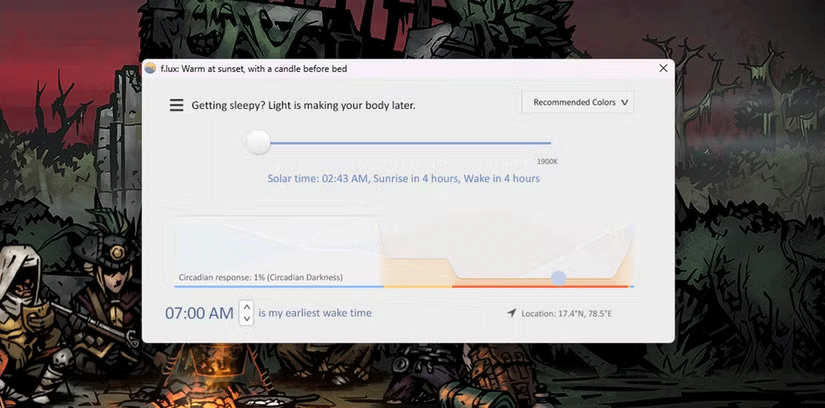
The most common argument in favor of f.lux over Night Light is that f.lux has far more customization options than the native Windows implementation. You can change everything from the color temperature of your display to exactly when the color temperature changes and how often.
To be fair, the Windows implementation lets you set the intensity and schedule for Night Light to turn on, but f.lux takes it to the next level. You can choose presets for when the color temperature changes, like when you’re working late or want to reduce eye strain.
Instead of just syncing with the sunrise and sunset at your location, f.lux lets you choose when you wake up to start using your computer and adjusts the color temperature accordingly. There are a lot of options for choosing the color temperature. With a little tweaking, you can get the most out of F.lux and protect yourself from blue light.
2. Night Light may interrupt full-screen apps
Many people have had bad experiences with Night Light and games—or more specifically, full-screen apps in general. The Windows implementation changes the screen color regardless of what you’re doing. So if you’re playing a game or watching a movie at night, your screen will inevitably turn yellow.
Many people have seen annoying behavior from Night Light with full screen apps. Sometimes games will run fine. Other times there will be a yellow tint on the screen and Night Light has to be turned off manually for it to go away.
However, f.lux handles full-screen apps much better. If you have a dual-monitor setup, f.lux will reset the color temperature on your primary monitor whenever a full-screen game or program is running. Meanwhile, f.lux maintains its colors on the second monitor—something the Windows feature doesn’t do.
3. F.lux is more consistent
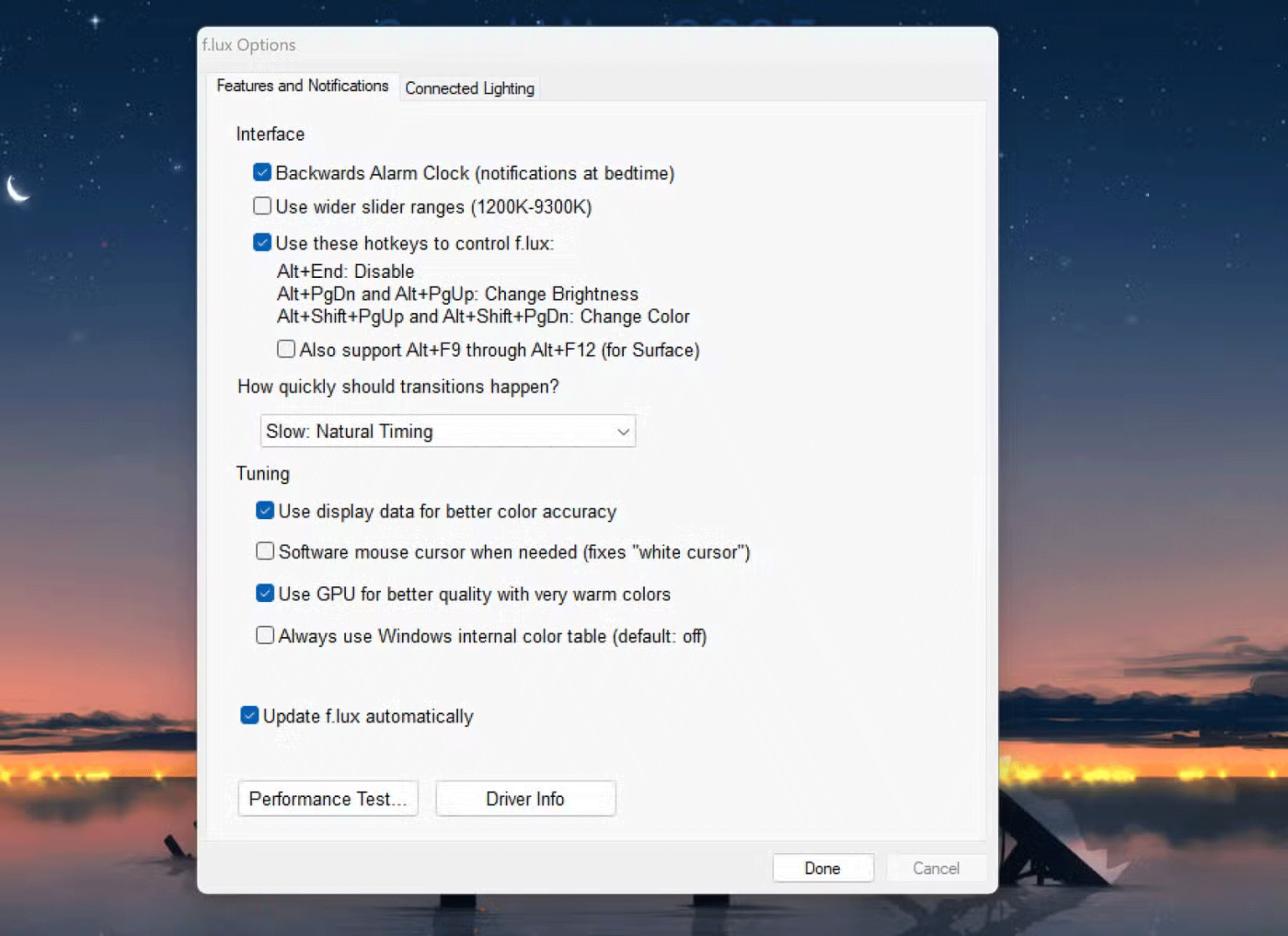
Adding to the previous point, f.lux is much more consistent in managing the color temperature of your desktop. Sometimes, if you shut down your PC with Night Light enabled, you may still find it enabled when you restart your computer, even in the morning.
The Windows feature also kicks in quite abruptly, simply changing the color temperature of your screen at the exact minute the sun sets. This change is extremely harsh on the eyes, compared to the smooth transition that f.lux provides. As the sun sets or rises, f.lux gradually changes the color temperature, so you don't even notice the change.
There are far fewer crashes, bugs, and glitches when using f.lux. Plus, it includes shortcuts to turn off services, change brightness, or adjust color temperature on the fly. So even if the program displays the wrong colors or doesn't switch automatically, you don't have to dig through menus.
4. F.lux can also control smart bulbs
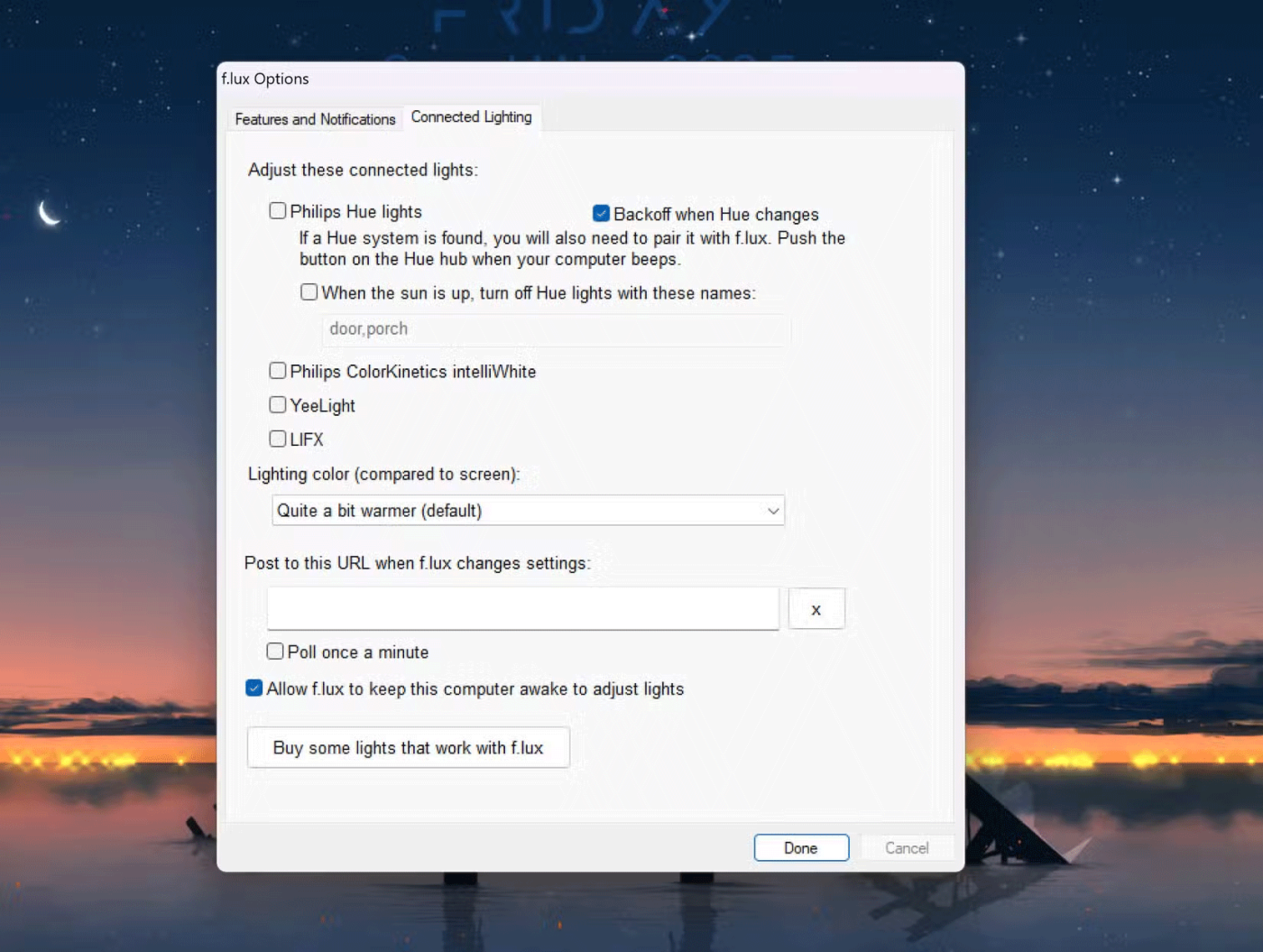
Finally, F.lux comes with a ton of extra features that you won’t find in Night Light. This includes the ability to sync your Phillips Hue smart bulbs with your desktop’s color temperature, allowing for seamless transitions between day and night lighting.
You'll find these settings under the Connected Lighting tab in f.lux's preferences. You can set the light color based on your desktop and even choose which lights turn off when it's morning. This feature also works with Philips Color Kinetics intelliWhite, YeeLight, and LIFX lights.
Overall, f.lux is a free, easy-to-use, lightweight program that can be useful if you use your computer all the time at night. Changing the color temperature of your computer can also help you sleep better – the blue light our computers emit is not good for sleep, especially when you’re staring at a screen at 3am.
If you don't care about having extra bloatware on your system, there are ways to remove or disable Windows Copilot on Windows 11.
Laptop batteries degrade over time and lose capacity, resulting in less battery life. But after tweaking some deeper Windows 11 settings, you should see a significant improvement in battery life.
The year 2023 saw Microsoft betting heavily on artificial intelligence and its partnership with OpenAI to make Copilot a reality.
Microsoft introduced Bluetooth LE (low energy) Audio support with Windows 11 22H2 KB5026446 (build 22621.1778), also known as Moment 3, in May 2023.
Windows 11 has officially launched, compared to Windows 10 Windows 11 also has many changes, from the interface to new features. Please follow the details in the article below.
There's always something incredibly cool about the nostalgic user interface of 90s versions of Windows.
More than three years ago, when Microsoft announced Windows 11, the operating system immediately caused a lot of controversy.
Creating a Windows 11 bootable USB on a Mac is definitely more difficult than on a Windows PC, but it's not impossible.
Windows 11 officially launched on October 5, 2021. Unlike previous major Windows 10 upgrades, Microsoft is not encouraging people to upgrade this time.
Developer NTDEV has created a stripped down version of Windows 11 that's just 100MB.
Microsoft debuted most of its more advanced AI features with the Snapdragon X-powered Copilot+ PC, leaving many Intel and AMD-powered Copilot+ PCs out of the picture.
The October 2024 report provides an overview of Windows 11's market share compared to other versions of Windows.
The latest change being tested solves one of the most annoying things with Windows 11's Start menu, and hopefully it will actually make it to release.
In Windows 11, the taskbar takes up only a small portion of the display space at the bottom of the screen.
Microsoft is killing off its free rich text editor WordPad at the end of 2023 in an effort to transition users to premium Office apps.
Error code 0xc0000098 in Windows causes a blue screen error on startup. The ACPI.sys driver is often to blame, especially on unsupported versions of Windows 11 like 23H2 or 22H2 or Windows 10.
In some cases, sometimes you start your computer in Safe Mode and the computer freezes. So how to fix the error in this case, please refer to the article below of WebTech360.
Snipping Tool is a powerful photo and video capture tool on Windows. However, this tool sometimes has some errors, such as constantly displaying on the screen.
Every network has a router to access the Internet, but not everyone knows how to make the router work better. In this article, we will introduce some router tips to help speed up the wireless connection in the network.
If the results seem slower than expected, don't be too quick to blame your ISP - mistakes when performing the test can skew your numbers.
In the article below, we will introduce and guide you to learn about the concept of QoS - Quality of Service on router devices.
Windows has a built-in Credential Manager, but it's not what you think it is—and certainly not a replacement for a password manager.
Microsoft charges for its official codecs and doesn't include them in Windows 10. However, you can get them for free without pulling out your credit card and spending $0.99.
While having trouble accessing files and folders can be frustrating, don't panic—with a few simple tweaks, you can regain access to your system.
After creating a USB boot to install Windows, users should check the USB boot's performance to see if it was created successfully or not.
Although Windows Storage Sense efficiently deletes temporary files, some types of data are permanent and continue to accumulate.
You can turn off Windows 11 background apps to optimize performance, save battery and reduce RAM consumption.
When a computer, mobile device, or printer tries to connect to a Microsoft Windows computer over a network, for example, the error message network path was not found — Error 0x80070035 may appear.
We can block Internet access for any application or software on the computer, while other programs can still access the network. The following article will guide readers on how to disable Internet access for software and applications on Windows.
Instead of paying $30 for a year of security updates, keep Windows 10 safe until 2030 with this simple solution.




























