The most commonly deficient nutrients in the diet

Diet is important to our health. Yet most of our meals are lacking in these six important nutrients.
Checking computer information, checking laptop or PC configuration helps users understand the hardware equipped on the computer. In addition to checking that basic information, finding the hardware ID is also necessary to easily look up information about the manufacturer and model of the hardware. This helps us to check the warranty or update drivers for the computer .
In addition, thanks to the hardware ID information including information about the manufacturer and model, you can check and diagnose hardware errors in addition to using hardware diagnostic tools such as Memory Diagnostic Tool, CrystalDiskInfo,... The following article will guide you to view the computer's ID and check the hardware ID.
Table of Contents
First, press the Windows + I key combination to open Windows Settings , then click System .
Switch to the new interface, click on About in the list on the left side of the screen.
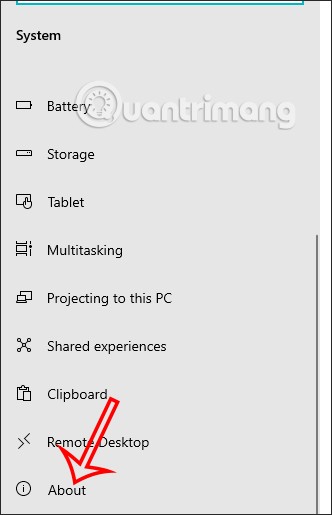
Look to the right content you will see the Device Specifications section and then you will see the Device ID section which is the computer ID .
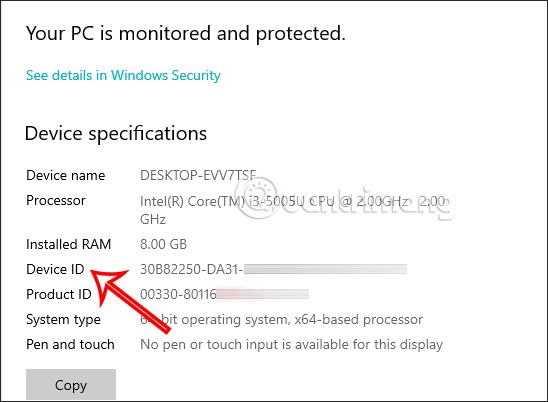
Step 1:
On the computer interface, press the Windows + R key combination and then press the keyword devmgmt.msc .
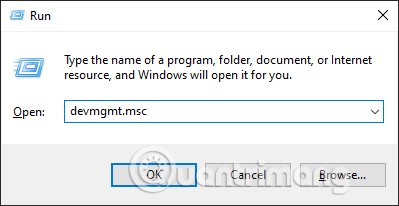
Step 2:
In the Device Manager interface , find Display adapters , right-click on the device you want to check and select Properties .
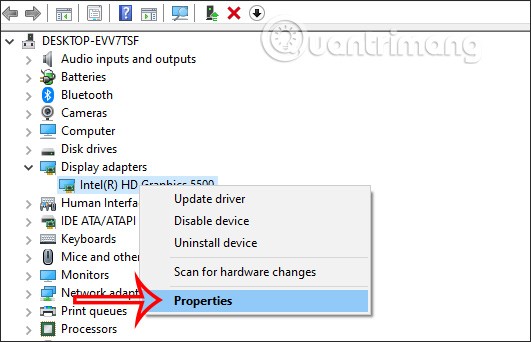
To display the new interface, click on Details .
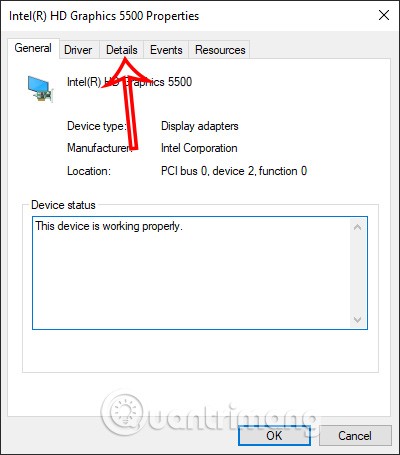
Step 3:
In this interface, in the Property section, we click on the drop-down arrow icon and then click on Hardware Ids .
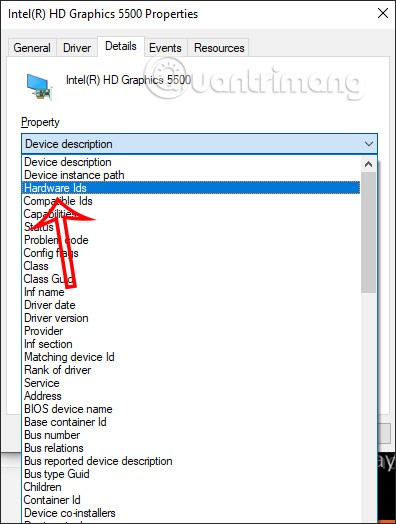
The result will show the hardware ID on the computer to help find the right driver for the computer.
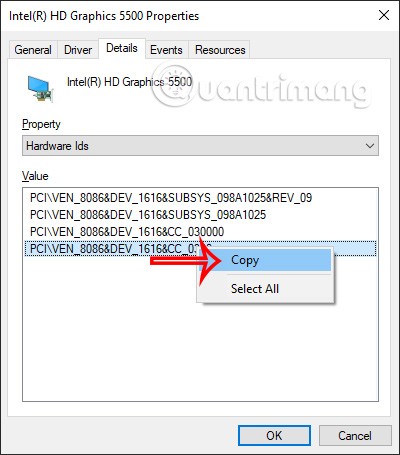
Step 4:
We copy the first ID and search on Google. The results will show us websites that support downloading drivers or you can add the driver after the string of characters to find it faster.
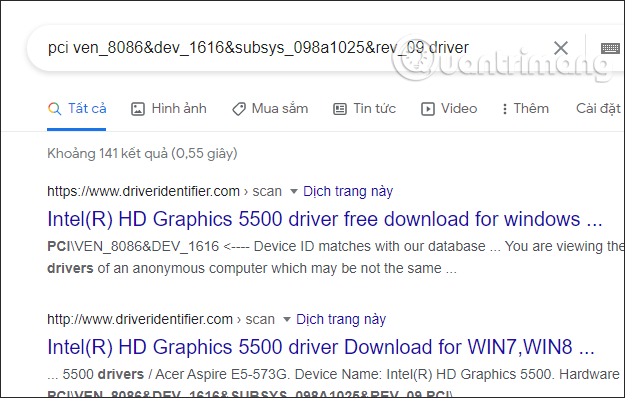
Command Prompt is an amazing tool that lets you access most applications, configure system settings, and troubleshoot devices. You can also do other tricks with it, like checking the hardware ID of your device.
Let's see the steps you need to follow:
1. Press Win + R to open the Run command dialog box .
2. Type CMD and press Ctrl + Shift + Enter to open Command Prompt with admin rights .
3. Enter the following command to get a list of all your drivers and devices:
Dism /Online /Get-Drivers /all /Format:Table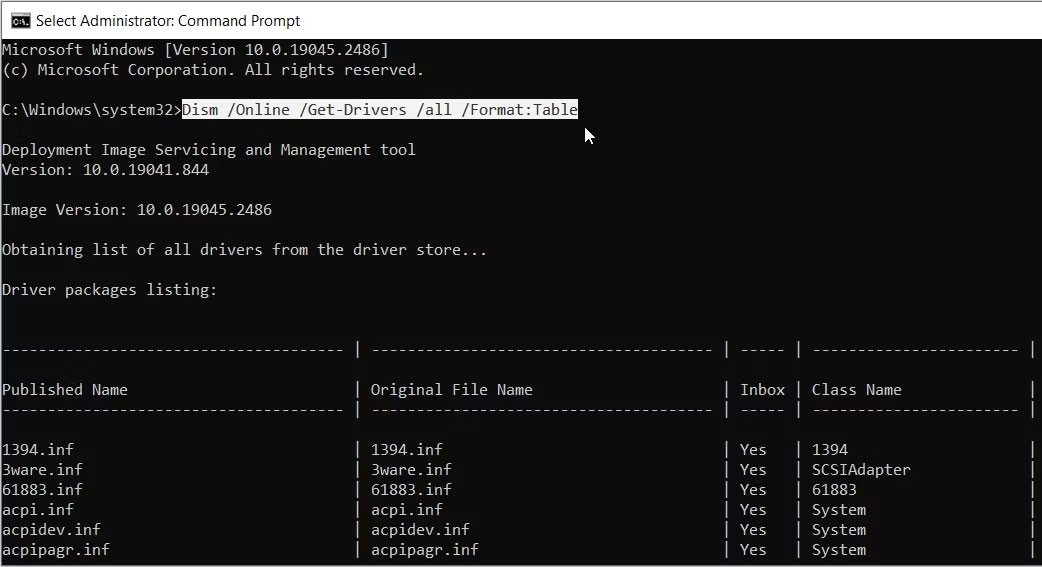
Now, let's say you want the hardware ID for your mouse. Here's how you can look it up:
1. Scroll down the Command Prompt results and find Mouse in the Class Name category .
2. In the same row, select the option that appears in the Published Name category.
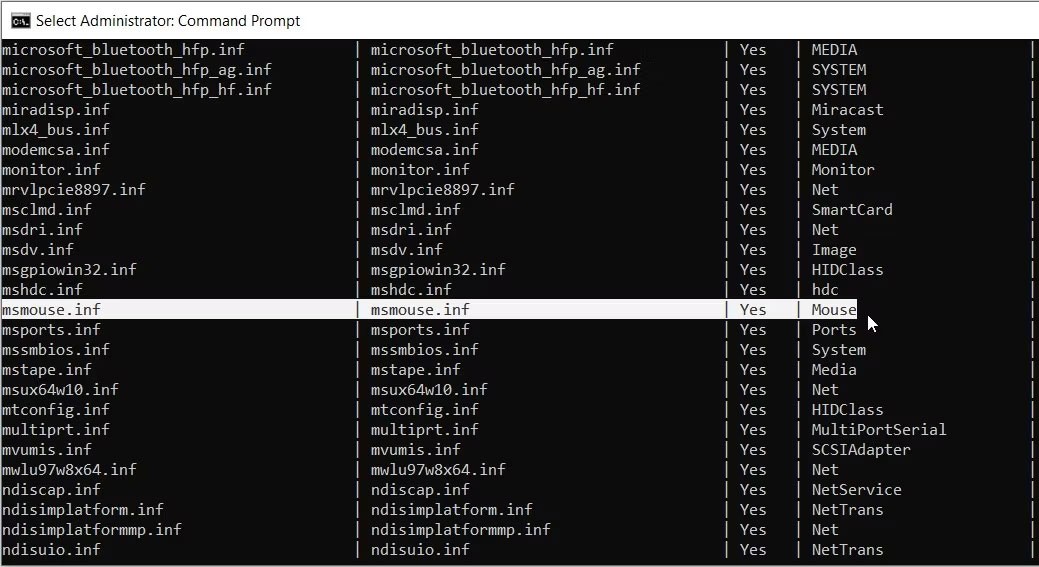
In this case, the option in the Published Name category is msmouse.inf.
Now that you've found the Published Name result for your mouse, here's how you can use it to find the hardware ID:
1. Open a new Command Prompt window by following the previous steps.
2. Enter the following command and replace Published Name with the relevant command:
Dism /Online /Get-DriverInfo /Driver:Published NameThe example discovered earlier that the Published Name result for the mouse is msmouse.inf. The command would look like this:
Dism /Online /Get-DriverInfo /Driver:msmouse.infNow, press Enter after you have entered the correct command. From there, look for the Hardware ID option from the results.
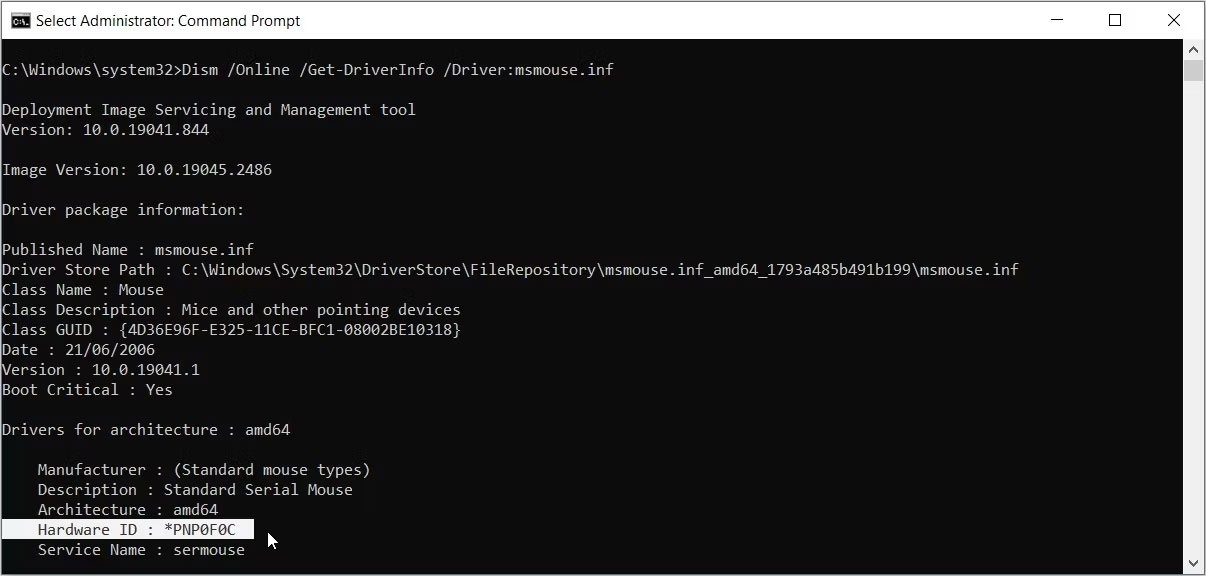
Additionally, you can also check the hardware ID using Windows PowerShell . It is another amazing tool that allows you to run various commands.
Let's explore how you can check hardware ID using this tool:
1. Press Win + R to open the Run command dialog box.
2. Type PowerShell and press Ctrl + Shift + Enter to open a PowerShell window with admin rights .
3. Enter the following command to get a list of your drivers and devices:
Get-PnpDevice -PresentOnly | Sort-Object -Property “Class” | Format-Table -AutoSize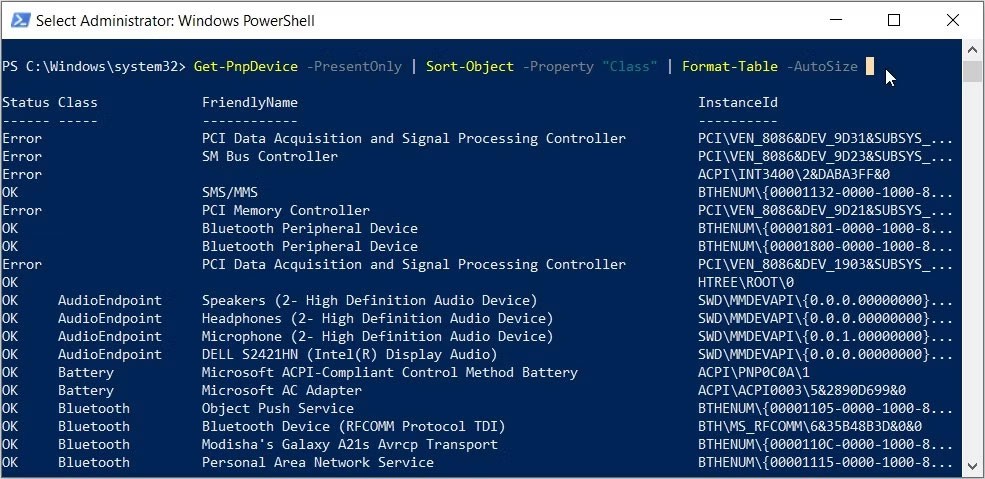
Now, find your target device under the “FriendlyName” category.
For example, let's say your target device is a keyboard. In this case, the option that appears in the "FriendlyName" category for the keyboard is Standard PS/2 Keyboard .
Once you find your target device, check the Instance ID (the value that appears in the last column).
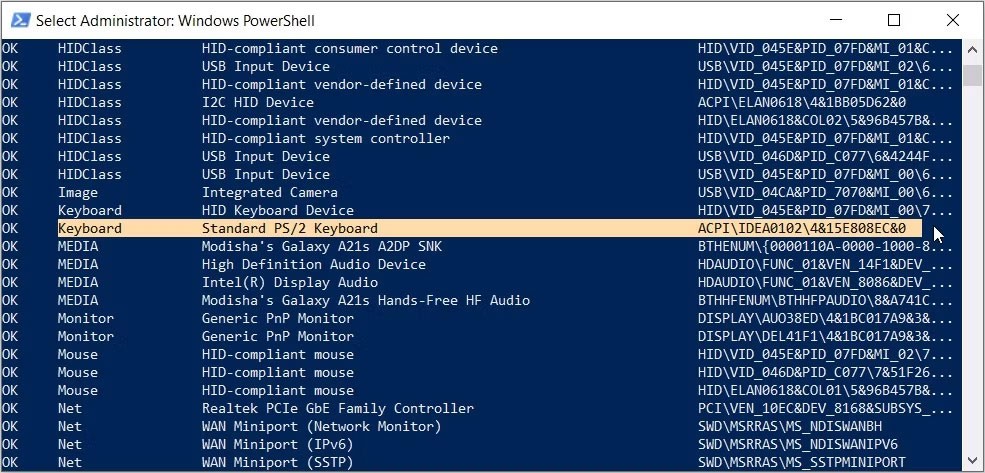
For the keyboard, the Instance ID is ACPI\IDEA0102\4&15E808EC&0.
Now that you've found the Instance ID, here's how you can use it to find the hardware ID:
1. Open a PowerShell window with admin rights following the previous steps.
2. Enter the following command and replace the Instance Id command with the relevant option:
Get-PnpDeviceProperty -InstanceId "Instance Id" | Format-Table -AutoSizeIf using the Instance ID for the keyboard (ACPI\IDEA0102\4&15E808EC&0), the command would be as follows:
Get-PnpDeviceProperty -InstanceId "ACPI\IDEA0102\4&15E808EC&0" | Format-Table -AutoSizeNow, press Enter to run the command. From there, look for the DEVPKEY_Device_HardwareIds option in the KeyName category .
Next, look for the corresponding value in the Data category. The value that appears in this section is the hardware ID.
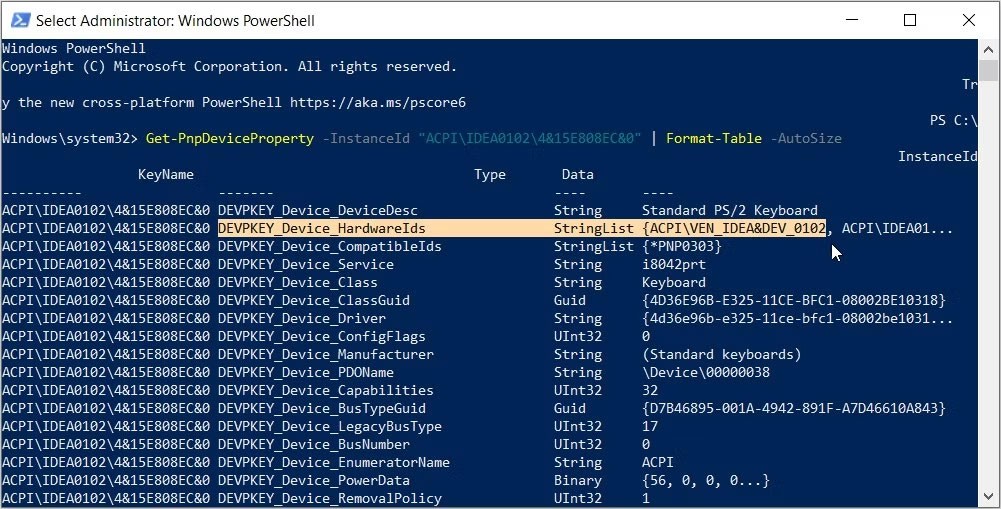
In this case, the hardware ID for the keyboard (which appears in the Data category) is ACPI\VEN_IDEA&DEV_0102.
Device Console (DevCon) is a feature that shows you detailed information about the devices on your computer. It can also help you configure, install, remove, enable, or disable devices.
Interestingly, this tool allows you to view the hardware IDs of multiple apps at once. Unfortunately, Device Console does not come built-in to your device, which means you will need to download and install it first.
Let's see how you can install this tool and use it to check the hardware ID:
1. Download and install the Windows Drivers Kit from the Microsoft website. Once you are on the website, go to Step 2: Install the WDK section and select the one that is compatible with your device.
2. Once you have installed the tool, open File Explorer and navigate to This PC > Local Disk (C:) > Program Files (x86) > Windows Kits > 10 > Tools . If you are using Windows 11, the path will be This PC > Local Disk (C:) > Program Files (x86) > Windows Kits > 11 > Tools .
3. Go to the x64 (64-bit) folder if you are using a 64-bit device or the x86 (32-bit) folder if you are using a 32-bit PC. If you are unsure, check your Windows PC specifications first .
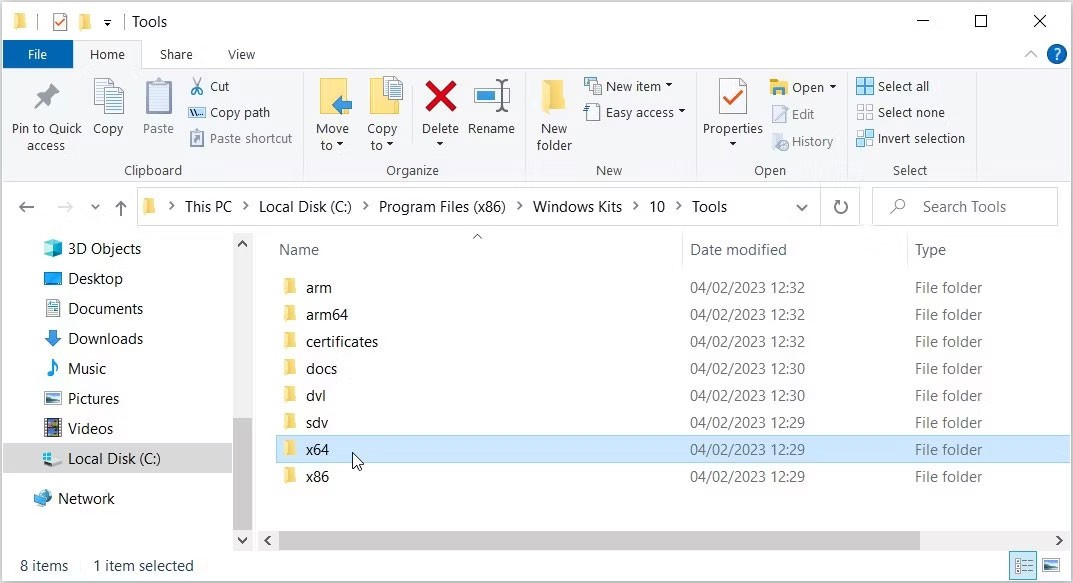
Once you are in the correct folder, follow these steps:
1. Click the File Explorer address bar.
2. Type CMD and press Enter. This will launch Command Prompt in the current folder.
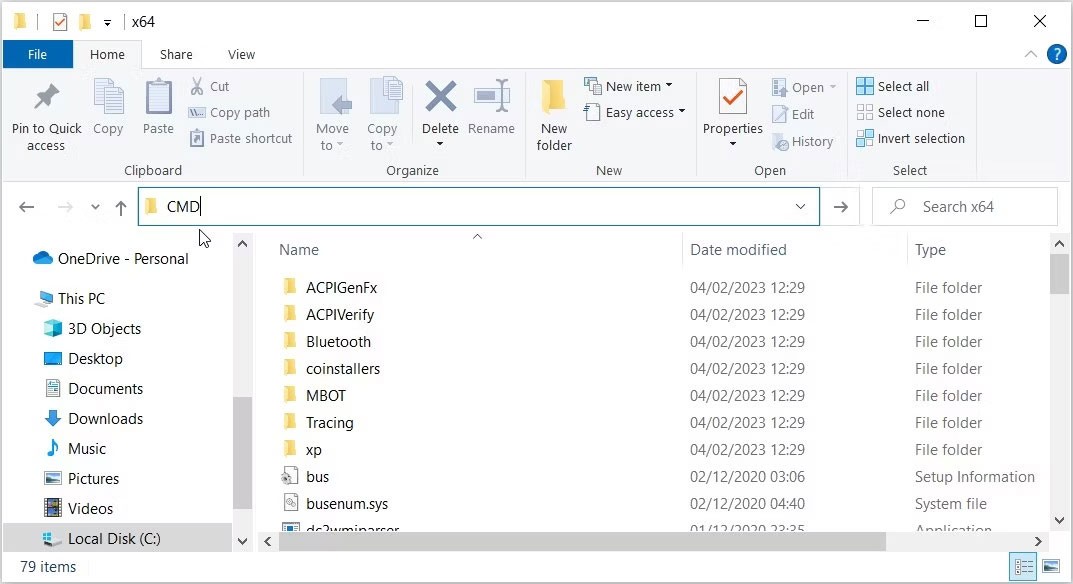
From there, type the following command into Command Prompt and press Enter :
devcon hwids *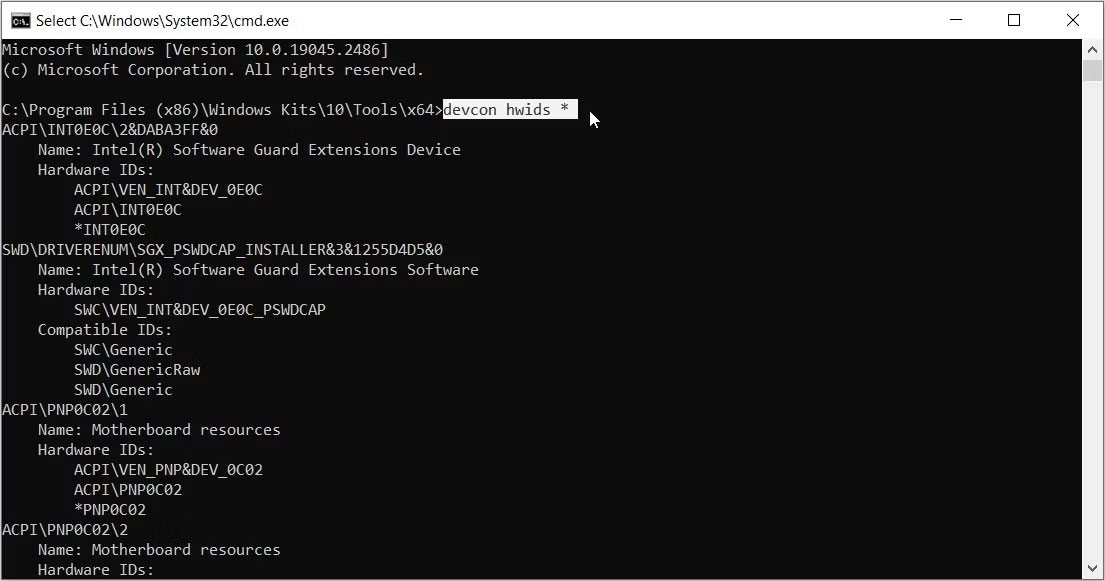
This will show you detailed information about all the devices on your computer. The results will also contain the hardware ID.
The example marked the hardware ID for Standard PS/2 Keyboard in the figure below.
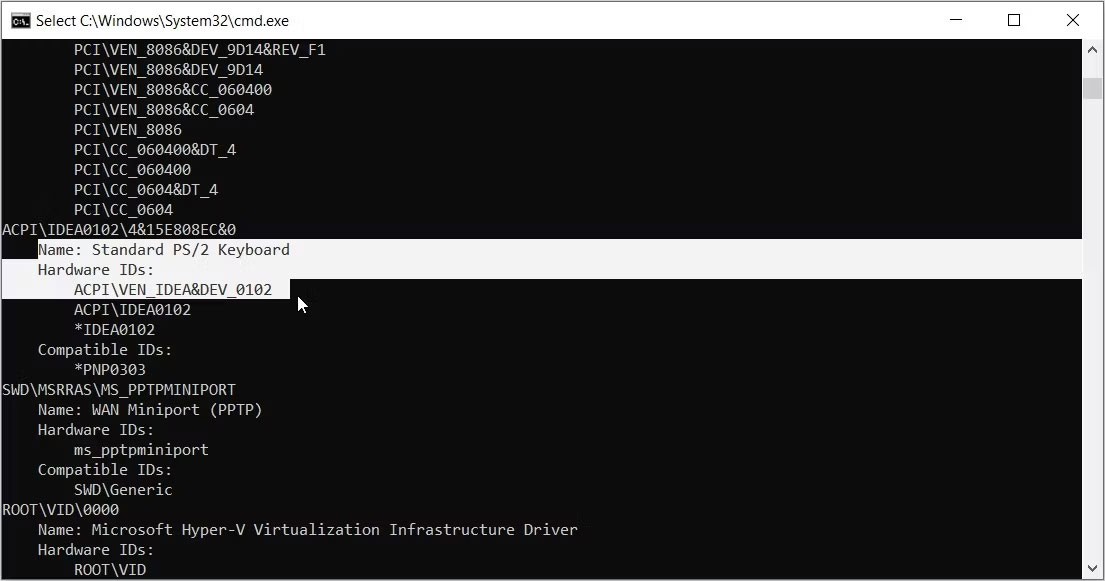
Remember, if there are multiple hardware IDs, always select the first option. This means the hardware ID for the keyboard, in the example above, is ACPI\VEN_IDEA&DEV_0102.
If you want to explore the Device Console in detail, check out the different ways to use Dev Con on Microsoft's website.
Diet is important to our health. Yet most of our meals are lacking in these six important nutrients.
At first glance, AirPods look just like any other true wireless earbuds. But that all changed when a few little-known features were discovered.
In this article, we will guide you how to regain access to your hard drive when it fails. Let's follow along!
Dental floss is a common tool for cleaning teeth, however, not everyone knows how to use it properly. Below are instructions on how to use dental floss to clean teeth effectively.
Building muscle takes time and the right training, but its something anyone can do. Heres how to build muscle, according to experts.
In addition to regular exercise and not smoking, diet is one of the best ways to protect your heart. Here are the best diets for heart health.
The third trimester is often the most difficult time to sleep during pregnancy. Here are some ways to treat insomnia in the third trimester.
There are many ways to lose weight without changing anything in your diet. Here are some scientifically proven automatic weight loss or calorie-burning methods that anyone can use.
Apple has introduced iOS 26 – a major update with a brand new frosted glass design, smarter experiences, and improvements to familiar apps.
Yoga can provide many health benefits, including better sleep. Because yoga can be relaxing and restorative, its a great way to beat insomnia after a busy day.
The flower of the other shore is a unique flower, carrying many unique meanings. So what is the flower of the other shore, is the flower of the other shore real, what is the meaning and legend of the flower of the other shore?
Craving for snacks but afraid of gaining weight? Dont worry, lets explore together many types of weight loss snacks that are high in fiber, low in calories without making you try to starve yourself.
Prioritizing a consistent sleep schedule and evening routine can help improve the quality of your sleep. Heres what you need to know to stop tossing and turning at night.
Adding a printer to Windows 10 is simple, although the process for wired devices will be different than for wireless devices.
You want to have a beautiful, shiny, healthy nail quickly. The simple tips for beautiful nails below will be useful for you.













