The most commonly deficient nutrients in the diet

Diet is important to our health. Yet most of our meals are lacking in these six important nutrients.
Struggling with Word's equation editor can be frustrating, but it doesn't have to be. A few simple tricks can make entering and formatting mathematical equations a breeze—no more confusing menus or endless formatting changes.
How to use the equation editor in Word
The Equation feature in Microsoft Word is a powerful tool for creating and formatting complex mathematical expressions. Inserting an equation will open a full toolbar with several options for writing and typography equations as desired.
Go to Insert > Equation (in the Symbols group) on the ribbon to open the Equation tab. This tab has all the tools to insert, convert, and type any equation. Selecting the drop-down arrow will open a gallery with some pre-built equations. You can select an equation here or click Insert New Equation to write your own equation.
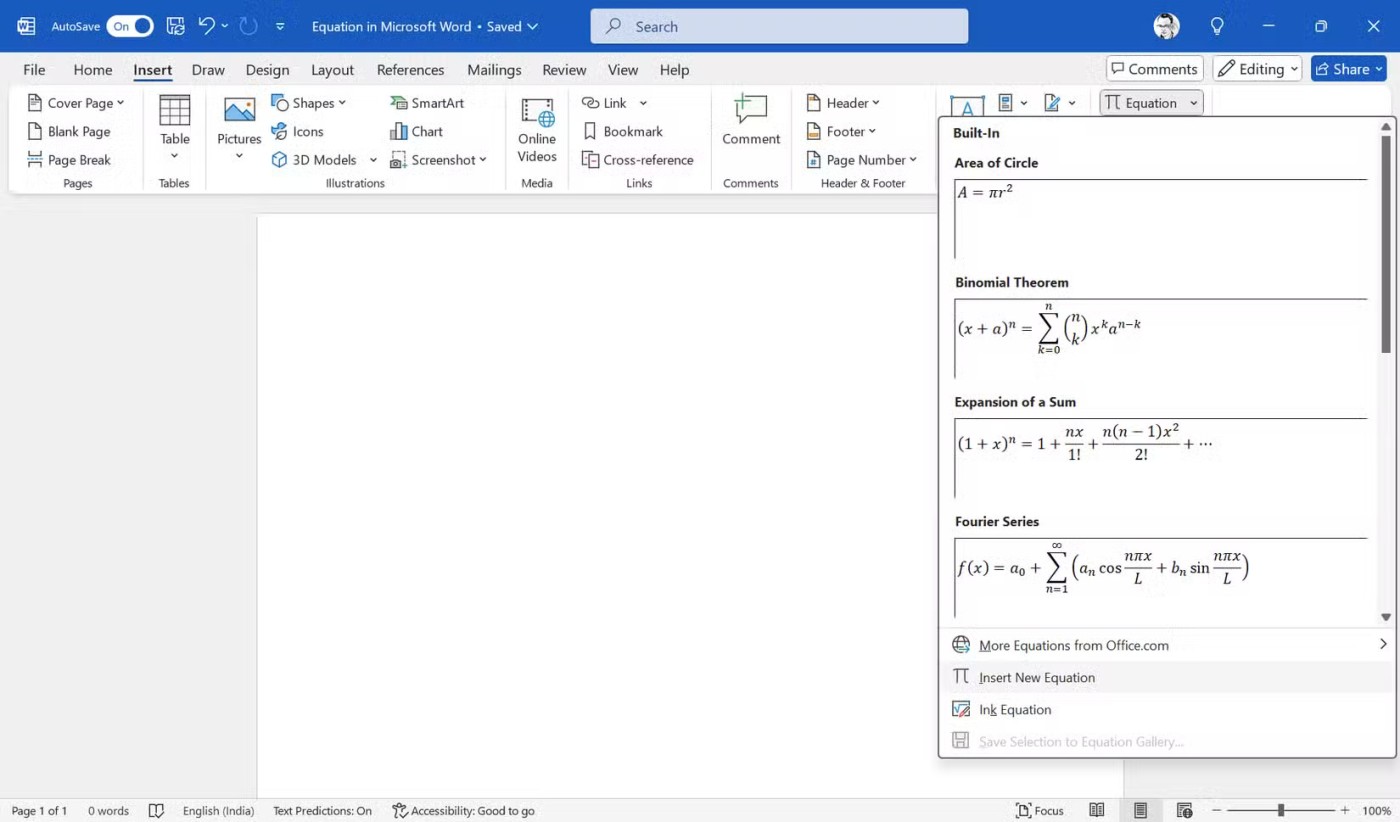
Once your equation is in your document, edit it by selecting it and rewriting it. You can convert between different equation formats using the options in the Conversion group . Convert Current to Linear converts the selected equation to a single-line format using mathematical symbols, while Convert All to Linear applies this to every equation in the document.
Likewise, you can switch back to Professional format for easier reading.
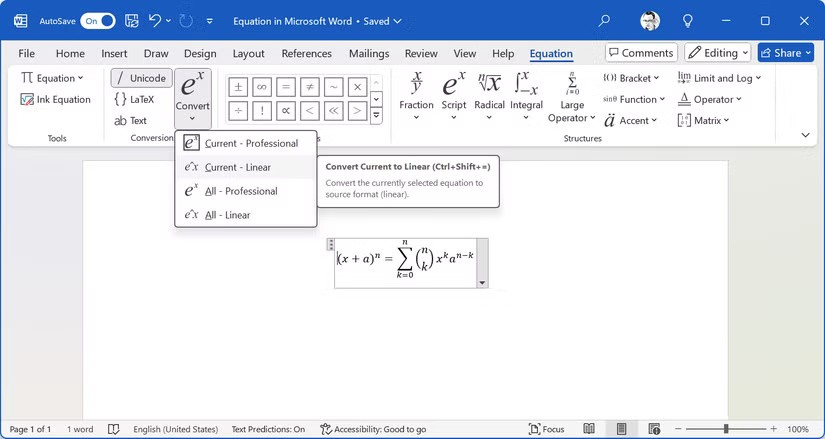
Tip : You can use a stylus or your finger to write equations using the Inking feature on the touchscreen.
Quick access to the equation editor
Use the Alt + = shortcut when you frequently work with equations. The shortcut skips the built-in formulas, but you can go into Equation and click the drop-down menu to display the built-in formulas.
An easy-to-remember shortcut is enough. But if you need more access, consider customizing the Quick Access toolbar with any of the “Equation” options — for example, a button to insert a fraction.
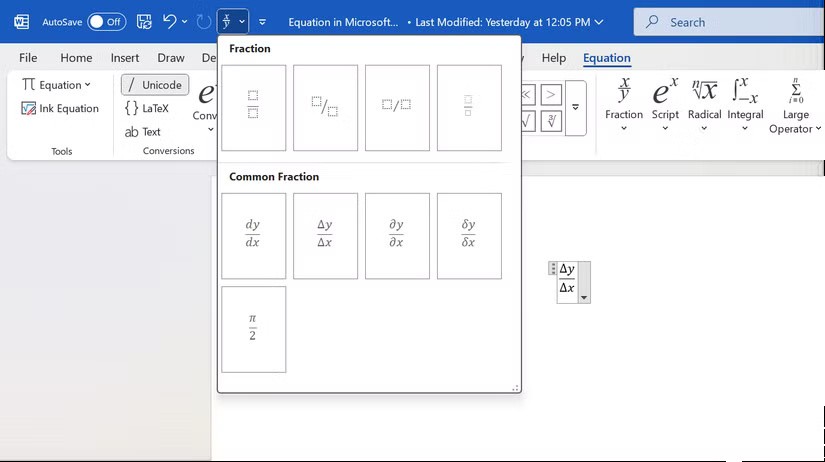
Tip : A specific Equation button can be a way to quickly format your documents in Word that have mathematical content.
Don't look for the symbol in the toolbar!
Instead of clicking through the menu to find a symbol, you can type a keyword directly into the Equation box. Some common symbols and keywords are:
Microsoft Word recognizes many, but not all, symbols using LaTeX-style commands. Try typing \symbolname , then pressing the spacebar to see if it converts to the corresponding symbol. You must manually insert less common symbols using the Symbols group in Equation Tools.
Tip : These LaTeX shortcuts are similar to those in other word processors. Once you get used to them, you can quickly enter math in Obsidian or other applications that support this feature.
Add symbols without keywords
You won't be able to remember the keywords for all the symbols. Word doesn't have keywords for all equations either, but it does give you a whole collection.
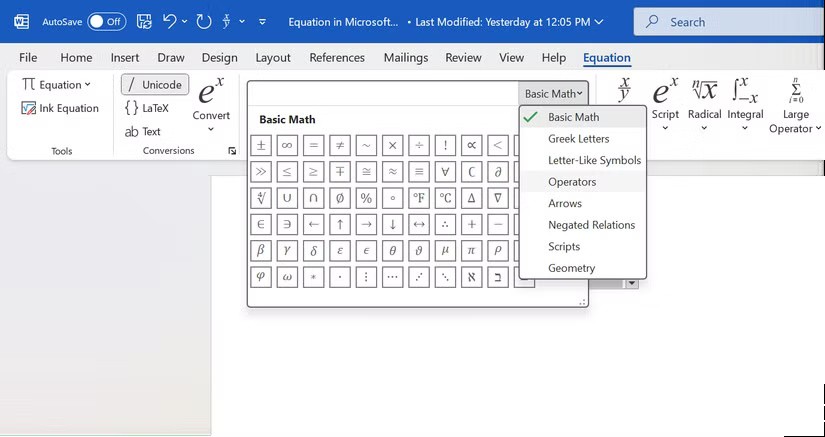
Save frequently used equations
You can save and use your equations as presets. Select the equation, click the down arrow on the box, and click Save as New Equation .
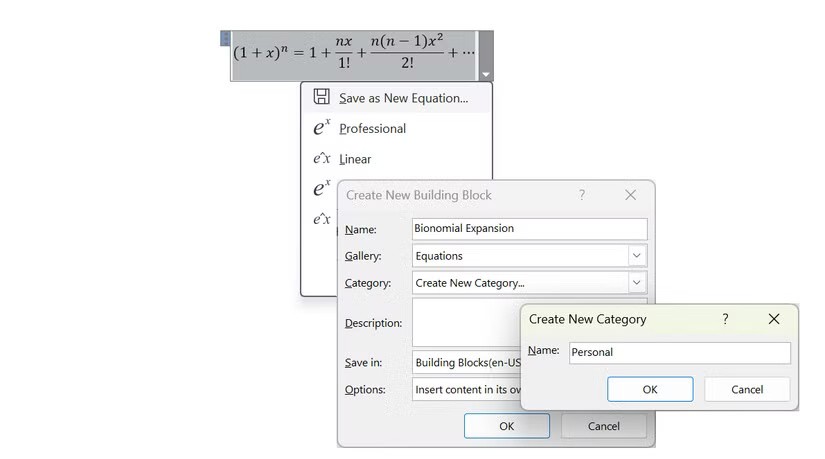
Tip : Remember to name and categorize equations properly for easier retrieval when needed.
Insert formula into table
Tables are rarely used to organize information in Word. Equations within tables can improve clarity, especially for reports with a lot of data.
Use handwriting recognition to write equations quickly
Using a stylus or your finger is a natural alternative to entering math in Word.
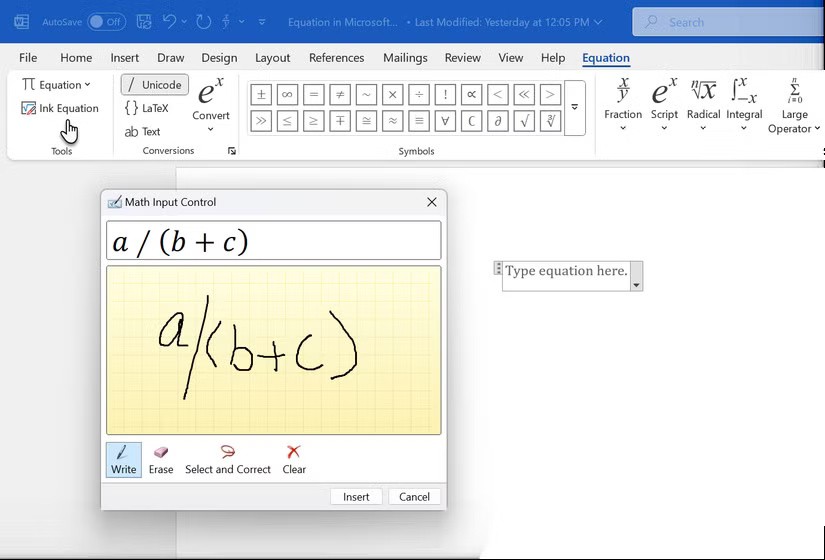
Tip : You can also calculate from the Draw tab on the Ribbon. You can use two Inking options here. Use Ink to Shape to randomly brainstorm numbers in Word. The Ink Replay feature is useful here to review a brainstorming session. The Ink to Math button opens the Equation tab and the Math Input Control box to help you manually write the equation in a separate box.
Format equations for better readability
By default, equations are displayed centered on the Word page. You can change them to inline so that they blend seamlessly with any surrounding text.
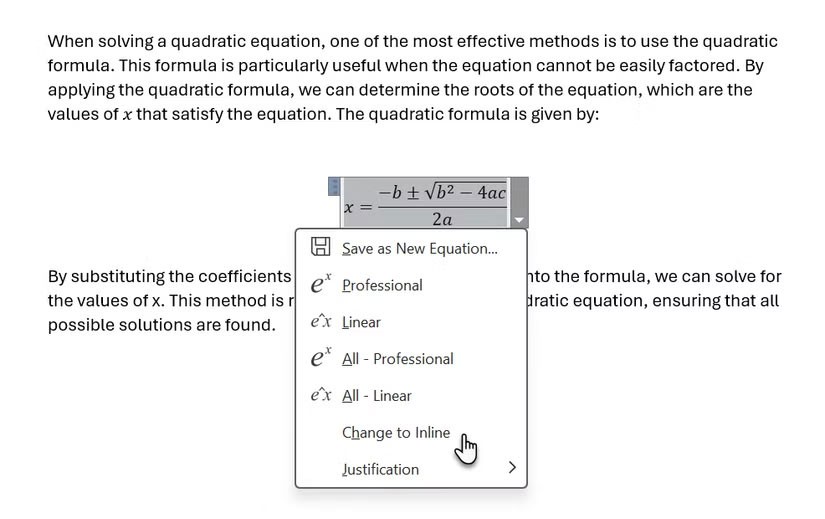
Depending on the nature of your document, you can choose either the Display or Inline option . Many people prefer the Display option because it places the equation and separates it from the rest of the text.
However, the Inline format can be ideal for simpler equations and one-offs in a text-heavy paragraph.
Format equations for presentation
The Display and Inline options are used for formatting. Word equations can be formatted in a variety of ways to make them visually appealing. Each Professional and Linear format has its own purpose.
The Professional format clearly presents equations using standard mathematical notation (e.g., stacked fractions, radical sign for square roots). Many people prefer this format because of its clarity and visual appeal.
Linear format presents equations in a single line of plain text that integrates with the surrounding text in a paragraph. For example, the same fraction would appear as "a/b" and a square root would appear as "sqrt(a)". People prefer this format for quickly entering or writing equations in lines of text without breaking the flow.
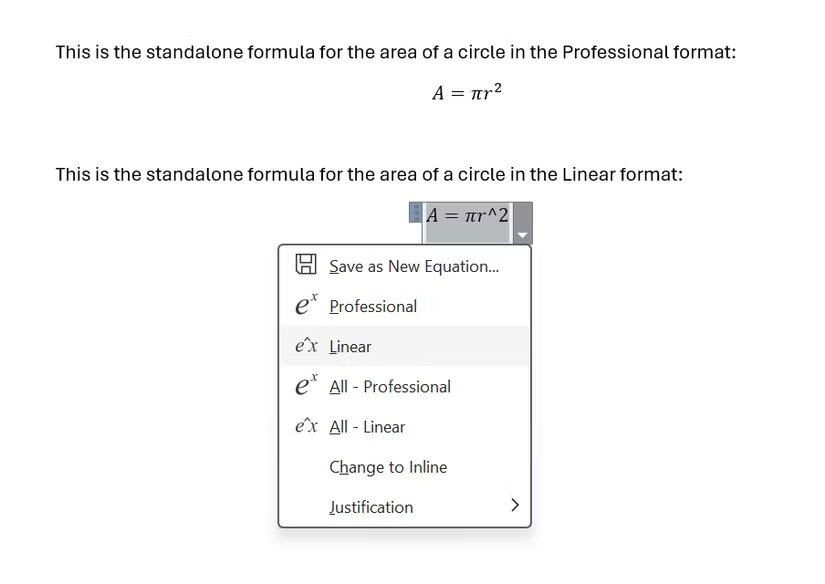
The good thing is that any equation can be converted from one format to another (and it's also possible to convert all equations at once with the All-Professional and All-Linear options ).
Note : Word equations can be read out loud in a natural-sounding syntax with the built-in Read Aloud feature. An equation is read out loud as it is written. So, Word would read the above as "Cap A equals pie r squared" in Professional format. Word would read it in linear format as "Cap A equals pie r to the two".
Good luck!
See also:
Diet is important to our health. Yet most of our meals are lacking in these six important nutrients.
At first glance, AirPods look just like any other true wireless earbuds. But that all changed when a few little-known features were discovered.
In this article, we will guide you how to regain access to your hard drive when it fails. Let's follow along!
Dental floss is a common tool for cleaning teeth, however, not everyone knows how to use it properly. Below are instructions on how to use dental floss to clean teeth effectively.
Building muscle takes time and the right training, but its something anyone can do. Heres how to build muscle, according to experts.
In addition to regular exercise and not smoking, diet is one of the best ways to protect your heart. Here are the best diets for heart health.
The third trimester is often the most difficult time to sleep during pregnancy. Here are some ways to treat insomnia in the third trimester.
There are many ways to lose weight without changing anything in your diet. Here are some scientifically proven automatic weight loss or calorie-burning methods that anyone can use.
Apple has introduced iOS 26 – a major update with a brand new frosted glass design, smarter experiences, and improvements to familiar apps.
Yoga can provide many health benefits, including better sleep. Because yoga can be relaxing and restorative, its a great way to beat insomnia after a busy day.
The flower of the other shore is a unique flower, carrying many unique meanings. So what is the flower of the other shore, is the flower of the other shore real, what is the meaning and legend of the flower of the other shore?
Craving for snacks but afraid of gaining weight? Dont worry, lets explore together many types of weight loss snacks that are high in fiber, low in calories without making you try to starve yourself.
Prioritizing a consistent sleep schedule and evening routine can help improve the quality of your sleep. Heres what you need to know to stop tossing and turning at night.
Adding a printer to Windows 10 is simple, although the process for wired devices will be different than for wireless devices.
You want to have a beautiful, shiny, healthy nail quickly. The simple tips for beautiful nails below will be useful for you.













