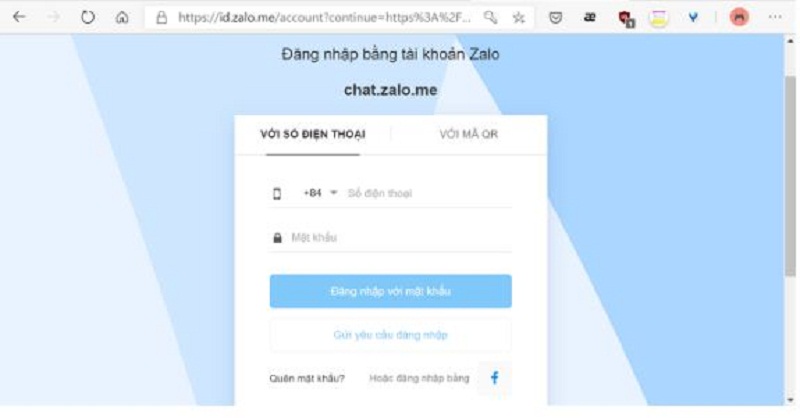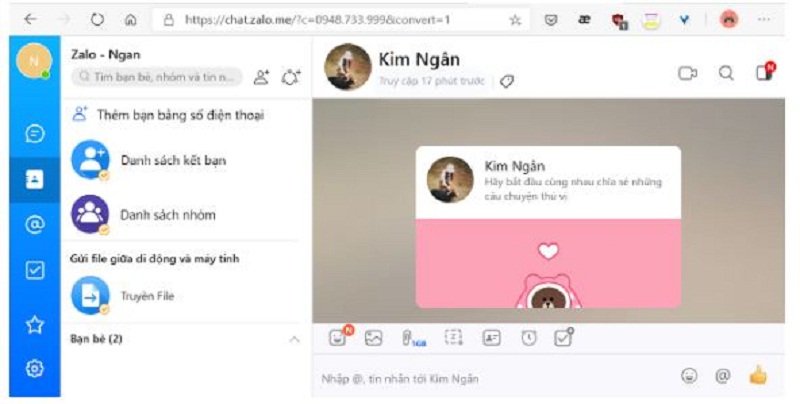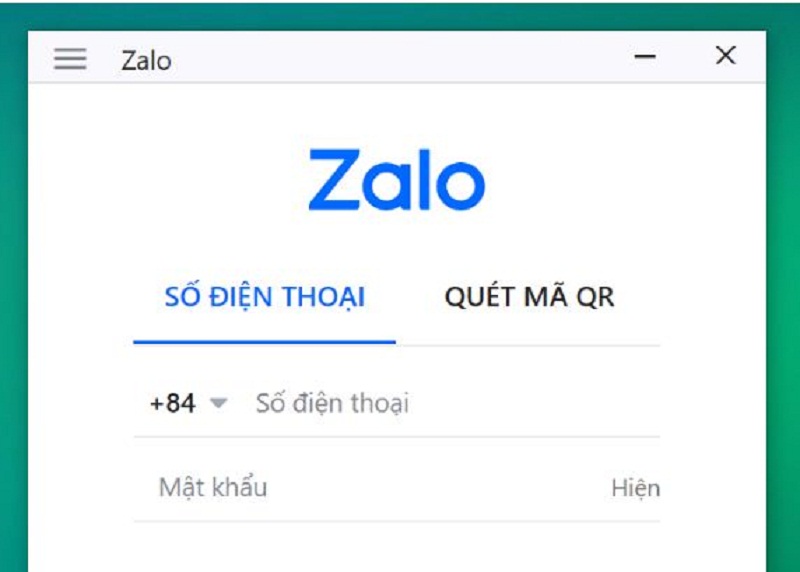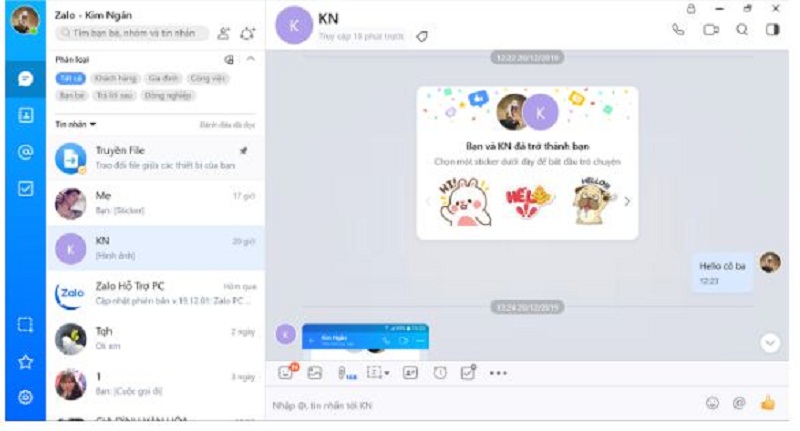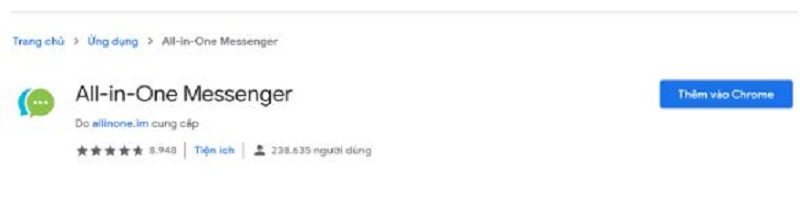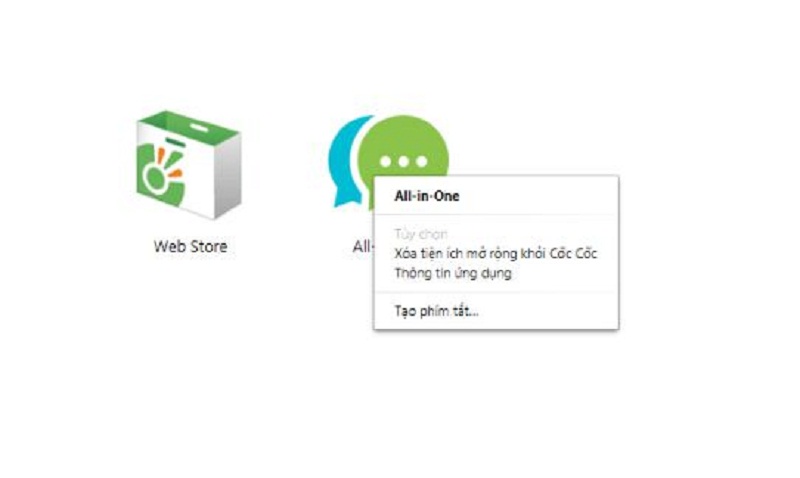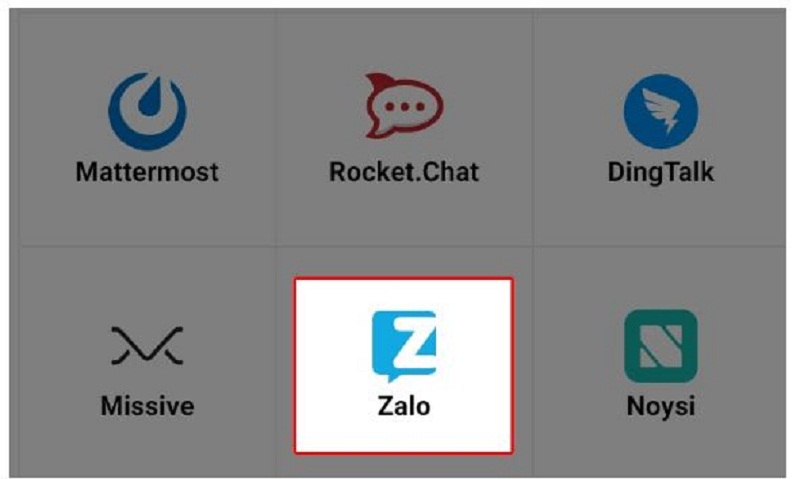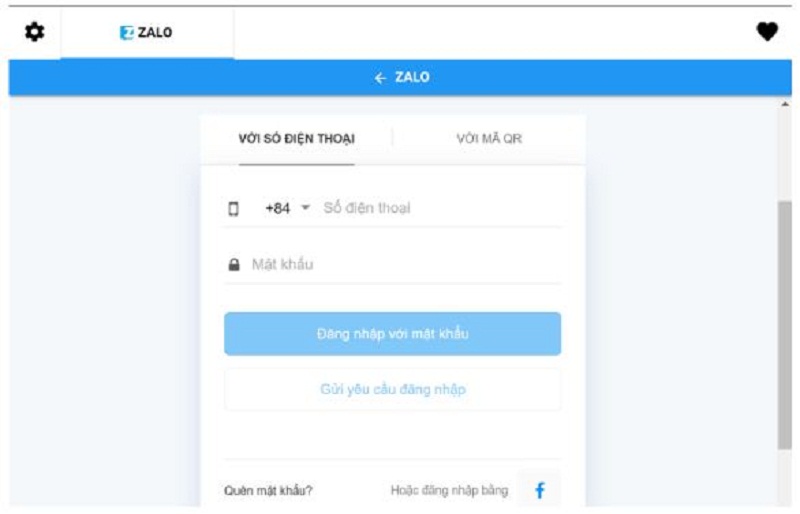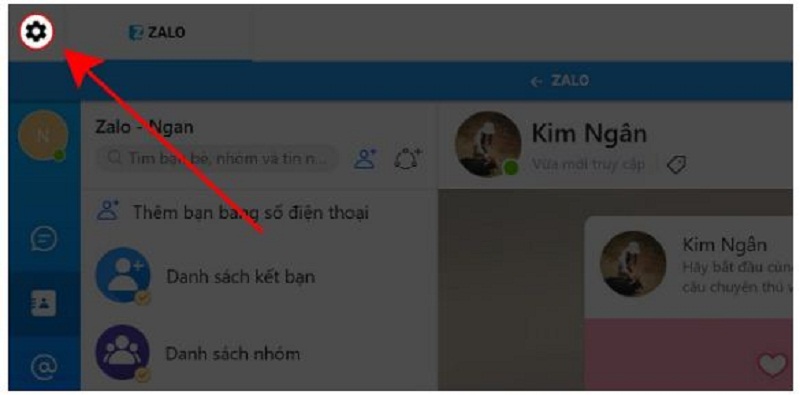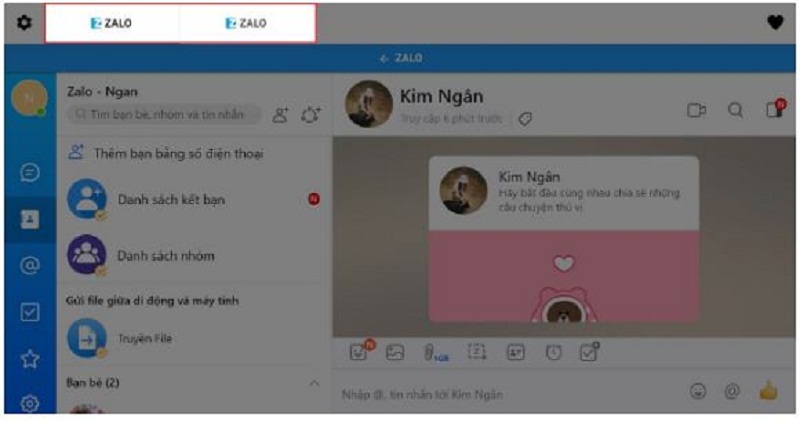Do you have two separate Zalo accounts for work and family? You want to log in with 2 accounts at the same time but don't know how to do it? Then please refer to the instructions on 2 ways to log 2 accounts Zalo at the same time on the computer, laptop introduced in the article below. Sign Zalo, Login Chat Zalo on computer
Instructions to log 2 accounts Zalo at the same time by Zalo Web + Zalo software on the computer
To be able to log in at the same time with two Zalo accounts on your computer and laptop, you can use Zalo Web and Zalo software on your computer at the same time (Zalo PC). This can be quickly done using the 2 steps below.
Step 1: Open Web Zalo and login to the first account
The first step is to open Google Chrome or Coc Coc and access the following link: https://id.zalo.me/account?continue=https%3A%2F%2Fchat.zalo.me%2F%3Fc%3D0948 .733.999% 26convert% 3D1 .
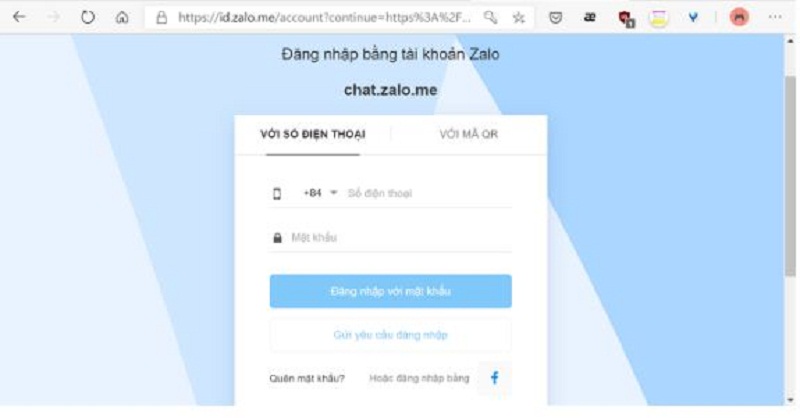
At this time, the Web interface Zalo Chat (Chat.zalo.me) will display. Please fill in the personal information of 1 of 2 your Zalo accounts to be able to login and use Zalo.
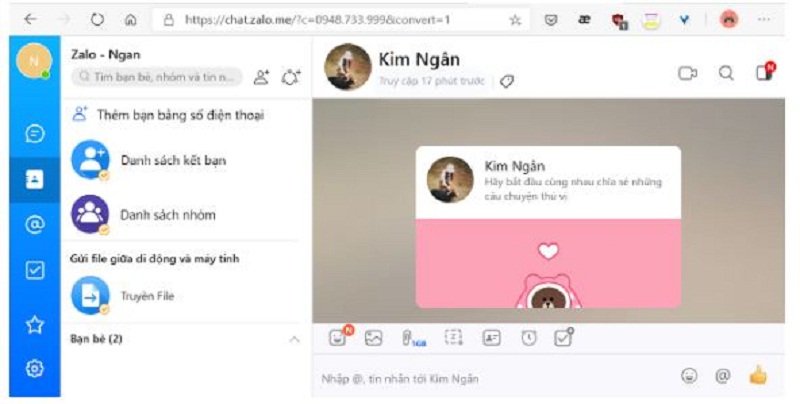
So the login 1 account is completed. To login the remaining Zalo account, go to step 2.
Step 2: Download Zalo PC to login to your second account
To log into your second Zalo account, you need to perform a series of the following actions:
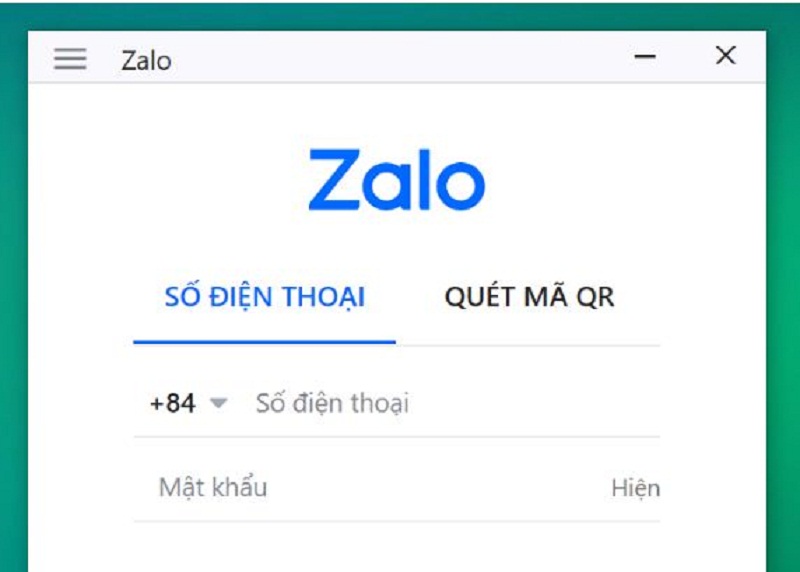
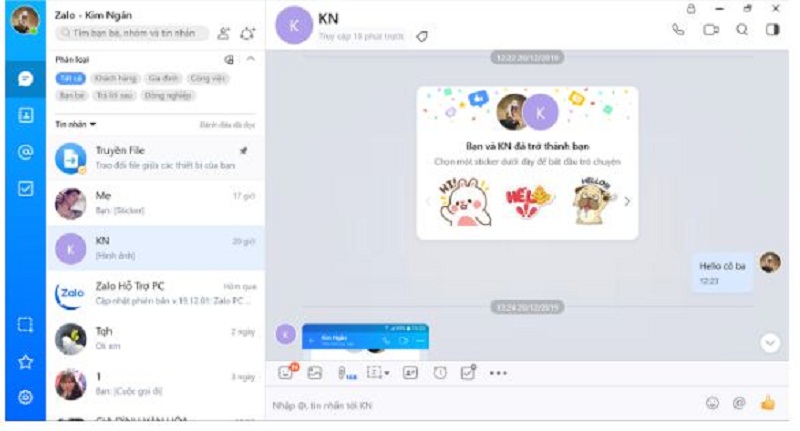
-
After the application installation is completed, double-click the Zalo PC icon on the screen. When the main interface of the application appears, please fill in your remaining account information to login.
You can also log into two Zalo accounts with All-in-One Messenger
In addition to the above method, you can use the All-in-One Messenger utility - this is one of two ways to log two Zalo accounts at the same time on your computer, laptop so you can use two accounts at the same time. easily.
Step 1: Download and install the All-in-One Messenger utility on the device
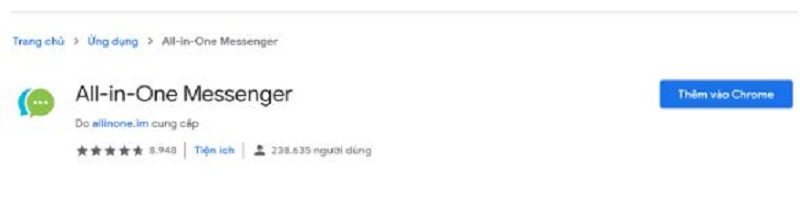
Since the All-in-One Messenger utility is not available on the device, the first step you need to take is to download and install this utility on your computer or laptop. You can download All-in-One Messenger at the following link: https://chrome.google.com/webstore/detail/all-in-one-messenger/lainlkmlgipednloilifbppmhdocjbda?hl=en
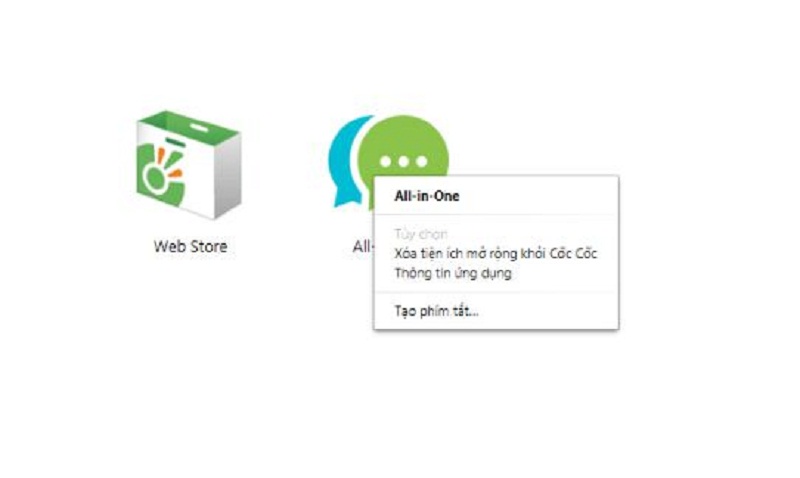
Once the download and installation of the add-on is complete, create a shortcut for it to move the application to the desktop for ease of use. The shortcut is created as follows: right-click All-in-One> Create shortcut> Create
Step 2: Turn on the newly downloaded application and log in with two Zalo accounts at the same time
After completing step 1, double-click the application icon on the Desktop. To complete the operation, please perform the following sequence of actions:
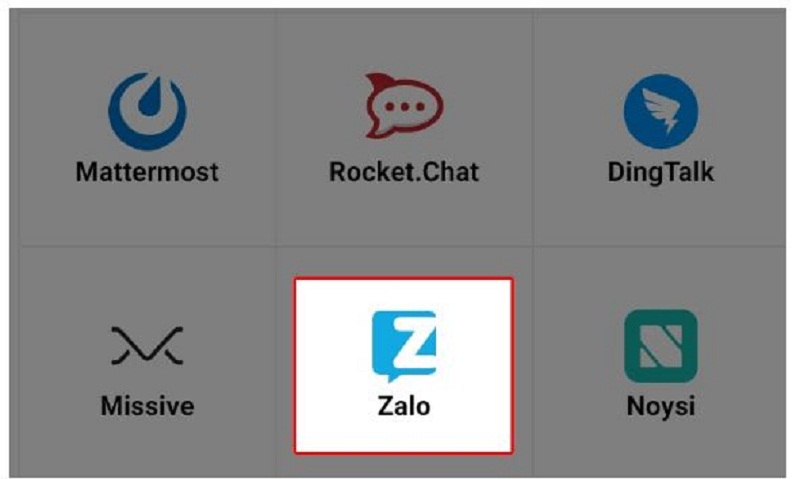
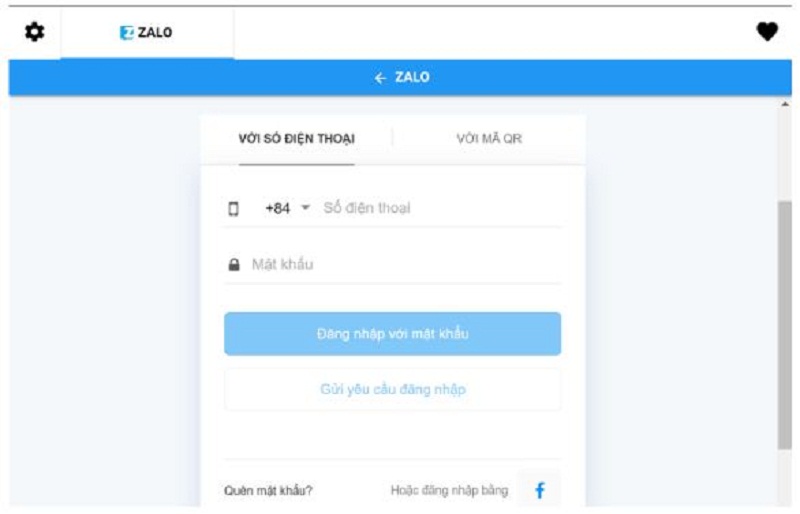
-
To log into your second Zalo account, from the home interface of the first Zalo account that you just logged in, select the cog icon (settings) in the upper left corner of the screen, then choose to add an account and proceed to Log. Print.
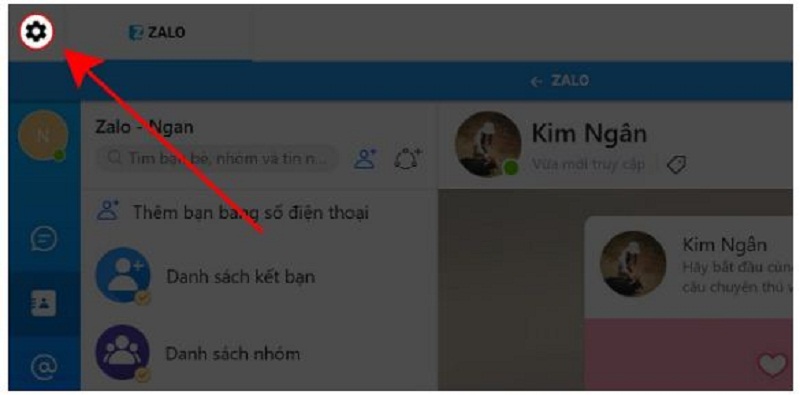
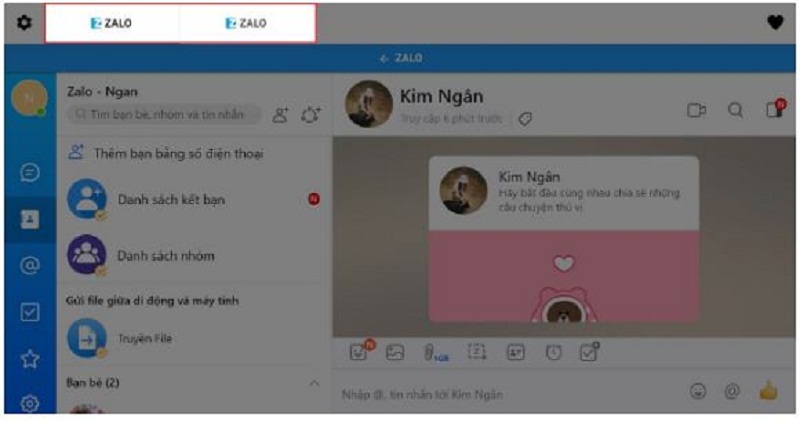
Above we have just introduced to you 2 ways to log 2 accounts Zalo at the same time on your computer, laptop is very simple. Hope through the above information, you will solve your problem in the most effective way. Readers in the process of performing the operations, if you have any questions, please leave a comment for us to answer as soon as possible. Besides, do not forget to share this article for everyone to know.