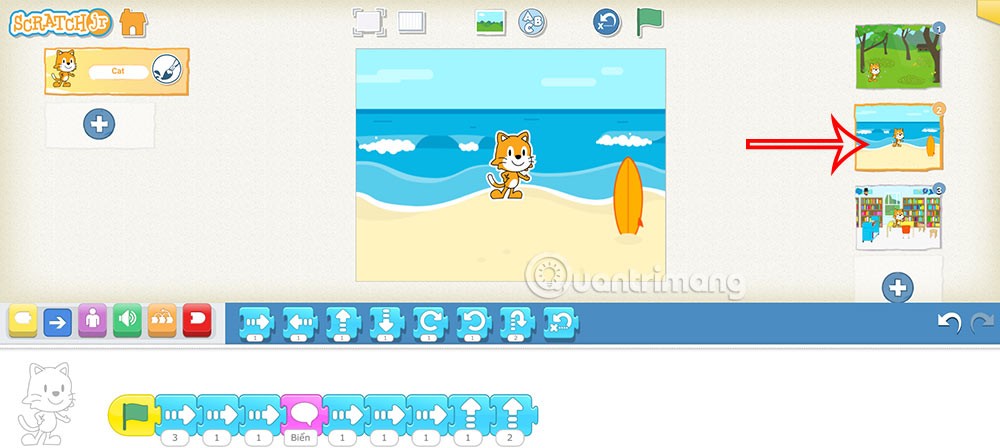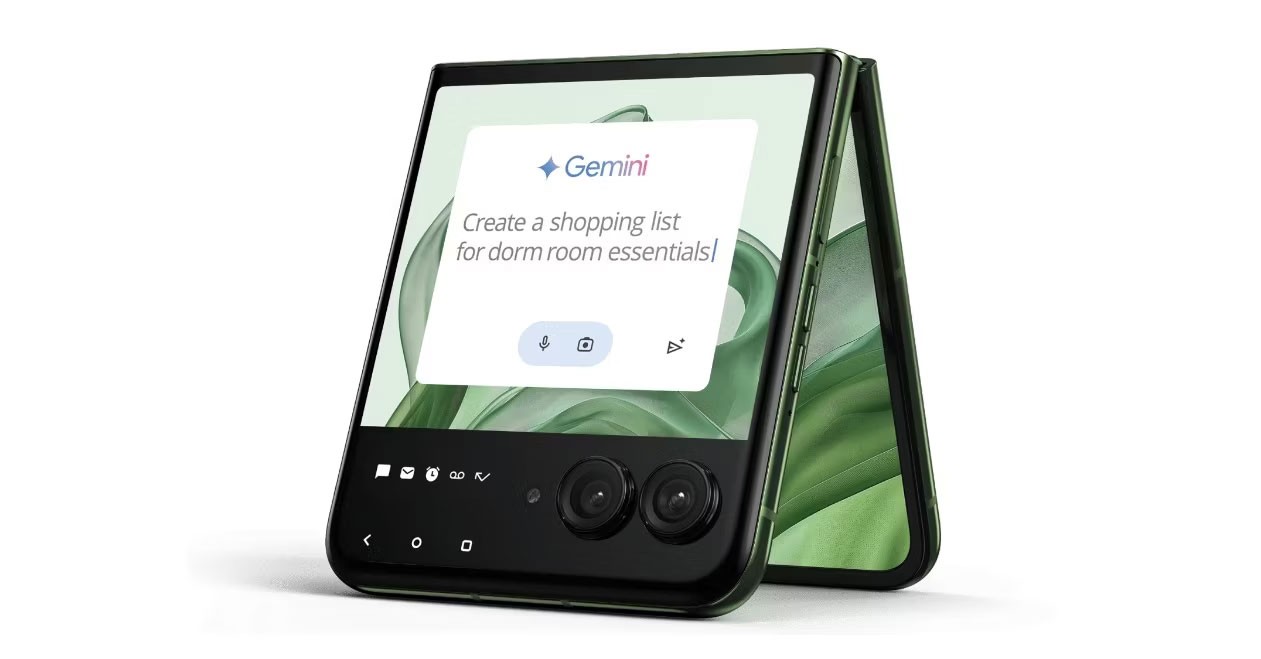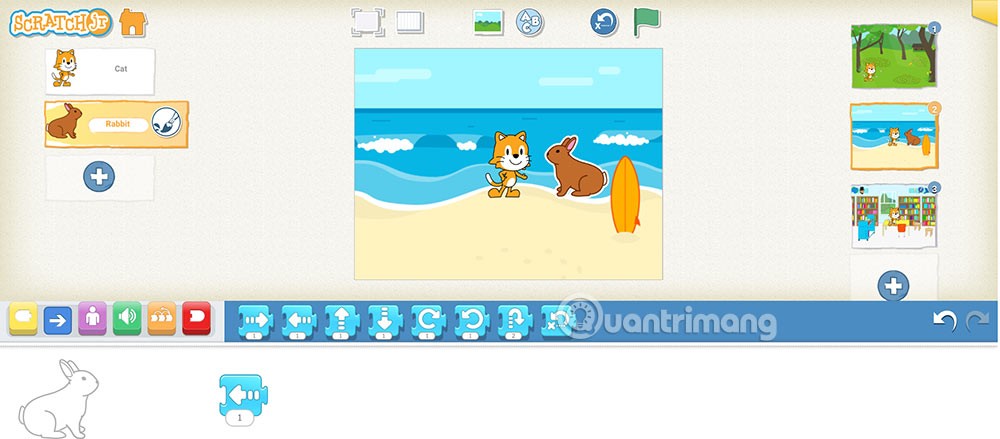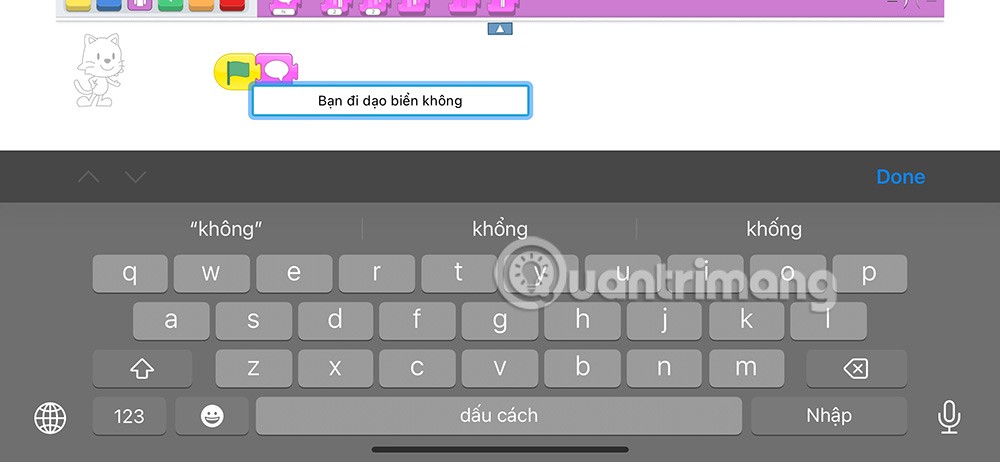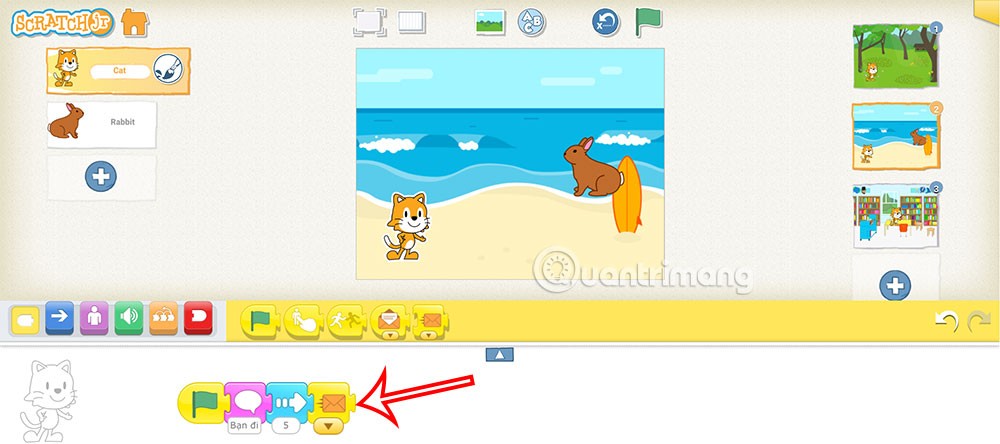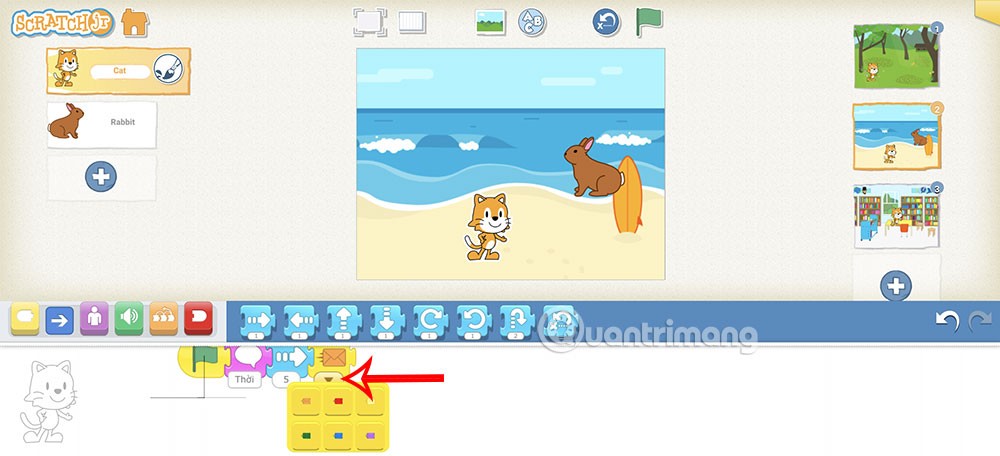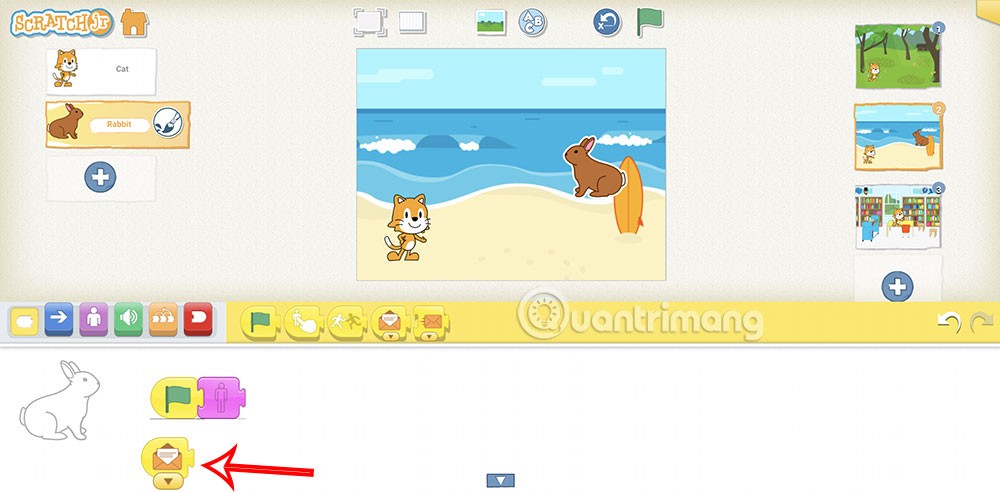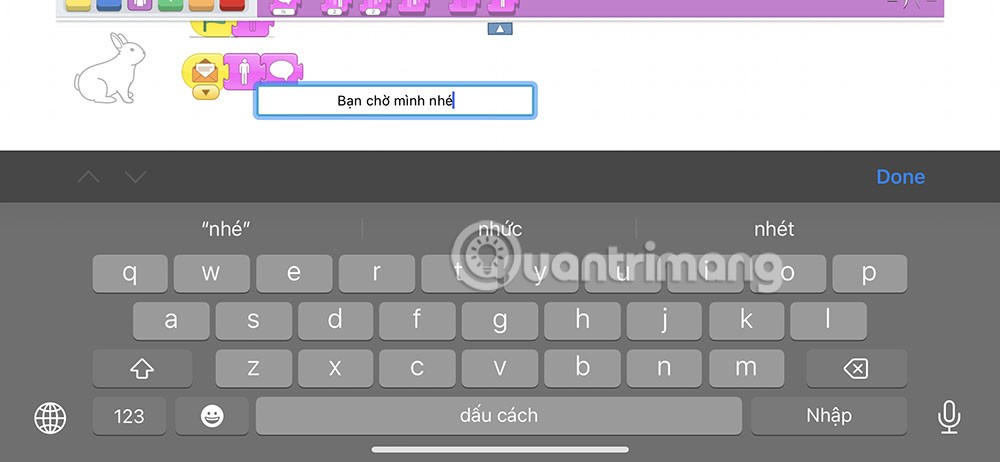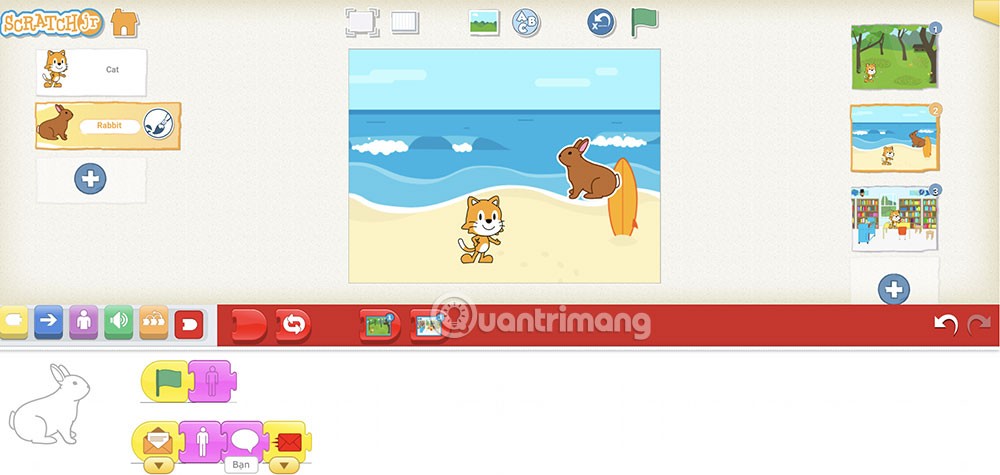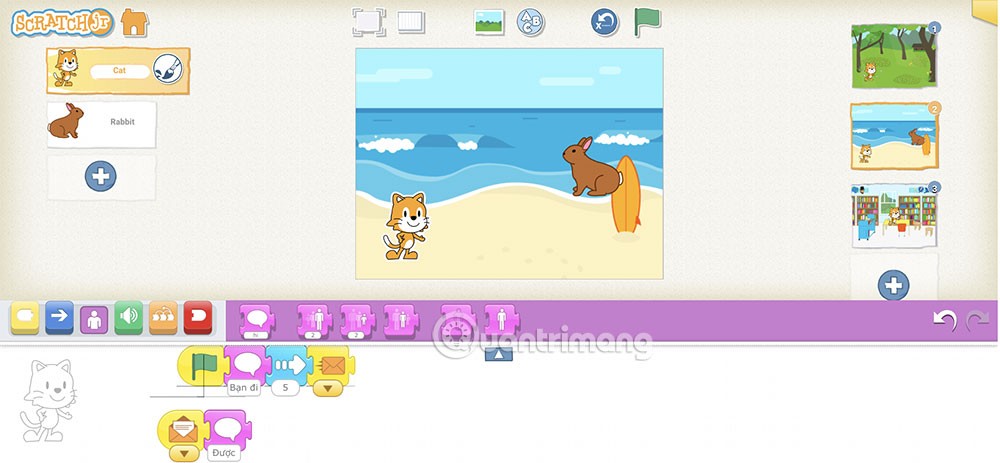In addition to setting up animations on ScratchJR with different dialogues, you can upgrade it by creating messages between characters. Students will build techniques for creating and sending messages between characters and having messages respond. Below are instructions for building animations with messages on ScratchJR.
How to build animations with messages on ScratchJR
Step 1:
First, reopen the previously created animation and click on the second animation .
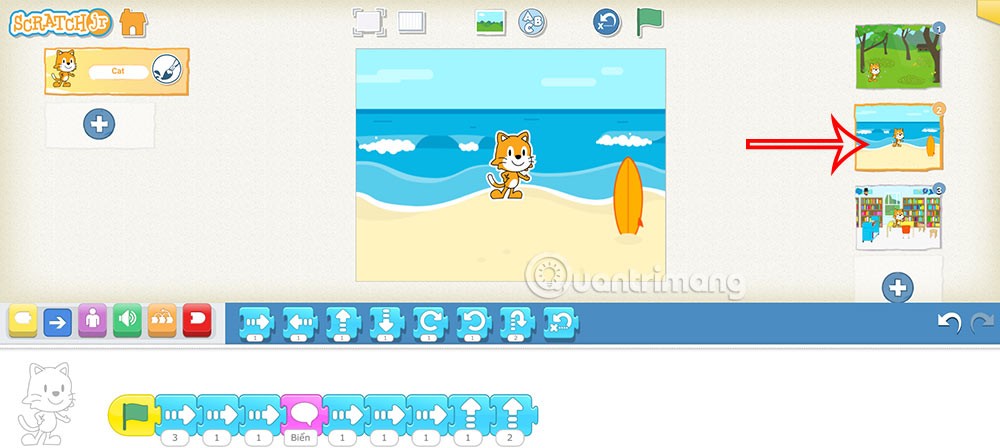
Next, we will add another character to this scene.
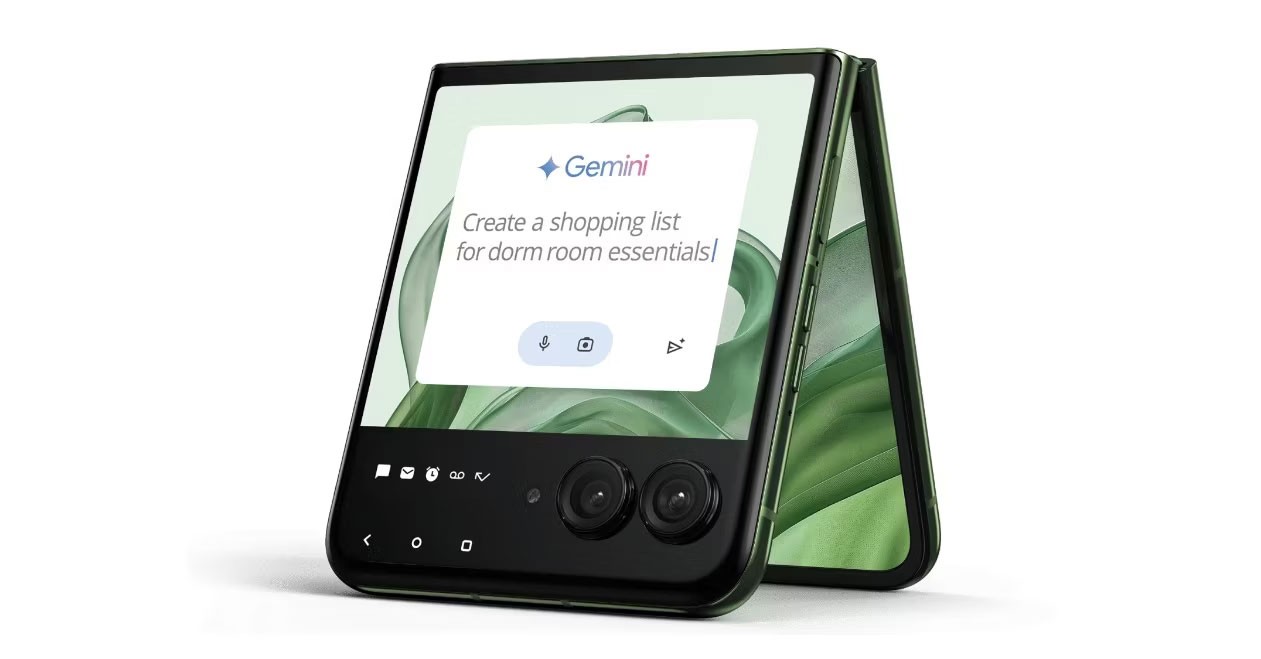
Step 2:
Now you will add the command rotate left down or rotate right for character 2 to turn left or right, facing the cat character. Note that you should leave this command alone and not combine it with any other command. If you do not need to use it, you can delete this command.
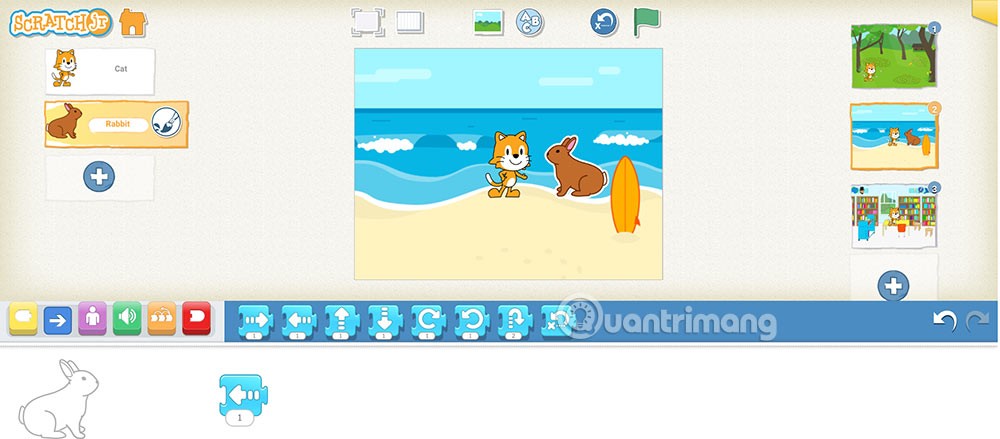
Step 3:
Now you proceed to write the program for character 2. First you use the hide command in the Appearance command group.

Step 4:
Next, click on the cat character , then select any command to enter a sentence.
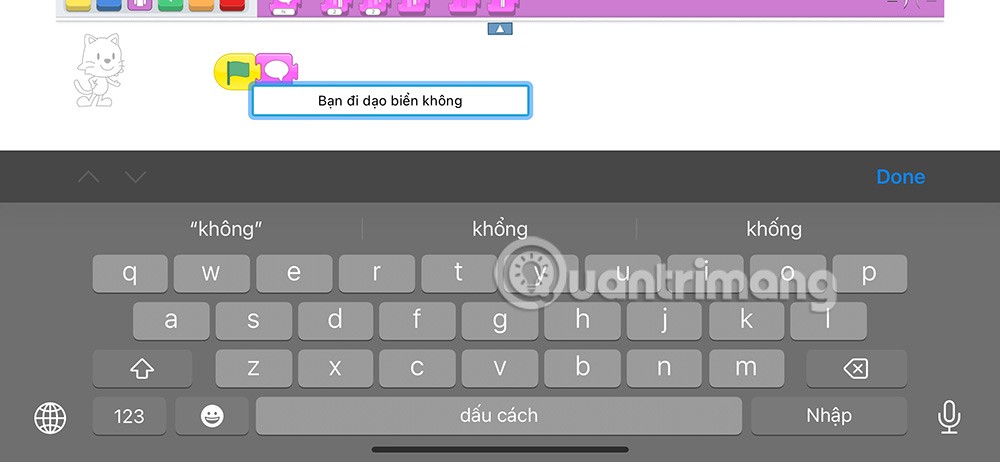
Then add the move command and click on the send message command as shown below.
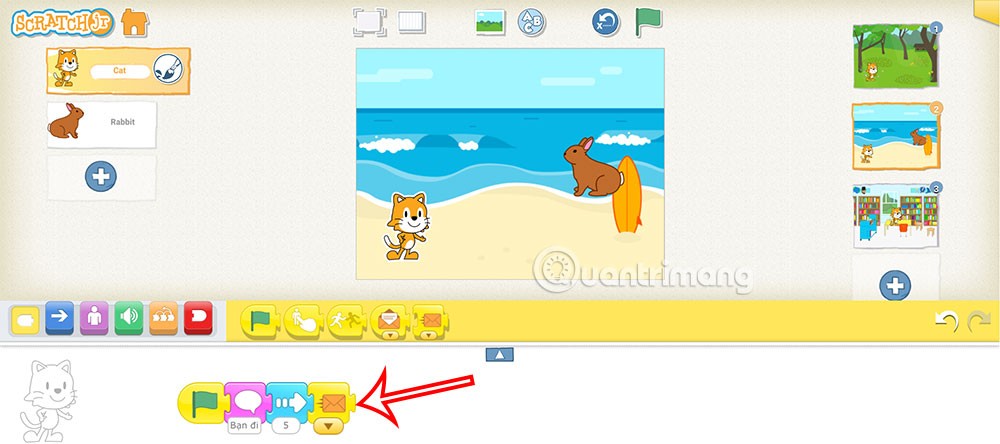
There are 6 different types of messages , corresponding to 6 colors . Click the drop-down arrow to choose another color . If you want a longer conversation, you must ensure that a character does not receive 2 messages of the same type. Here, the message sent to the cat character is orange.
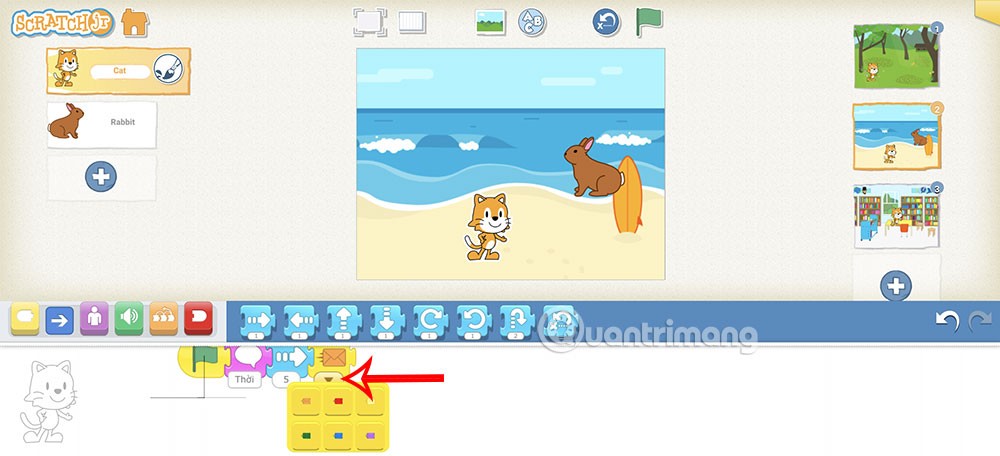
Back to character 2 , we add 1 command line below and then add the command to receive orange messages as shown below.
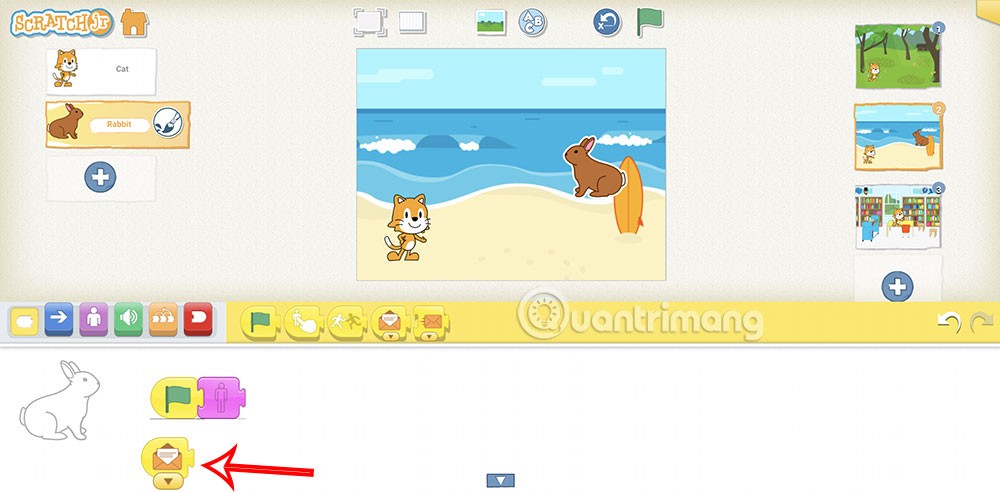
Continue adding the display command, the speech command after receiving the orange message from the cat, then add the red send message command.
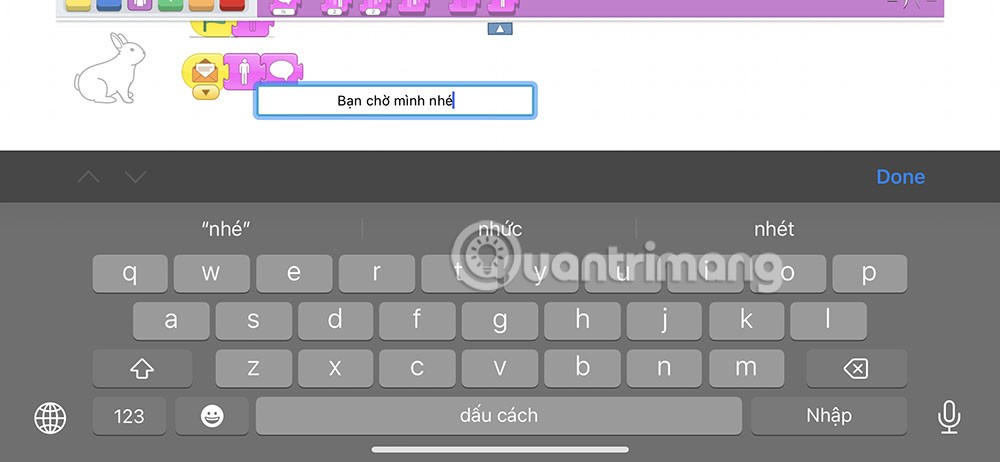
The complete command for character 2 is as follows.
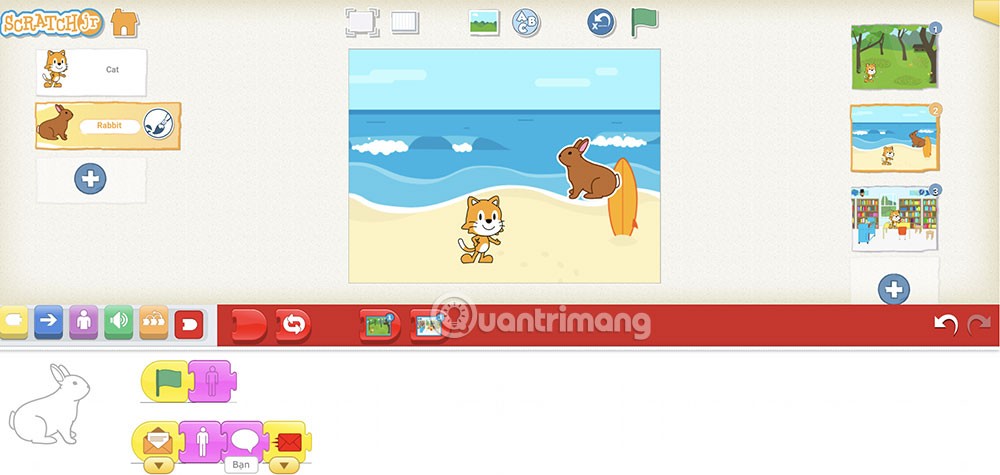
Step 5:
Go back to the cat character to get feedback after receiving the message. You drag the message receiving command down below and then add the content command to respond to the message.
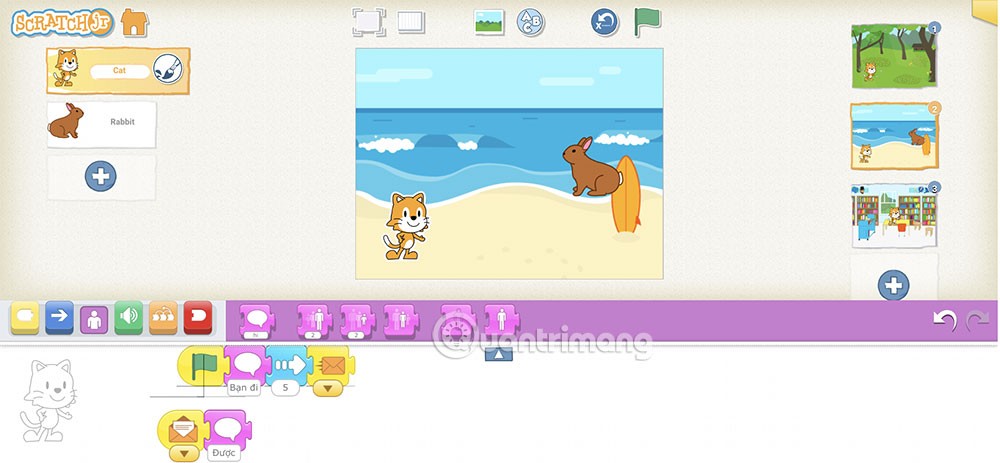
Note that you need to choose the correct character before implementing the program for that character. Students adjust the content of the message command to be appropriate.