The Best Diets for Heart Health

In addition to regular exercise and not smoking, diet is one of the best ways to protect your heart. Here are the best diets for heart health.
Microsoft Word is an indispensable software in our computers today. It makes writing and editing documents easier and faster when writing on paper as before.
In the process of drafting documents, we need to create a cover page, which will make our text more impressive when having a beautiful cover page. Here we will introduce how to create beautiful covers on Microsoft Word , please refer to the article.
Download Microsoft Office 2016 Download Microsoft Office 2019
Step 1: First, click on the Insert item in the Menu bar.
Step 2: Click on the Cover Page item .
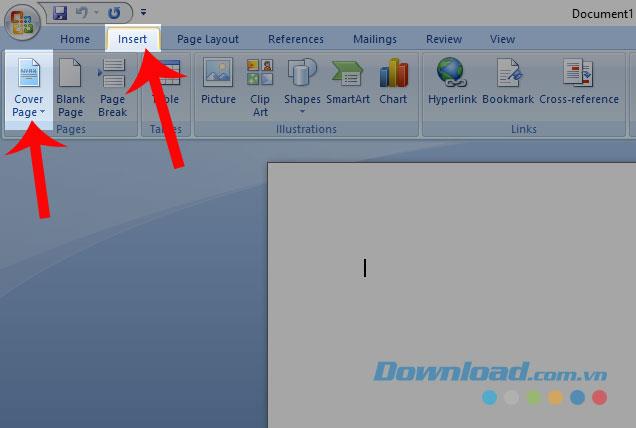
Step 3: Select the cover page template you want to use for the document.
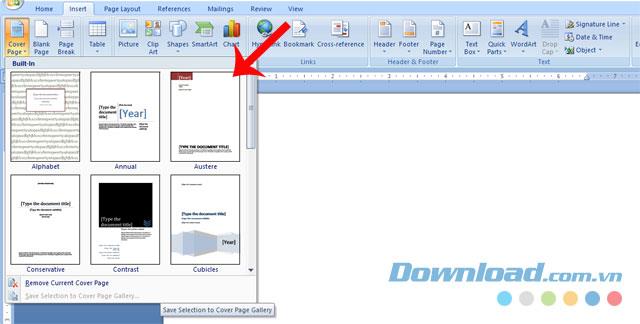
Note: If left-click on the cover template, by default it will insert on the first page of the text, and if right-clicking, then there will be many options where the cover image is displayed as:
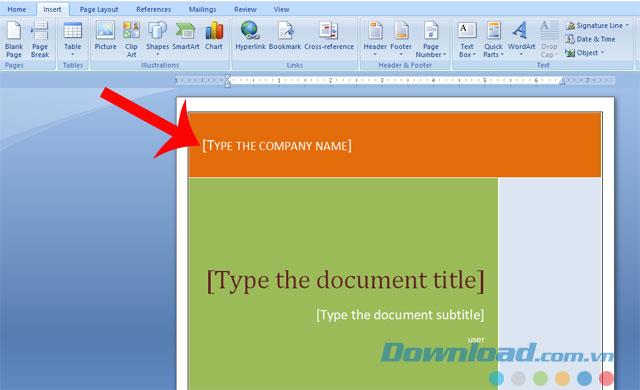
Step 4: Edit the content of the cover page to match the content of the document.
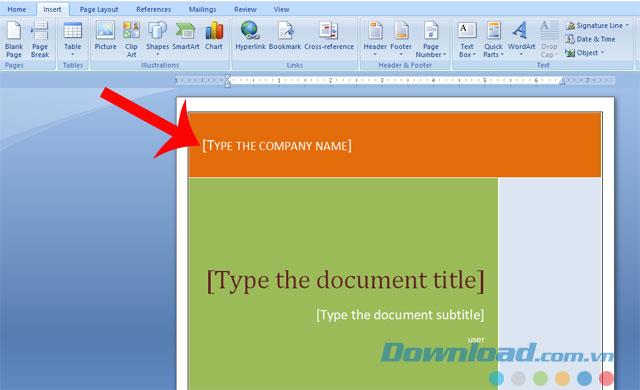
The following will be the cover image image after it has been created:
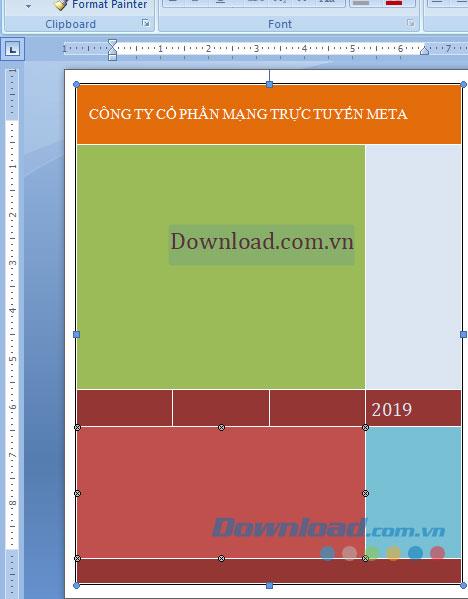
In addition to using the cover templates available in Microsoft Word, we can also create an impressive cover page for the document by following these simple steps.
Step 1: First, we will have to create a border for the cover by clicking on the Page Layout item .
Step 2: Click on Page Borders .
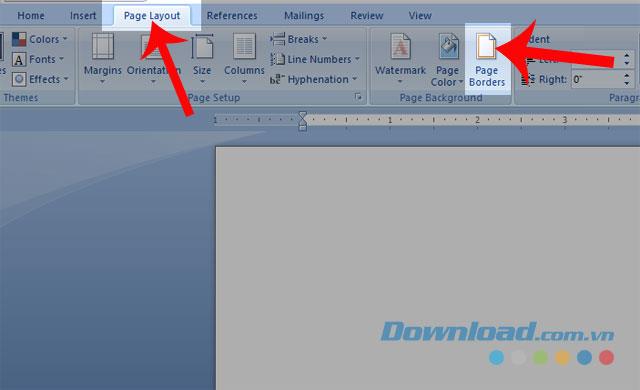
Step 3: In the Borders and Shading dialog box , select the border color and style, because we are creating the border for the cover, so in the Apply to section , select This section - First page only . .
Step 4 : Click the Options button .
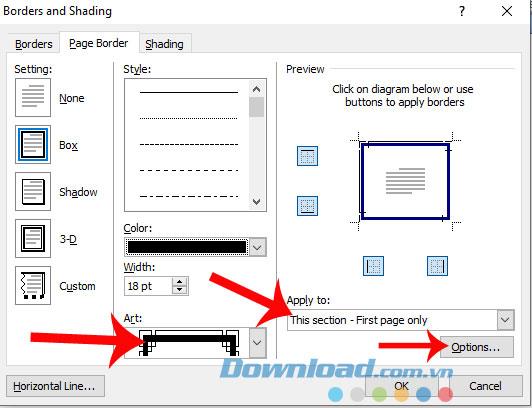
Step 5: At Measure From , select Text , then click OK.
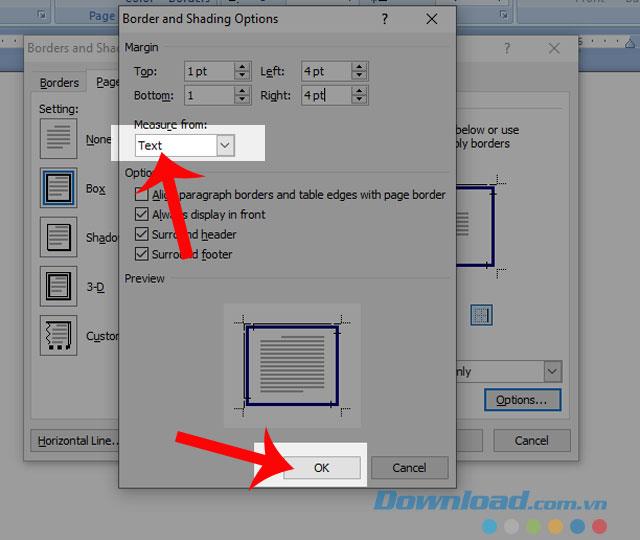
Step 6: After you have finished creating the border for the cover, let's next design the content of the cover with textboxes and images.
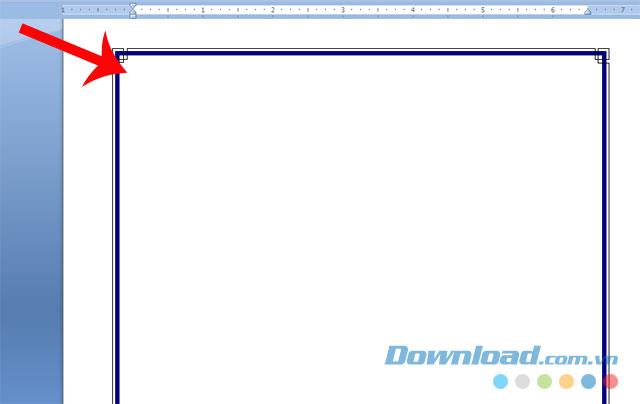
Step 7: Finally, below will be the cover after being designed.
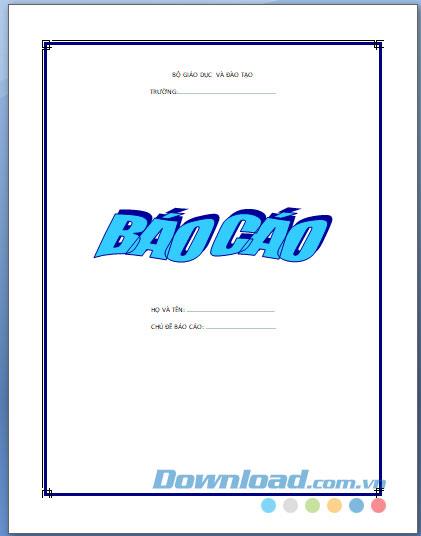
Above is the guide to creating beautiful covers on Microsoft Word, we hope that after following this article, you can easily design a very nice and impressive cover for your documents.
In addition, you can also refer to some articles such as:
I wish you successful implementation!
In addition to regular exercise and not smoking, diet is one of the best ways to protect your heart. Here are the best diets for heart health.
Diet is important to our health. Yet most of our meals are lacking in these six important nutrients.
At first glance, AirPods look just like any other true wireless earbuds. But that all changed when a few little-known features were discovered.
In this article, we will guide you how to regain access to your hard drive when it fails. Let's follow along!
Dental floss is a common tool for cleaning teeth, however, not everyone knows how to use it properly. Below are instructions on how to use dental floss to clean teeth effectively.
Building muscle takes time and the right training, but its something anyone can do. Heres how to build muscle, according to experts.
The third trimester is often the most difficult time to sleep during pregnancy. Here are some ways to treat insomnia in the third trimester.
There are many ways to lose weight without changing anything in your diet. Here are some scientifically proven automatic weight loss or calorie-burning methods that anyone can use.
Apple has introduced iOS 26 – a major update with a brand new frosted glass design, smarter experiences, and improvements to familiar apps.
Yoga can provide many health benefits, including better sleep. Because yoga can be relaxing and restorative, its a great way to beat insomnia after a busy day.
The flower of the other shore is a unique flower, carrying many unique meanings. So what is the flower of the other shore, is the flower of the other shore real, what is the meaning and legend of the flower of the other shore?
Craving for snacks but afraid of gaining weight? Dont worry, lets explore together many types of weight loss snacks that are high in fiber, low in calories without making you try to starve yourself.
Prioritizing a consistent sleep schedule and evening routine can help improve the quality of your sleep. Heres what you need to know to stop tossing and turning at night.
Adding a printer to Windows 10 is simple, although the process for wired devices will be different than for wireless devices.
You want to have a beautiful, shiny, healthy nail quickly. The simple tips for beautiful nails below will be useful for you.













