The most commonly deficient nutrients in the diet

Diet is important to our health. Yet most of our meals are lacking in these six important nutrients.
Cursor Highlighter application will highlight the mouse pointer on your computer, highlighting the pointer, making it easier for you and your audience to follow in presentations, tutorials and live streams. The application provides different settings for you to adjust the mouse pointer highlight on your computer to suit your use. Below is a guide to highlight the mouse pointer on Windows.
How to highlight the mouse pointer on Windows using Cursor Highlighter
Step 1:
First, download and install the Cursor Highlighter application from the link below.
You will immediately see the mouse pointer highlight as shown below. When you click the left mouse button it turns red, when you leave it it will be yellow and when you right mouse button it will be blue.
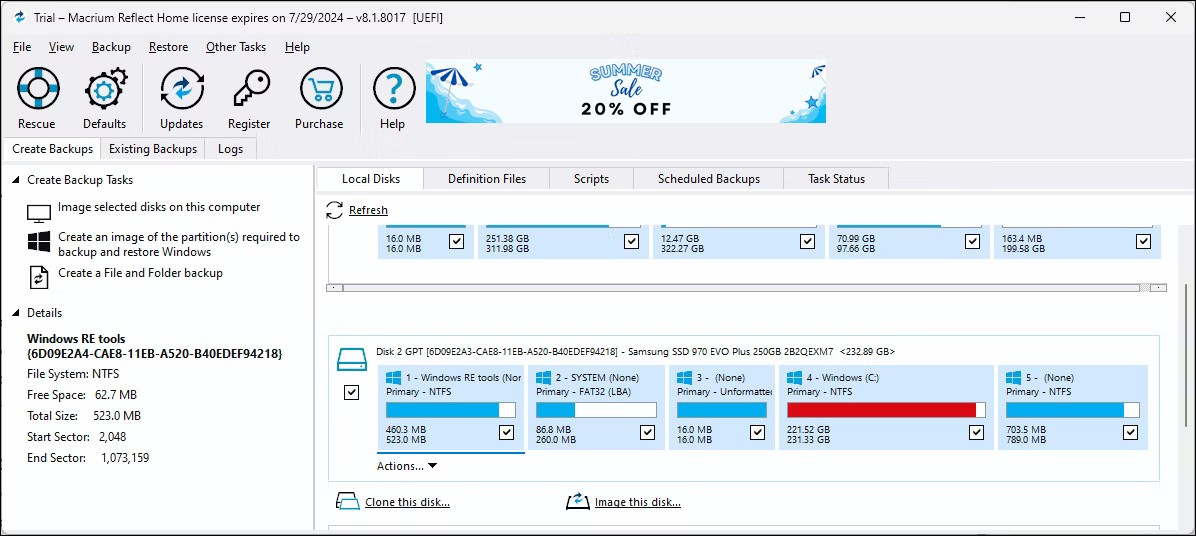
Step 2:
In the Cursor Highlighter application interface you will see many different customizations in Appearance:
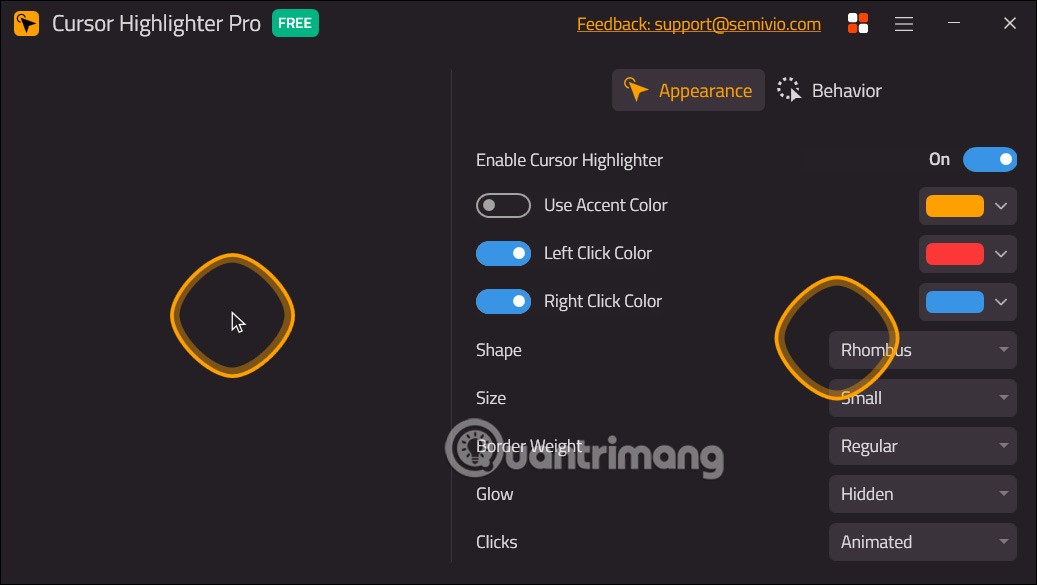
If you want to use any change, click to select it and you will see the highlight cursor displayed next to it for you to preview.
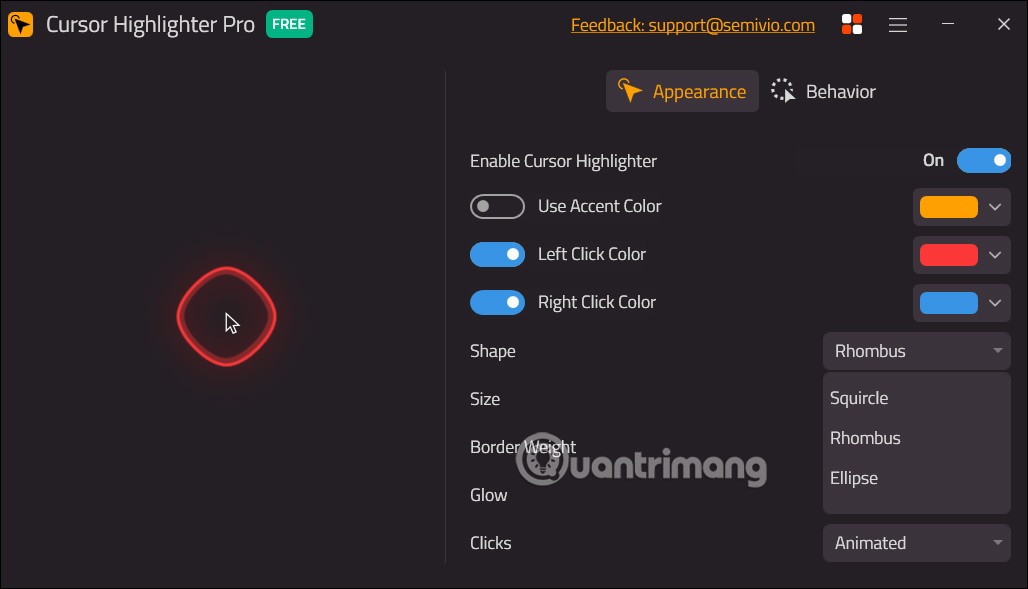
Step 3:
Continue to click and o Behavior to continue editing the cursor highlight.
We also customize the display settings on the application interface.
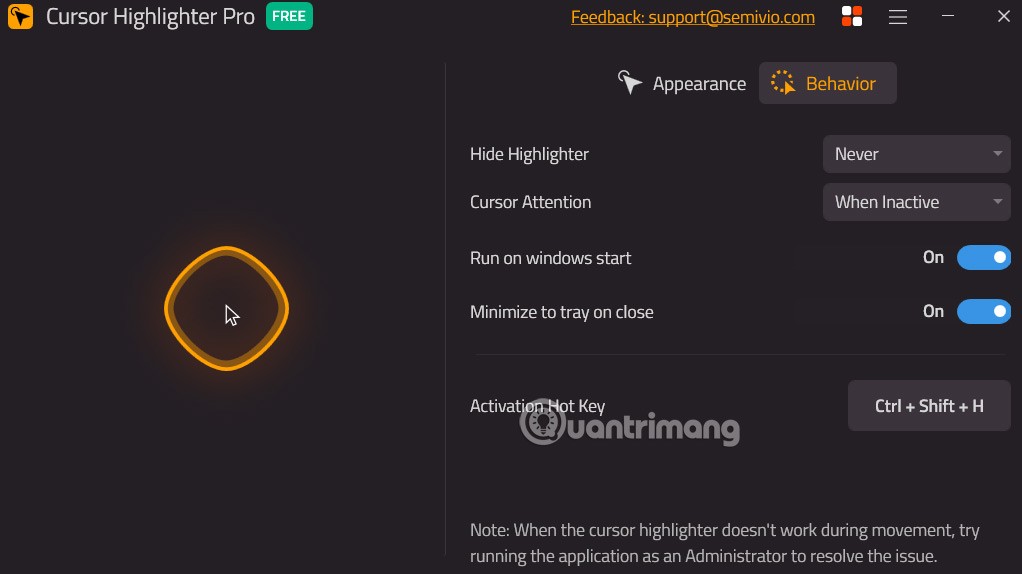
How to highlight mouse pointer with PenAttention
1. Download PenAttention at:
http://www.math.uaa.alaska.edu/~afkjm/PenAttention/download.html2. Install the application by double clicking on the exe file.
3. Once installed, open it from the Start menu.
4. Now right click on the PenAttention icon on the taskbar and select Highlight settings.
5. Here, select the option Highlight mouse as well as pen .
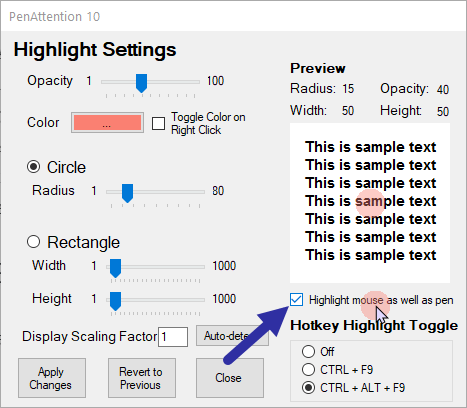
6. To change the color to yellow, click the Color box and select yellow.
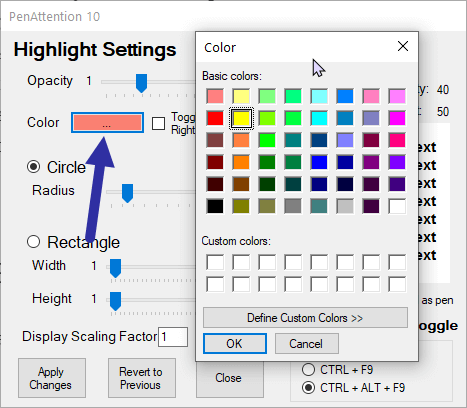
7. Click the Apply changes button.
How to highlight mouse pointer using PointerFocus
If PenAttention doesn't work for you, try PointerFocus.
2. Install the downloaded application.
3. Once installed, open the Start menu, search for PointerFocus and open it.
4. Once opened, you will see a yellow ring around your mouse pointer.
Customize mouse pointer size and color
If you don't like the default cursor highlighting, you can change it to a closed circle and reduce its size. Here's how.
1. Right-click the PointerFocus application on the taskbar and select Options.
2. Go to the Highlight cursor tab.
3. Here, set the Size value to 50 and the Circle Width value to 30.
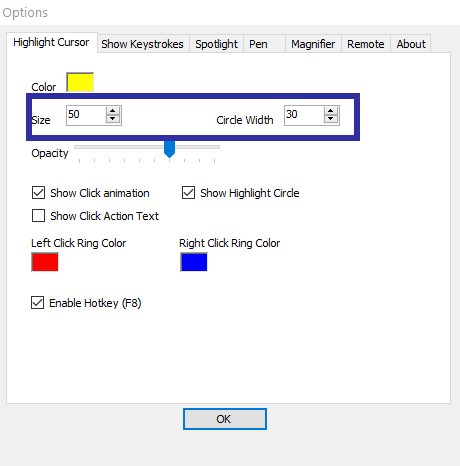
4. Click the OK button to save the changes.
Once the changes are applied, you will see the mouse pointer highlighted by a yellow circle. If not, try different size and width settings to get the desired result.
To change the highlight color, click the color box next to the Color option.
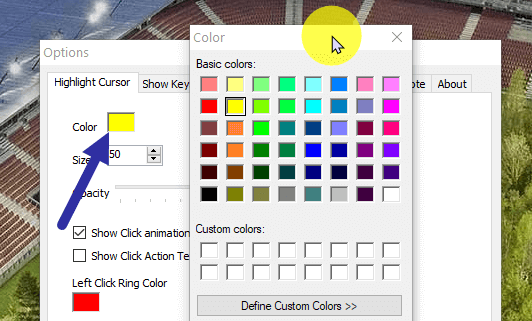
You can quickly turn cursor highlighting on or off by right-clicking the taskbar icon and selecting the Highlight cursor option or pressing a key F8on your keyboard.
Note : PointerFocus is a paid app. However, you can use it for free as long as it is not for commercial purposes. The only limitation is that the app will show an upgrade reminder every 5 minutes.
How to highlight mouse pointer via Yellow Circle Cursor
If you don't want to install any software just to highlight the mouse cursor, then you need to create a new cursor scheme in Windows.
1. Download Yellow Circle Cursor at:
http://www.rw-designer.com/cursor-detail/720392. Open the Start menu, search for Mouse settings and open it.
3. On the right page, scroll down and click the Additional mouse options link .
4. Go to the Pointers tab.
5. Here, select the Normal Select option and click on the Browse button.
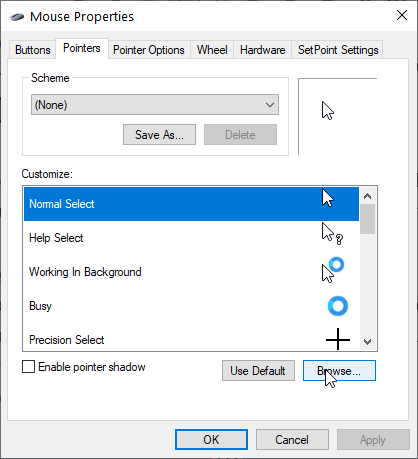
6. Go to where you saved the downloaded cursor, select it and click Open.
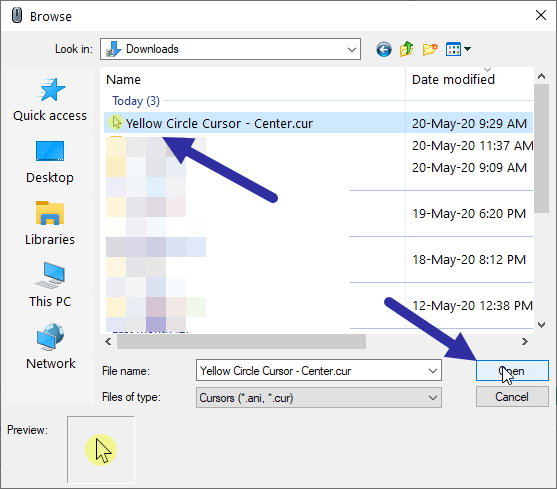
7. The pointer will be added to Pointers. Click the Save as button.
8. Name the cursor style whatever you want and click OK.
9. Now, click on Apply > OK button .
As soon as you do that, Windows will enable the new mouse pointer.
To revert to the default mouse pointer, open Pointers and select the Windows Default (system scheme) option from the drop-down menu and save the changes.
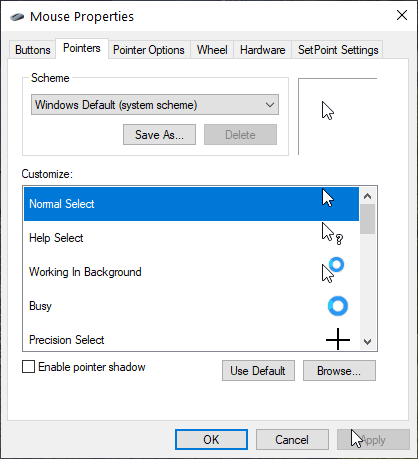
Refer to the article: How to add mouse effects in videos on Camtasia for another way to customize the mouse pointer.
Diet is important to our health. Yet most of our meals are lacking in these six important nutrients.
At first glance, AirPods look just like any other true wireless earbuds. But that all changed when a few little-known features were discovered.
In this article, we will guide you how to regain access to your hard drive when it fails. Let's follow along!
Dental floss is a common tool for cleaning teeth, however, not everyone knows how to use it properly. Below are instructions on how to use dental floss to clean teeth effectively.
Building muscle takes time and the right training, but its something anyone can do. Heres how to build muscle, according to experts.
In addition to regular exercise and not smoking, diet is one of the best ways to protect your heart. Here are the best diets for heart health.
The third trimester is often the most difficult time to sleep during pregnancy. Here are some ways to treat insomnia in the third trimester.
There are many ways to lose weight without changing anything in your diet. Here are some scientifically proven automatic weight loss or calorie-burning methods that anyone can use.
Apple has introduced iOS 26 – a major update with a brand new frosted glass design, smarter experiences, and improvements to familiar apps.
Yoga can provide many health benefits, including better sleep. Because yoga can be relaxing and restorative, its a great way to beat insomnia after a busy day.
The flower of the other shore is a unique flower, carrying many unique meanings. So what is the flower of the other shore, is the flower of the other shore real, what is the meaning and legend of the flower of the other shore?
Craving for snacks but afraid of gaining weight? Dont worry, lets explore together many types of weight loss snacks that are high in fiber, low in calories without making you try to starve yourself.
Prioritizing a consistent sleep schedule and evening routine can help improve the quality of your sleep. Heres what you need to know to stop tossing and turning at night.
Adding a printer to Windows 10 is simple, although the process for wired devices will be different than for wireless devices.
You want to have a beautiful, shiny, healthy nail quickly. The simple tips for beautiful nails below will be useful for you.













