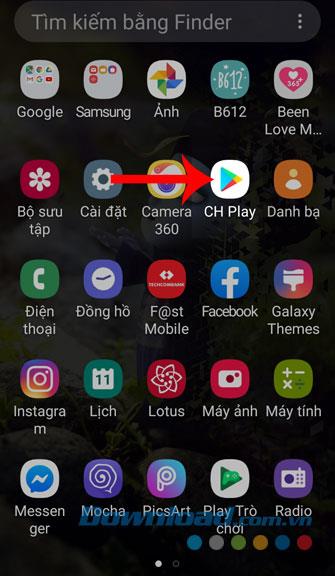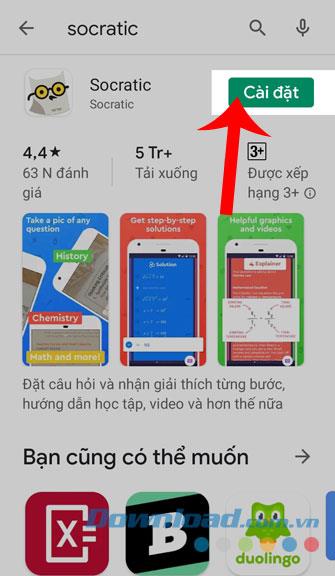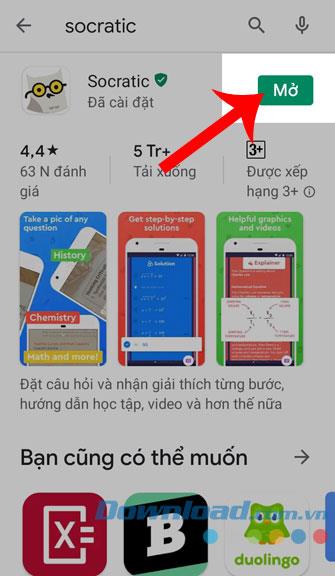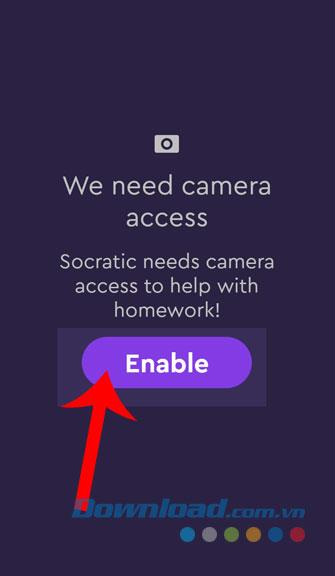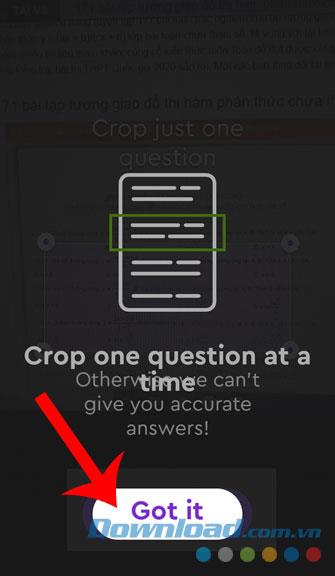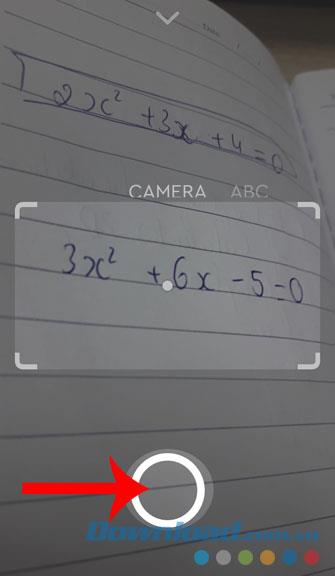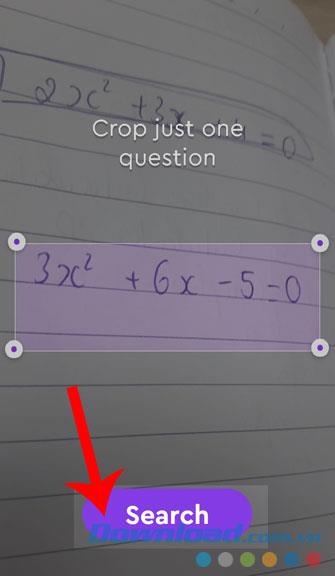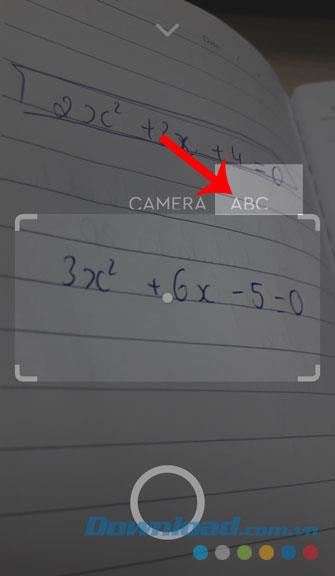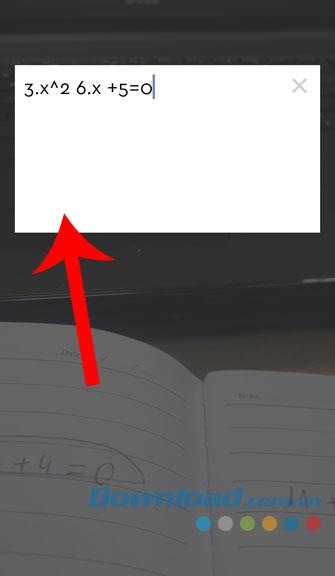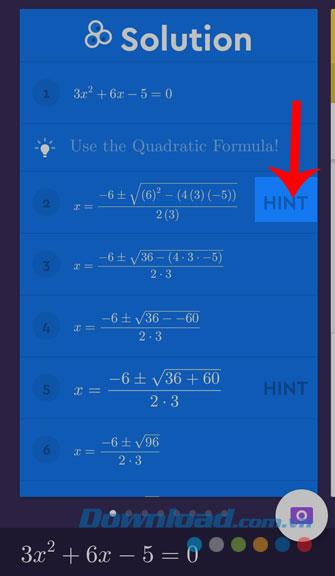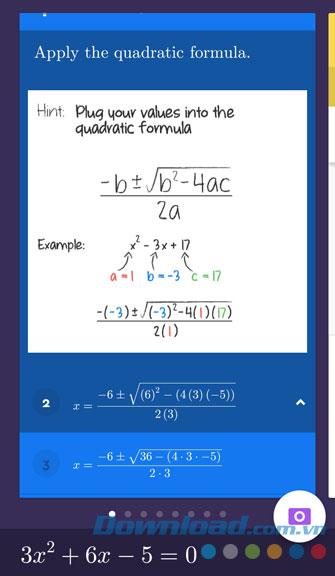Currently, in order to help students who can easily solve difficult exercises or find more ways to solve exercises, there are many problem solving applications, such as Mathpix , myHomework , Socratic, ....
Socratic is an application developed by Google that aims to help students can easily find solutions to difficult exercises by taking photos of the problem. Here, Download.com.vn will introduce the steps to install and use Socratic on your phone , invite you to follow the article.
1. Instructions to install Socratic on your phone
The following article will introduce the steps to install this application on Android , in addition you can do the same for iOS or click the download button below.
Download Socratic on Android Download Socratic on iOS
Step 1: First, click the icon of Google Play ( App Sorte for iOS) on the phone screen.
Step 2: Type in the keyword Socratic and press search.
Step 3: Click the Install button to start the download process of the application to your phone.
Step 4: After the installation is complete, click the Open button to use immediately Socratic.
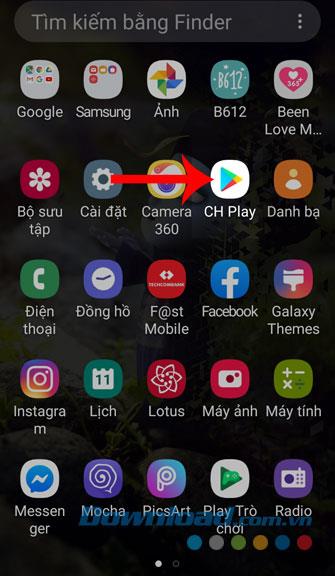
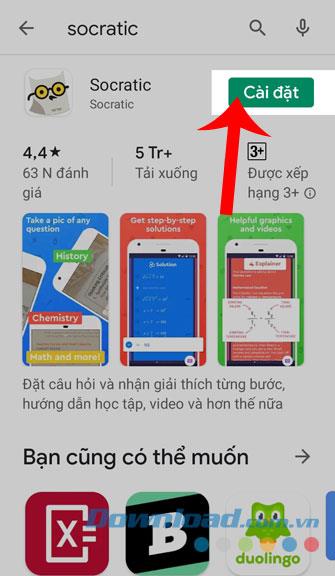
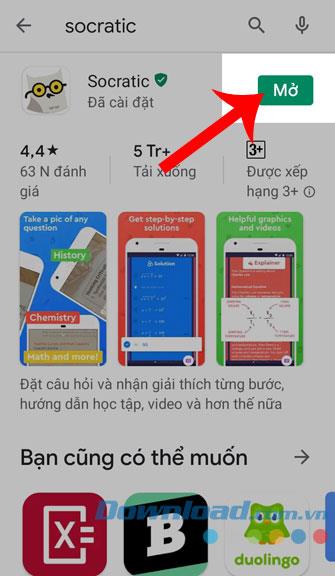
2. Instructions for solving exercises by Socratic
Step 1: After installing and opening Socratic, click the Enable button to allow the application to use the device camera.
Step 2: Click the Got it button to skip to the user guide.
Step 3: Bring the phone camera close to the part of the exercise that you want to support the solution.
Step 4: Touch the circle button at the bottom of the screen to take a photo of the exercise.
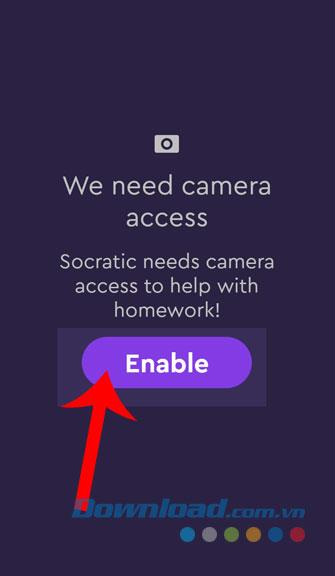
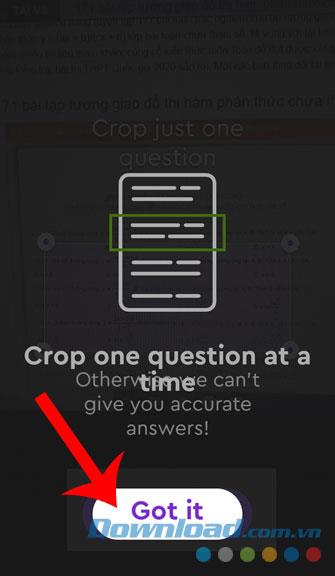
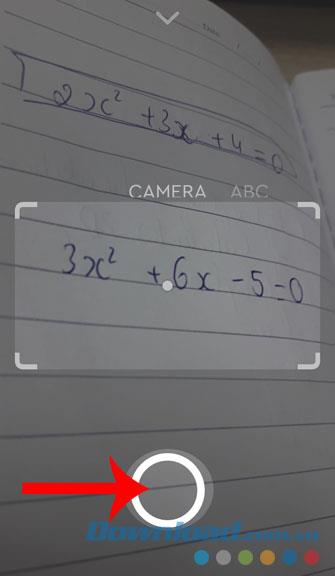
Step 5: Click the Search button to be able to search for the solution of the exercise that you have just taken.
Step 6: If you want to type the article into the application, you click on the ABC icon on the screen.
Step 7: Enter the content of the article and then click search.
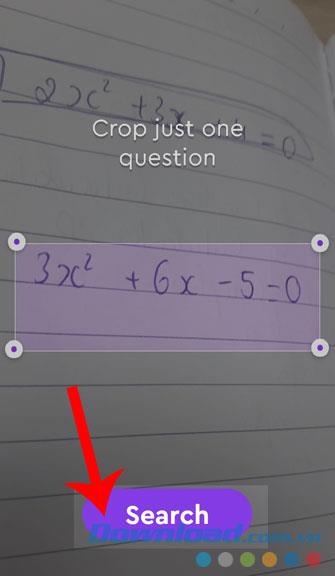
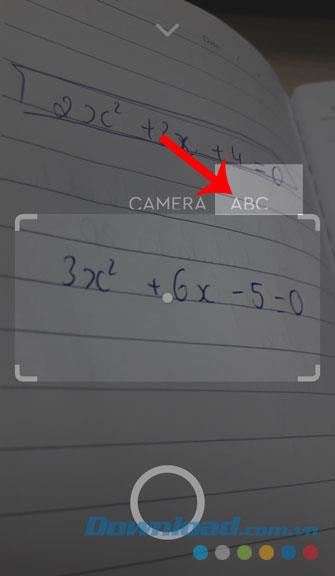
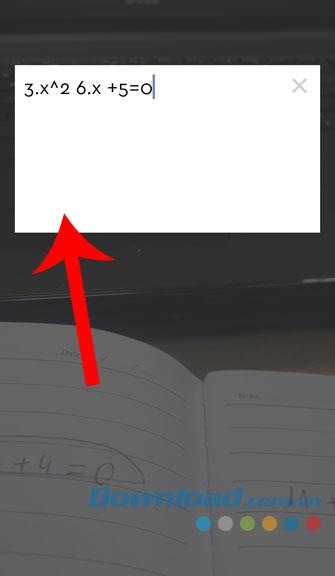
Step 8: We will then have to wait a bit for the system to analyze the problem and solve the problem. At this point, the solution and answer of the exercise will be displayed on the screen.
Step 9: Click the Hint button next to the steps of the solution to know how to do that step.
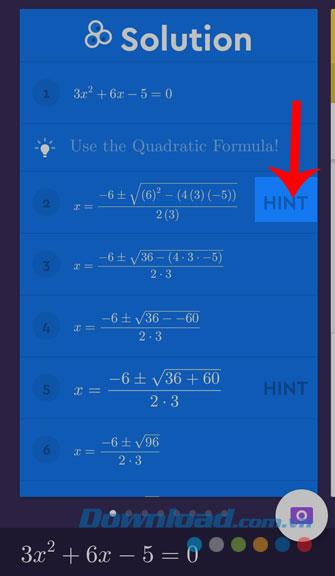
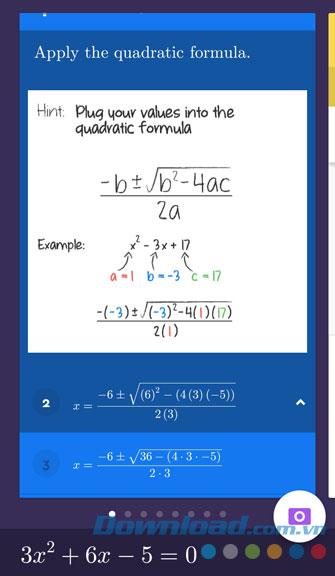
Above is the guide to install and use Socratic on your phone, we hope that after following this article, you will be able to easily complete difficult homework or refer to more ways. do another of the problem.
In addition, you can refer to some other articles such as:
I wish you successful implementation!