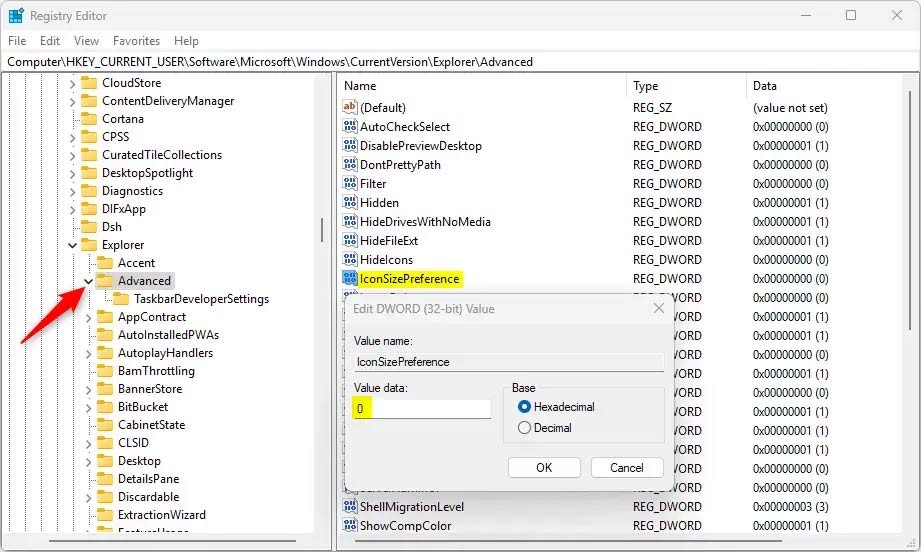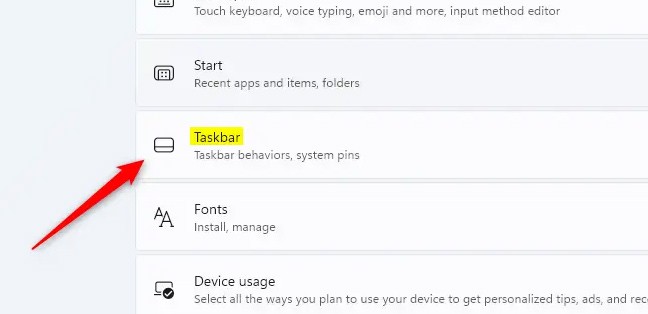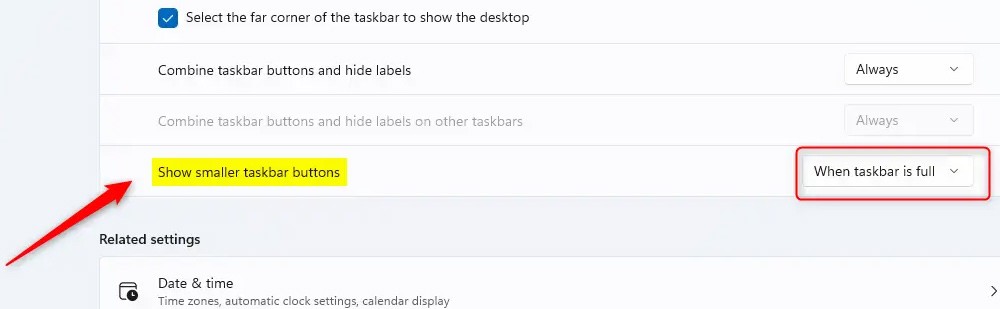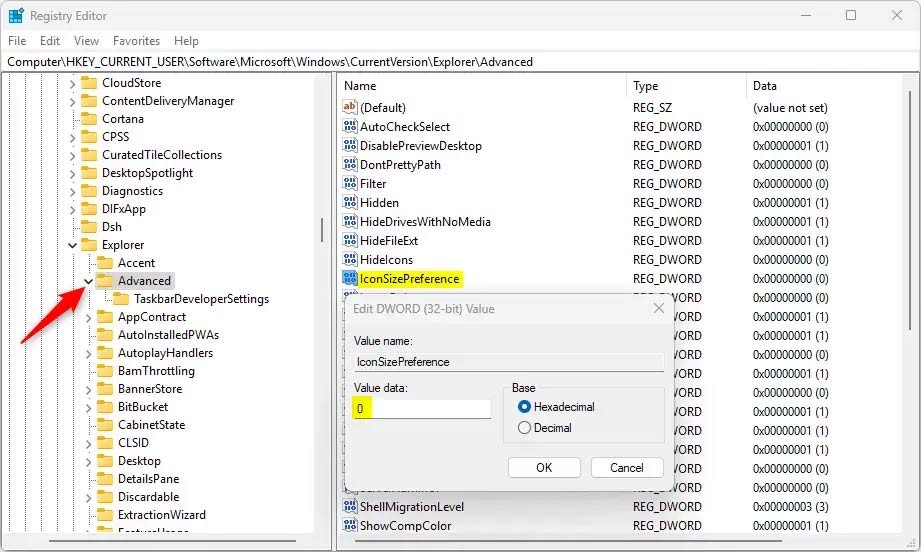In Windows 11, the icons on the Taskbar help you quickly access the content you need, such as the Search icon, the Start menu icon, etc. And users can adjust and change the size of the icons on the Taskbar to be smaller or larger, depending on each person's needs. Below are instructions for changing the size of icons on the Windows 11 Taskbar.
How to change icon size on Taskbar from Settings
Step 1:
Press Windows + I to open Settings , then click on Personalization on the left side of the interface. Look to the side and click on Taskbar to adjust.
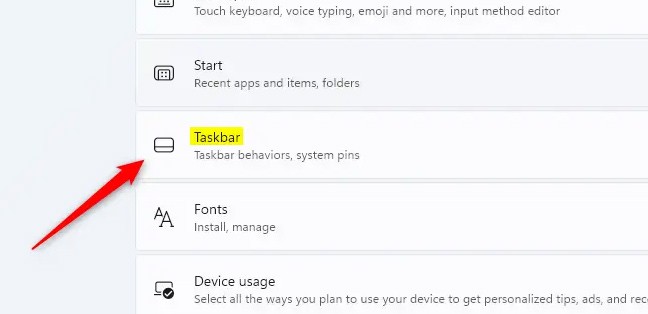
Step 2:
In the next interface, click on Taskbar behavior , then continue to click on Show smaller taskbar buttons to adjust.
Then you have options including Always, Never and When taskbar is full. We choose the small icon size mode on the Taskbar.
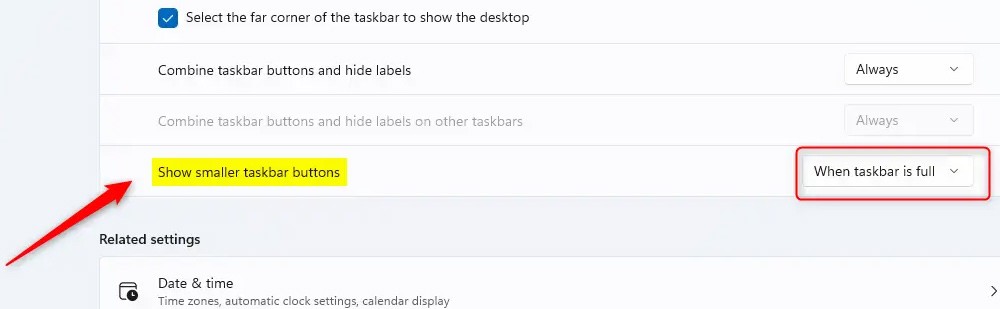
How to change the icon size on the Taskbar using Windows Registry
Step 1:
Open Windows Registry on your computer, then access the path below.
Computer\HKEY_CURRENT_USER\Software\Microsoft\Windows\CurrentVersion\Explorer\Advanced
Step 2:
Then right-click Advanced > New > DWORD (32-bit) Value and name it IconSizePreference .
Click directly on IconSizePreference and enter the value to change the icon on the Taskbar.
- 0: Always show smaller buttons or icons on the Taskbar.
- 1: Never show smaller buttons or icons on the Taskbar.
- 2: Show smaller buttons or icons on the Taskbar.