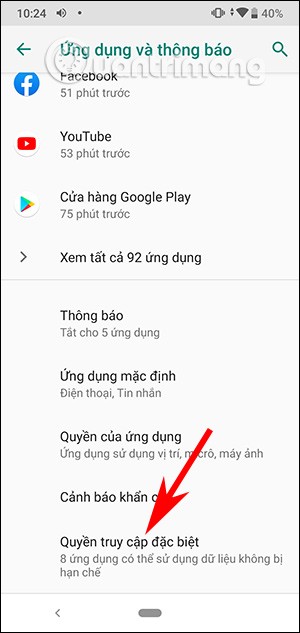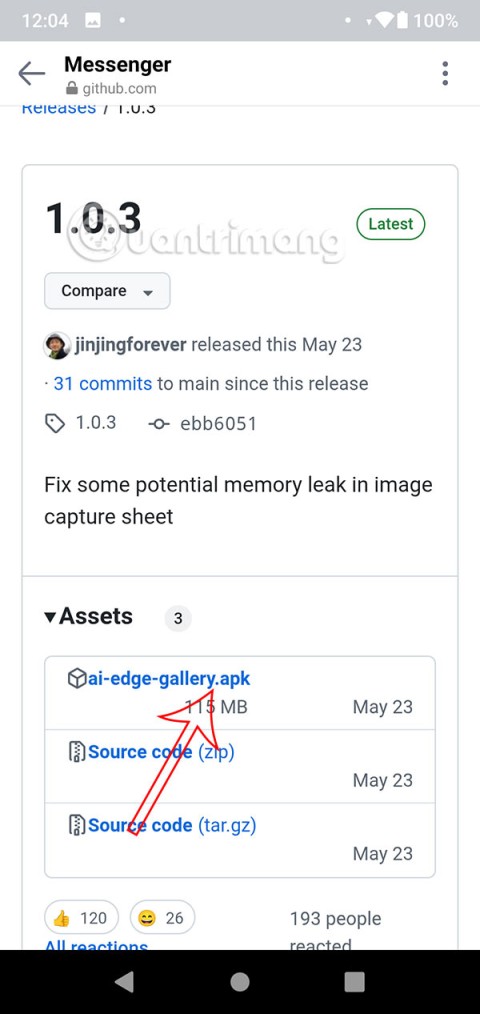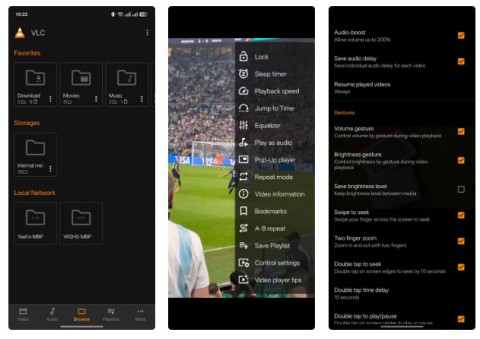Want to cover up every trace? It seems that someone wants to track what you are doing on your phone. An important part of keeping yourself safe is to clear all usage history, not just your browsing history.
Your Android device is full of content that hackers and snoopers want to steal. Therefore, the following article will focus on some common ways to delete usage history on your device, from web browser to keyboard.
1. Google Chrome
The web browser is clearly the first place you need to think about when deleting usage history. Chrome is the browser that accounts for 85% of users, but if you are in the remaining percentage, you can see how to delete the browsing history on popular Android browsers that Download.com.vn has instructed. before.

To delete history on Chrome, open the app and touch the three vertical dots icon in the upper right corner of the screen. In the pop-up menu, go to History> Clear Browsing Data . You will be able to choose exactly what data you want to delete and choose the appropriate time. Finally, tap on Clear Data to complete the process.
2. Facebook search history
Your Facebook search history can get you into awkward situations. For example, someone scans it to find out everything you were looking for from someone you secretly secretly missed coming to the restaurant you're going to enjoy dinner with.
Therefore, knowing how to delete search history on Facebook is essential. Fortunately, on mobile this is a straightforward process.

At the top of the application screen, touch the search box and the Edit button in the upper right corner. The application will display your Activity Log . Here, you will see all your search history, right after you open your account for the first time. Find the Clear Searches icon at the top of the screen and touch it. Facebook will confirm your choice and clean the entire book of search history.
3. History of CH Play
CH Play search history can tell your lifestyle and interests as well as can reveal the secrets you need to hide. Clearing your search history takes only a few steps to complete.

You open the application and touch the icon three horizontal lines in the upper left corner to open the menu. Scroll down and touch Settings . In the Settings menu , find Clear local search history and touch it.
Note that you will not see a confirmation screen or a message stating that the action was successful. To ensure the operation, go back to the main screen of the application and touch the search box at the top of the window. You do not see any of the items listed which means the process was successful,
4. Notification history
A large number of unknown Android users record their notification history. Of course, this feature has some useful aspects as this is a great way to review an alert if you miss it. However, there is also a security risk. It can reveal excerpts of emails, WhatsApp messages , a summary of your missed calls, and can even reveal your username for certain apps.

There is no way to delete the manual notification logs, which require third-party applications. One of the best apps you can find on CH Play is the Notification History. After installation, go to Settings and tick Auto Purge .
5. Call history
Your call history is another loophole in phone security. It provides information about the person you most frequently contact. Fortunately, clearing call history doesn't require any tricky tricks or third-party apps.

To delete call history, open the Phone app and touch the History tab . Then, click on the three vertical dots icon in the upper right corner and open Call history .
In the new window, touch the three vertical dots icon and choose Clear call history . The phone will prompt you to confirm your choice before taking action.
6. Gboard history
Did you know that even Gboard, the default Android keyboard, is recording your history? Because it was modified from the now retired Google keyboard, it has stored a lot of data. But what exactly is the data?
This depends on how you use your keyboard. If you send a lot of Gifs, it may have their history. The same goes for custom words or Google search.

Regardless of how you use the keyboard, clearing data is easy. Before proceeding, you should know that there is no method to know what data is recorded here. To clear Gboard keyboard history, go to Settings> Apps> Gboard . Tap Storage> Clear Data.
7. History of Spotify
Your Spotify history is more of a "potential shame" than a "valuable to steal" item. If you spend your free time listening to Madonna or Justin Bieber music, you might want to delete history on a regular basis.

To do that, open the app and touch the Search tab at the bottom of the screen. Scroll down to the recent search list and touch Clear recent searches to clear data.
8. History of Twitter
Like Facebook, Twitter history can reveal a lot of things from the topics you care about your favorite celebrity and who you're snooping on in secret.
To delete Twitter search history, open the app, touch the search icon at the top of the screen, and click in the search box .

You will see a list of all recent searches, the hashtags you see. Then you just need to touch the X icon next to Recent to remove the history from the device.
9. SMS history
If you use Google's messaging app, there's no way to delete your message history in bulk.

Instead, you'll have to hold down on the first message in the inbox, then select the messages you want to delete. Finally, touch the trash icon in the upper right corner to delete.
10. Reset the device
For a more complete and lasting solution, you should reset the device's factory settings. This is the only safe option if you are going to "recycle", sell, or give the phone to a family member.

Of course, this is a "nuclear" option because all data, applications, photos, music and any other content you have stored on the device will be gone forever.
To restore factory settings for an Android phone or tablet, go to Settings> Settings and Reset> Factory data reset.
Removing usage history on Android is done quite easy, right? Just a few simple steps and you can protect your information on your phone.