Lingoes is a widely-known multilingual dictionary tool that allows users to look up words in various languages such as English, Chinese, Japanese, French, Russian, Korean, Dutch, Arabic, Spanish, and Vietnamese, among others.
However, the installation and usage can be tricky for some users. Therefore, download.com.vn provides a comprehensive guide on how to install and use the Lingoes dictionary efficiently on your computer, enhancing your study and work processes.
Moreover, if you're interested in alternative products similar to Lingoes, consider exploring options like Lac Viet mtd9 EVA, StarDict, Multidictionary, and Babylon.
Follow the detailed instructions below to use Lingoes on your PC effectively:
Step-by-Step Instructions to Install Lingoes
1. Download Lingoes
First, download the program using the link provided above, then double-click its icon to start the installation process.
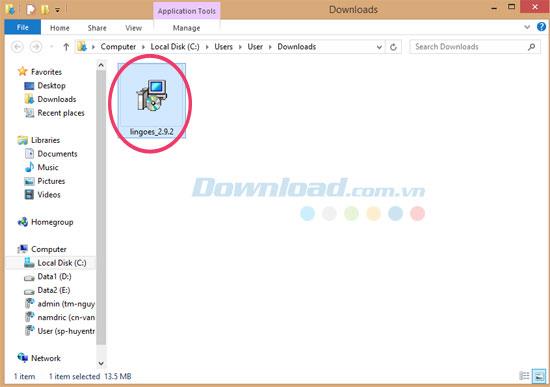
2. Select Installation Language
Select the language you wish to use during the installation process. A setup wizard will appear; ensure all other applications are closed before proceeding.
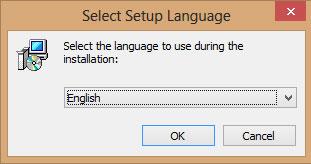
3. Accept Terms of Use
Read the user agreement carefully. If you agree to the terms, check the box labeled "I accept the agreement" to continue.
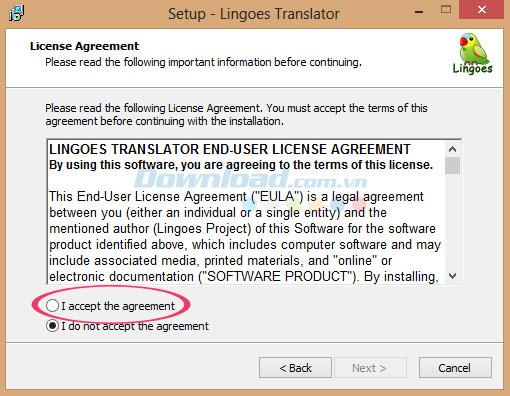
4. Choose Installation Location
Choose the destination folder for the installation files. The default location is C:\Program Files\Lingoes\Translator2. Ensure at least 25 MB of free disk space.
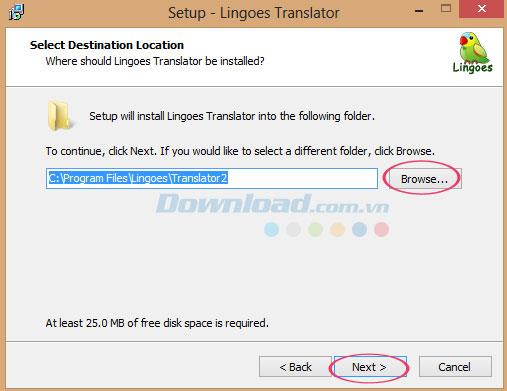
5. Configure Additional Tasks
Choose any additional tasks you wish to set up while installing Lingoes, then click "Next" to proceed with the installation.
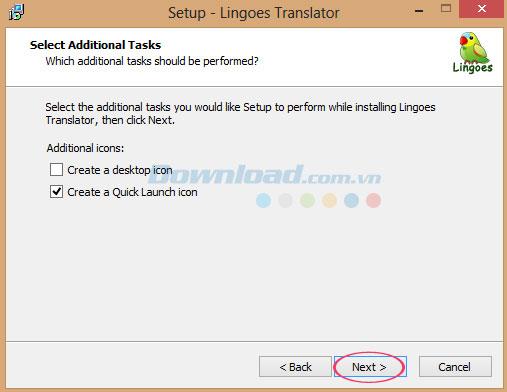
6. Complete Installation
Review your settings; click "Install" to finalize the installation process. A progress screen will indicate the installation status.
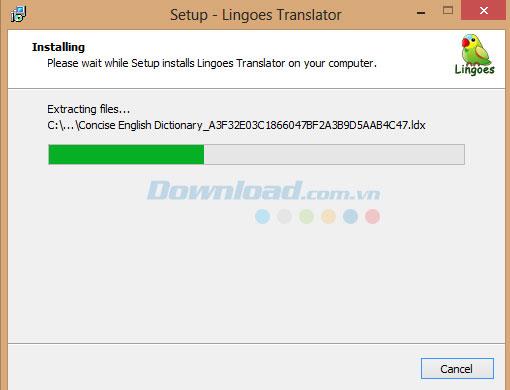
Upon completion, you will see the Lingoes main interface.
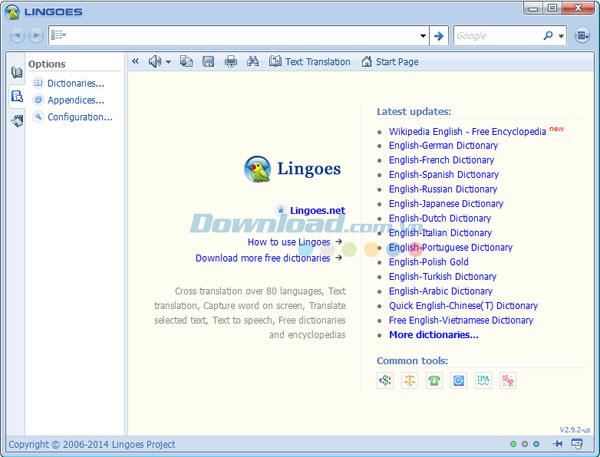
How to Install the English-Vietnamese Dictionary
1. Choose a Dictionary
From the main interface, click on Options and select Dictionaries.
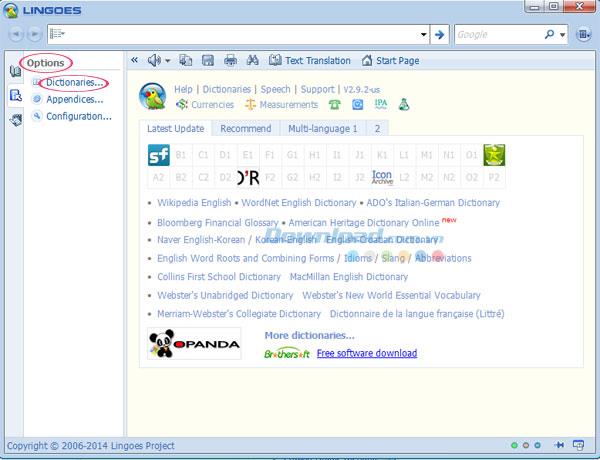
2. Download the English-Vietnamese Dictionary
A window will prompt you to choose the dictionary. If the English-Vietnamese dictionary is not installed, click on the Download From Lingoes button.
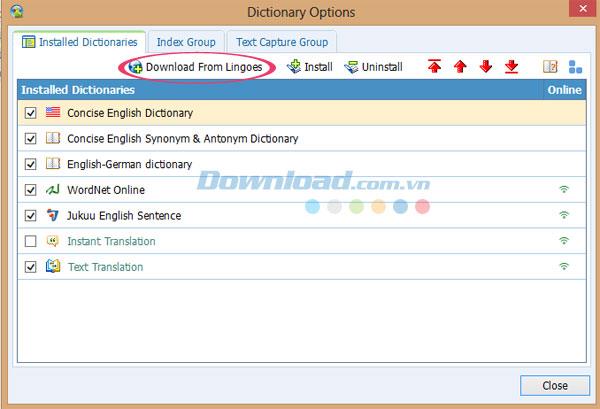
3. Select Free English-Vietnamese Dictionary
The Lingoes website will open. Scroll down to select Vietnamese Dictionaries and then click Free English-Vietnamese Dictionary to download.

4. Install English-Vietnamese Dictionary
Access the folder with the installation file for the Free English-Vietnamese Dictionary. Check the boxes for Add to Index Group and Add to Text Capture Group, then click OK.
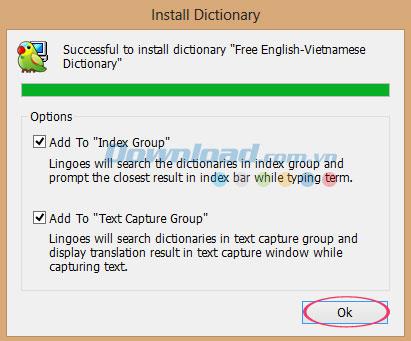
With this, the Free English-Vietnamese Dictionary will be integrated into Lingoes.
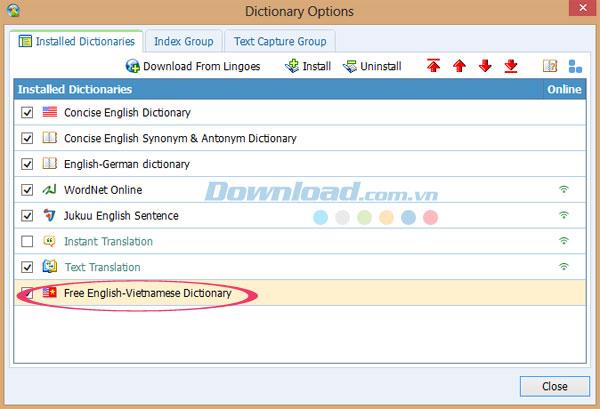
5. How to Look Up Words Using the English-Vietnamese Dictionary
To look up a word, ensure the English-Vietnamese dictionary is prioritized in the search results. Follow these steps:
-
Click on Arrange Results....
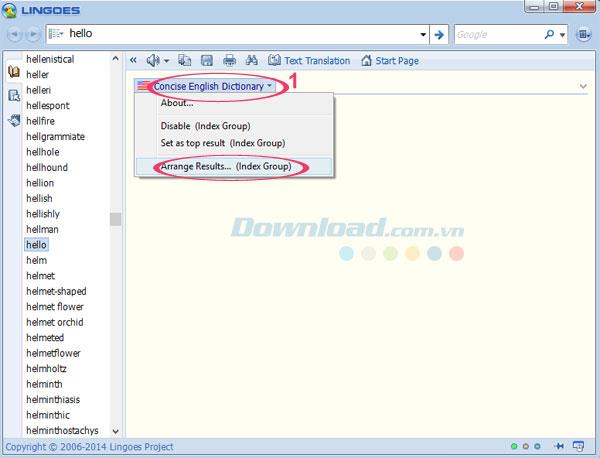
-
Select Free English-Vietnamese Dictionary and click Move to Top.
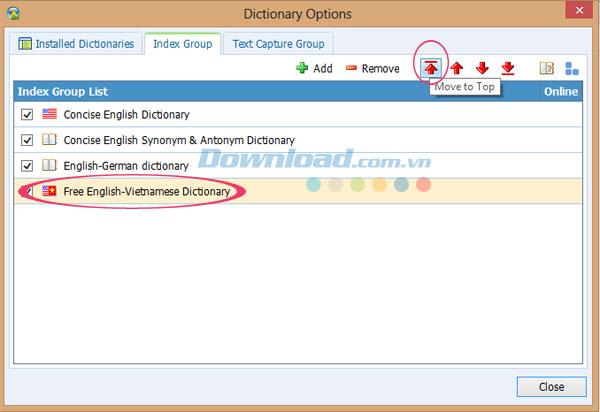
-
Access Text Capture Group and repeat the action, then click Close.
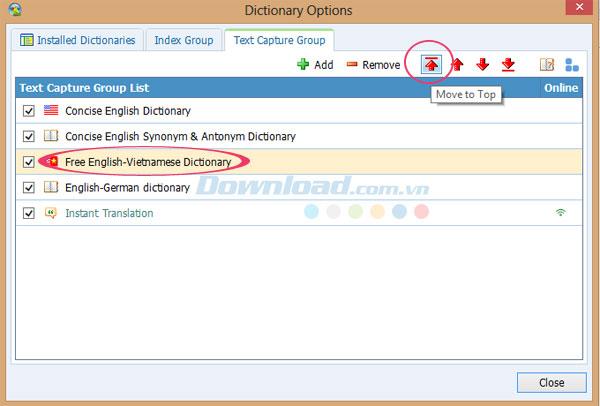
Now, enter a word to look up, and you will see results displayed from the English-Vietnamese dictionary.
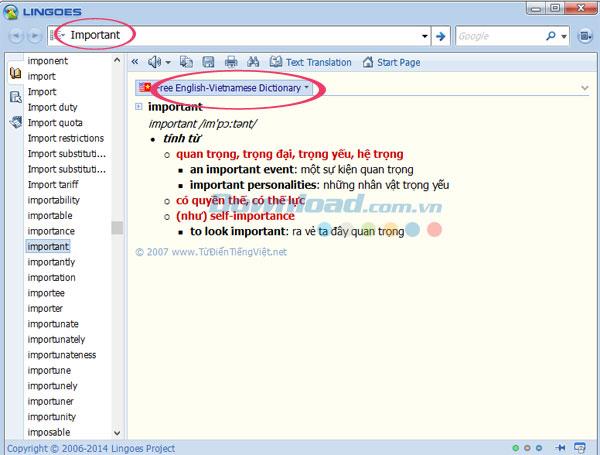
Enjoy using this powerful English-Vietnamese dictionary!
I wish you success in your endeavors!
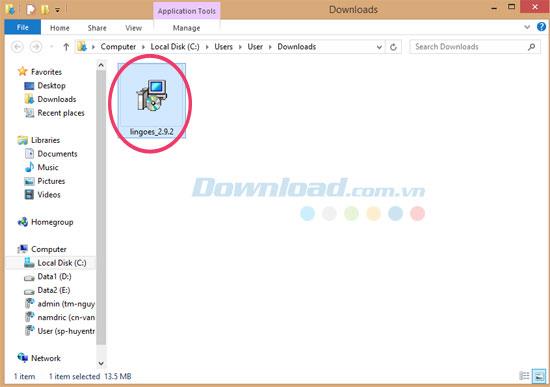
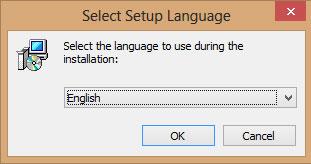
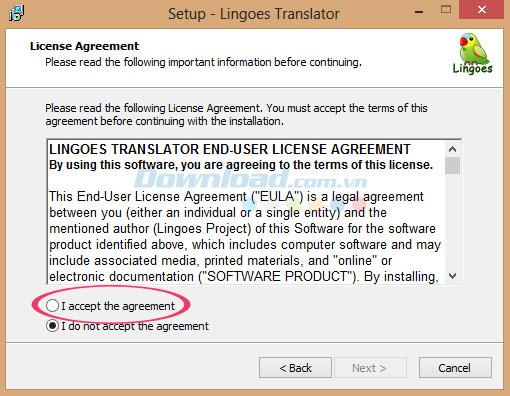
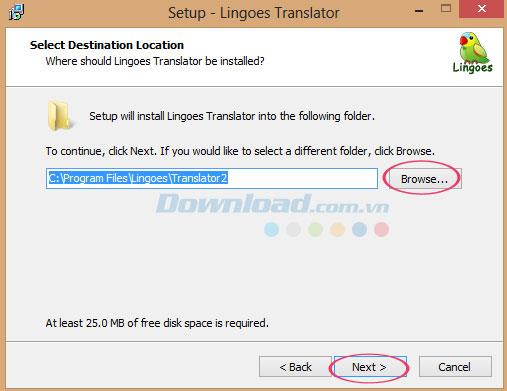
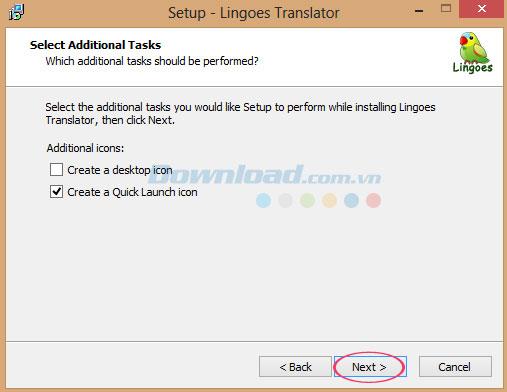
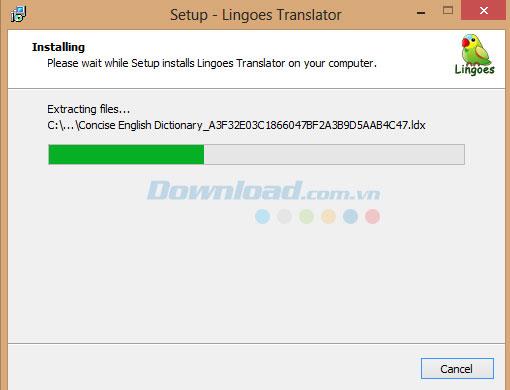
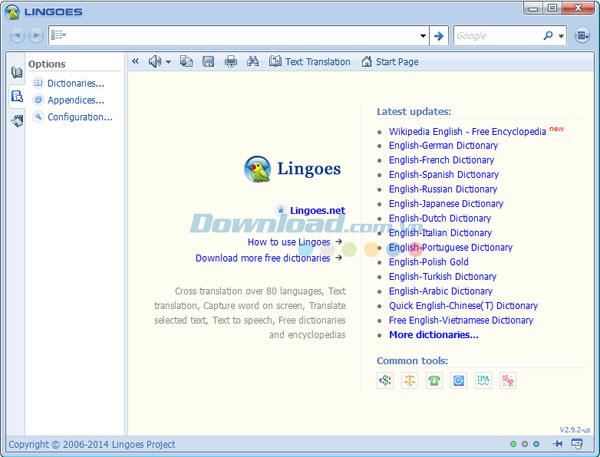
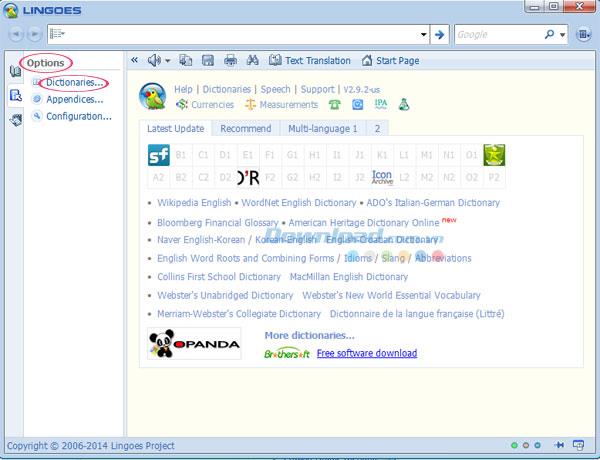
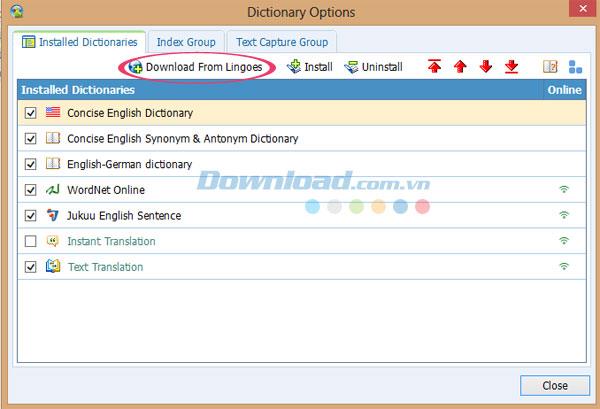

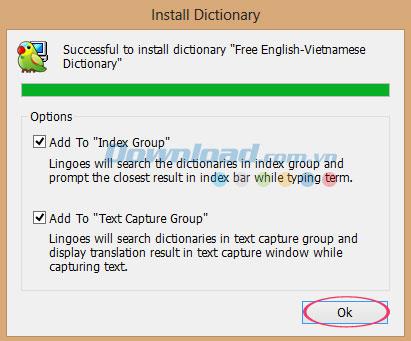
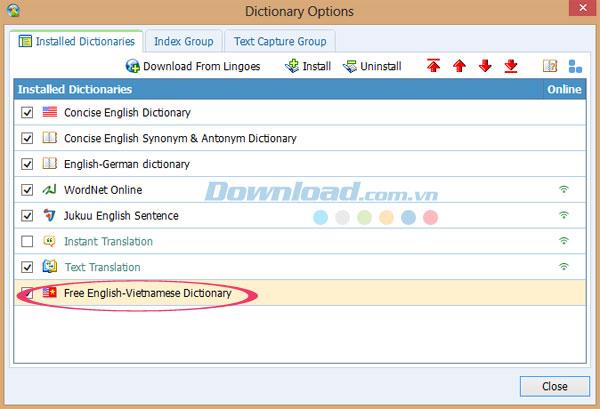
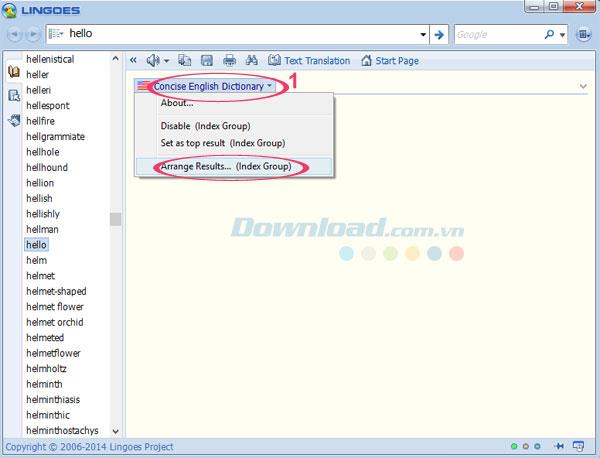
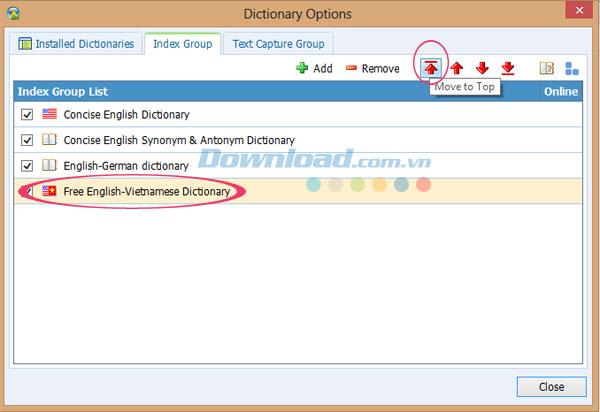
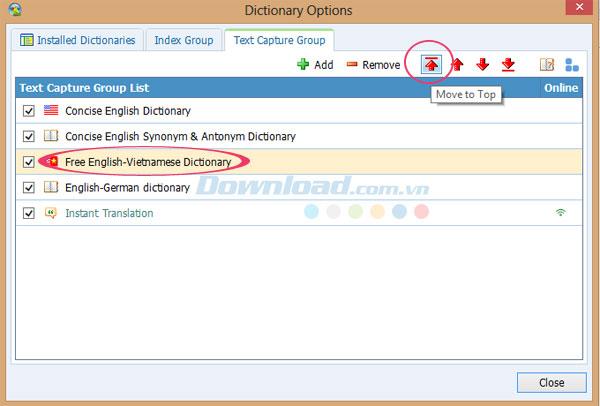
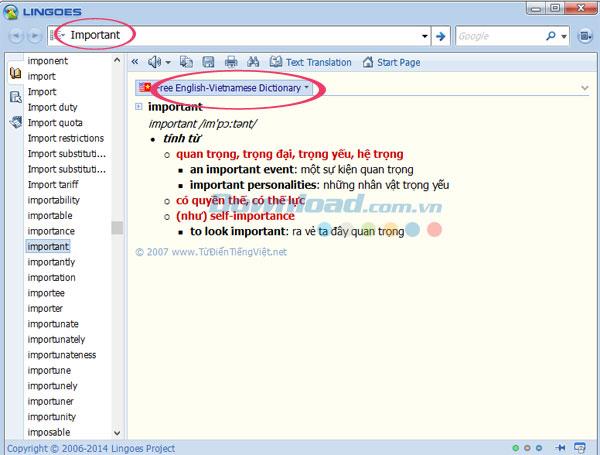















Tommy J -
Lingoes is fantastic! I don’t understand how I managed without it. Such a wealth of information!
Andy R. -
Thanks for this! Lingoes is an absolute game changer for quick translations and definitions. I can’t wait to use it more!
Mi Mi -
omg, I finally found a solution to my dictionary problems! Lingoes is just what I needed. Thanks for the guidance
Jasper X. -
Lingoes has made such a difference in my learning journey! Thank you for the clear instructions
Wendy A. -
Thank you so much for sharing! I look forward to exploring what Lingoes has to offer
Ryan Q. -
I had some issues with the installation, but your step-by-step guide helped a ton! Thanks
Jane S. -
I installed Lingoes and it’s a huge help! Loving the flexibility it offers in language learning
Huyền Lizzie -
Do you think Lingoes is good enough for advanced learners? I’m at an upper-intermediate level and looking for robust tools
Ashley R. -
Thanks for the tutorial! I also found some great usage tips on the Lingoes website
Emily Davis -
This dictionary is fantastic! I love the instant look-up feature. I am using it for my school assignments and it's super helpful
Chloe N. -
Would love to see more posts about using Lingoes for specific subjects, like business or travel English
Mark ll -
Lingoes seems thorough, but how does it perform on mobile devices? Anyone have experience
Lucy Brown -
I really appreciate the detailed instructions! Any chance you could also cover how to use the pronunciation feature? That would be amazing
Kelly H. -
I love using Lingoes for my English learning, it's like having a personal tutor right on my computer
Samantha P. -
This is exactly what I needed! I had trouble using my previous dictionary app. Thanks for the recommendation
Alice K. -
Finally! A dictionary that supports multiple languages! I’m excited to try out Lingoes!
Kimberly W. -
Thanks for the clear steps! I had trouble with the installation before, but now it’s smooth sailing. Cheers
Thảo VN -
Do you think Lingoes will continue to update with new word features? I really hope it does
Nick T. -
How do I customize the dictionary settings? I want to add some personal notes to my entries. Any advice?
Sara G -
Wow, your step-by-step guide makes everything clear! I cannot wait to dive into using Lingoes to help with my English writing
Leo C. -
Can you share compatibility details? I am using an old version of Windows and want to make sure it works
John Doe -
Great tutorial! I've installed Lingoes just now and it works flawlessly. Can't wait to start using it for my English studies
Eric W. -
Can anyone recommend additional resources or add-ons that work well with Lingoes?
Hương Đà Nẵng -
Does anyone know if Lingoes dictionary supports offline mode? That would be a plus for me when I'm traveling.
Micah P. -
Lingoes seems great but how does it compare with other dictionaries like Oxford or Cambridge? I want the best!
James Smith -
This guide on Lingoes look up dictionary is super helpful! I had no idea how to install it before, but now it's a breeze. Thanks for sharing!
Thùy Linh -
Wow, I am impressed! I was looking for a reliable dictionary tool. Lingoes seems to fit the bill perfectly
Duy Sinh 6789 -
Can you do a follow-up post on some advanced features of Lingoes? I'm curious to explore more
Quang vn -
Fan of Lingoes here! I use it daily for studying English. If only there were more offline dictionaries like this one
David White -
Can’t believe I’ve been struggling without Lingoes for so long. This guide was just what I needed
Anna Belle -
This installation guide was super useful! Now I can finally use Lingoes to help with my essays
Mèo con -
Hey! Just installed Lingoes on my laptop and it's working great! This is much better than the other dictionaries I tried.
Mike Johnson -
I’ve been using Lingoes for a month now, and it’s definitely improved my vocabulary. Highly recommend it to anyone looking to expand their knowledge
Jenna Lee -
Just installed Lingoes and I'm loving it! The interface is user-friendly and so easy to navigate. Great job on the instructions
Phúc IT -
Thanks for sharing! Installing Lingoes was easier than I imagined. It’s such a useful tool for learning new words!
Benji T. -
Wow, learned something new today! I hadn't heard of Lingoes before, excited to check it out