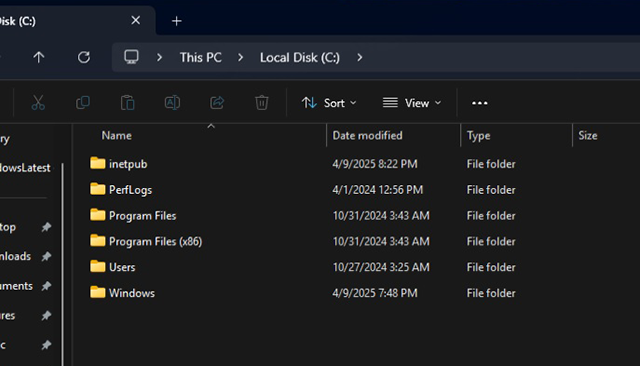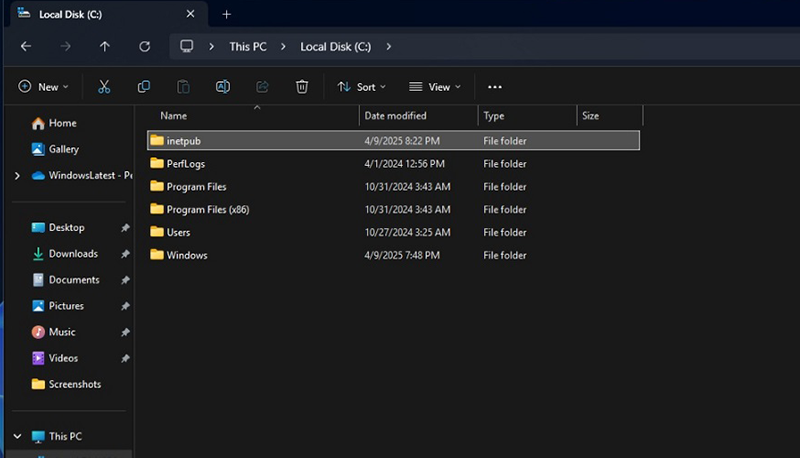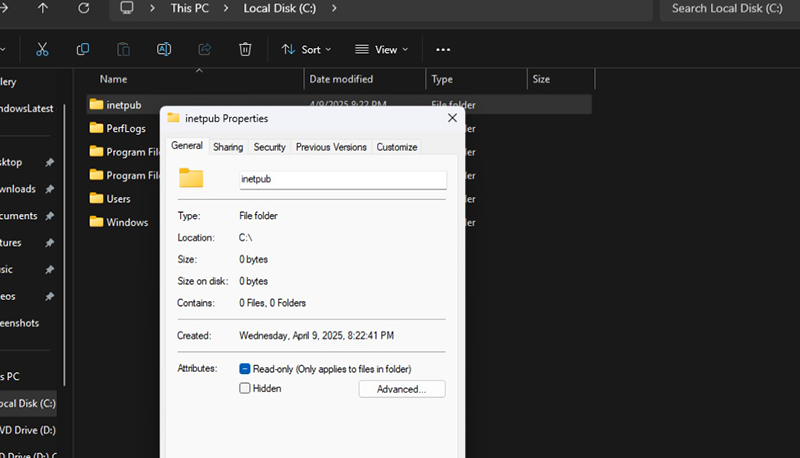Microsoft has officially warned users not to delete the “inetpub” folder that appears on Windows 11 after the April 2025 update. Initially, many people thought this was a bug arising from the KB5055523 update and other cumulative update packages for Windows 10 and Windows 11. However, this is actually an intentional change - Microsoft just forgot to announce and explain it clearly in the support document until the community discovered it and caused a stir.
On April 8, Windows Latest discovered that Windows 11 24H2 version suddenly created a folder named “inetpub” on the system drive without any notification. This is not an unfamiliar name, because in the Windows system structure, “inetpub” is created when users activate and configure the Internet Information Services (IIS) service to host websites or internal applications. However, the strange thing is that even on machines without IIS installed, this folder still appears automatically.
According to Microsoft’s technical documentation, the “inetpub” folder is used to store IIS logs and is located at C:\inetpub\logs\LogFiles by default when this feature is enabled. But with the KB5055523 update and the April 2025 patches, users started to notice an empty “inetpub” folder with a size of 0 bytes being automatically created on the C drive.
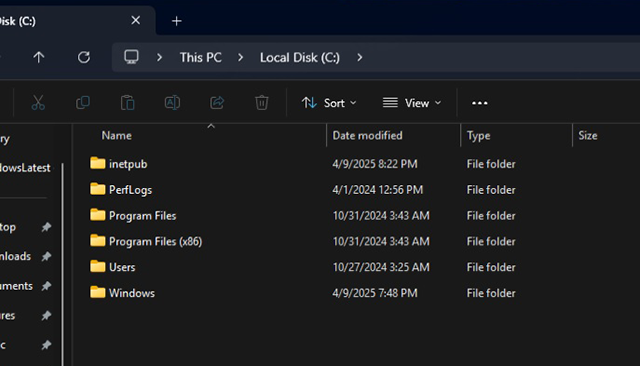
After community questioning and suspicion, Microsoft confirmed that the folder was intentionally created as part of a security patch for the CVE-2025-21204 vulnerability . This vulnerability allows hackers to exploit the way Windows handles symbolic links during updates, thereby gaining unauthorized access or modification to system files.
“The vulnerability, CVE-2025-21204, involves Windows Update being able to mistakenly access files or folders that are linked to by an attacker using a symbolic link,” Microsoft said in an official announcement.
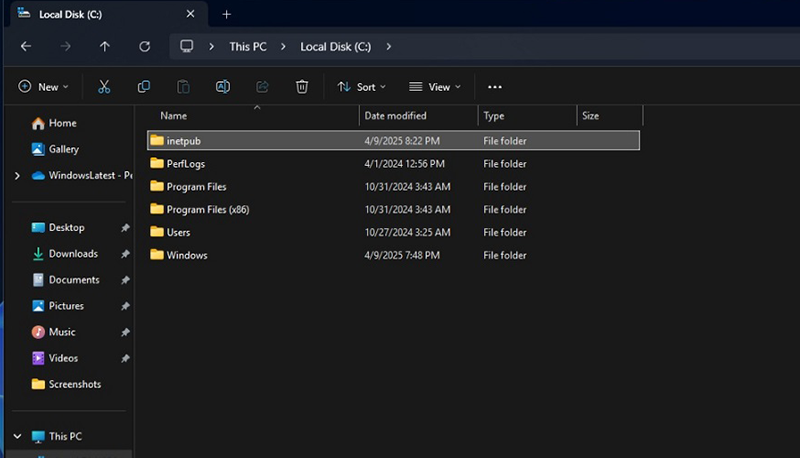
The problem is that Microsoft didn't detail in any of its support documentation or warnings that the "inetpub" folder would be created after the update — leading to confusion among users, who thought it was a junk file or a sign of a system error.
After days of controversy, Microsoft has quietly updated its support documentation, confirming that creating the %systemdrive%\inetpub folder is part of the security patch, regardless of whether the system has IIS enabled or not.
“After installing the security update, a new folder %systemdrive%\inetpub is created. This folder should never be deleted, regardless of whether Internet Information Services is enabled or not. This is a new mechanism to enhance system protection and does not require any action from the end user or IT administrator,” Microsoft emphasized.
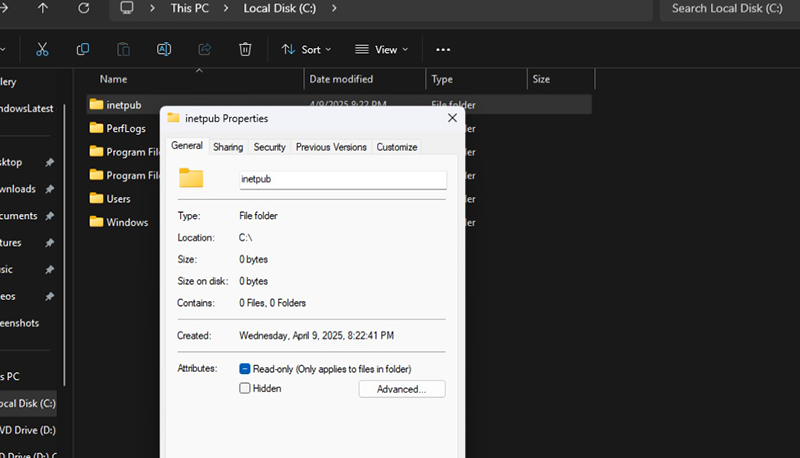
If you accidentally deleted the %systemdrive%\inetpub folder because you thought it was a system error, don't worry too much because the error mainly comes from Microsoft not clearly announcing it from the beginning.
How to Restore the "inetpub" Folder on Windows 11
- Open Control Panel > Programs > Programs and Features
- Select Turn Windows features on or off in the left sidebar.
- Find and select Internet Information Services (IIS).
- Click OK, the system will automatically install IIS and recreate the inetpub directory.
After IIS is installed, you do not need to activate or configure anything else. The inetpub directory will be restored and fully protected as the original default.
Microsoft says that keeping the inetpub folder intact is required to ensure the security patch works properly, regardless of whether the folder is empty or whether IIS is used. If you accidentally delete it, follow the instructions above to ensure your system is secure.