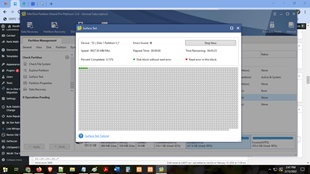MiniTool Partition Wizard 12.8 - Best free partition software 2024

MiniTool Partition Wizard 12.8 is a free and versatile hard disk partition management software, trusted by more than 41 million users on CNET.
You probably already know MiniTool as a provider of useful software such as: data recovery on computers and smartphones. MiniTool also has a great movie making software, MiniTool MovieMaker, let's explore it with WebTech360!
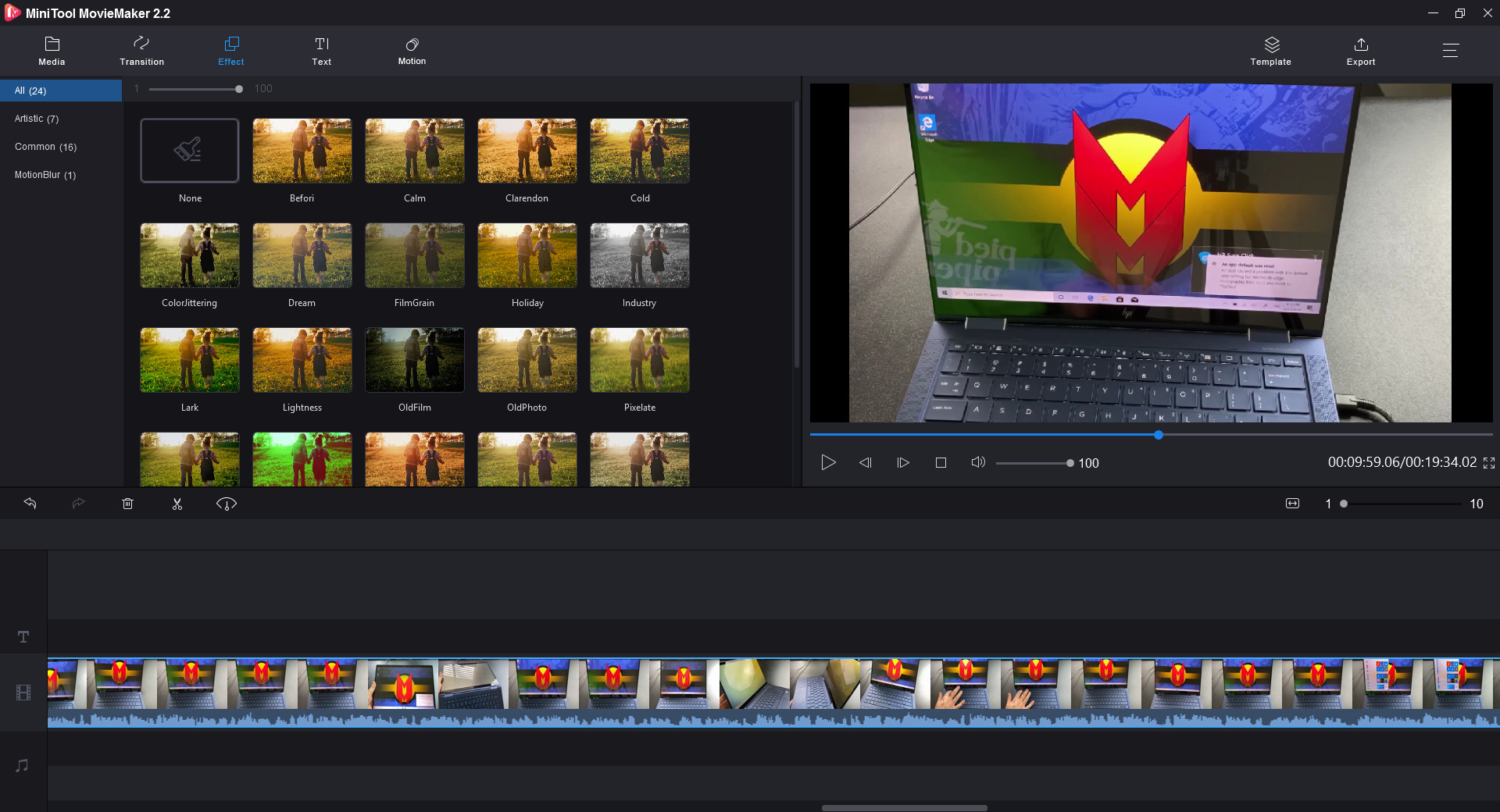
MiniTool users can create movies every day.
MiniTool MovieMaker Free is a free but powerful and unlimited movie creation tool.
Convenient video editor
MiniTool MovieMaker Free's easy-to-understand interface allows anyone to create videos without the necessary professional design experience! You just import files, add titles, transitions and effects.
MiniTool MovieMaker Free allows you to quickly create trailers, Hollywood-style funny movies. Choose a template, then import photos & videos, save the movie on your PC, or share your creations with friends.
1. Simple timeline, turn video into a great movie.
2. Add interesting effects to your videos to make your work attractive and trendy.
3. Add a beautiful animated title as well as author information to the movie, add moving subtitles to the video.
4. Perfect aesthetics, change video images with creative filters and professional 3D LUTs
5. Trim/split video, this is a free video cutter with which you can easily split a large video into parts or tweak the length of a clip on the timeline.
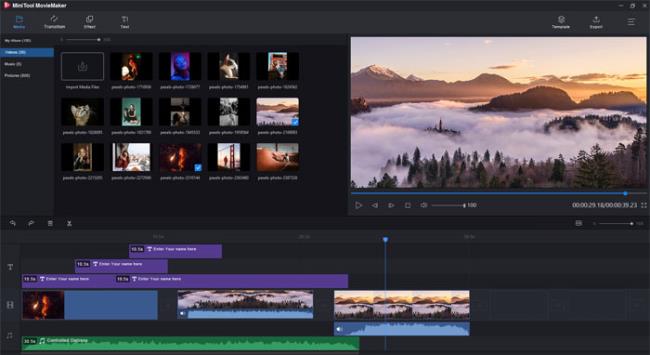
Download at: https://moviemaker.minitool.com/
MiniTool Partition Wizard 12.8 is a free and versatile hard disk partition management software, trusted by more than 41 million users on CNET.
MiniTool Partition Wizard 12.6.0 is a powerful management software for working with hard drive partitions. It can be used to resize partitions, create new partitions on hard drives, delete and format existing partitions.
Error code 0xc0000098 in Windows causes a blue screen error on startup. The ACPI.sys driver is often to blame, especially on unsupported versions of Windows 11 like 23H2 or 22H2 or Windows 10.
In some cases, sometimes you start your computer in Safe Mode and the computer freezes. So how to fix the error in this case, please refer to the article below of WebTech360.
Snipping Tool is a powerful photo and video capture tool on Windows. However, this tool sometimes has some errors, such as constantly displaying on the screen.
Every network has a router to access the Internet, but not everyone knows how to make the router work better. In this article, we will introduce some router tips to help speed up the wireless connection in the network.
If the results seem slower than expected, don't be too quick to blame your ISP - mistakes when performing the test can skew your numbers.
In the article below, we will introduce and guide you to learn about the concept of QoS - Quality of Service on router devices.
Windows has a built-in Credential Manager, but it's not what you think it is—and certainly not a replacement for a password manager.
Microsoft charges for its official codecs and doesn't include them in Windows 10. However, you can get them for free without pulling out your credit card and spending $0.99.
While having trouble accessing files and folders can be frustrating, don't panic—with a few simple tweaks, you can regain access to your system.
After creating a USB boot to install Windows, users should check the USB boot's performance to see if it was created successfully or not.
Although Windows Storage Sense efficiently deletes temporary files, some types of data are permanent and continue to accumulate.
You can turn off Windows 11 background apps to optimize performance, save battery and reduce RAM consumption.
When a computer, mobile device, or printer tries to connect to a Microsoft Windows computer over a network, for example, the error message network path was not found — Error 0x80070035 may appear.
We can block Internet access for any application or software on the computer, while other programs can still access the network. The following article will guide readers on how to disable Internet access for software and applications on Windows.
Instead of paying $30 for a year of security updates, keep Windows 10 safe until 2030 with this simple solution.