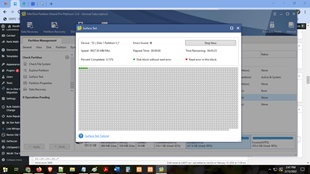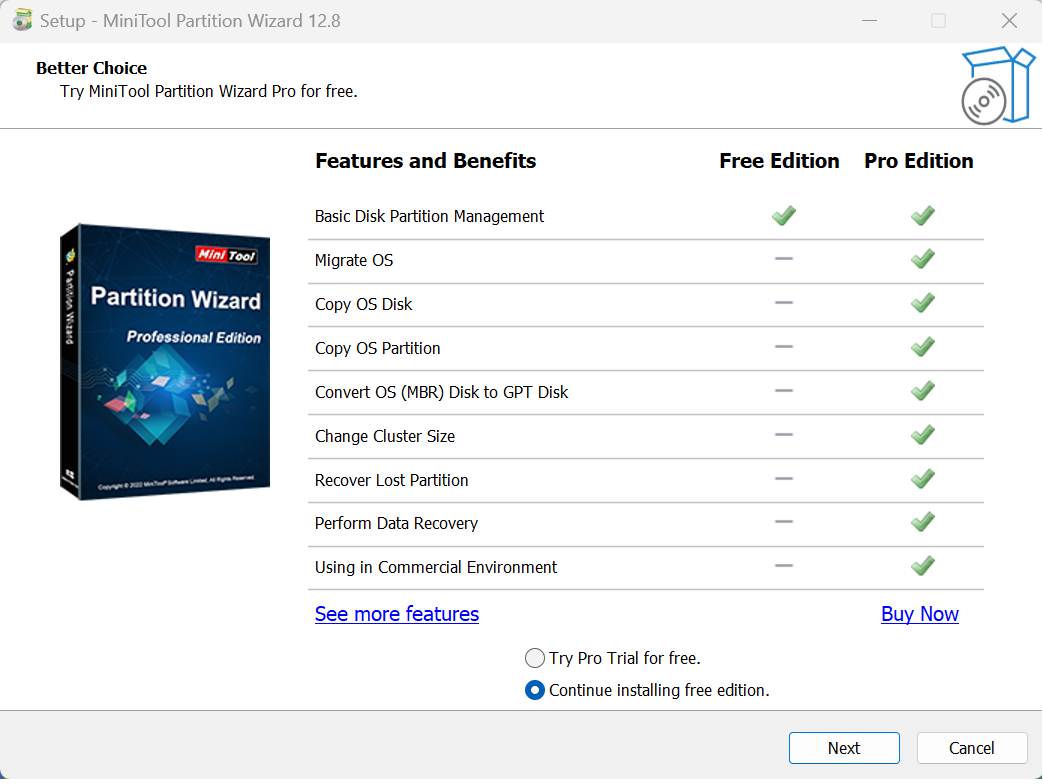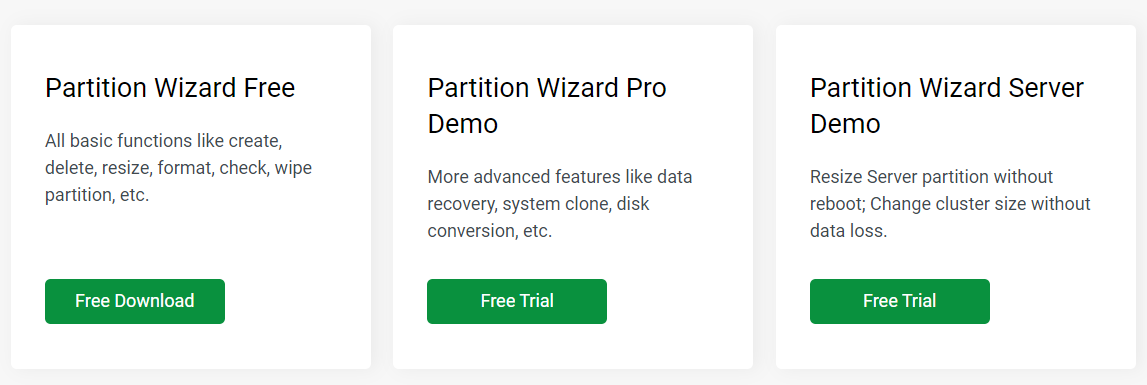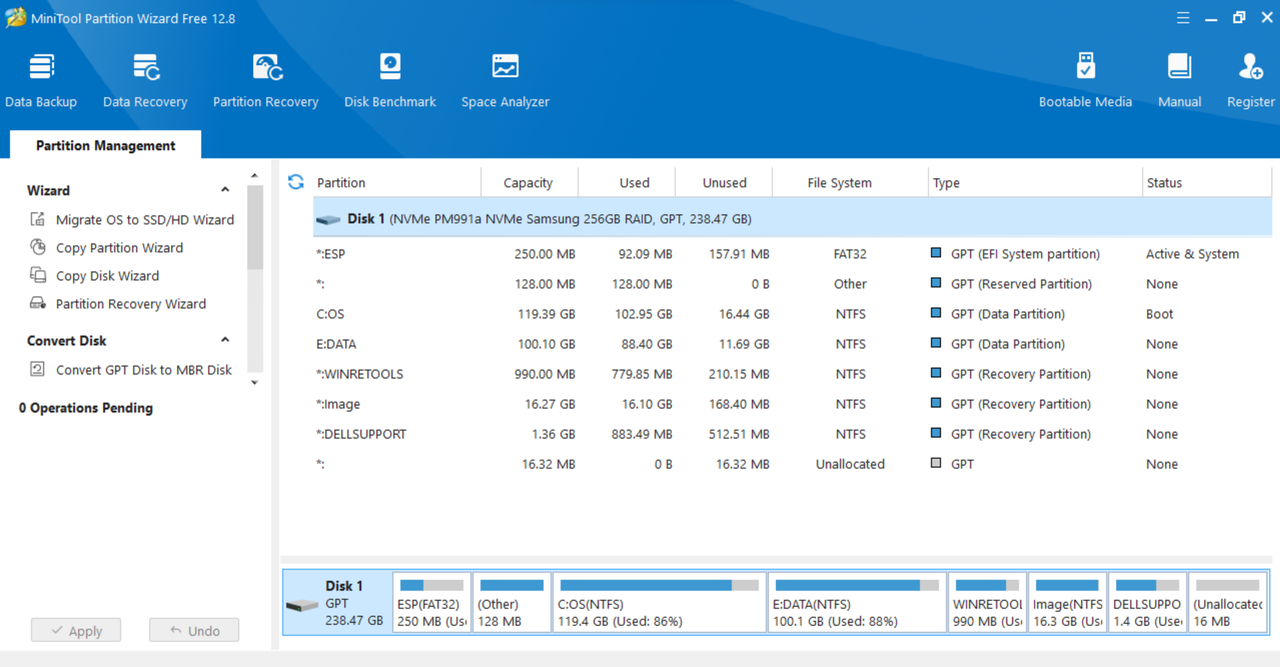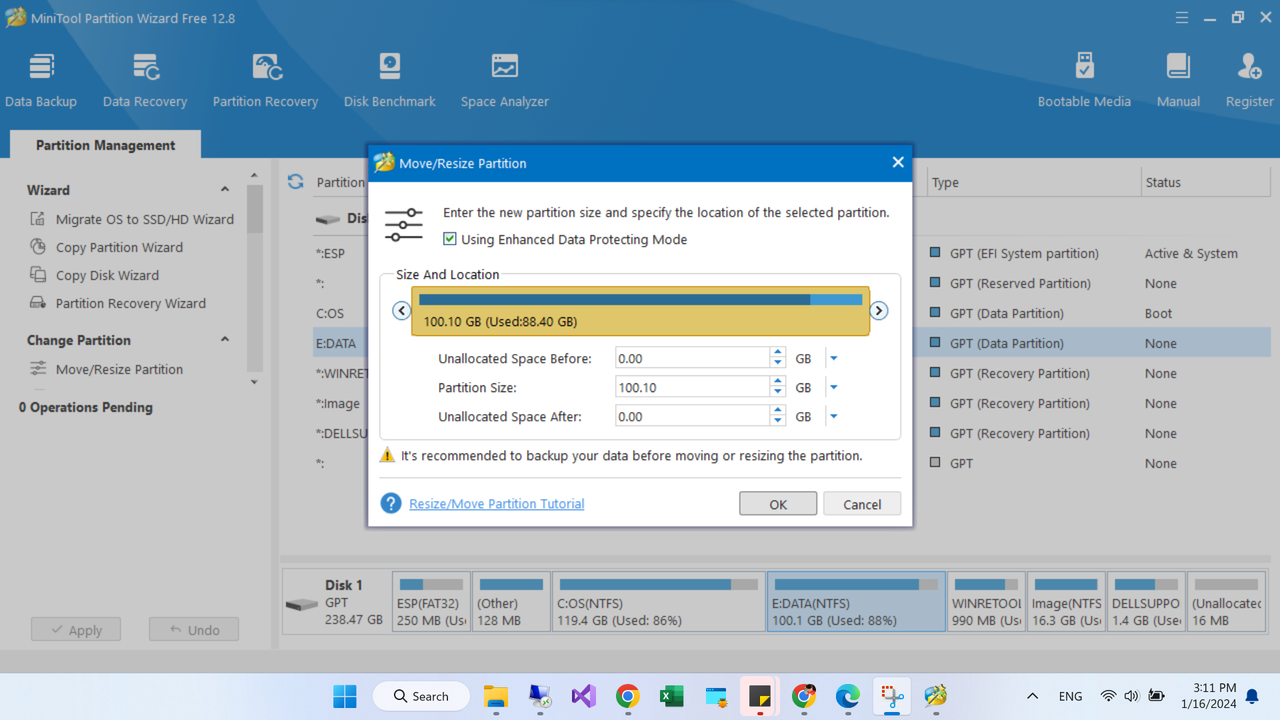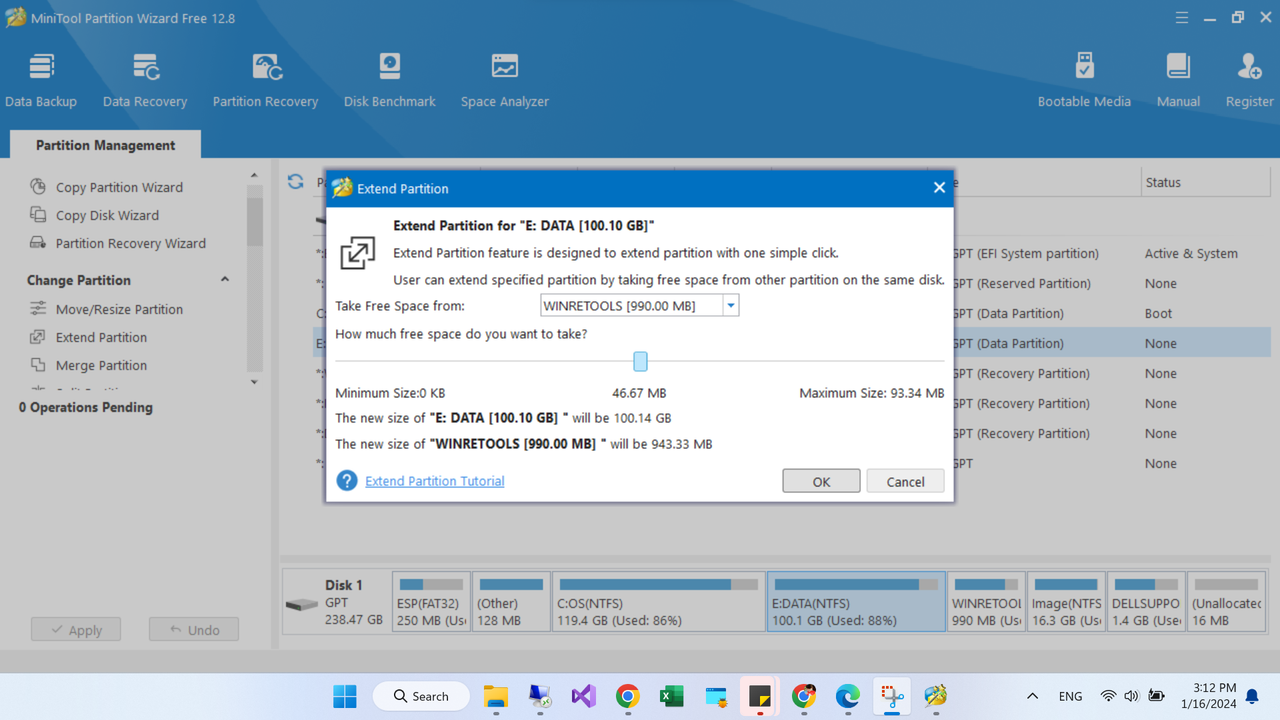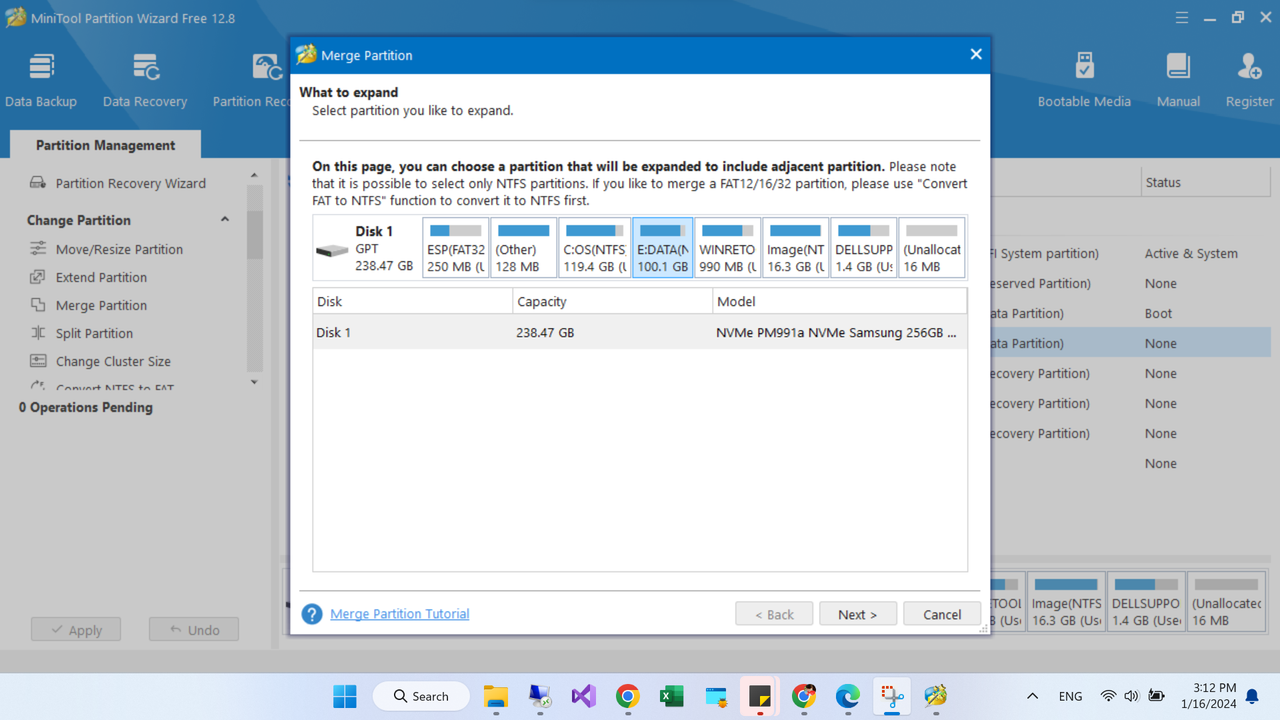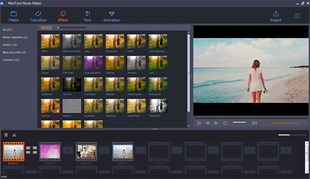MiniTool Partition Wizard 12.8 is a free and versatile hard disk partition management software, trusted by more than 41 million users on CNET. This free partition software helps users perform many operations on hard disks and partitions, such as create, delete, format, move, resize, extend, convert, copy, check, restore, delete and more. This software can also measure hard disk performance, analyze disk capacity, convert file systems, optimize SSD partitions, support UEFI and RAID disks, and create bootable disks.
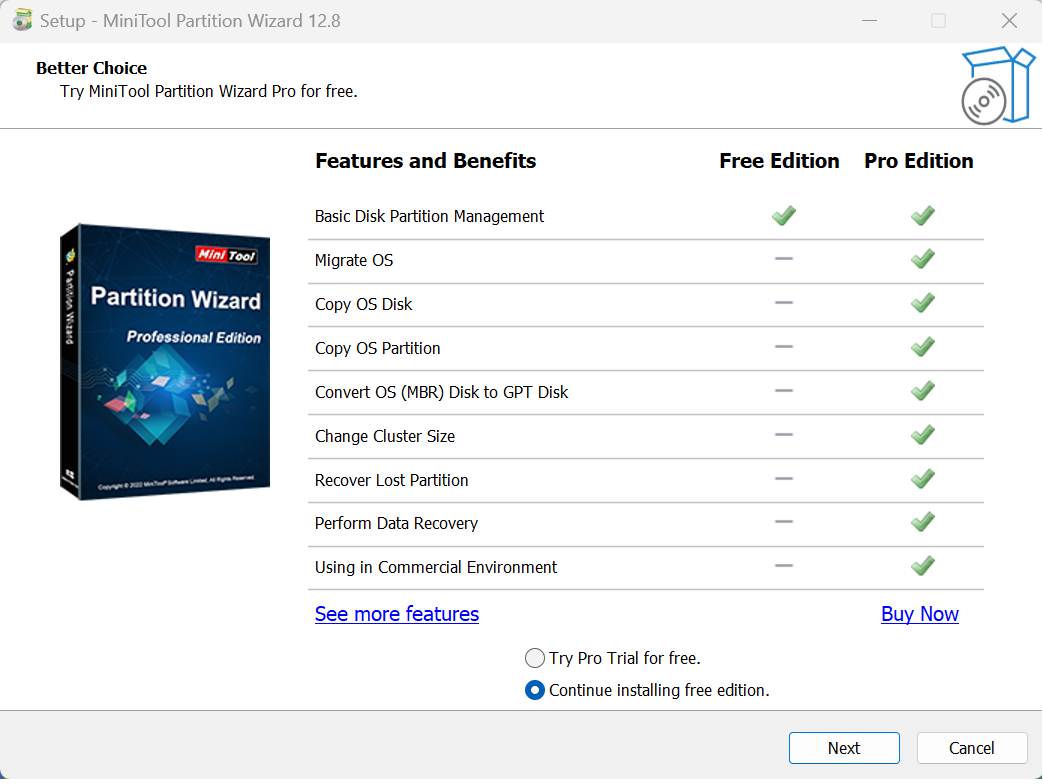
With simple requirements, you can use MiniTool Partition Wizard 12.8 free version. For more professional requirements, use the paid version for the best experience.
Partition Wizard Free: All basic functions like create, delete, resize, format, check, wipe partition, etc.
Partition Wizard Pro: More advanced features like data recovery, system clone, disk conversion, etc.
Partition Wizard Server: Resize Server partition without reboot; Change cluster size without data loss.
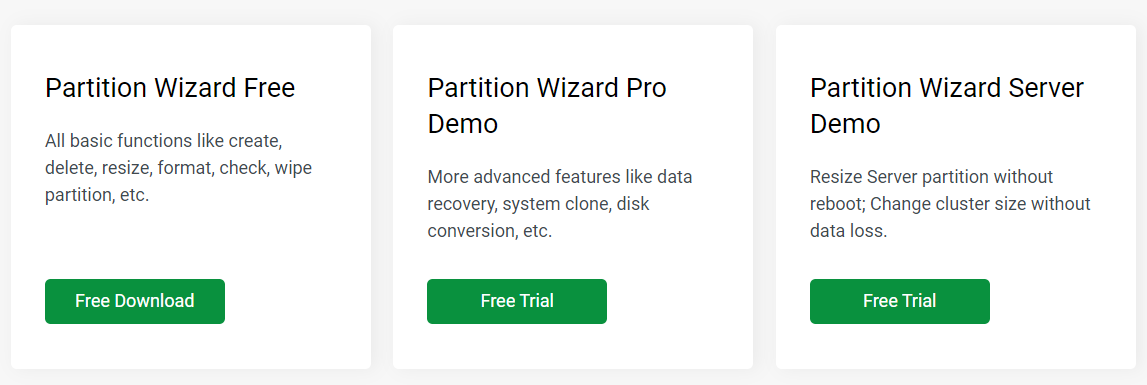
MiniTool Partition Wizard 12.8 has a simple and easy-to-use interface, allowing users to perform operations on hard disks and partitions easily and quickly. This software also has many advanced features for professional users, such as converting dynamic disk to basic, converting MBR disk to GPT, migrating operating system to SSD/HDD, cloning operating system disk, and more and more. This software is fully compatible with Windows 11/10/8.1/8/7 all versions.
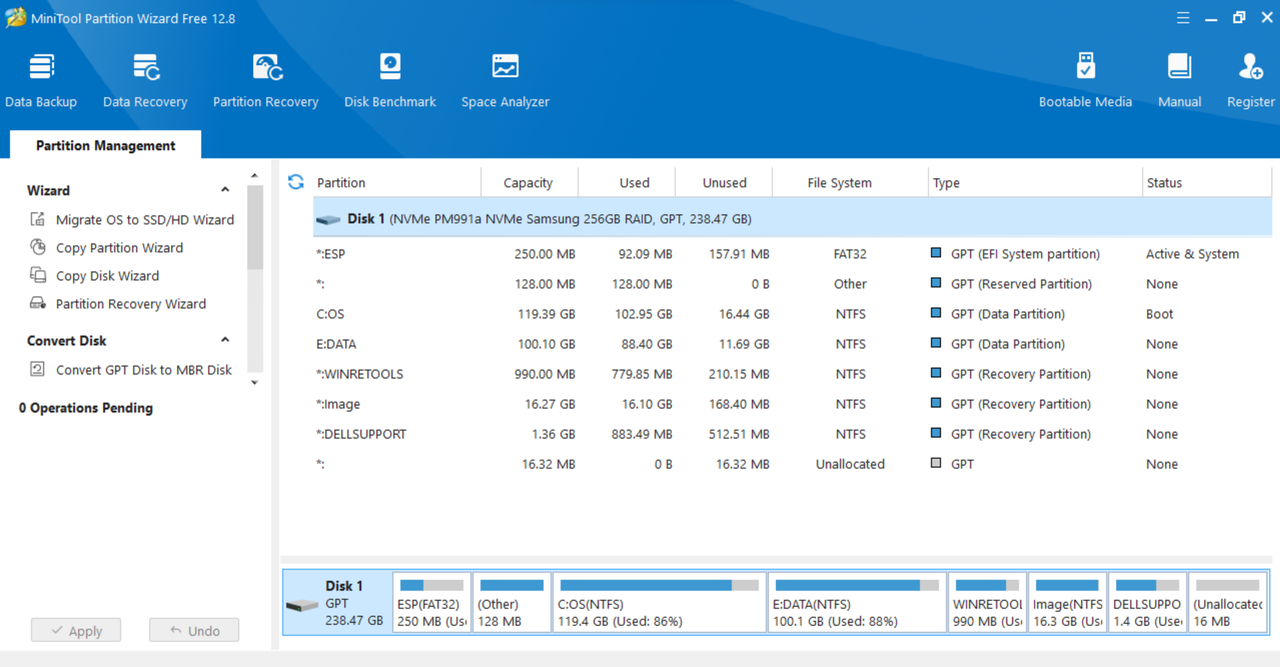
MiniTool Partition Wizard 12.8 is an excellent hard disk partition management software that helps users take full advantage of the performance and capacity of the hard disk. You can download the free version of this software here, or upgrade to the Pro version for more useful features. Experience MiniTool Partition Wizard 12.8 today to manage your hard disk effectively and safely.
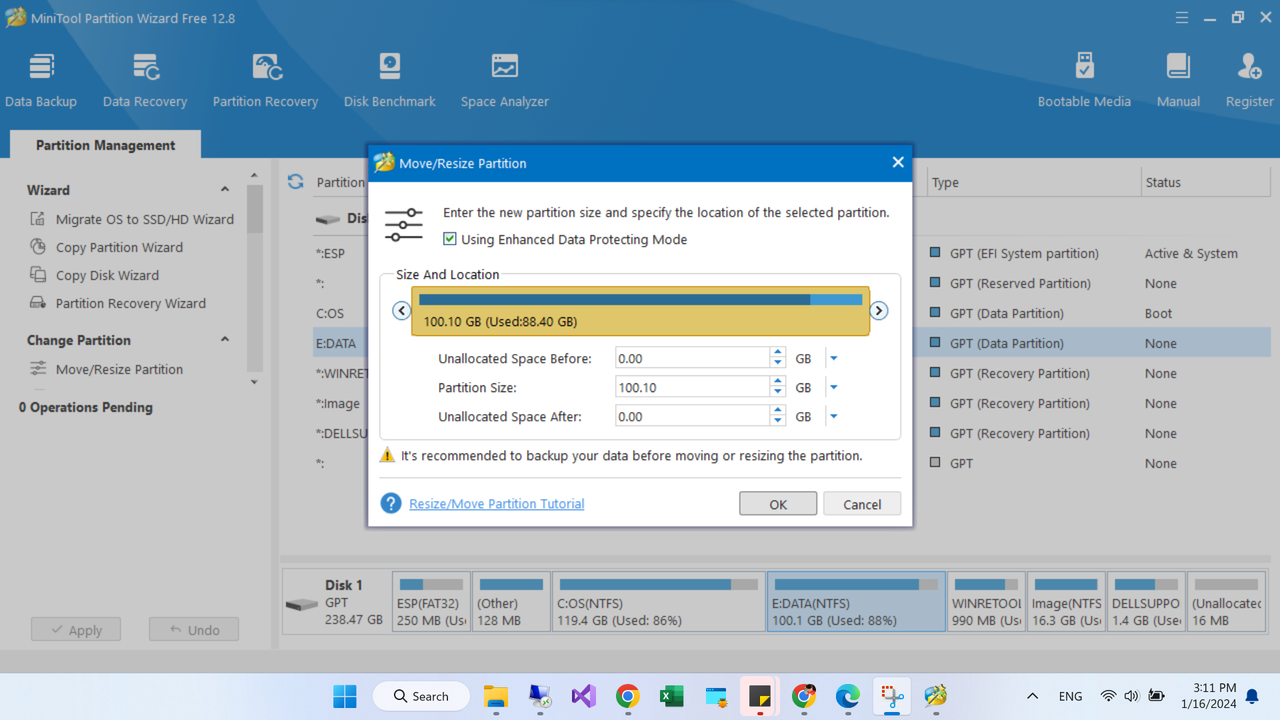
Outstanding features of MiniTool Partition Wizard 12.8
- As the best partition manager for Windows, MiniTool Partition Wizard aims to maximize disk performance. It helps create/resize/format partitions flexibly, convert disk between MBR and GPT disks, convert partition between NTFS and FAT32 and convert dynamic disk to basic without data loss in a few clicks. click.
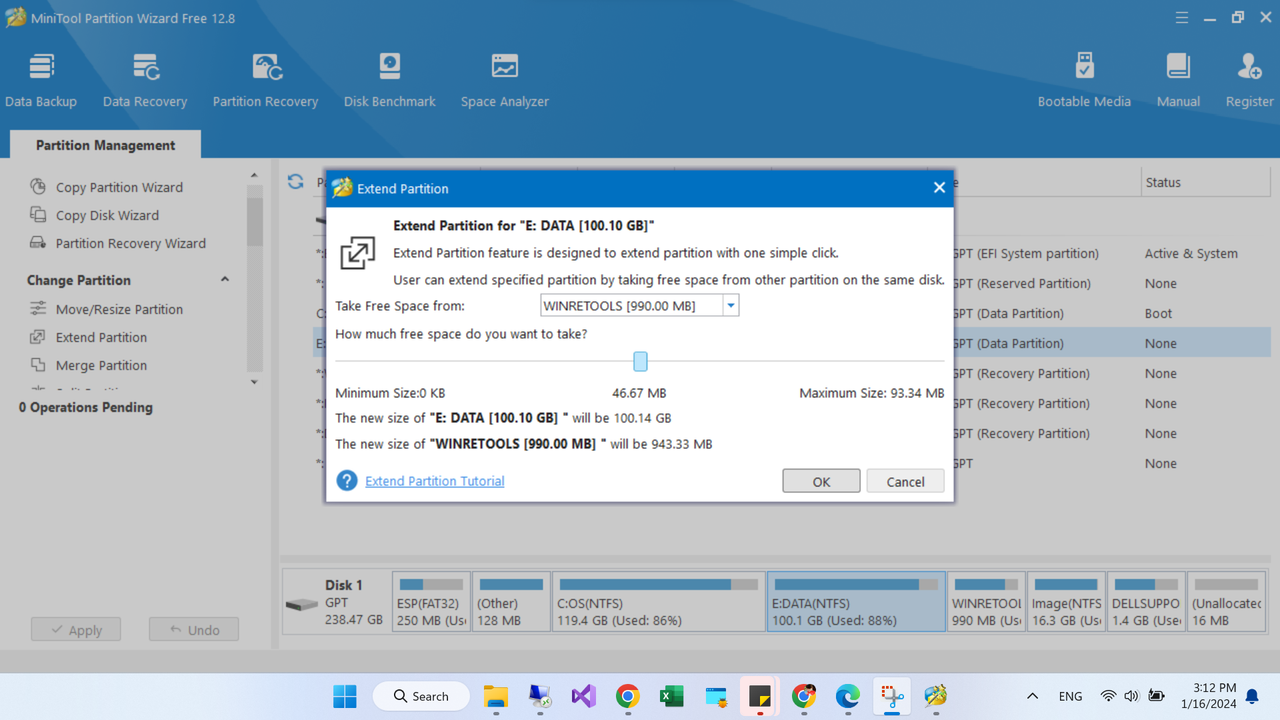
- MiniTool partition management software provides two perfect solutions for data recovery. Partition Recovery can quickly find and restore lost partitions while Data Recovery feature scores only when you are struggling to recover deleted files and retrieve lost data from drives are damaged, formatted and inaccessible.
- Disk clone or system migration is most often used for backing up and upgrading hard drives. Disk cloning works perfectly when you are forced to make instant backups. System migration returns you to action on the new disk for a while. No need to spend hours reinstalling the operating system and applications.
- MiniTool Partition Wizard can measure disk read/write speeds, analyze disk usage on a computer, verify the file system integrity of a drive, and fix logical file system errors and detect fast if there are bad sectors on the drive.
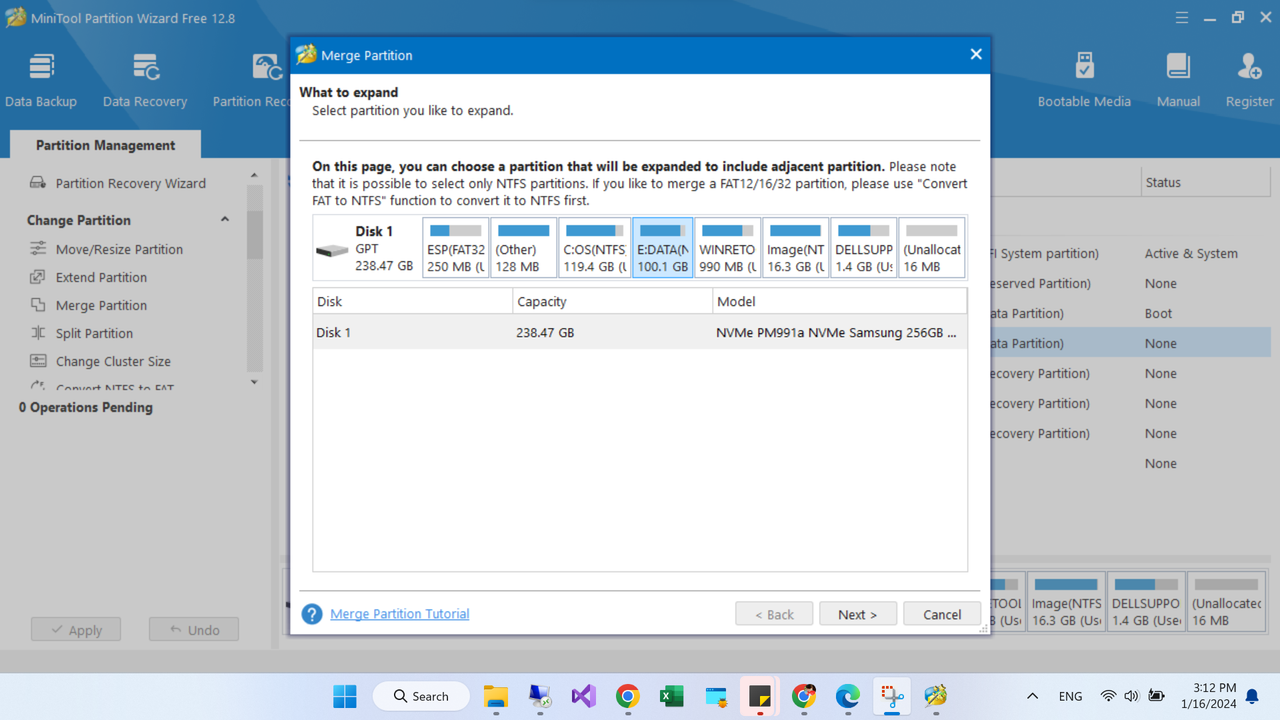
After experiencing using MiniTool Partition Wizard 12.8, we can see that this software is easy to use, works effectively and is safe for data. Even better, MiniTool Partition Wizard 12.8 has a free version, giving you more experience and reliability. Let WebTech360 know your experience using MiniTool Partition Wizard 12.8. Thanks for reading, thank you!