Top 5 Most Popular Comic Drawing Software On Computers

Are you confused about which manga drawing software is the best? WebTech360 will suggest software for drawing comics on your computer.
If you are opening an internet service and want your computer to be in a safe state every time someone uses it, avoiding the intrusion of viruses from the outside, you will definitely need to freeze the hard drive, a How to help ensure data is not affected if someone accidentally installs or plugs a virus into your computer. But how to do that, let's join WebTech360 to learn about hard drive freezing software for computers specifically here are the 3 most powerful free hard drive freezing software 2023 in the following article.
Hard drive freezing is a method of preventing data from being uploaded to hard drive partitions that have been frozen. In other words, after the hard drive has frozen, the data will not be retained even after the storage is performed when the computer resets. If we use software to freeze the hard drive on our computer, it will prevent software containing malicious code, virus attack. Thus, the important data stored and frozen will be protected in a safe area.
Although this is a great benefit, it is also a drawback of this method. Because all the data in the new session will not be retained after each computer restart. If we want to put any data in the frozen area, it is imperative to temporarily disable this software, then install the freeze again as before.

What is hard drive freezing?
Some necessary cases where users should apply the hard drive freezing method are:
- In schools, there are subjects that need to let students work directly on computers, it is very easy for them to mistakenly delete important data or mistakenly download malicious software. Leads to the computer at risk of crashing all data inside.
- At internet service points too, when many people use computers, the risk of being mistakenly downloaded strange software to the computer is very high.
Here we will introduce the 3 most powerful free hard drive freezing software in 2022, which users can apply to protect computer data in similar cases as above.
Regardless of the situation, just want to freeze the hard drive, we can use 3 free hard drive freezing software below:
Deep Freeze is one of the most popular software today. Because its features are extremely easy to use, making it easy for users to operate without having to spend too much time. Moreover, it also supports Stealth Mode to help run the software in the background to avoid affecting the performance of the computer.
- Website: https://www.faronics.com/en-uk/products/deep-freeze

Deep Freeze - Freezes hard drives quickly and effectively
Besides the main function of protecting the hard drive, ToolWiz Time Freeze software also helps users comfortably use the function to create a virtual environment similar to the real system. Accordingly, even without resetting the device, we can switch between the two environments carefree. Feel free to test applications in a virtual environment without worrying about affecting the real system. In addition, the speed and performance of the computer is also improved by this software.
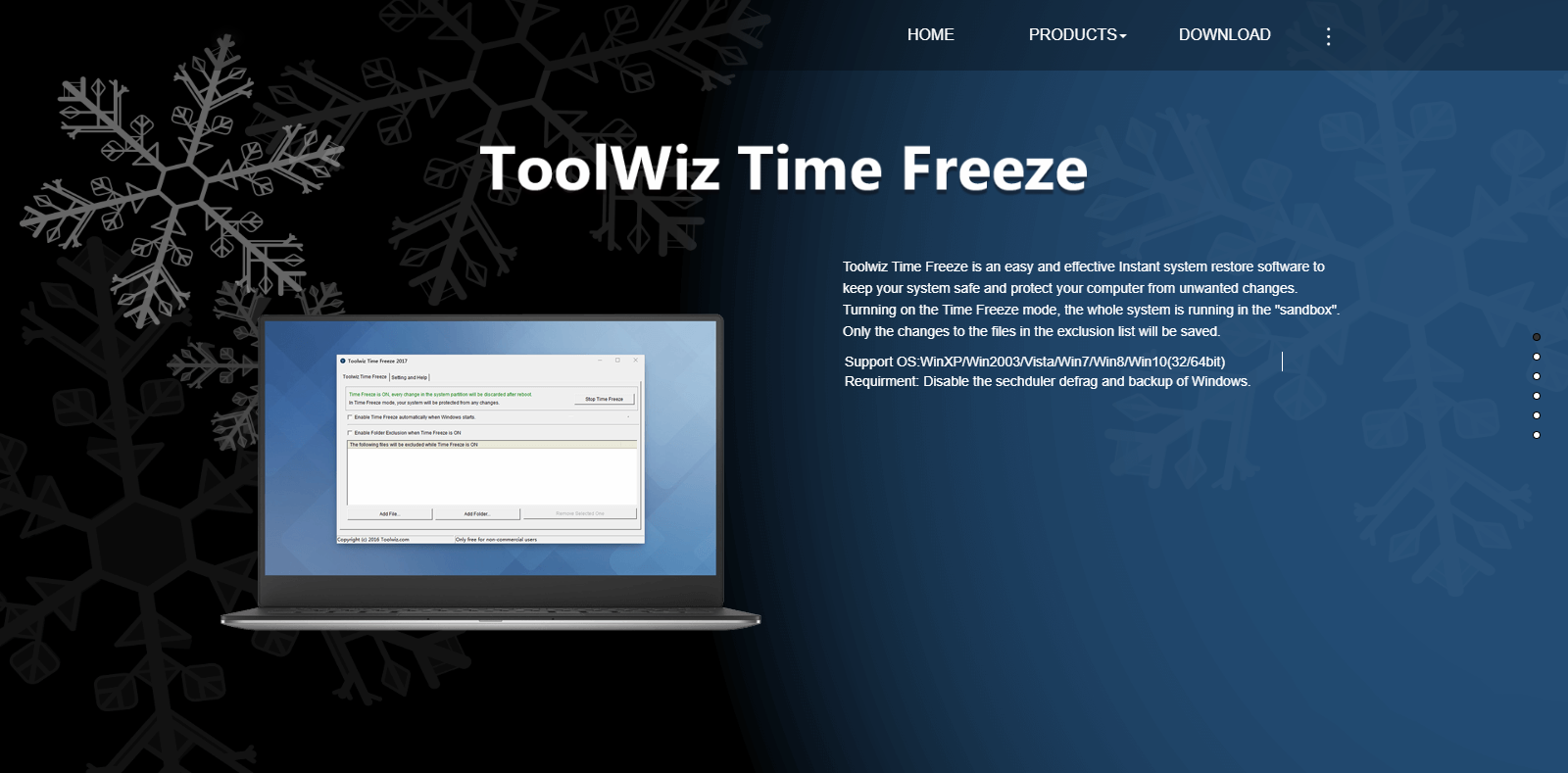
ToolWiz Time Freeze - Free hard drive freezing software
The point that makes this software highly appreciated is that when starting the computer, the software will offer two options: protect the operating system drive or the entire computer. Moreover, Power Shadow also allows users to freeze the hard drive easily at any time without having to reset the computer. With this software, you can download other applications more flexibly.
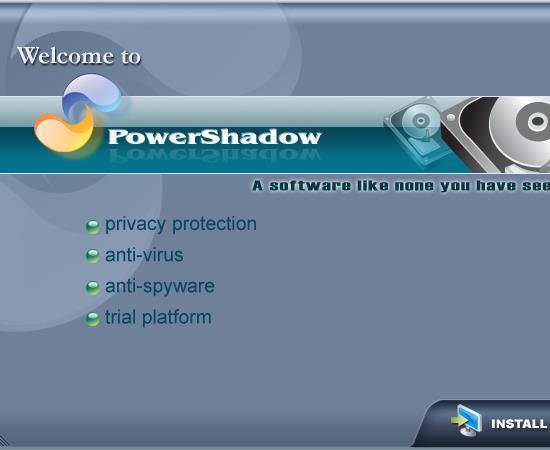
Power Shadow - Extreme hard drive freezing
The benefits of hard drive freezing are undeniable. However, there are also a few notes that users need to be aware of:
- Only the operating system drive should be frozen (Usually C drive, Desktop, My Document), should not store important data in these folders.
- In order not to spend too much time on temporarily disabling the freezing function, users can install the software on a partition other than the operating system drive. Except for Drivers, anti-virus software must be installed on the system drive, we cannot change it.
- Save files in a different partition than the frozen partition.
It is a compilation of 3 free, easiest-to-use hard drive freezing software in 2022 that will help you freeze any hard drive, ensuring to avoid virus-related problems as well as giving you peace of mind. when letting others use your device.
Are you confused about which manga drawing software is the best? WebTech360 will suggest software for drawing comics on your computer.
The best iOS Emulator software on Windows and Mac computers in the article will help you manipulate on your computer in a convenient and extremely simple way.
The free driver update software in the article will help you save a lot of time and automatically upgrade your device in a convenient way.
Free livestream software on Youtube, Facebook is an essential choice for those who intend to sell online on Youtube and Facebook platforms.
The best and free ad blocking software in the article will save you a lot of time with annoying ads before.
Citra 3DS is an emulator that plays Nintendo games. WebTech360 will guide you to install Citra emulator to play Nintendo 3DS games.
Furmark software is essential to help you test GPU power on Windows computers. To download and use the software, you should refer to the instructions in this article.
To capture the details of your computer's hardware, cpu z is where you can find all the information. All parameters of the machine can be seen through this software.
Crystal Disk Mark helps you test the read / write speed of computer storage devices effectively? Let's learn about this tool through the following section of the article.
Stability is a strong point of Windows XP. That also explains why this operating system is still trusted today!
Do you want to choose a suitable browser for your computer? WebTech360 will suggest you the top 6 best web browsers!
Broken laptop card errors are completely normal and common. Because of the problem of how to replace the laptop video card, how much does it cost?
Ping reduction software supports stable computer transmission, ensuring game loading speed to help gamers play games in the most comfortable way.
How to fix the situation where the laptop does not recognize the mouse? The ways below will definitely help you fix the problem quickly and effectively.
Error code 0xc0000098 in Windows causes a blue screen error on startup. The ACPI.sys driver is often to blame, especially on unsupported versions of Windows 11 like 23H2 or 22H2 or Windows 10.
In some cases, sometimes you start your computer in Safe Mode and the computer freezes. So how to fix the error in this case, please refer to the article below of WebTech360.
Snipping Tool is a powerful photo and video capture tool on Windows. However, this tool sometimes has some errors, such as constantly displaying on the screen.
Every network has a router to access the Internet, but not everyone knows how to make the router work better. In this article, we will introduce some router tips to help speed up the wireless connection in the network.
If the results seem slower than expected, don't be too quick to blame your ISP - mistakes when performing the test can skew your numbers.
In the article below, we will introduce and guide you to learn about the concept of QoS - Quality of Service on router devices.
Windows has a built-in Credential Manager, but it's not what you think it is—and certainly not a replacement for a password manager.
Microsoft charges for its official codecs and doesn't include them in Windows 10. However, you can get them for free without pulling out your credit card and spending $0.99.
While having trouble accessing files and folders can be frustrating, don't panic—with a few simple tweaks, you can regain access to your system.
After creating a USB boot to install Windows, users should check the USB boot's performance to see if it was created successfully or not.
Although Windows Storage Sense efficiently deletes temporary files, some types of data are permanent and continue to accumulate.
You can turn off Windows 11 background apps to optimize performance, save battery and reduce RAM consumption.
When a computer, mobile device, or printer tries to connect to a Microsoft Windows computer over a network, for example, the error message network path was not found — Error 0x80070035 may appear.
We can block Internet access for any application or software on the computer, while other programs can still access the network. The following article will guide readers on how to disable Internet access for software and applications on Windows.
Instead of paying $30 for a year of security updates, keep Windows 10 safe until 2030 with this simple solution.



























