Top best PUBG Mobile emulators and download links

These are the best Android emulators to play PUBG Mobile
PUBG Mobile is one of the best survival games available today. However, many PUBG Mobile players also complain that they encounter some bugs and problems when playing this survival shooter.
PUBG Mobile PUBG Mobile for Android PUBG Mobile for iOS
The following article will summarize some common errors of PUBG Mobile and how to fix it for your reference if unfortunately also falls into this case.
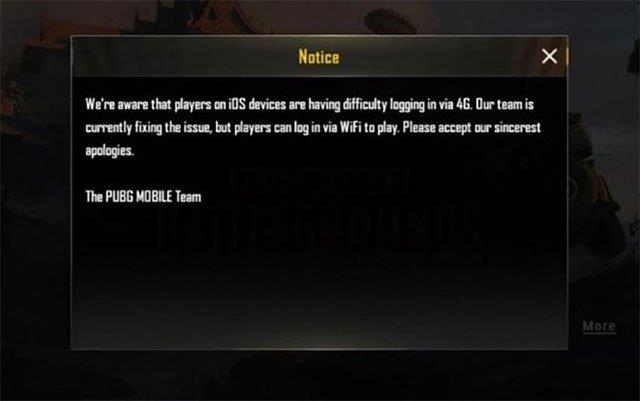
Error message differs from PUBG Mobile version
Step 1: Access the device memory, then delete the Tencent folder (if any). Then go to Settings, select Apps , navigate to PUBG Mobile game . Select Data - Clear all data - Clear cache.
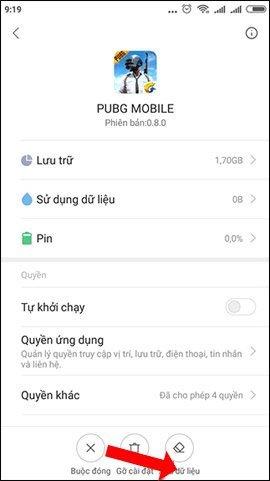
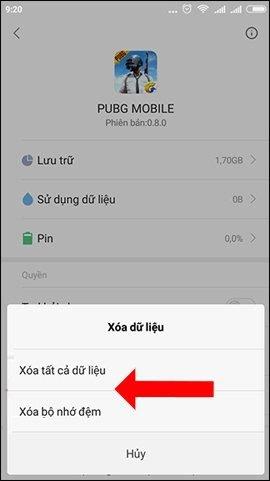
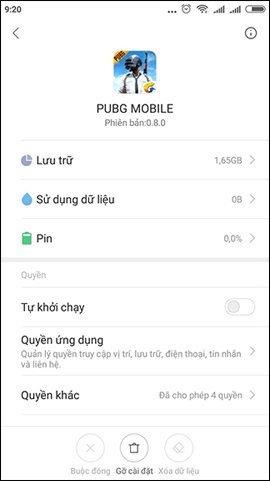
Step 2: Finally, reopen PUBG Mobile and log back into the account to see the icon downloading the update. After the update is complete, the version other than PUBG Mobile will be fixed.
Step 1: Open the game PUBG Mobile, click Repair.
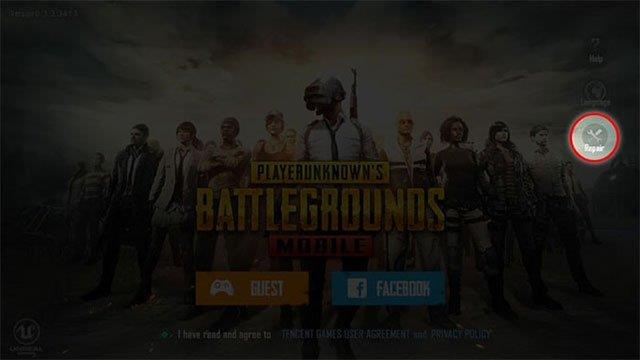
Step 2: After showing the " Client repaired " table . Please restart the game, " click OK to restart the game and proceed to repair PUBG Mobile.
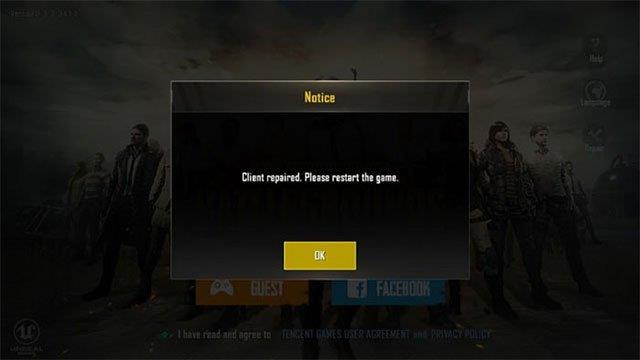
Step 3: Immediately the system will delete some components in PUBG Mobile, then proceed to reload immediately, downloading this PUBG Mobile is just a patch, not the whole, so you do not need to worry.
Step 4: When the update message is complete, click OK to proceed to restart PUBG Mobile again.
Step 5: Go back to the normal game is done.
Step 1: Delete, then proceed to reinstall PUBG Mobile.
Step 2: Turn off all running programs if not in use.
Step 3: Run the Admin privileges for the emulator to play PUBG Mobile.
Step 4: Go to My Library> PUBG Mobile> Right select Properies> Local Files to check files PUBG Mobile.
Symptoms :
Players download and install the game as usual, but when opening the game to play, they can only run the short trailer, after the game's icon appears, it cannot load anymore and stop completely.

Cause of error:
Believed to be a lack of memory and often happens to PUBG Mobile players using computers .
To resolve this error , do the following:
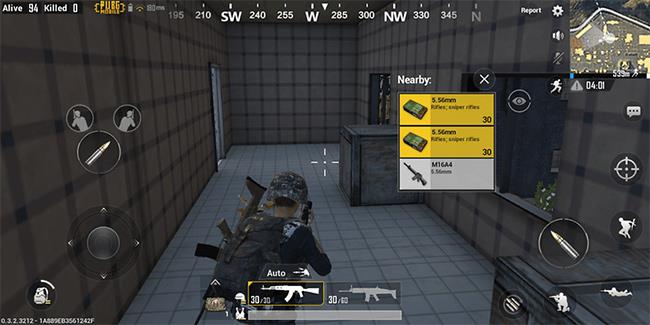
Symptoms :
After installation, the game icon appears, but when you click to run, the application will not run.
Reason:
It could be that the user did not install the game in the right place or there was an error during the installation.
How to fix:
Run the game with the * .exe file in the computer with admin rights.
Specifically:

Symptom:
You have never cheat or used any cheating while playing PUBG but you get such a notice and the game account is locked "instantly".
Reason:
The account is suspected of using other fraudulent software tools
How to fix:
It can be said that this is one of the most common and common errors. Symptom is the error message "Incomplete Installation (error code)". However, this error only occurs when users play PUBG games on Steam.
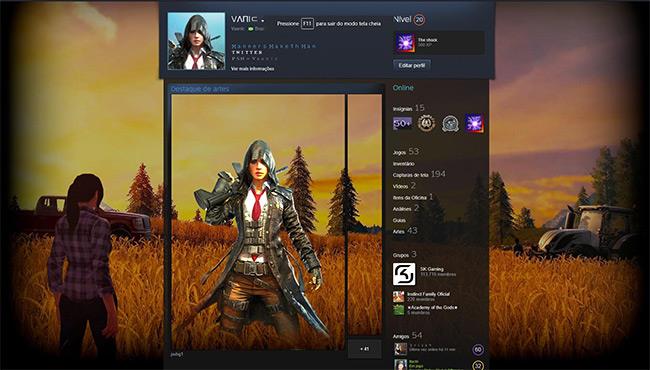
Cause :
Most of it is due to the Internet connection or some other problem causing the installation problem to fail or even with the game icon displayed, but actually the installation process has not been completed. Some common error codes for this case are "codes # 3, # 6, # 20 and # 35.
Solution:
Symptoms :
When you try to launch this application on your computer, you will receive the message " Steam is already running ". This is also the error that occurs with users playing games on Steam.
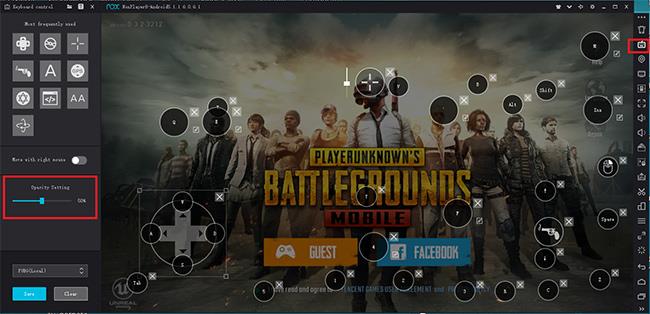
Cause :
Users downloaded Steam incorrectly, the installation process only runs in the background.
Solution:
Symptom:
This is an error that does not record sound when recording a gaming screen.
Cause :
Probably because you tried activating a certain sound card
Solution:
In addition to the errors specified code name and name as above, there are a number of common ways we can fix other minor errors when playing on computers as well as mobile devices, such as:
Failure to rotate the mouse is one of the bugs that are causing PUBG Mobile VNG players to be quite annoyed recently.
Symptom:
Reason:
No specific cause has been given.
Solution:
Uninstall PUBG Mobile VNG from Tencent emulator and reinstall.
The article cannot list all the errors that players are experiencing, but these are the main errors, most often seen when playing PUBG Mobile survival games as well as other games when playing directly on Steam.
These are the best Android emulators to play PUBG Mobile
Learn effective methods to avoid detection while playing PUBG Mobile on an emulator, ensuring a fair gaming experience. Keywords: PUBG Mobile emulator, avoid detection.
PUBG Mobile: How to adjust ADS sensitivity to play games with 4 fingers, Instructions to adjust ADS parameters in PUBG Mobile to play 4 finger games skillfully
PUBG Mobile: Everything you need to know about the new Metro Royale mode, Metro Royale Mode has officially been available in PUBG Mobile since November 10. Here's everything you need to know
How to change voice in PUBG Mobile on Android and iOS, is the voice changer software in PUBG Mobile game really necessary. The article will guide you to change
How to update PUBG Mobile on Gameloop in 3 easy steps, Playing PUBG Mobile on Gameloop is a fun experience. If you are also playing games on this platform
Compared to Fortnite, PUBG always had a more strict military concept that made it feel closer to the real deal. If a battle royale scenario were to occur in real life, it would probably be close to the PUBG experience. But sometimes thinking outside of the box is key to keeping the gameplay fresh.
Mobile game development has evolved to the point that your smartphones can handle gameplay with high graphics. One example is the Player’s Unknown Battleground or most commonly called PUBG. This is an online multiplayer battle royale game which main purpose is to survive in the ground and be the number 1 among the 100 players. Since your goal is to be on top, you have to watch out for your enemies. Thus, playing it on a small device can be a hassle as you might miss your chance. So, here are the ways to play PUBG mobile on PC.
PUBG Mobile Erangel Metro Event Complete Guide, PUBG Mobile Erangel Metro is a new special event. Here's how to play and win on the
PUBG Mobile 1.3: Is the Kar98k, Mosin Nagant or M24 slider better?, Currently, you have 3 slider rifles: M24, Kar98k and Mosin Nagant not in the barrel
How to bypass PUBG Emulator detected (new method),Every year, there are some new best games on the top of most downloaded and popular games, and this year PUBG Mobile is one of them. Whenever you want to play PUBG Mobile on your PC using any android emulator, then PUBG servers automatically connect you to the other players who are also using Android Emulator. This editor can help you mask your specific device id information and make the PUBG mobile bypass more effective for you.
Gameloop Stuck at 98% Loading – Fix 98 Error in Gameloop. I love playing Android games like PUBG & Call of Duty(COD) on my Windows 10 PC. Yesterday, I decided to play them on my PC, so I installed the Gameloop emulator. Everything was good till that point, but while launching the Gameloop, It stuck at 98% loading. Then, I’ve decided to look online then I saw many people are having the same issue.
The article summarizes some of the most common GameLoop errors during the game and effective ways to fix them.
How To Install Games In Gameloop/Tencent Gaming Buddy.Learn how to install the latest updated PUBG Mobile version in Gameloop/Tencent Gaming Buddy and how to install other games(APK, XAPK, OBB Copy/Pasting)
The entire game mode in PUBG Mobile and PUBG Mobile Lite, PUBG Mobile and PUBG Mobile Lite are two mobile versions of the best Battle Royale game - PlayerUnknowns
In Lien Quan Mobile, there are many short terms that help you communicate quickly and effectively when competing. And now, Lien Quan Council will review the most basic terms for Generals to understand.
Blackjack is one of the most thrilling casino games around. You beat the dealer, not other players. However, did you know that the number of decks used can influence your chances of winning?
Thanks to Nintendo Switch Online, exploring hundreds of classic games on the NES, SNES, N64, Game Boy, and Sega Genesis has never been easier.
Before upgrading your memory, try the tweaks in this guide to improve game data loading times in Windows.
A good TV for gaming is judged on many factors. The biggest focus is on picture quality, contrast, color, accuracy, and one more factor is input lag.
Everyone loves getting something for free. However, when it comes to free mobile games, we all know that they aren't really free.
Error 500 is a familiar message that many players encounter when using the Epic Games Store.
Football Manager 2024 is available for free on the Epic Games Store until September 12 so you can download it to your computer.
Zombies have always been an attractive theme in PC games and horror movies. Game publishers have exploited this theme and achieved much success thanks to the zombie horror genre.
The game Tai Uong has now been officially released and allows players to download it on their computers via the game distribution platform Steam.
To play dinosaur game - T-rex Run on Chrome when offline and when online, you just need to follow these simple instructions. The lovely T-rex dinosaur will appear on the screen for you to start the game.
There has long been a debate among gamers about whether to use a laptop, desktop, or console for gaming. While each option offers its own benefits, gaming on a laptop stands out in a unique way.
If you're looking for a new experience, there are a few things to keep in mind before adding a mod to your game.
If you are experiencing low FPS issues while playing games on Windows, follow these steps to fix low FPS issues and get back to a high-quality gaming experience.
Want to know who won GOTY 2024? The Game Awards 2024 or want a quick recap of all the winners, read from start to finish




























