11 Fun Mobile Games to Play Without the Internet
There are many games that you can enjoy without Wi-Fi connection or data usage. If you are looking for such offline games then this article is for you.
If you are experiencing low FPS issues while playing games on Windows, follow these steps to fix low FPS issues and get back to a high-quality gaming experience.
How to fix low FPS problem when playing games on Windows
Before you spend time troubleshooting low FPS on your PC, it's important to understand the difference between low FPS and online latency. People sometimes confuse these.
When you experience low FPS, your computer may be at fault. You’ll know you have an FPS problem if the game stutters like you’re watching a slideshow, even when playing offline. Make sure you also understand monitor refresh rates and frame rates so you know what to expect from your monitor and your game.
Lag, on the other hand, is caused by network issues. You can have high FPS but still experience terrible lag. This happens when components in an online game freeze, crash, and don’t work properly.
If you're experiencing lag online, make sure your computer is connected to your router using an Ethernet cable if possible. You should also close any bandwidth-hungry applications running on your network, then take other steps to reduce lag when playing online games.
First, let's look at some basic fixes.
Drivers are special software that handle the interface between software and hardware. The average computer user doesn't care about updating them, but running outdated drivers can reduce gaming performance.
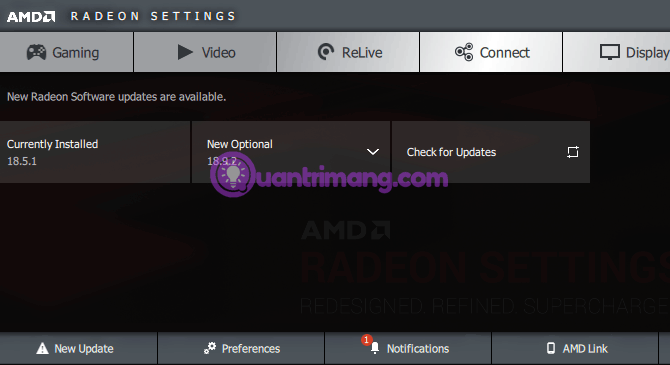
Follow the instructions in the article 5 basic ways to update, update drivers for your computer to ensure everything in the system is up to date. In particular, you should ensure that the graphics and chipset drivers are updated.
To update your GPU drivers, visit Nvidia's driver page or AMD's driver page. If you're playing on integrated graphics, run Intel's driver update tool.
Instead of manually downloading, Nvidia and Intel offer software utilities that make it easy to get the latest drivers. You can download them from the manufacturers' websites. In addition to notifying you when new updates are available, these tools offer a variety of features to help you manage your drivers.
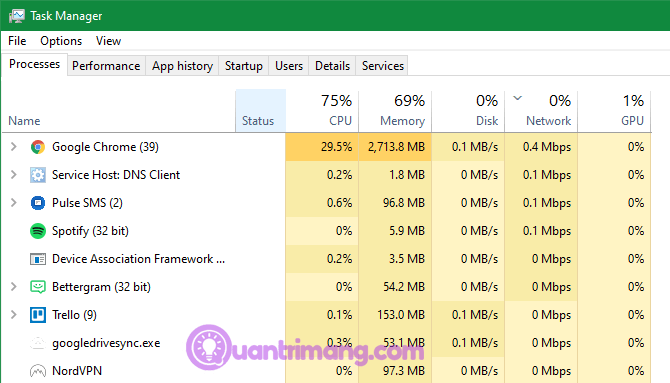
When playing games, especially modern titles, it is best to close unnecessary processes to free up resources.
You can do this quickly by closing all open programs on the Taskbar . You should also check the System Tray to the right of the Taskbar to see background processes.
To see which programs are using a lot of processes, press Ctrl+ Shift+ Escto open Task Manager . Click More details if you need to expand it, then you will see the programs using resources on the Processes tab . Programs that use a significant amount of CPU , memory, or GPU can affect performance. Close all of those programs before playing the game.
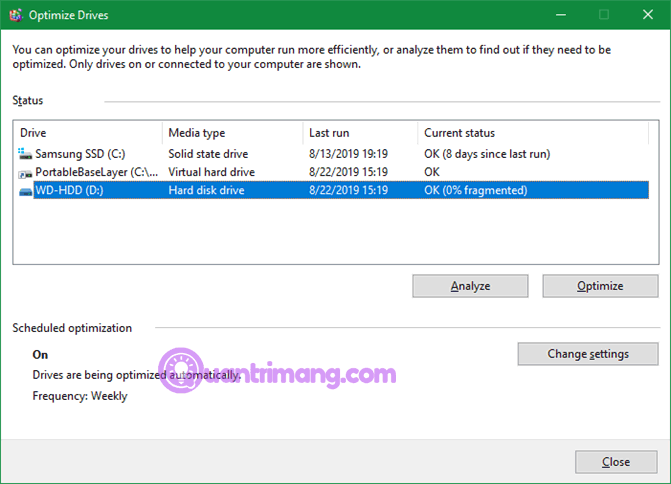
Most gamers have probably upgraded to a solid-state drive (SSD). But if you still have an HDD, you should defragment it. If you have an SSD , defragmenting it is not necessary because it can shorten the life of the drive.
To defragment your hard drive , type defrag into the Start menu and click Defragment and Optimize Drives .
Windows 10 defragments automatically, so users don't need to defrag manually. You can adjust the time if you want.
Make a few Windows settings adjustments to improve gaming performance.
Power options in Windows allow you to change settings related to power consumption. By default, Windows tries to balance power consumption with performance. Sometimes, especially on laptops, this setting can reduce performance in games.
So, you should switch to High performance settings by going to Settings > System > Power and clicking Additional power settings on the right. This will take you to the Power Options section of the Control Panel . Select Show additional plans if necessary, then select the High performance option .
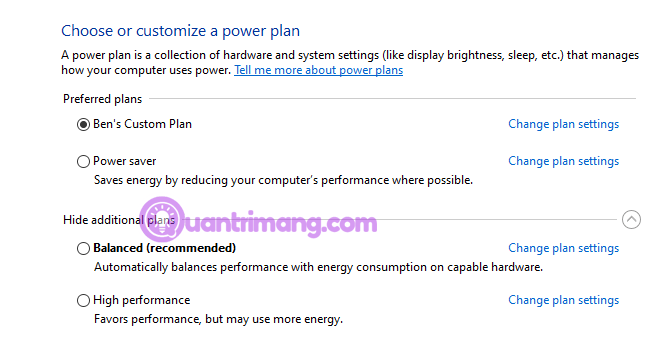
However, selecting this option will increase power consumption. On desktops this is not a problem but on laptops it will reduce battery life.
By default, Windows uses a lot of nice visual effects on the operating system, making menus and other elements look smooth, and they use a little bit of resources to do so.
You can disable these effects to get a slight performance boost. To disable visual effects in Windows 10, type performance on the Start menu and select Adjust the appearance and performance of Windows . On the Visual Effects tab , you'll see a list of graphics features that can be turned on or off.
Click the Adjust for best performance button to disable all effects, then click OK .
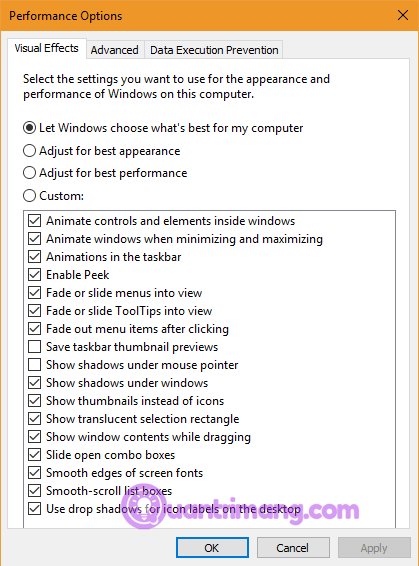
Windows 10 includes a Game bar feature that lets you record gameplay videos , take photos, and even stream games. While this feature is convenient, it also affects game performance.
Unless you need to use this feature, you should disable it to avoid affecting performance. Go to Settings > Gaming > Game bar and turn off the slider at the top to prevent Game bar from running.
Next, switch to the Capture tab and make sure Record in the background while I'm playing a game is turned off. This is another game-specific feature on Windows 10 that makes it easy to record in-game moments but uses a lot of system resources.
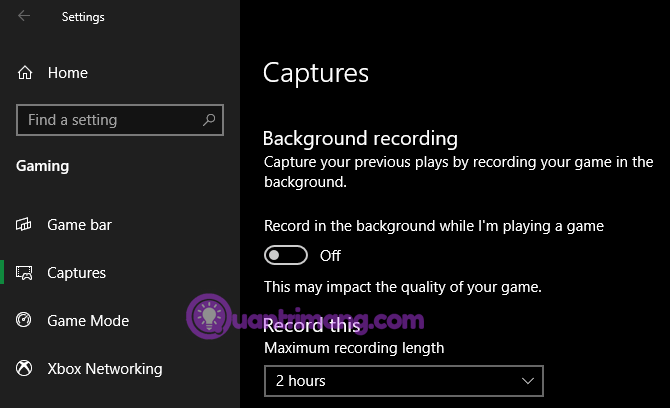
Finally, go to the Game Mode tab and turn it on. According to Microsoft, when playing games in this mode, Windows will prioritize the gaming experience because it helps achieve a stable frame rate depending on the specific game and system. It also prevents Windows Update from interrupting while playing games.
Next, you can change some in-game settings to fix the low FPS issue.
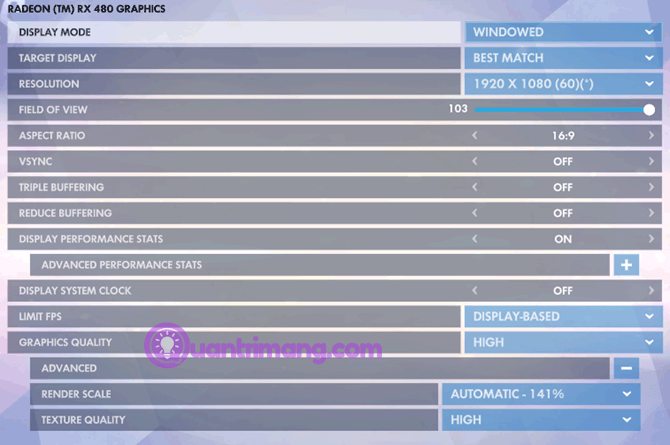
Most PC games allow you to change the graphics options, the exact options depend on the game you are playing. Usually, you can reduce the Graphics Quality as this will make the game run faster.
You can also turn off fancy effects like reflections and fog. While these effects make the game look better, they put a strain on your GPU. To improve your frame rate, you should turn these options off.
Additionally, gamers should consider options that allow for FPS capping. This can be useful if the GPU is sending more frames than the monitor can keep up with, but obviously FPS capping can result in sub-par frame rates.
If the game isn't running smoothly, consider lowering the resolution, for example going from 1920×1080 to 1080×720, which will have a positive impact on FPS.
Most games allow you to play them in full screen, windowed, or borderless mode. For maximum performance, we recommend choosing full screen.
This is because applications and games running in this mode have full control over the display output.
If you're only having FPS issues with one specific game, it could be due to corrupted files causing the problem.
Certain games have a Repair option (on Steam, you'll find it if you right-click, select Properties , and select Verify Integrity of Game Files on the Local Files tab ) that may help. Alternatively, you can try uninstalling and reinstalling the game.
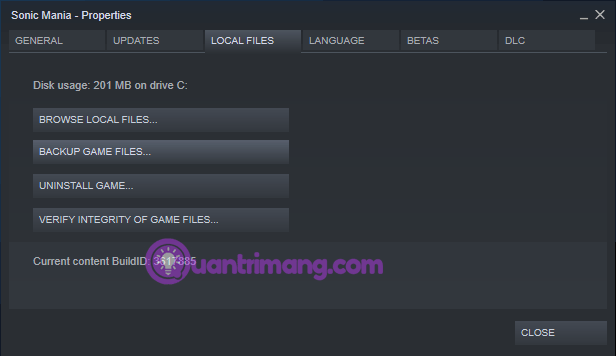
If the above methods do not help to fix the problem, you need to consider overclocking your hardware. Overclocking may seem dangerous, but it is safe if you do it correctly. Follow our guide to overclocking your graphics card for better gaming performance .

While the above tweaks are quite useful, they do have their limitations. If your computer has outdated hardware, you will experience low FPS issues.
In this case, you should consider upgrading your hardware. You may need a more powerful video card to handle higher quality games, more RAM to run games smoothly, or a more powerful CPU.
Don't forget that heat can also affect your hardware. If you're having trouble with low FPS after running a game for a while, your system may be overheating. Open up your computer and clear out any dust that's inside. You should also make sure your computer has adequate airflow.
FPS issues are system resource issues. This is when your computer is wasting resources on other processes or unnecessary features. This article has provided some solutions to fix low FPS on PC. Hopefully, these solutions will help bring your frame rate back to an acceptable level.
Good luck!
There are many games that you can enjoy without Wi-Fi connection or data usage. If you are looking for such offline games then this article is for you.
In Lien Quan Mobile, there are many short terms that help you communicate quickly and effectively when competing. And now, Lien Quan Council will review the most basic terms for Generals to understand.
Blackjack is one of the most thrilling casino games around. You beat the dealer, not other players. However, did you know that the number of decks used can influence your chances of winning?
Thanks to Nintendo Switch Online, exploring hundreds of classic games on the NES, SNES, N64, Game Boy, and Sega Genesis has never been easier.
Before upgrading your memory, try the tweaks in this guide to improve game data loading times in Windows.
A good TV for gaming is judged on many factors. The biggest focus is on picture quality, contrast, color, accuracy, and one more factor is input lag.
Everyone loves getting something for free. However, when it comes to free mobile games, we all know that they aren't really free.
Error 500 is a familiar message that many players encounter when using the Epic Games Store.
Football Manager 2024 is available for free on the Epic Games Store until September 12 so you can download it to your computer.
Zombies have always been an attractive theme in PC games and horror movies. Game publishers have exploited this theme and achieved much success thanks to the zombie horror genre.
The game Tai Uong has now been officially released and allows players to download it on their computers via the game distribution platform Steam.
To play dinosaur game - T-rex Run on Chrome when offline and when online, you just need to follow these simple instructions. The lovely T-rex dinosaur will appear on the screen for you to start the game.
There has long been a debate among gamers about whether to use a laptop, desktop, or console for gaming. While each option offers its own benefits, gaming on a laptop stands out in a unique way.
If you're looking for a new experience, there are a few things to keep in mind before adding a mod to your game.
If you are experiencing low FPS issues while playing games on Windows, follow these steps to fix low FPS issues and get back to a high-quality gaming experience.













