Differences between Notepad and WordPad

Notepad and WordPad are often overlooked, but both can be useful in many cases. Join us to explore the benefits and differences between Notepad and WordPad.
If you're a writer or someone who loves writing, finding a more effective tool to support your work is a necessity. In the era of technology development, you can take notes or write and save on your mobile device thanks to the professional editing applications. The following article will introduce you to 10 best editors for Android devices.
The following editors are rated as the best support tool on Android devices. Each application has its own attractive features and will help your editing work more quickly and effectively.
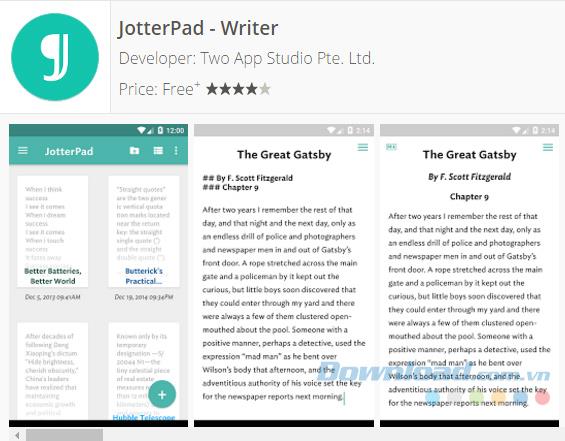
JotterPad is a great Android application with a friendly interface, offers many different features, available dictionary support ... to help you do your work easier and more efficiently. You can write, edit, edit ... your work on this editor without any difficulty.
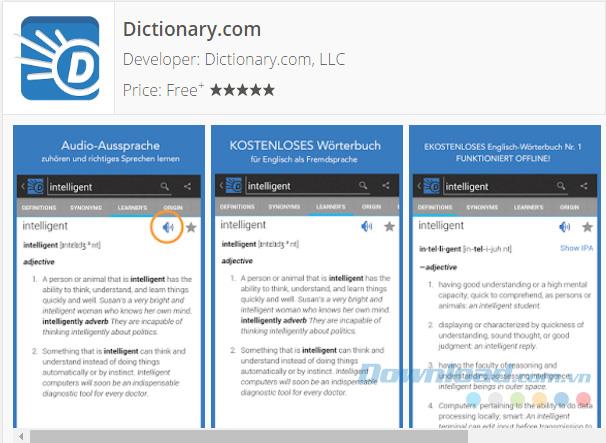
Of course, in the writing or drafting process, you will have difficulty using some new words, understanding the meaning and words related to that new word. With Dictionary, you can easily look up the meaning of the word, search for related words like left-thought words, synonyms ... Besides, this application allows you to work offline completely free with more 2 million definitions and synonyms are available.
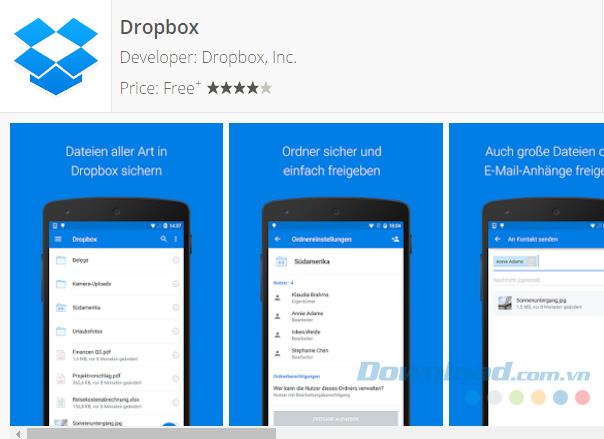
It can be said that, for writers, DropBox is one of the Android applications that helps them synchronize data including multiple files, documents, notes, images, audio, videos from PCs and Android devices. . All you need to do is create a Dropbox account and install it on your Android phone or install software on your computer and upload files, notes and documents from anywhere. With online viewing option, you can open word, excel, pptx files. By default, you have 2GB of free storage available and you can expand your memory by referring your family and friends.
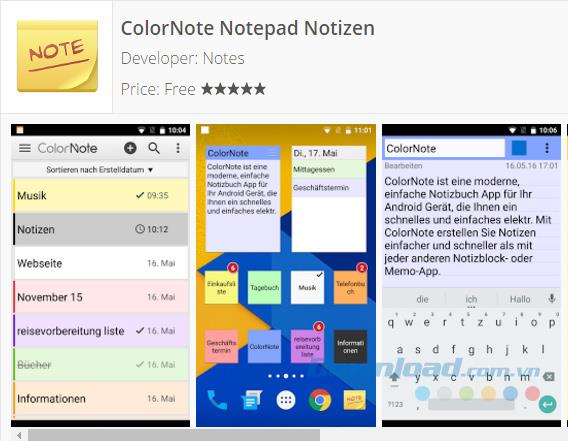
ColorNote Notepad Notes is a simple and low-memory Android application that helps you get things done more efficiently. Anywhere and at any time, you can easily write notes, edit and edit unfinished works ... In addition, you can use different colors to differentiate groups of notes or make it easier to search for a note.
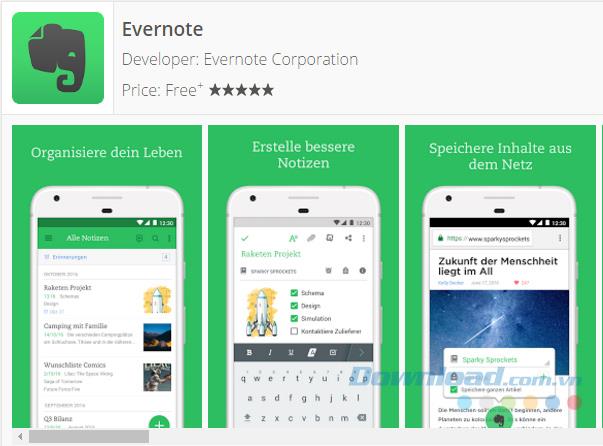
Evernote is a great app for students, business people, businesses and especially writers. With Evernote, you can write notes, edit, edit and save any data you want such as text, images, audio ... In addition, you can also create and save lists. to-do things about drafting tasks and setting voice prompts to not miss anything.
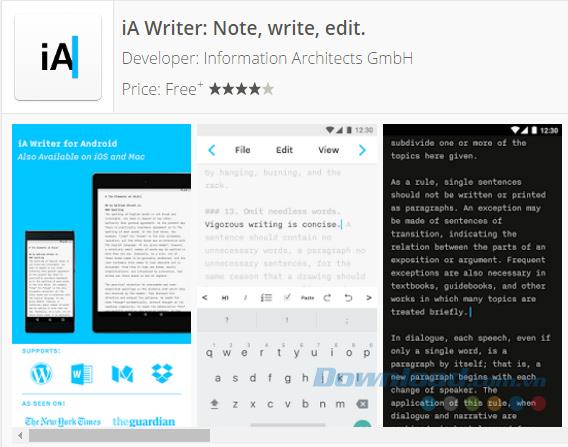
iA Writer separates form and content, text, and formatting. It provides MultiMarkdown for editing and supporting preview text samples as well as output options. iA Writer has an integrated file browser to access all your documents.
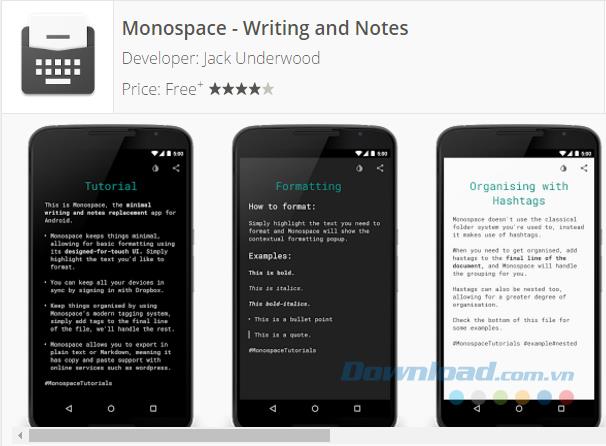
Monospace is a note-taking and writing application built from scratch with an interface designed for touch users. Monospace supports Bold, Italics, Strikethrough, Bullet, Quote and a variety of different formats.
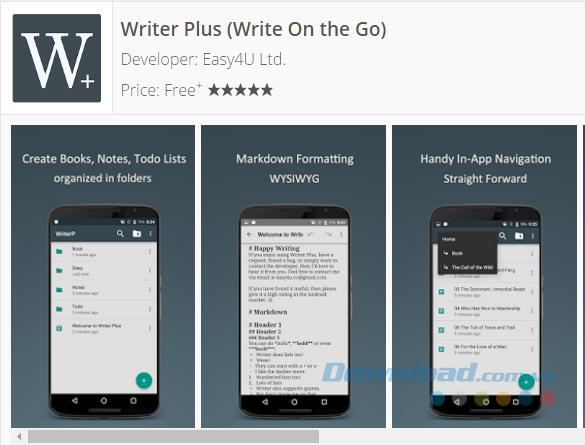
Writer Plus is a handy text application that allows you to record ideas quickly without distracting and distracting like a traditional word processor. Writer Plus is a perfect tool for writing notes, novels, lyrics, poems, essays, manuscripts on your phone or tablet.
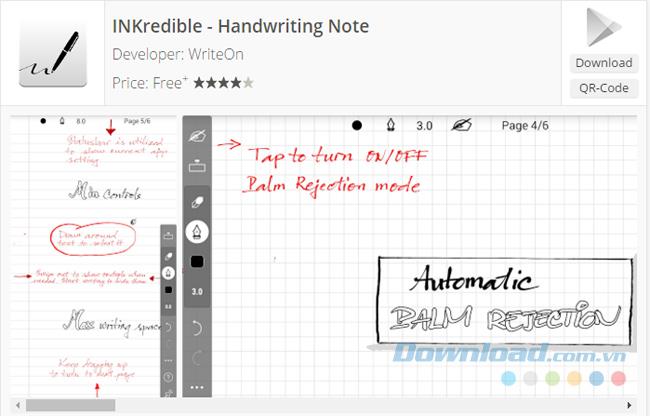
INKredible gives you a great writing experience on mobile devices, even better than using a pen to write on paper. The application has a simple and extremely "clean" interface which means you won't see any controls, buttons ... other than a blank sheet of paper to write on.
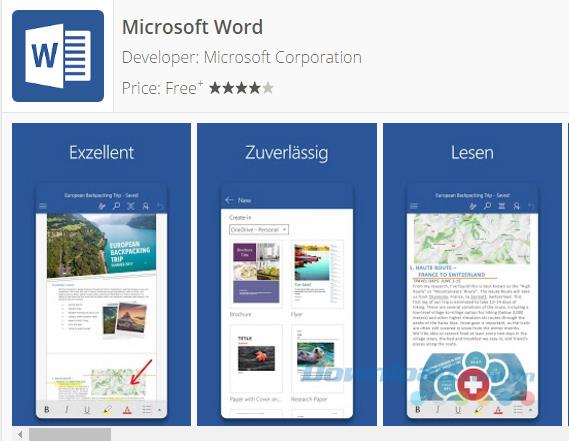
The familiar Word application lets you quickly, easily create, edit, view and share your files with others, and you can even view and edit Office documents with email.
Hopefully, with the article introduced above, you can find the most suitable editor and can help increase your productivity.
Good luck!
Notepad and WordPad are often overlooked, but both can be useful in many cases. Join us to explore the benefits and differences between Notepad and WordPad.
Adding PDF files to Excel will make working with this spreadsheet tool much more efficient and professional.
Microsoft Word is a text editing tool that is widely chosen by users, because it provides so many useful features. You can enter mathematical formulas, draw charts, insert images, videos, embed links ... extremely quickly and conveniently.
Through your purchase history on the App Store, you will know when you downloaded that app or game, and how much you paid for the paid app.
iPhone mutes iPhone from unknown callers and on iOS 26, iPhone automatically receives incoming calls from an unknown number and asks for the reason for the call. If you want to receive unknown calls on iPhone, follow the instructions below.
Apple makes it easy to find out if a WiFi network is safe before you connect. You don't need any software or other tools to help, just use the built-in settings on your iPhone.
iPhone has a speaker volume limit setting to control the sound. However, in some situations you need to increase the volume on your iPhone to be able to hear the content.
ADB is a powerful set of tools that give you more control over your Android device. Although ADB is intended for Android developers, you don't need any programming knowledge to uninstall Android apps with it.
You might think you know how to get the most out of your phone time, but chances are you don't know how big a difference this common setting makes.
The Android System Key Verifier app comes pre-installed as a system app on Android devices running version 8.0 or later.
Despite Apple's tight ecosystem, some people have turned their Android phones into reliable remote controls for their Apple TV.
There are many reasons why your Android phone cannot connect to mobile data, such as incorrect configuration errors causing the problem. Here is a guide to fix mobile data connection errors on Android.
For years, Android gamers have dreamed of running PS3 titles on their phones – now it's a reality. aPS3e, the first PS3 emulator for Android, is now available on the Google Play Store.
The iPhone iMessage group chat feature helps us text and chat more easily with many people, instead of sending individual messages.
For ebook lovers, having a library of books at your fingertips is a great thing. And if you store your ebooks on your phone, you can enjoy them anytime, anywhere. Check out the best ebook reading apps for iPhone below.
You can use Picture in Picture (PiP) to watch YouTube videos off-screen on iOS 14, but YouTube has locked this feature on the app so you cannot use PiP directly, you have to add a few more small steps that we will guide in detail below.
On iPhone/iPad, there is a Files application to manage all files on the device, including files that users download. The article below will guide readers on how to find downloaded files on iPhone/iPad.
If you really want to protect your phone, it's time you started locking your phone to prevent theft as well as protect it from hacks and scams.
















