How to use Conversation Awareness and Live Listen on AirPods

At first glance, AirPods look just like any other true wireless earbuds. But that all changed when a few little-known features were discovered.
If needed, you can create a shortcut with admin rights to allow standard users to run programs that require admin rights.
In Windows, you can create custom shortcuts for almost any file, folder, or program. Generally, shortcuts do not give you any administrative rights. But there are situations where you need to allow other users on your system to run programs that require administrative rights. In these cases, you do not need to provide an admin password. Instead, you can create a custom shortcut with admin rights to allow standard users to run the program as an administrator.
Alternatively, if you don't want to see UAC prompts, you can avoid them altogether by creating a shortcut with admin mode. Here are the simple steps to create a shortcut with admin rights and let standard users run the program as administrator.
Note : Before moving on, find the computer name, username, and password of the admin account. You will need this information in the following steps.
By default Admin account is disabled, so you have to enable Admin account.
To activate the Admin account, follow the steps below:
Step 1:
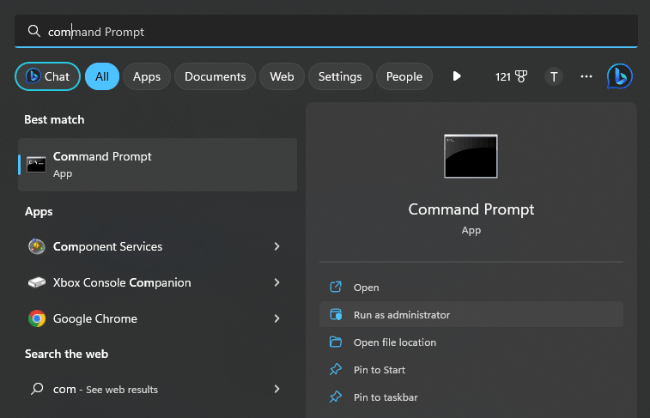
Step 2 : Enter the following command into the Command Prompt window to activate the Admin account:
net user administrator /active:yes
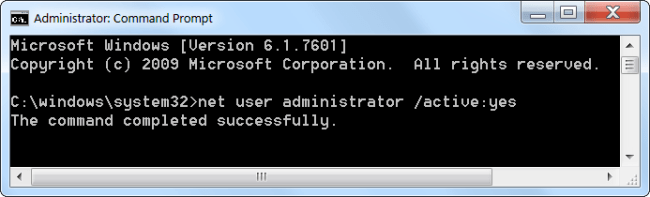
Step 3 : The Admin account has been activated, but the account does not have a password protection.
To set the Admin account password, open Control Panel then select Accounts and Family Safety => User Accounts .
On the User Account window, click Manage another account .
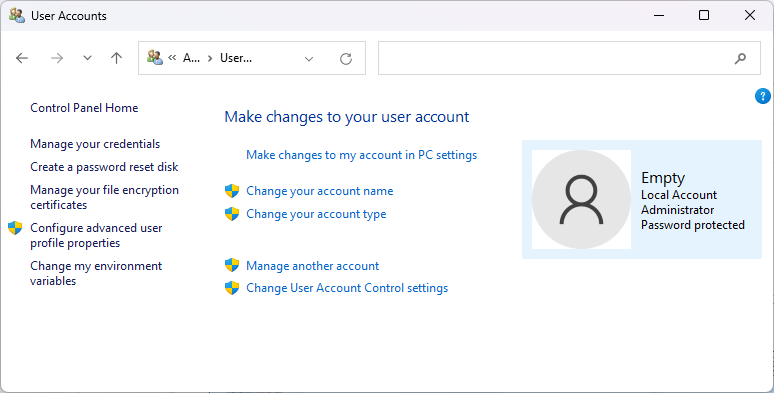
Select Administrator account, then select Create a password and then create a password for the Admin account.
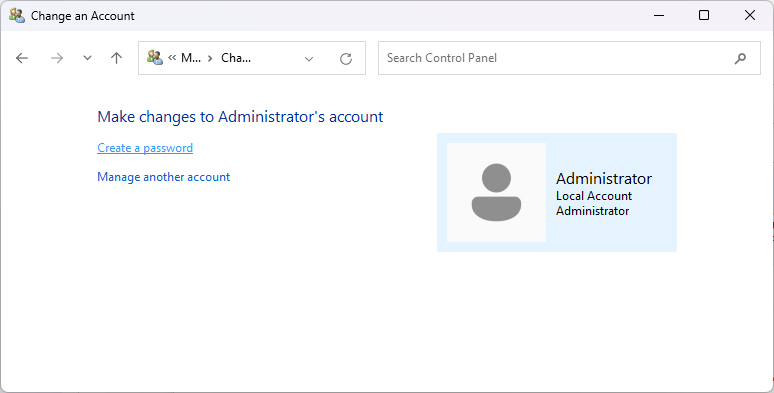
Creating an admin shortcut for a program that allows a standard user to run it as admin is easier than you think. The best thing about the method below is that you don’t have to give out an admin password and the admin rights are limited to the program only. Just follow the steps below.
Step 1:
Just like any custom shortcut, you can create it directly on the desktop. Just right-click on the desktop and select New > Shortcut .
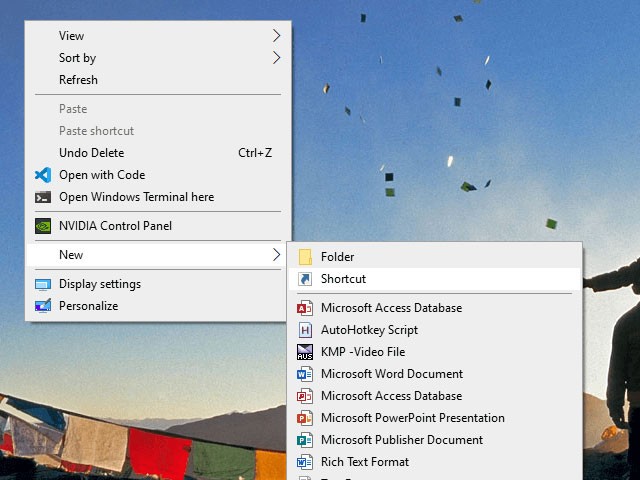
Step 2:
In the blank field, copy and paste the code below. Replace ComputerName with the actual computer name, Username with the actual user name, and example file path with the actual path of the exe file for the target program.
runas /user:ComputerName\Username /savecred "C:\dummy\path\to\file.exe"Step 3: Click the Next button.
Step 4: In this window, name the shortcut. You can name the shortcut anything you want. Then, click the Finish button.

Step 5: After creating the shortcut, double-click on it. The first time, you will be prompted for the admin password. Enter the password and press Enter.
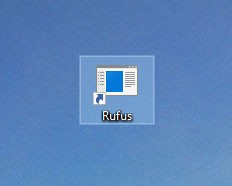

Step 6: If the username and password are correct, the shortcut will be executed and the program will be launched with admin rights.
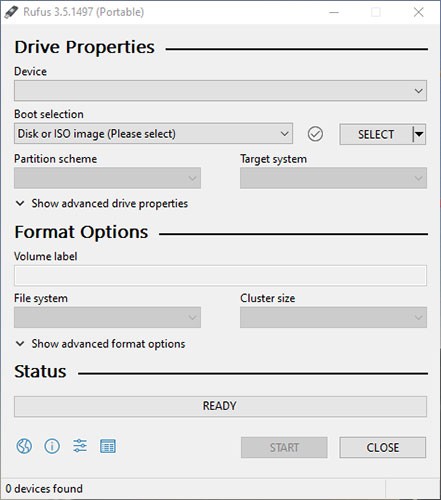
The username and password are automatically saved in Windows Credential Manager. So other users don't have to type in the password. Instead, Windows automatically extracts the password from Credential Manager and launches the application.
If you no longer need users to launch the application as admin, delete the shortcut.
Step 1: Press Win + R keys to open Run dialog box , type taskchd.msc into Run and press OK to open Task Scheduler .
Step 2: Click Task Scheduler Library on the left side of Task Scheduler and click Create Task in the Actions section on the right.
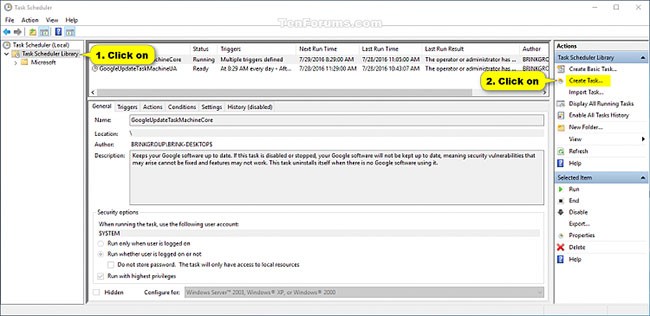
Step 3: In the General tab , enter the name (for example, "Elevated command prompt") you want for this task and enter an optional description of the task.
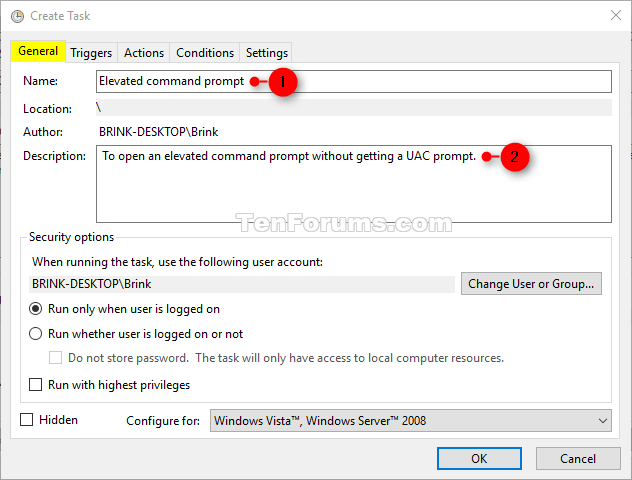
Make a note of this task name. You will need it in step 8 and when you create a shortcut for this task in step 13 below.
Step 4: In the General tab , select the Run with highest privileges box .
Step 5: In the General tab , select Windows 10 in the Configure for drop-down menu .
Step 6: Click on the Actions tab and select New.
Step 7: Type cmd.exe in the Program/script field.
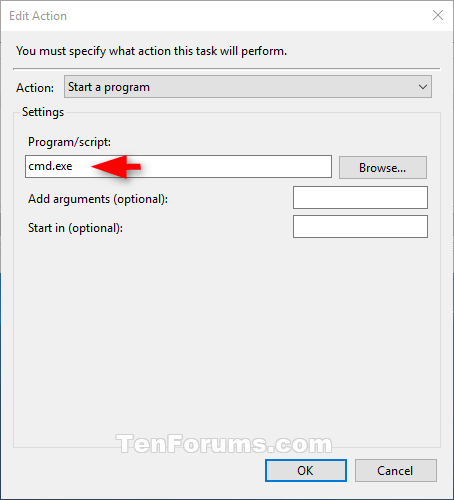
This is what is being used to open the shortcut with admin rights, so it cannot be changed to anything else.
Step 8: Enter the command below in the Add arguments field and press OK.
/c start "Task Name" "Full path of application file"Replace Task Name in the above command with the task name (e.g. "Elevated command prompt") you used in step 3 above.
Replace Full path of application file in the above command with the actual full path of the application file you want to run with admin rights.
For example:
/c start "Elevated command prompt" "%windir%\System32\cmd.exe"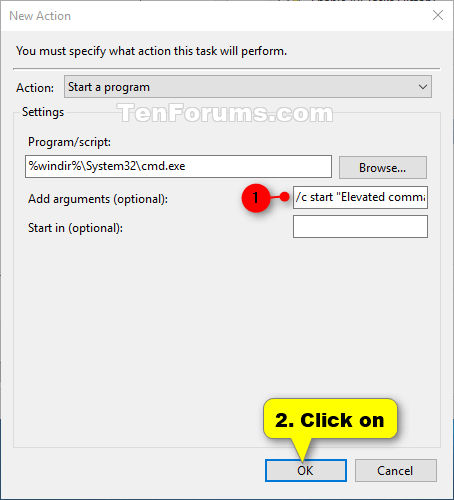
Step 9: Now, you will see this new action listed.
Step 10: Click the Conditions tab , uncheck the Start the task only if the computer is on AC power box and click OK.
Step 11: Now, you will see this new task listed in the Task Scheduler Library. You can now close the Task Scheduler if you want.
Step 12: Right-click or press and hold on the desktop, select New and click Shortcut.
Step 13: Enter the command below in the location field and select Next.
schtasks /run /tn "Task Name"Replace Task Name in the above command with the task name you used in step 3 above.
For example:
schtasks /run /tn "Elevated command prompt"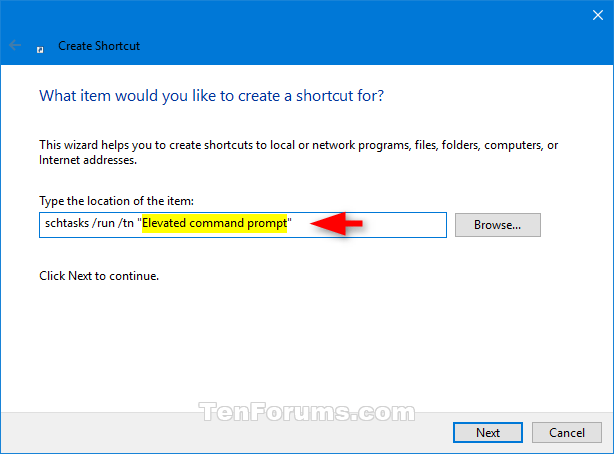
Step 14: Enter the name you want for this task shortcut and click Finish.
Step 15: Right-click or tap and hold on the new shortcut on the desktop and select Properties.
Step 16: Click the Change Icon button in the Shortcut tab.
Step 17: Click OK.
Step 18: Click Browse , navigate to and select the application file (e.g. "%windir%\System32\cmd.exe" ) you want to run with admin rights, click Open , select the icon you want for the shortcut and press OK.
You can use any icon you want for this shortcut.
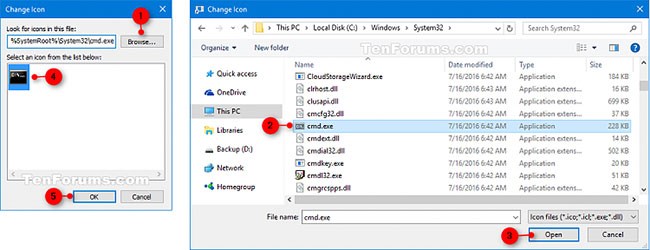
Step 19: Click OK.
Step 20: You can run on startup, pin to taskbar, Start menu, add to All apps, Quick Launch , assign shortcut key or move this shortcut to where you like for easy use.
Good luck!
At first glance, AirPods look just like any other true wireless earbuds. But that all changed when a few little-known features were discovered.
In this article, we will guide you how to regain access to your hard drive when it fails. Let's follow along!
Dental floss is a common tool for cleaning teeth, however, not everyone knows how to use it properly. Below are instructions on how to use dental floss to clean teeth effectively.
Building muscle takes time and the right training, but its something anyone can do. Heres how to build muscle, according to experts.
In addition to regular exercise and not smoking, diet is one of the best ways to protect your heart. Here are the best diets for heart health.
The third trimester is often the most difficult time to sleep during pregnancy. Here are some ways to treat insomnia in the third trimester.
There are many ways to lose weight without changing anything in your diet. Here are some scientifically proven automatic weight loss or calorie-burning methods that anyone can use.
Apple has introduced iOS 26 – a major update with a brand new frosted glass design, smarter experiences, and improvements to familiar apps.
Yoga can provide many health benefits, including better sleep. Because yoga can be relaxing and restorative, its a great way to beat insomnia after a busy day.
The flower of the other shore is a unique flower, carrying many unique meanings. So what is the flower of the other shore, is the flower of the other shore real, what is the meaning and legend of the flower of the other shore?
Craving for snacks but afraid of gaining weight? Dont worry, lets explore together many types of weight loss snacks that are high in fiber, low in calories without making you try to starve yourself.
Prioritizing a consistent sleep schedule and evening routine can help improve the quality of your sleep. Heres what you need to know to stop tossing and turning at night.
Adding a printer to Windows 10 is simple, although the process for wired devices will be different than for wireless devices.
Diet is important to our health. Yet most of our meals are lacking in these six important nutrients.
You want to have a beautiful, shiny, healthy nail quickly. The simple tips for beautiful nails below will be useful for you.













