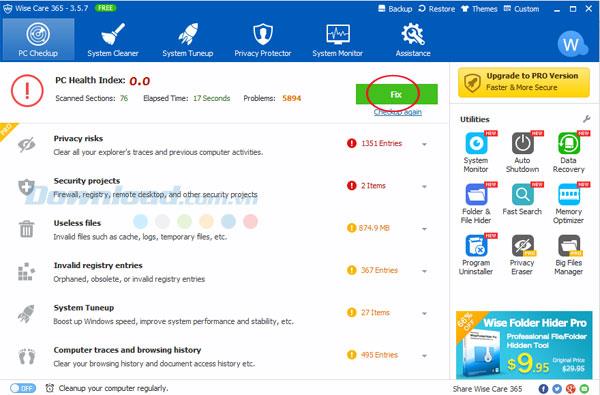Wise Care 365 Free is a program to help users clean and speed up the computer completely free. Here, download.com.vn would like to share with you tips on using it to improve the boot speed for the PC, as well as help the computer operate more stable and faster than before.
First, download the program and install it on your computer. After installation is complete, the program interface will appear as shown below:

Step 1: Check the computer
Next, click on the PC Checkup option and then select Checkup to check for potential security issues in the system.

This test will take some time. After completing the checking process, the errors found will be listed on the program window such as: invalid file, invalid registry entry, browser cache file, etc.
To fix them, simply press Fix and wait for a while until the process is complete.
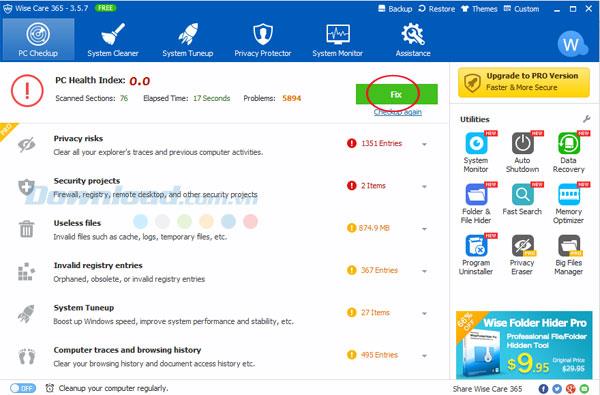
Step 2: Clean up the system
Next, please click on the System Cleaner menu at the top when you want to perform the system cleaning process. Then press Scan to start the system scan.
In this menu, you will be given the following options:
- Registry Cleaner - Cleans the registry to speed up the computer and help it work stably
- Common Cleaner - Clean unnecessary files and traces
- Advanced Cleaner - Search for useless files and free up more space
- System Slimming - Free disk space
- Big File Manager - Delete files that take up a lot of space and are not needed to free up more disk space

Step 3: Tweak the system
To tweak the system, please click the System Cleanup menu and click Optimize .
The program gives the following options:
- System Optimizer - System optimization
- Disk Defrag - Defragments the hard drive to help it run faster
- Registry Defrag - Defragments the registry to make the computer run faster and more stable
- Startup Manager - Manage startup items, disable an unnecessary startup program to speed up the boot of your PC
- Context Menu - Disable or enable context menu in Windows

Step 4: Protect your privacy
To protect your privacy when using your computer or surfing the Internet on the Internet, please select Privacy Protector . The following options will be available:
- Privacy Eraser - Clear the history of visited web pages, accessed files, viewed movies or photos
- Disk Eraser - Completely remove deleted files
- File Shredder - Permanently delete files that have been removed
- Password Generator - Create strong passwords

Step 5: Monitor the system
In addition, Wise Care 365 also helps users to monitor and monitor the system. Simply click on the System Monitor menu . At this time, users can track the following information:
- Process Monitor - List the processes in the system
- Hardware Overview - Overview of hardware

Above, download.com.vn just introduced you how to use Wise Care 365 to clean and speed up the computer.
I wish you successful implementation!