The most commonly deficient nutrients in the diet

Diet is important to our health. Yet most of our meals are lacking in these six important nutrients.
Are you trying to boot your computer and encounter a CPU fan error? This error can occur after updating the BIOS or replacing the CPU cooling fan . Fortunately, it is easy to fix. We will guide you through some troubleshooting steps below.
1. Make sure the CPU fan is properly connected
CPU fan errors usually occur when your computer cannot detect the CPU fans connected to the motherboard fan header . This prevents the computer from booting to avoid damaging the CPU. To confirm this, check if the CPU fan is spinning normally.
If the fan is spinning, you need to double check that the fan connector is firmly plugged into the CPU_FAN header on the motherboard. The red circle in the image below is the CPU_FAN header on the ASUS Prime motherboard.
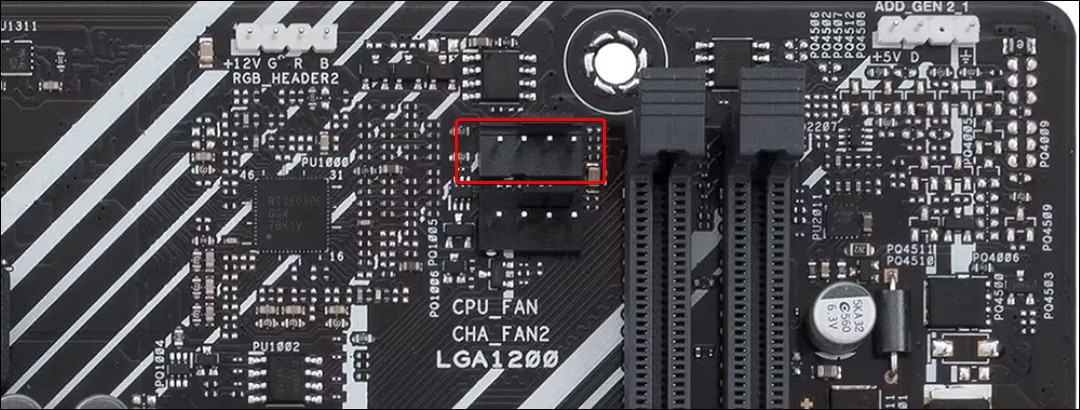
If you can open your computer, try reseating the fan connector to make sure it is securely connected. Also, make sure the CPU cooler is installed properly. Refer to your user manual for exact instructions for your cooler.
Some motherboards today have two CPU fan headers: AIO_PUMP and CPU_FAN. AIO_PUMP is a dedicated header that provides a stable voltage so that the AIO pump can run at maximum speed and maintain a steady flow. Fans attached to an AIO cooler must be located in the CPU_FAN header.
If you have an air cooler, you can just plug the fan into the CPU_FAN header without worrying about the AIO_PUMP header.
In the image below, the CPU_FAN header is highlighted in red, while the AIO_PUMP header is green on the ASUS Prime motherboard.

Sometimes you will get CPU fan errors if you connect the pump to the AIO_PUMP header. A quick solution is to connect the AIO pump to the CPU_FAN header and the radiator fans to other fan headers on the motherboard.
However, if you want to use the dedicated AIO_PUMP header (as recommended by some cooler manufacturers), you can adjust your BIOS settings to bypass the message and boot normally.
2. Set CPU fan speed to Ignore
Before changing the CPU fan speed control features, make sure the CPU cooler is working properly and maintaining safe temperatures. This will help to correct any potential damage that may occur due to overriding the error message.
When it sees a CPU fan error, it will prompt you to enter the BIOS menu. If you have an ASUS motherboard, press F1 or Delete to select Run Setup . Once in BIOS, just exit and let Windows boot normally. If the computer boots and doesn't overheat under normal workloads, the AIO cooler is probably working properly.
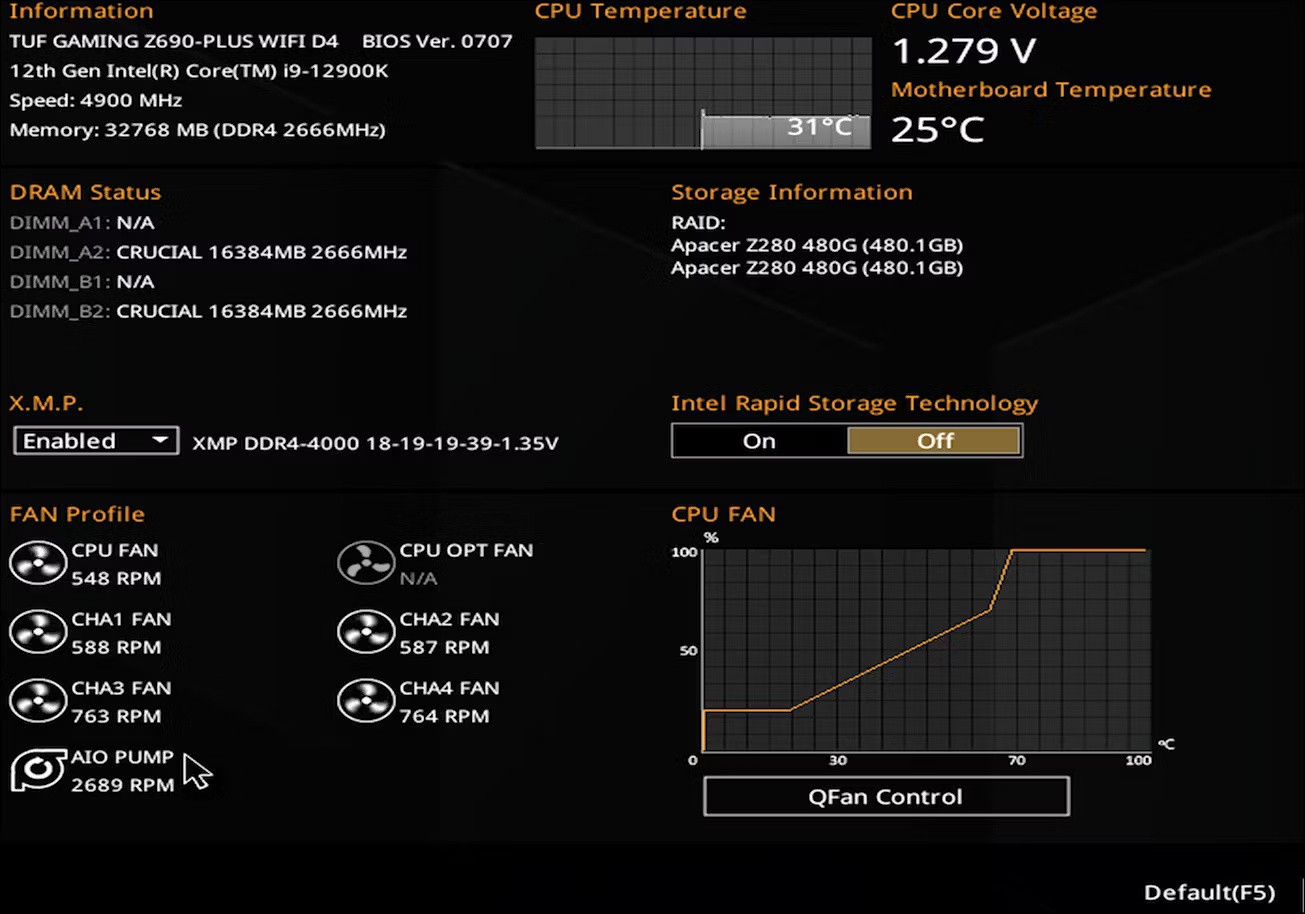
Even if your computer won’t boot or you don’t have Windows installed, you can still check to see if your cooler is working. Just enter the BIOS and look for the Fan Profile section . Here, you should see your AIO pump listed along with its RPM. If the cooler is detected and the RPM is within the expected range, you can safely ignore the CPU fan speed warning in the BIOS.
To bypass the CPU fan warning on ASUS motherboards, follow these steps:
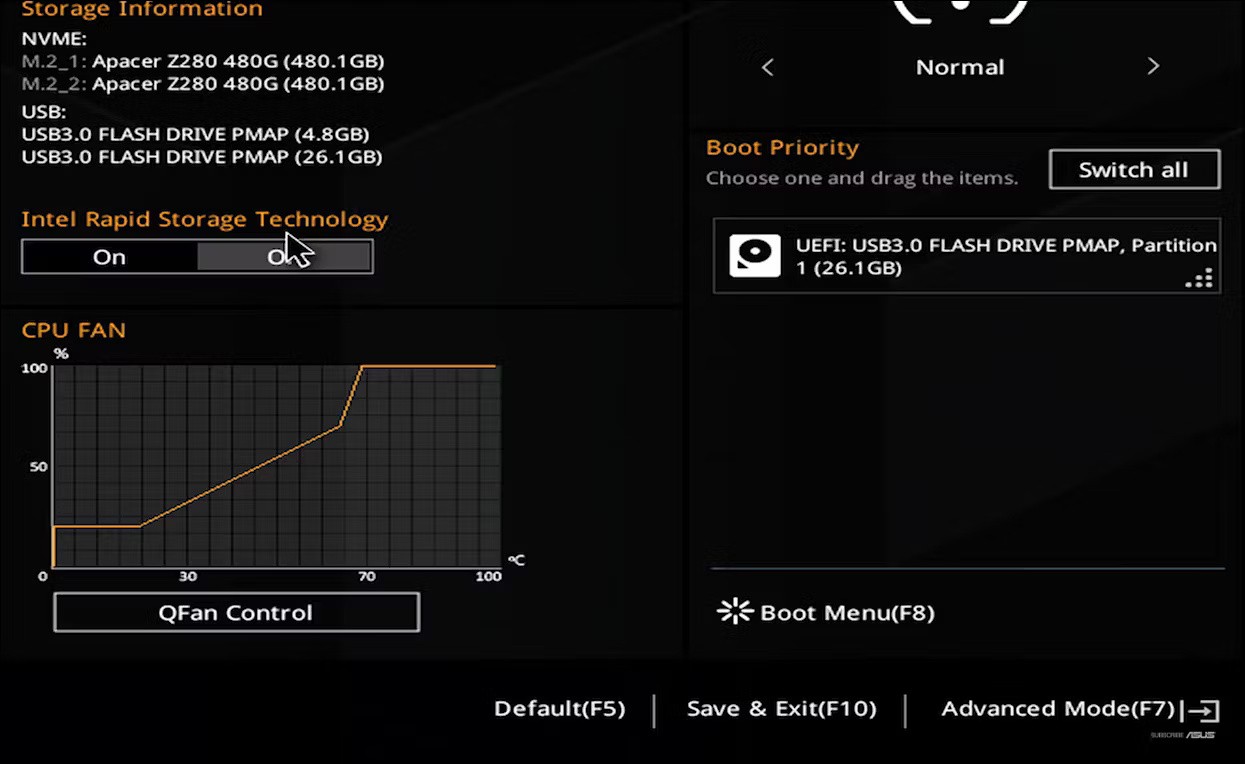
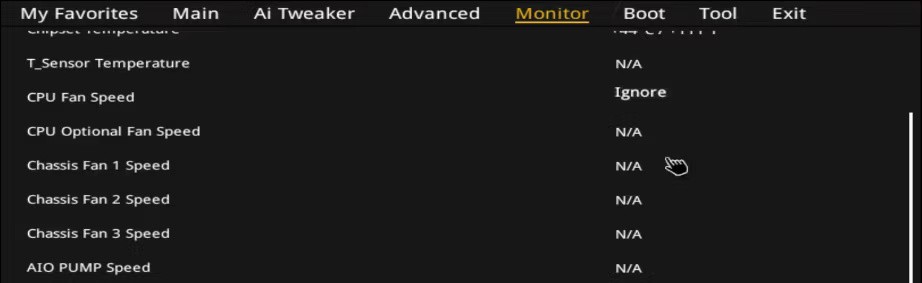
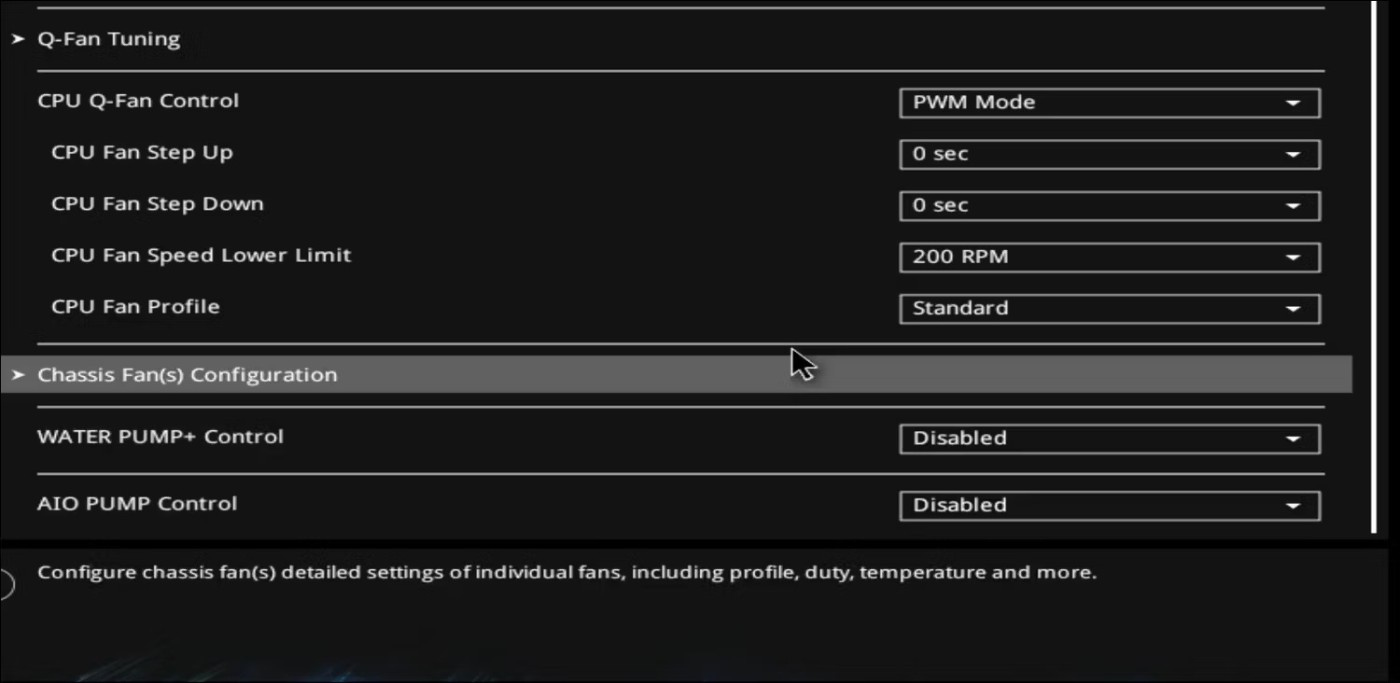
The computer should now reboot and enter Windows without the CPU fan error.
3. Update BIOS to the latest version
Usually, CPU fan errors can occur if you are using an outdated BIOS version. So if you encounter this error, check if there is a newer BIOS version available.
The BIOS update process varies by motherboard manufacturer, though not by much. If done correctly, you can safely update your BIOS using a USB drive in just a few minutes.
4. Switch CPU fan type from DC mode to PWM mode
Another factor that can contribute to this error is incorrect fan mode settings in the BIOS. If you have a CPU fan connected to the 4-pin header on your MSI motherboard, switching the CPU fan type from DC mode to PWM mode may help resolve the error. Here’s how to do it:
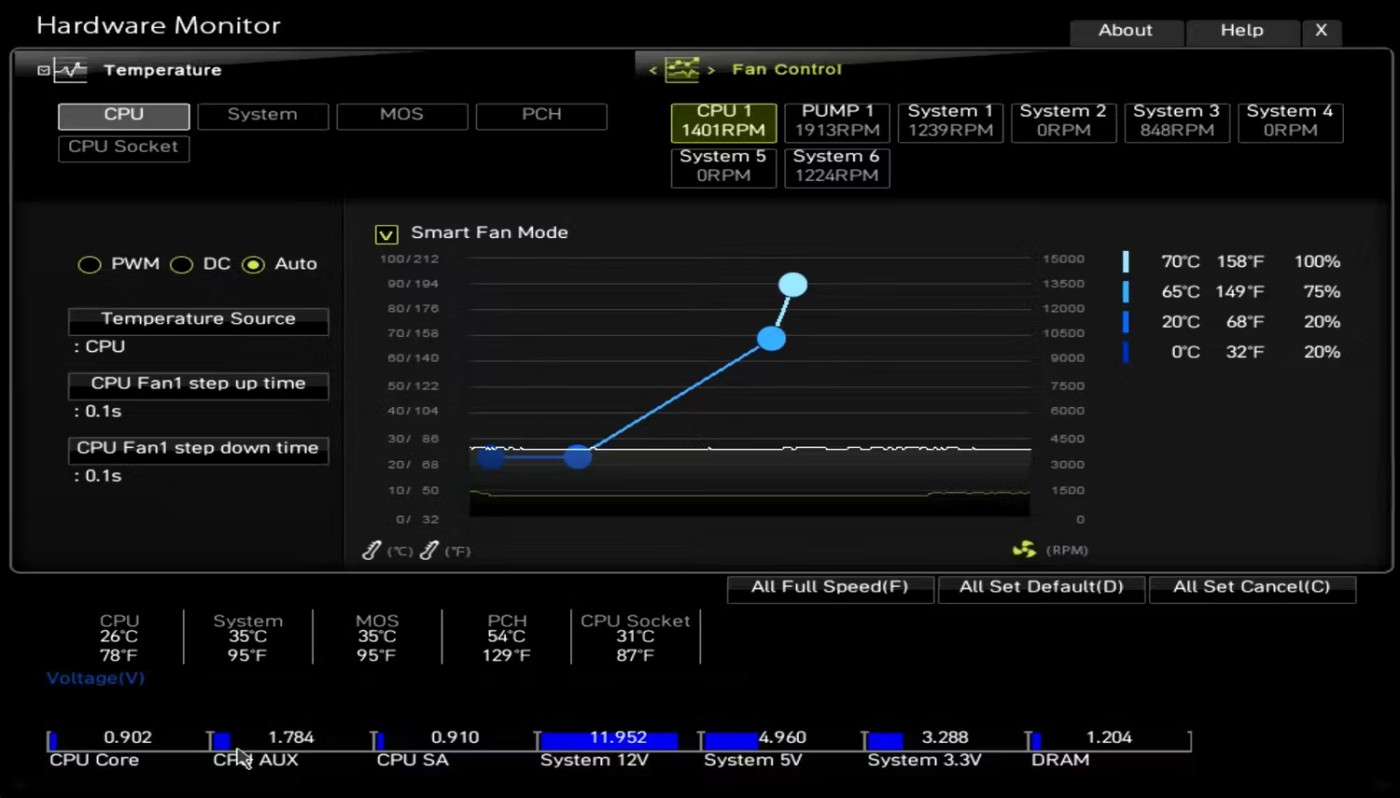
5. Check the CPU fan for hardware failure
Finally, consider the possibility of a hardware failure in the CPU fan. On average, CPU fans can last between four and seven years, depending on the manufacturer. If the CPU fan is not spinning at all, make sure it is free of debris or cables obstructing the fan blades. A worn bearing in the CPU fan is another potential cause of failure.
If there is a hardware fault, the CPU temperature will increase rapidly under load and your computer may shut down to prevent any damage to the CPU. In this case, you may need to replace the fan or in rare cases the entire cooler to fix the fault.
In short, having a CPU fan error does not necessarily mean that the CPU cooler fan is faulty. Usually, you just need to make sure that the cooler is plugged into the correct socket. And if the temperature is checked, you can adjust the fan control settings to fix the error and boot your computer normally.
Diet is important to our health. Yet most of our meals are lacking in these six important nutrients.
At first glance, AirPods look just like any other true wireless earbuds. But that all changed when a few little-known features were discovered.
In this article, we will guide you how to regain access to your hard drive when it fails. Let's follow along!
Dental floss is a common tool for cleaning teeth, however, not everyone knows how to use it properly. Below are instructions on how to use dental floss to clean teeth effectively.
Building muscle takes time and the right training, but its something anyone can do. Heres how to build muscle, according to experts.
In addition to regular exercise and not smoking, diet is one of the best ways to protect your heart. Here are the best diets for heart health.
The third trimester is often the most difficult time to sleep during pregnancy. Here are some ways to treat insomnia in the third trimester.
There are many ways to lose weight without changing anything in your diet. Here are some scientifically proven automatic weight loss or calorie-burning methods that anyone can use.
Apple has introduced iOS 26 – a major update with a brand new frosted glass design, smarter experiences, and improvements to familiar apps.
Yoga can provide many health benefits, including better sleep. Because yoga can be relaxing and restorative, its a great way to beat insomnia after a busy day.
The flower of the other shore is a unique flower, carrying many unique meanings. So what is the flower of the other shore, is the flower of the other shore real, what is the meaning and legend of the flower of the other shore?
Craving for snacks but afraid of gaining weight? Dont worry, lets explore together many types of weight loss snacks that are high in fiber, low in calories without making you try to starve yourself.
Prioritizing a consistent sleep schedule and evening routine can help improve the quality of your sleep. Heres what you need to know to stop tossing and turning at night.
Adding a printer to Windows 10 is simple, although the process for wired devices will be different than for wireless devices.
You want to have a beautiful, shiny, healthy nail quickly. The simple tips for beautiful nails below will be useful for you.













