9 Free Open Source Alternatives to Paid Productivity Apps
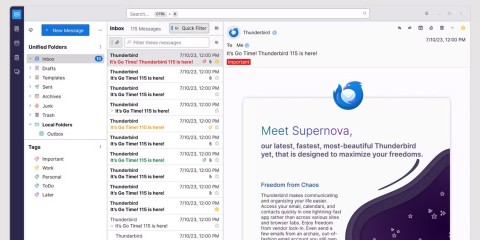
Open source options offer flexibility, control, and all the features you need—without the cost.
ONLYOFFICE has revolutionized the way we interact with documents by integrating artificial intelligence (AI) directly into its editor. With the launch of the all-in-one AI plugin, users now have access to a wide range of AI models for tasks like summarization, translation, text analysis, and more.
No longer limited to just one AI assistant. ONLYOFFICE has expanded its support to multiple AI providers, allowing users to choose the model that best suits their needs.
New AI Plugin in ONLYOFFICE
With the AI plugin, ONLYOFFICE users can integrate multiple AI models into their document workflows. No longer limited to OpenAI’s ChatGPT , the plugin now supports a number of popular AI vendors, including:
This flexibility means users can customize AI to their specific needs, whether they're working on chat-based tasks, translations, summarizations, or more complex text processing.
How to setup AI plugin in ONLYOFFICE
Before exploring the available AI models, it is important to set up the AI plugin in ONLYOFFICE. Whether you are using the web or desktop version of ONLYOFFICE, the installation process is simple:
Once activated, you will see a new AI tab on the toolbar where you can manage your AI configuration and settings.
How to connect AI models
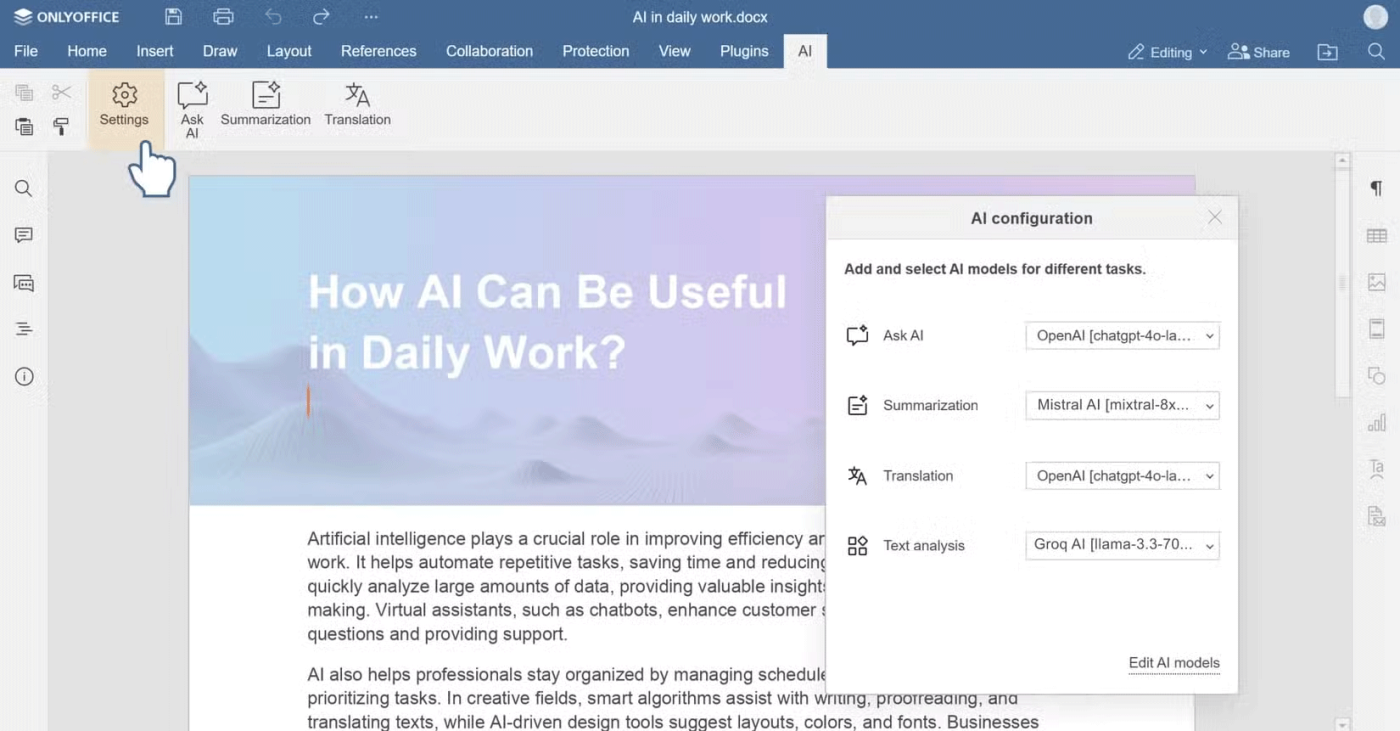
Now that the plugin is installed and activated, it’s time to choose the AI assistant that suits your needs. ONLYOFFICE allows users to connect multiple AI models, each designed for specific tasks. Here’s how you can connect and configure your preferred AI assistant:
Now you are ready to start using AI models in your ONLYOFFICE editor.
Connecting different AI models
ONLYOFFICE's versatility is evident in the ability to select AI models for a variety of tasks. Let's see how to connect and use some of the most popular models supported by ONLYOFFICE.
Using Mistral AI in ONLYOFFICE
Mistral AI is an exciting addition to ONLYOFFICE's AI offerings. Known for its open-source, high-performance large language models, Mistral can be used for a variety of tasks, including translation, summarization, text generation, and more.
To connect Mistral AI in ONLYOFFICE:
Once set up, you can use Mistral AI directly in your document by selecting text and accessing AI features from the context menu or the AI tab.
Using Groq AI in ONLYOFFICE
Groq AI, known for its speed and efficiency in real-time text processing and data analysis, can also be integrated into ONLYOFFICE. This AI is ideal for advanced data analysis, content moderation, and real-time tasks.
To connect Groq AI:
Once connected, Groq AI can help you with tasks like generating keywords for research papers, summarizing long texts, or even writing code.
Using Together AI in ONLYOFFICE
Together AI is another all-in-one platform that offers a wide range of natural language processing, computer vision , and predictive analytics tools. It is ideal for those who want to leverage Machine Learning for a variety of tasks, from text generation to image analysis.
To connect Together AI:
Once set up, you can use Together AI to interact with documents, summarize content, translate text, or even analyze the meaning of words and concepts.
How to use AI models in your workflow
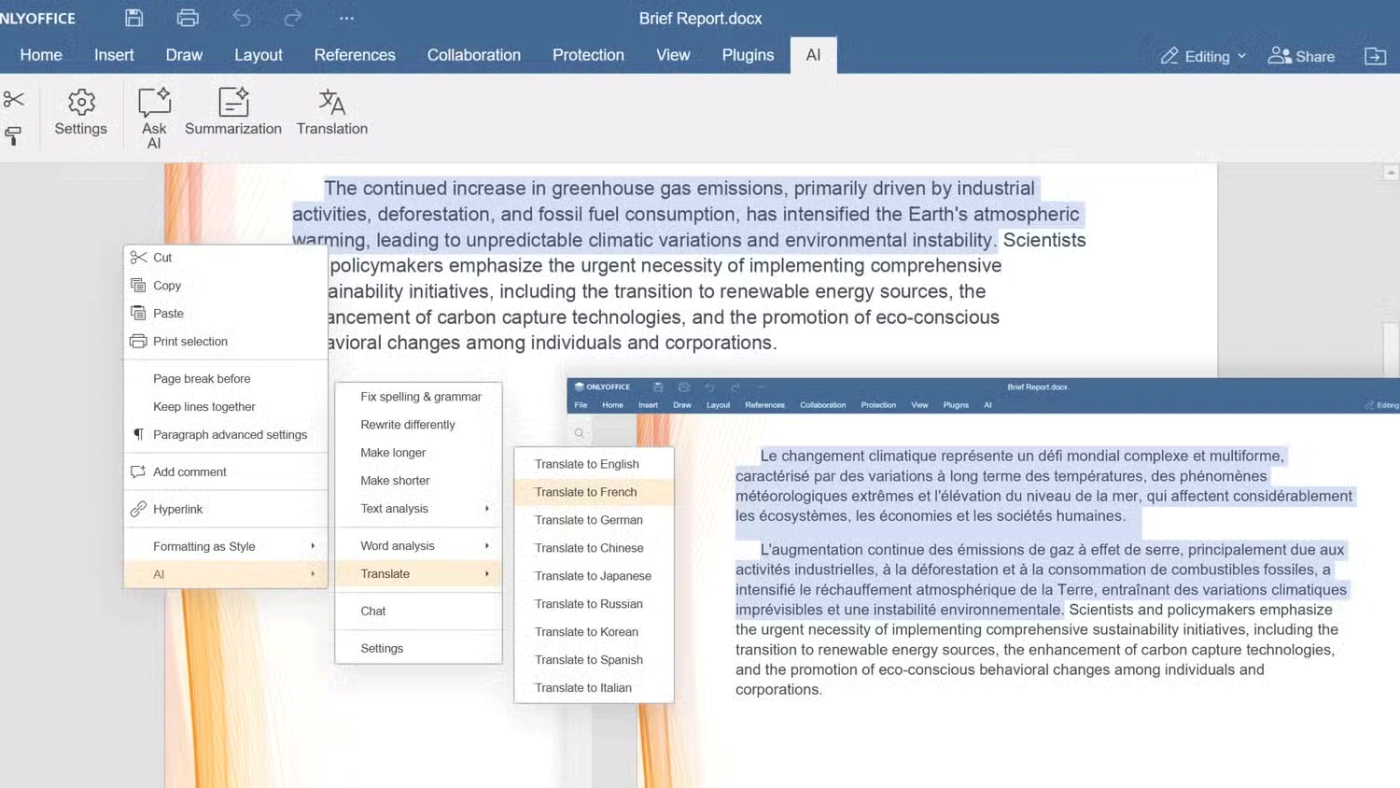

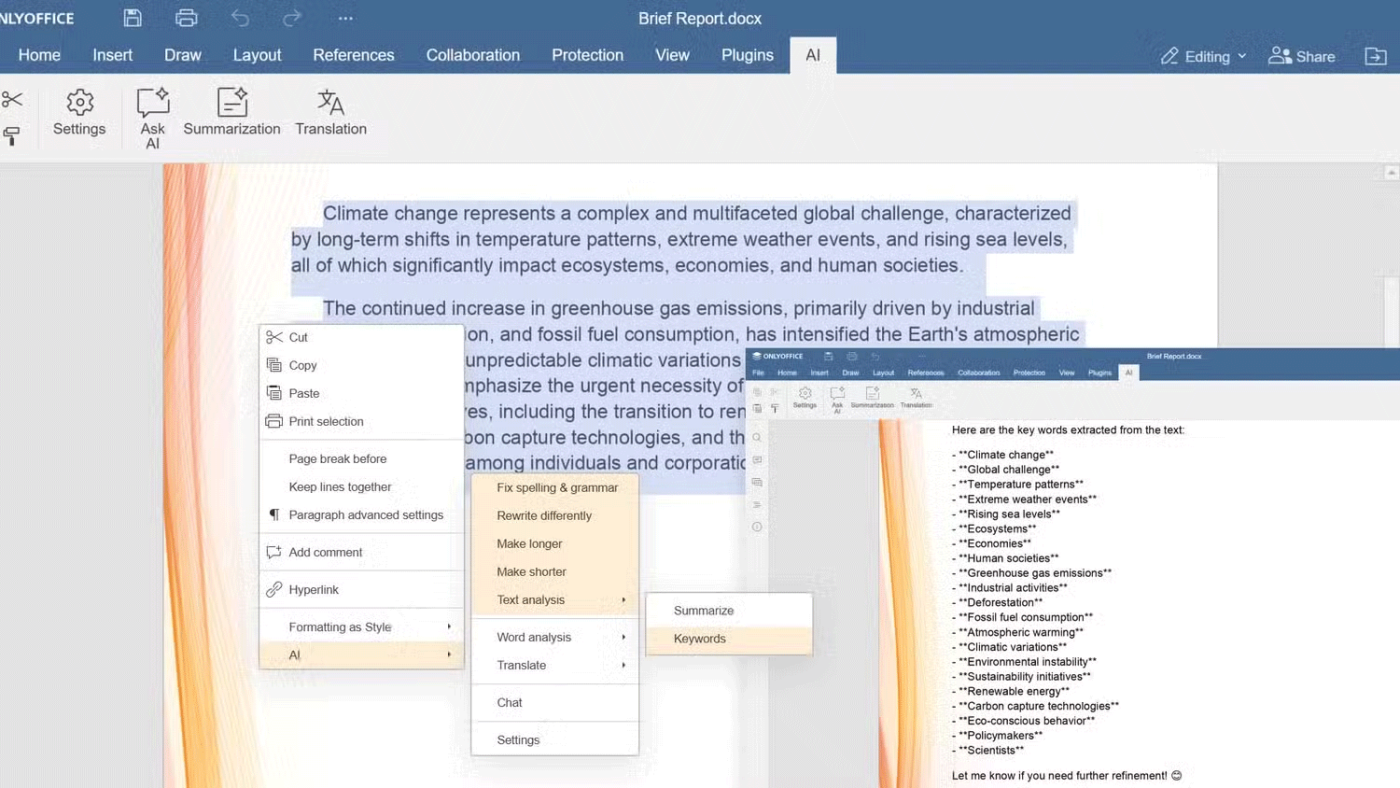

Once you connect your favorite AI models, you can start using them directly in your documents. ONLYOFFICE provides an intuitive interface that makes it easy to interact with the AI assistant.
With the ability to connect multiple AI models, ONLYOFFICE has transformed the way we work with documents. Whether you prefer ChatGPT, Mistral, Groq or Together AI, the AI plugin allows you to customize the experience to your needs.
From enhancing productivity with summarization and translation tools to performing complex data analysis, ONLYOFFICE offers flexible and powerful AI integrations that enhance document editing workflows.
Enhance the ONLYOFFICE experience with AI
By following simple steps to install, configure, and use your chosen AI model, you can streamline your workflow, save time, and increase efficiency. Create a free ONLYOFFICE DocSpace account today to try out the new AI plugin.
Diet is important to our health. Yet most of our meals are lacking in these six important nutrients.
At first glance, AirPods look just like any other true wireless earbuds. But that all changed when a few little-known features were discovered.
In this article, we will guide you how to regain access to your hard drive when it fails. Let's follow along!
Dental floss is a common tool for cleaning teeth, however, not everyone knows how to use it properly. Below are instructions on how to use dental floss to clean teeth effectively.
Building muscle takes time and the right training, but its something anyone can do. Heres how to build muscle, according to experts.
In addition to regular exercise and not smoking, diet is one of the best ways to protect your heart. Here are the best diets for heart health.
The third trimester is often the most difficult time to sleep during pregnancy. Here are some ways to treat insomnia in the third trimester.
There are many ways to lose weight without changing anything in your diet. Here are some scientifically proven automatic weight loss or calorie-burning methods that anyone can use.
Apple has introduced iOS 26 – a major update with a brand new frosted glass design, smarter experiences, and improvements to familiar apps.
Yoga can provide many health benefits, including better sleep. Because yoga can be relaxing and restorative, its a great way to beat insomnia after a busy day.
The flower of the other shore is a unique flower, carrying many unique meanings. So what is the flower of the other shore, is the flower of the other shore real, what is the meaning and legend of the flower of the other shore?
Craving for snacks but afraid of gaining weight? Dont worry, lets explore together many types of weight loss snacks that are high in fiber, low in calories without making you try to starve yourself.
Prioritizing a consistent sleep schedule and evening routine can help improve the quality of your sleep. Heres what you need to know to stop tossing and turning at night.
Adding a printer to Windows 10 is simple, although the process for wired devices will be different than for wireless devices.
You want to have a beautiful, shiny, healthy nail quickly. The simple tips for beautiful nails below will be useful for you.














