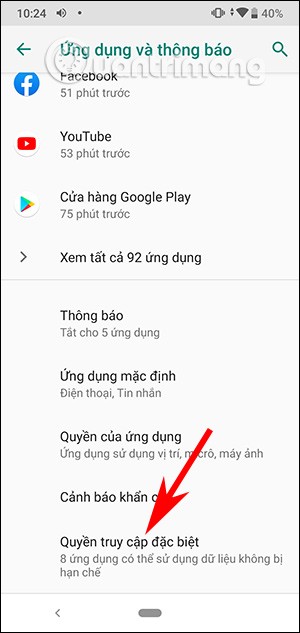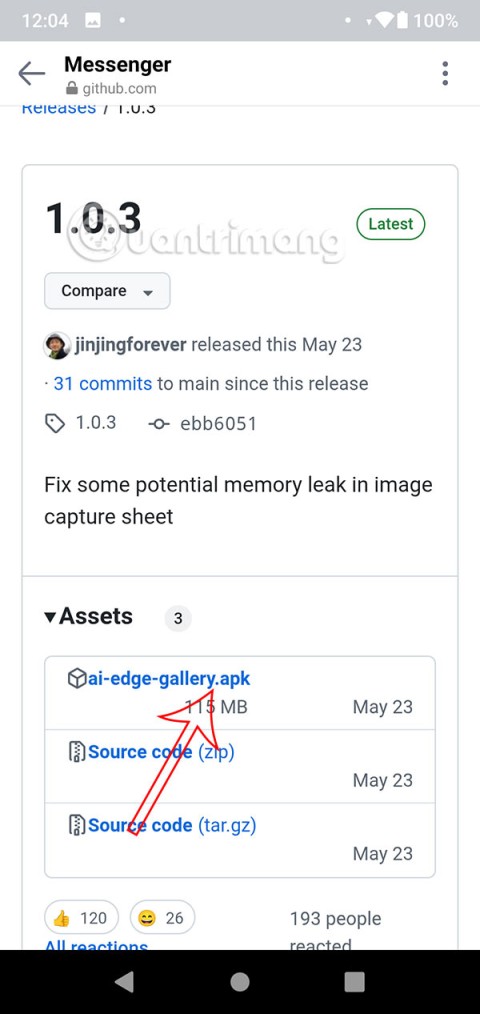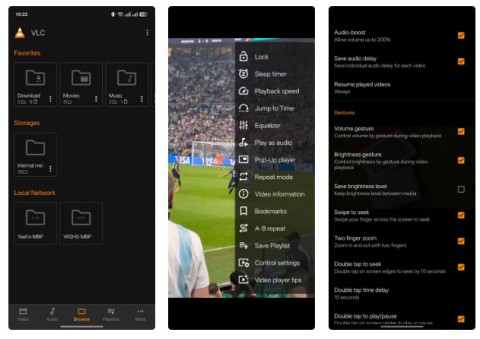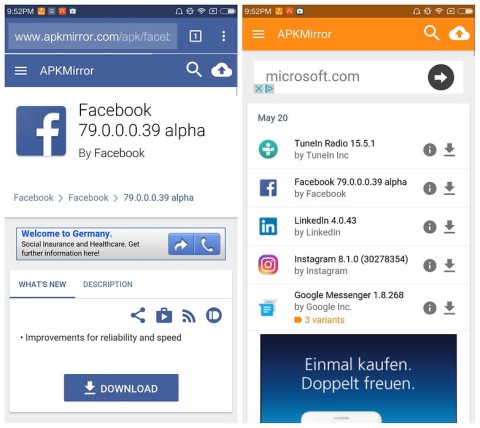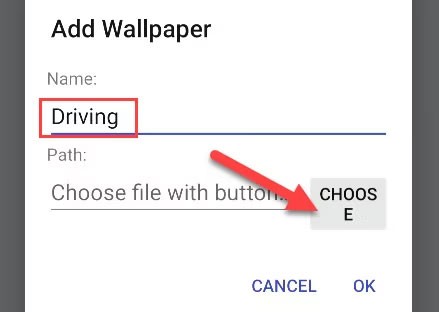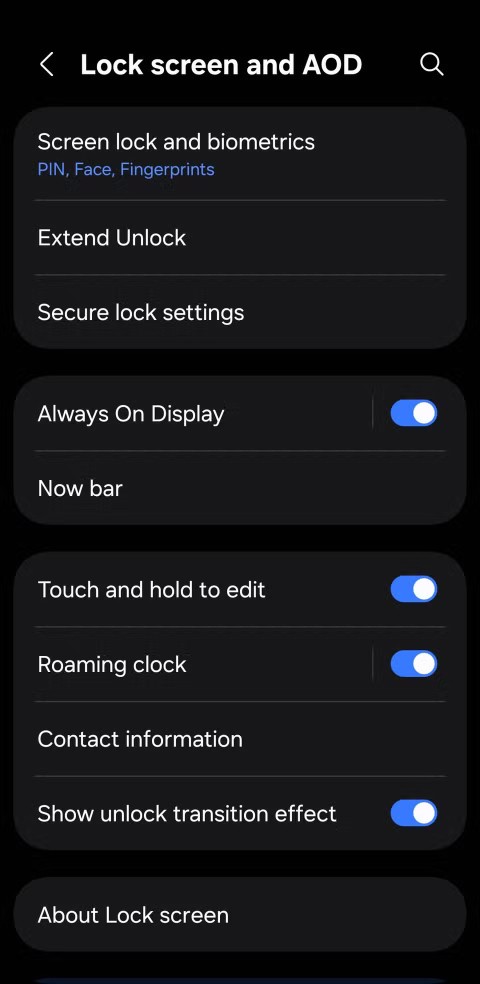7 tips to lock your smartphone to protect against phone theft

If you really want to protect your phone, it's time you started locking your phone to prevent theft as well as protect it from hacks and scams.
Taking a screenshot of your smartphone is an essential part of using a smartphone. If you find something interesting while browsing Facebook , Youtube , TikTok or other social media apps . But if you have just switched from iPhone to Android, you may not know how to take a screenshot on Android.
The thing is, Android is used by a lot of different smartphone manufacturers as the operating system for their phones. And they often have different features that make their devices unique.
Also, the way to take a screenshot can vary between Android smartphones. For example, if you’re using a Samsung Galaxy Ultra with an S Pen, you can take it out and tap the Air command menu, then tap Screen write to take a screenshot. If you want to see some more detailed screenshot tips for different models and different ways to take a screenshot, scroll down below.
If you want to record Android screen video, read this article: Quality Android screen video recording applications
Table of Contents
The traditional way to take a screenshot on many Android smartphones today is to simply press and hold the power button and the volume down button at the same time. If you see the screen flash and the screenshot is recorded, then you have taken a screenshot.
This screenshot method will work on most current Android devices, including Samsung, Xiaomi, Oppo, Huawei, Vivo smartphones...
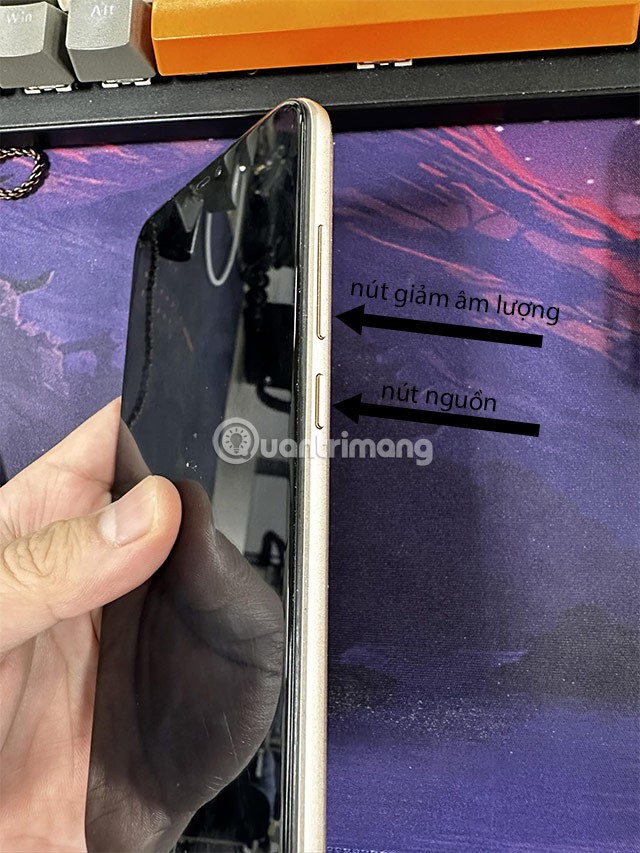
The time it takes to take a screenshot with these buttons can vary, for example with some smartphones you can take a screenshot by pressing and releasing these two buttons quickly together. But some models require you to hold the buttons together for 1 second or more to take a screenshot.
Of course, if you can take a screenshot, you will see a notification that you have successfully taken a screenshot, along with the sound of the screenshot.
Another way to take a screenshot of your Android device using the power button is to simply press and hold the power button until you see a menu appear with options like Restart, Power off and Take a screenshot . Now you just need to select the Take a screenshot option.
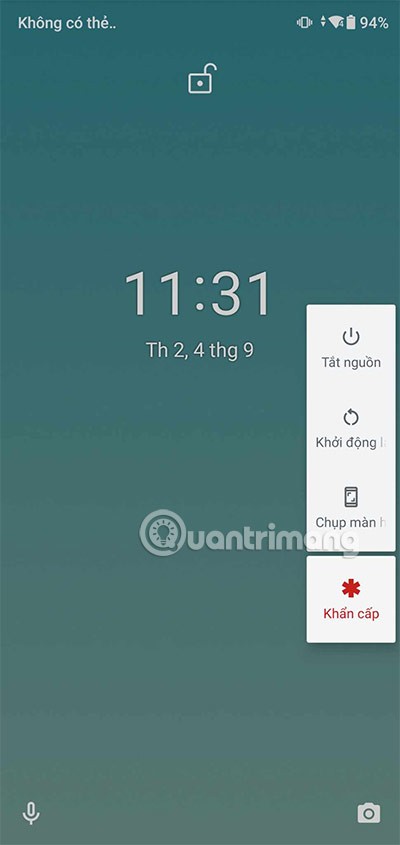
Additionally, if you have voice control enabled, your phone's digital assistant can take a screenshot if you ask it to. For example, say “Hey Google, take a screenshot” and the assistant will do so.
2.1. Devices with physical Home button
For many high-end Samsung phones that have a physical Home button, you can press the Home button and the Power button , or most of the time the Power button and the Volume Down button, to take a screenshot. You just need to press these two buttons at the same time to take a screenshot of your Samsung phone. The capture method can vary, such as pressing and holding, or pressing and releasing at the same time.

2.2. Devices with S Pen

On devices like the Samsung Galaxy Note or Samsung Galaxy Ultra (S22 and above), you can use the S Pen to take screenshots.
On Samsung devices with an S Pen (like the Galaxy Note), you can use the S Pen to take a screenshot. Just hold down the S Pen button and touch the tip of the pen to the screen until you take a screenshot.
Once you take a screenshot, it will open for you to edit. Remember to save your image after editing.
Step by step instructions:
Method 1: Using Air Command
Method 2: Using gestures

To take a screenshot on a Xiaomi phone using physical keys, do the following:
Note:
The screenshot will be saved in your photo library, in an album called Screenshots .

Similar to Xiaomi smartphones, you can also take screenshots on Oppo phones using physical keys. Just press the power button and the volume down button at the same time, the screen will flash and your screenshot will be saved to the photo library afterwards. Note that you can apply this method to all Oppo smartphones.
The same goes for Huawei screenshots, you just need to press and hold the volume down key at the same time as the power key to save the screenshot. With some Huawei smartphone models, you just need to press the two keys at the same time without holding down to save your screenshot on your Huawei phone.
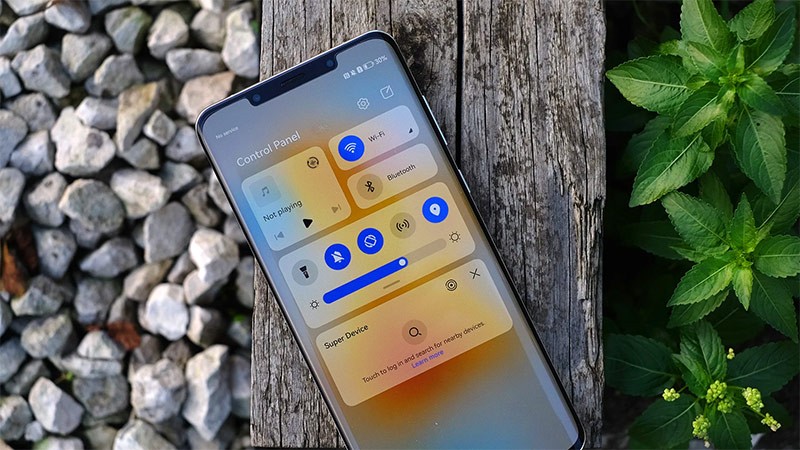
Realme also, you select the screen or application you want to screenshot. Then use the Power and Volume Down buttons for a few seconds. The screen will automatically capture and save the image to your Screenshots or Photos folder.

Method 1: Using Hardware Keys:
Method 2: Using the Slide Capture Feature:
Method 3: Using the Screenshot Icon in the Notification Bar:
After taking a screenshot, you can find the image in the Pictures or Captured Screen folder, depending on the default settings of your Vivo phone.

You can take a screenshot on your Android device hands-free by asking Google Assistant to do it for you. Just say "Hey Google" to activate Assistant, then say "Take a screenshot" to take a shot. This is useful when you're cooking or eating while watching YouTube.
If you're trying to take a screenshot on a Samsung phone, you might prefer using Bixby over Google Assistant. Some users have complained that Google Assistant doesn't save screenshots to the gallery on Samsung phones and instead just lets you share them right away; Bixby doesn't have this problem.
If none of the methods seem to work on your device, your last resort is to download a third-party app through the Play Store. Their basic functionality will be the same as the default method, but sometimes third-party apps offer some cool extra features that aren’t available.
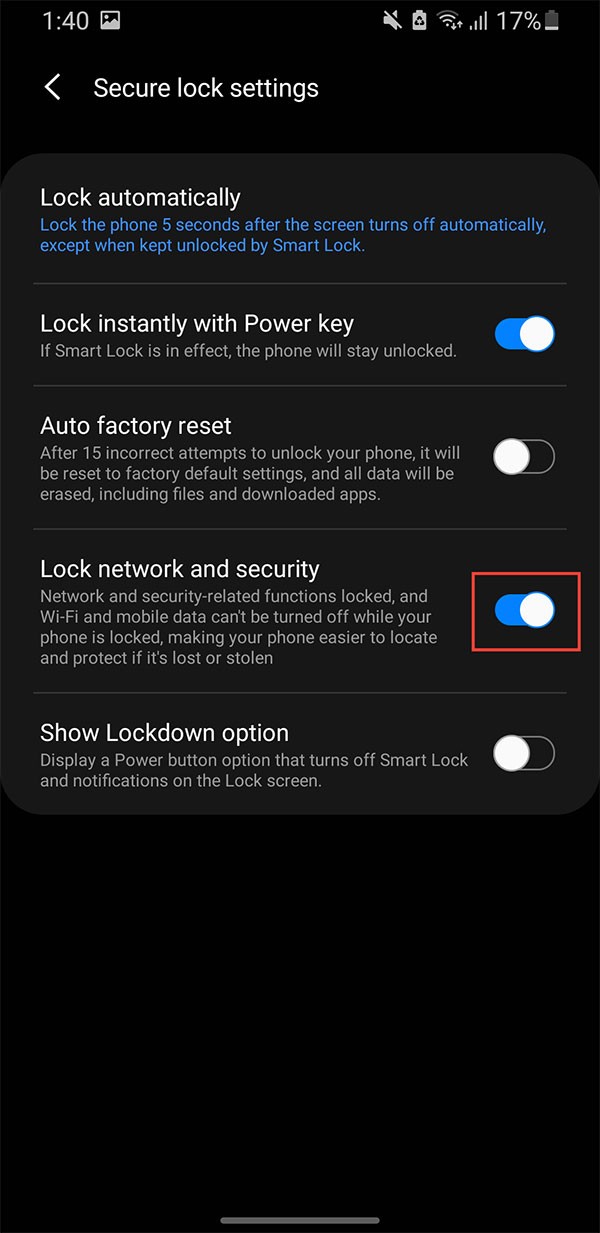

One such app is Screenshot Easy, which allows taking screenshots using the screen overlay button, the notification bar button, by shaking the device, or via widget.
There are also some great post-capture options. You can crop screenshots, convert them to ZIP files, edit colors, and include time and date stamps. You can save images in PNG or JPG format. The app also has screen recording capabilities, including support for scrolling screenshots.
As long as you're running a fairly recent version of Android, your device can take screenshots without a third-party app, but you might still want to consider installing one if you're running an older version. For most people, however, the fastest way to take a screenshot on Android is to use your device's physical buttons.
Perhaps there is no need to say more about the necessity of the screenshot feature on electronic devices in general and smartphones in particular. It allows you to save all content that appears on the screen as an image for storage and use when necessary.
Because of this importance, a malfunction of the screenshot feature can be a big inconvenience, although it rarely happens. In such situations, what should you do? Try some of the measures below.
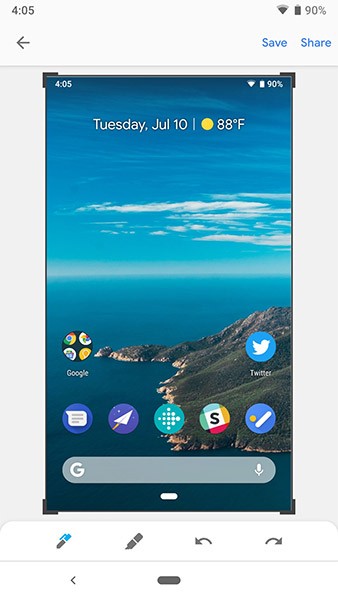
When the screenshot function on your Android phone or tablet is not working, it may happen in the following situations:
This problem can come in many forms, but it’s generally caused by software issues. For example, if your phone was issued by an organization, it may have certain restrictions, such as not allowing screenshots. Another cause is Chrome’s Incognito Mode, which doesn’t allow screenshots.
Additionally, the problem could also be caused by hardware factors such as a broken button or low memory.
As mentioned, there are many causes for this problem, so the solution should be applied flexibly. You can try some of the following measures:
See more articles below:
Good luck!
If you really want to protect your phone, it's time you started locking your phone to prevent theft as well as protect it from hacks and scams.
Android Picture-in-Picture mode will help you shrink the video and watch it in picture-in-picture mode, watching the video in another interface so you can do other things.
The common point of most of these AI chatbot tools is that they need an Internet connection to use. But with the article below, you will learn more tips for using AI chatbots without the Internet on your phone.
Depending on your needs, you'll likely get a set of Pixel-exclusive features running on your existing Android device.
After years of using Android phones, many people have become familiar with a number of open source Android apps. These apps are better than their closed source counterparts.
Samsung's camera app works well out of the box, but Camera Assistant adds new features that you wish were built in from the start.
Android Debug Bridge (ADB) is a powerful and versatile tool that allows you to do many things like find logs, install and uninstall apps, transfer files, root and flash custom ROMs, create device backups.
Chrome on Android is a great browser out of the box, but you can make it even better. These tips and features will help you browse the web faster.
When you compare smartphones from nearly two decades ago and today, you can't help but notice that they've gotten worse in a variety of ways.
Just like the .exe file on the Windows operating system is used to install software, the same is true on the Android operating system. APK files on the Android operating system are used to install software on the system. So how to download and install APK files on Android devices, please refer to the article below of WebTech360.
Are you bored with static wallpapers on your phone? Try this method of turning videos into beautiful wallpapers for Android.
The lock screen on your phone or tablet is a tool designed to prevent strangers from accessing your device. Because of this importance, setting up the lock screen in the safest and most reasonable way is something every user should do. The article below summarizes 4 things you should apply to the lock screen on Android and iOS to master the above feature and protect your device from unauthorized access.
Developer options on Android devices are hidden by default, to avoid changes that affect the system. The following article will guide readers on how to enable developer mode on Android, illustrated on the Samsung Galaxy S9, and how to disable this option if you no longer use it.
Smartphones and tablets can easily fill up with storage, especially if you've been using them for a while. Here are some ways to free up space on your Android device.
Deleting apps you know you won't use is a great way to save storage space and minimize background processes on your phone.
The iPhone iMessage group chat feature helps us text and chat more easily with many people, instead of sending individual messages.
For ebook lovers, having a library of books at your fingertips is a great thing. And if you store your ebooks on your phone, you can enjoy them anytime, anywhere. Check out the best ebook reading apps for iPhone below.
You can use Picture in Picture (PiP) to watch YouTube videos off-screen on iOS 14, but YouTube has locked this feature on the app so you cannot use PiP directly, you have to add a few more small steps that we will guide in detail below.
On iPhone/iPad, there is a Files application to manage all files on the device, including files that users download. The article below will guide readers on how to find downloaded files on iPhone/iPad.
If you really want to protect your phone, it's time you started locking your phone to prevent theft as well as protect it from hacks and scams.
Android Picture-in-Picture mode will help you shrink the video and watch it in picture-in-picture mode, watching the video in another interface so you can do other things.
The common point of most of these AI chatbot tools is that they need an Internet connection to use. But with the article below, you will learn more tips for using AI chatbots without the Internet on your phone.
Depending on your needs, you'll likely get a set of Pixel-exclusive features running on your existing Android device.
After years of using Android phones, many people have become familiar with a number of open source Android apps. These apps are better than their closed source counterparts.
Near Field Communication is a wireless technology that allows devices to exchange data when they are in close proximity to each other, typically within a few centimeters.
Apple introduced Adaptive Power, which works alongside Low Power Mode. Both extend iPhone battery life, but they work in very different ways.
Samsung's camera app works well out of the box, but Camera Assistant adds new features that you wish were built in from the start.
Android Debug Bridge (ADB) is a powerful and versatile tool that allows you to do many things like find logs, install and uninstall apps, transfer files, root and flash custom ROMs, create device backups.
If you frequently need to contact someone, you can set up speed calling on your iPhone, with a few simple steps.
Rotating the screen horizontally on iPhone helps you watch movies or Netflix, view PDFs, play games,... more conveniently and have a better experience.