10 useful shortcuts to increase productivity on Microsoft Edge

Keyboard shortcuts are a great productivity tool, especially for those whose jobs involve a lot of typing.
Ctrl + Z is an extremely popular key combination on Windows. However, not many people really know the full uses of this versatile shortcut. Let's learn about the great uses of the Ctrl + Z shortcut right after this.
If you are a regular Windows computer user, chances are you have never really taken full advantage of keyboard shortcuts. This is not a big problem. Even without using keyboard shortcuts, you can still use Windows as usual. However, taking advantage of keyboard shortcuts will help you use Windows more simply, productively and effectively.
Undo input or editing errors
Ctrl + Z basically lets you undo actions in all areas of Windows . A common use for this shortcut is to undo an action in tasks like typing, video editing, image editing, and many other types of software. Whether you're working in Word, email, a coding tool, a browser input field, or any other program on your Windows PC, simply press Ctrl + Z if you want to undo an action you just performed.
The same goes for third-party software that runs on Windows, like PhotoShop and InDesign. Just press Ctrl + Z to undo an action you just did.
Note that depending on the software, you may be able to repeatedly press Ctrl + Z to undo multiple actions. Each program has its own limits, but many will cap it at 20 undos. You will not be able to “go back further in time.”
Recover files and folders
Have you ever accidentally deleted a file or folder in Windows 10? In this situation, many people will have the habit of accessing the Recycle Bin and restoring it. But if you want to save time, just press Ctrl + Z to bring back the file you just deleted.
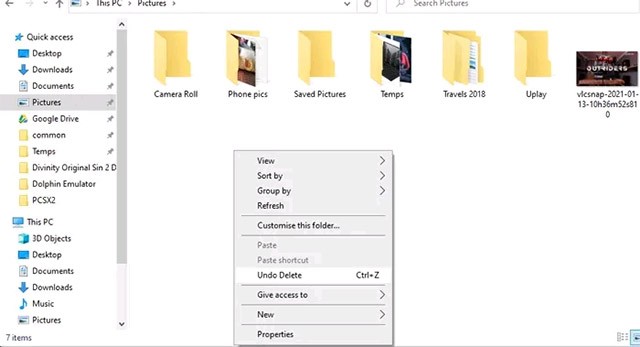
Redo everything with Ctrl + Y
It would be a big mistake to talk about Ctrl + Z without mentioning the Redo command. Anything you undo with Ctrl + Z can be redone with Ctrl + Y (or Ctrl + Shift + Z in some applications).
Sometimes you may have pressed Ctrl + Z too many times, or decided after some thought that you really wanted to delete that file. Just press Ctrl + Y to reverse the undo command.
Try deleting a bunch of text by pressing Ctrl + Z five times and you can get it all back by pressing Ctrl + Y five times.
Create file in command line
In the Windows command line, the Ctrl + Z shortcut has a very different use. One of the ways it works here is with the copy con command, which is used to create files via the command line.
To try, enter:
copy con testfile.txt
[Dòng này chứa văn bản bạn muốn xuất hiện trong tệp bạn đang tạo]Once you have entered the text you want to appear in your newly created file, press Ctrl + Z (it will appear as ^Z in the command line). When you are finished, press Enter.
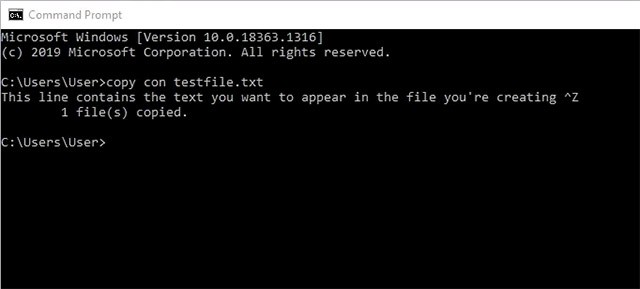
You can now browse to the directory in the command line and find the newly created file there.
Pause processes in command line
Another function of Ctrl + Z in the command line is to immediately pause the process you are running in the command line. This can be useful in case it is a long process, containing a specific part that you want to immediately check without having to wait for the whole process to finish.
Basically, when you press Ctrl + Z, a SIGTSTP signal is sent. To resume the process, just press Ctrl + Z again.
That’s all you need to know about the Ctrl + Z shortcut. Remember, it works in any program – from word processors to Photoshop and video editing tools on Windows. Make good use of the shortcut and you’ll see a marked improvement in your productivity.
Keyboard shortcuts are a great productivity tool, especially for those whose jobs involve a lot of typing.
Explore the latest keyboard shortcuts for KMPlayer. KMPlayer is one of the most popular software for listening to music and watching movies today.
Friday the 13th is a horror game Friday the 13th, based on the plot of the film of the same name, quickly won the hearts of gamers right from the beginning.
Error code 0xc0000098 in Windows causes a blue screen error on startup. The ACPI.sys driver is often to blame, especially on unsupported versions of Windows 11 like 23H2 or 22H2 or Windows 10.
In some cases, sometimes you start your computer in Safe Mode and the computer freezes. So how to fix the error in this case, please refer to the article below of WebTech360.
Snipping Tool is a powerful photo and video capture tool on Windows. However, this tool sometimes has some errors, such as constantly displaying on the screen.
Every network has a router to access the Internet, but not everyone knows how to make the router work better. In this article, we will introduce some router tips to help speed up the wireless connection in the network.
If the results seem slower than expected, don't be too quick to blame your ISP - mistakes when performing the test can skew your numbers.
In the article below, we will introduce and guide you to learn about the concept of QoS - Quality of Service on router devices.
Windows has a built-in Credential Manager, but it's not what you think it is—and certainly not a replacement for a password manager.
Microsoft charges for its official codecs and doesn't include them in Windows 10. However, you can get them for free without pulling out your credit card and spending $0.99.
While having trouble accessing files and folders can be frustrating, don't panic—with a few simple tweaks, you can regain access to your system.
After creating a USB boot to install Windows, users should check the USB boot's performance to see if it was created successfully or not.
Although Windows Storage Sense efficiently deletes temporary files, some types of data are permanent and continue to accumulate.
You can turn off Windows 11 background apps to optimize performance, save battery and reduce RAM consumption.
When a computer, mobile device, or printer tries to connect to a Microsoft Windows computer over a network, for example, the error message network path was not found — Error 0x80070035 may appear.
We can block Internet access for any application or software on the computer, while other programs can still access the network. The following article will guide readers on how to disable Internet access for software and applications on Windows.
Instead of paying $30 for a year of security updates, keep Windows 10 safe until 2030 with this simple solution.
















