The most commonly deficient nutrients in the diet

Diet is important to our health. Yet most of our meals are lacking in these six important nutrients.
Setting up secure passwords is a great start; but remembering them later can be difficult. Password managers are a convenient way to store passwords, and while there are many password managers out there, Bitwarden remains a trusted everyday choice for many people.
Table of Contents
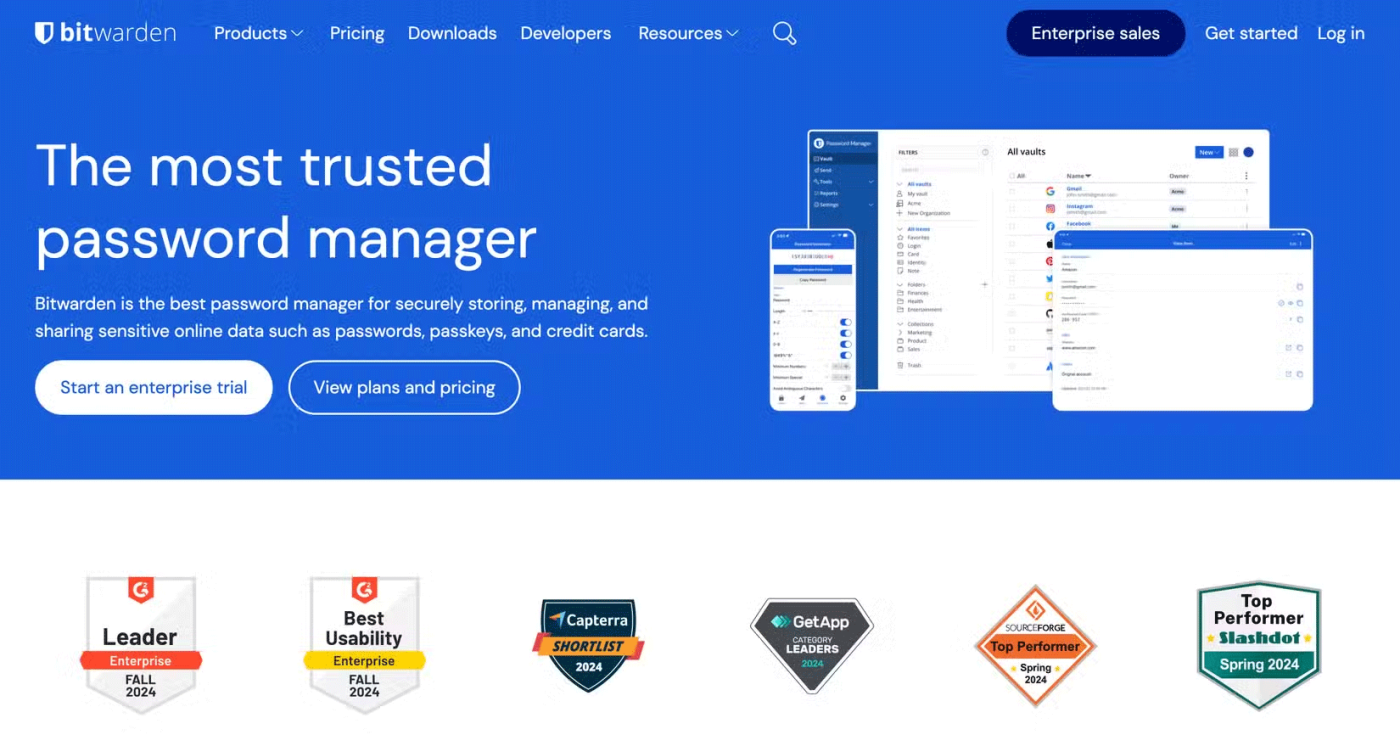
Bitwarden is a password manager that can generate and store your passwords. You can download Bitwarden as a browser extension, which is the main way it's used; however, there's also a mobile and desktop app that's worth checking out.
Once you set up your login credentials for a website, you can call Bitwarden to automatically fill in your details when you log in. It saves a lot of time entering details and allows you to use secure and unique passwords without having to remember them all.
So why should you use Bitwarden instead of every other password manager? Because Bitwarden does a few things very well.
While there are certainly other password managers that can meet these requirements, Bitwarden doesn't give you any reason to look for alternatives. Plus, it lets you avoid using your browser's password manager without any additional effort.
To give you an idea of how easy it is to use Bitwarden, here's how to generate and save secure passwords using the browser extension.
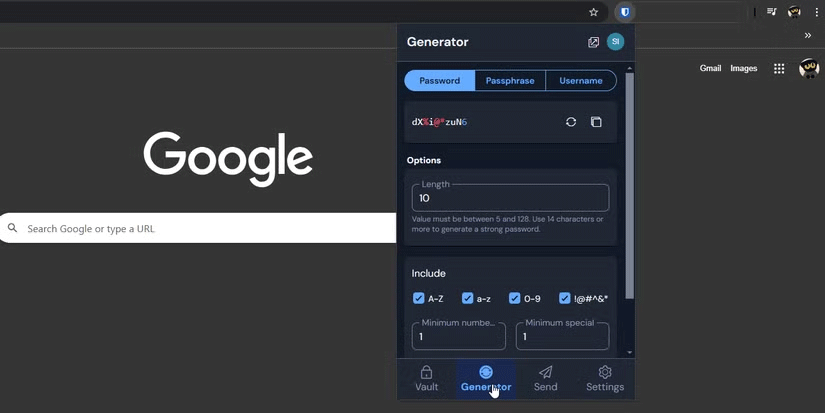
The process starts when you sign up for a site. You fill in all your details as normal, but when it comes time to enter your password, click the extension icon and go to the generator tab. This will automatically generate a secure password, so you click the two-sheet-of-paper icon next to the password to copy it.
Once your password is on your clipboard, paste it into the password field during registration and proceed as normal. After creating your account, Bitwarden will automatically ask you if you want to save your login information for the site to its vault. Click Yes and it will save your login information. If Bitwarden does not display notifications, you can enable notifications by logging out of the site and logging back in.
That's it! Now, when you want to log back into the site, you can click the extension button. Bitwarden knows what site you're visiting and will automatically suggest the account you just created. Click "auto-fill" and Bitwarden will fill in the login data in the corresponding fields.

Bitwarden is great for basic use, but if you want to get the most out of it, here are some advanced tips.
When it comes to recommending a password manager that is secure, useful, and user-friendly, Bitwarden does a great job. And if there are no issues with it, people will be using this handy app for years to come. Hopefully, now you can see why Bitwarden is a favorite password manager for some people as a security professional.
Diet is important to our health. Yet most of our meals are lacking in these six important nutrients.
At first glance, AirPods look just like any other true wireless earbuds. But that all changed when a few little-known features were discovered.
In this article, we will guide you how to regain access to your hard drive when it fails. Let's follow along!
Dental floss is a common tool for cleaning teeth, however, not everyone knows how to use it properly. Below are instructions on how to use dental floss to clean teeth effectively.
Building muscle takes time and the right training, but its something anyone can do. Heres how to build muscle, according to experts.
In addition to regular exercise and not smoking, diet is one of the best ways to protect your heart. Here are the best diets for heart health.
The third trimester is often the most difficult time to sleep during pregnancy. Here are some ways to treat insomnia in the third trimester.
There are many ways to lose weight without changing anything in your diet. Here are some scientifically proven automatic weight loss or calorie-burning methods that anyone can use.
Apple has introduced iOS 26 – a major update with a brand new frosted glass design, smarter experiences, and improvements to familiar apps.
Yoga can provide many health benefits, including better sleep. Because yoga can be relaxing and restorative, its a great way to beat insomnia after a busy day.
The flower of the other shore is a unique flower, carrying many unique meanings. So what is the flower of the other shore, is the flower of the other shore real, what is the meaning and legend of the flower of the other shore?
Craving for snacks but afraid of gaining weight? Dont worry, lets explore together many types of weight loss snacks that are high in fiber, low in calories without making you try to starve yourself.
Prioritizing a consistent sleep schedule and evening routine can help improve the quality of your sleep. Heres what you need to know to stop tossing and turning at night.
Adding a printer to Windows 10 is simple, although the process for wired devices will be different than for wireless devices.
You want to have a beautiful, shiny, healthy nail quickly. The simple tips for beautiful nails below will be useful for you.













