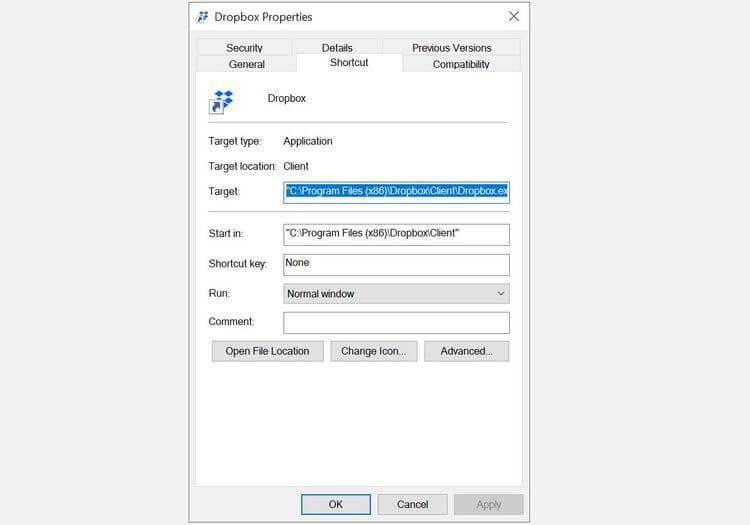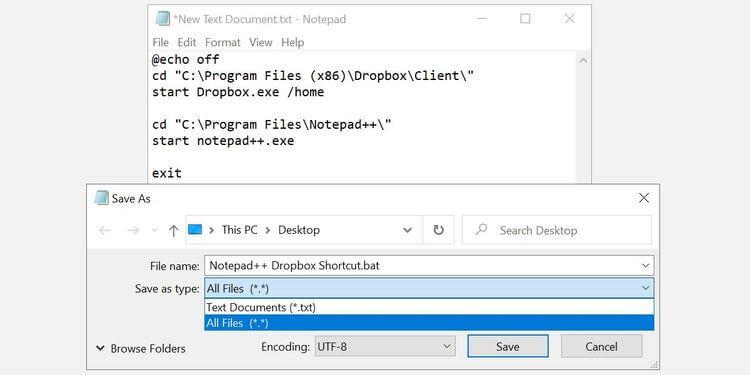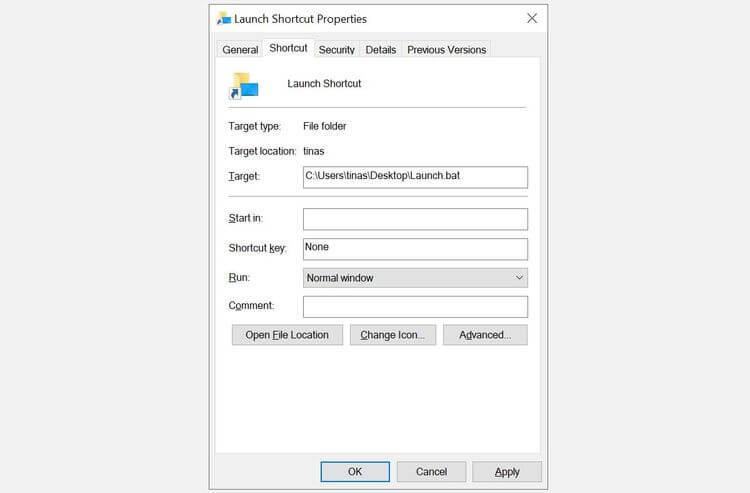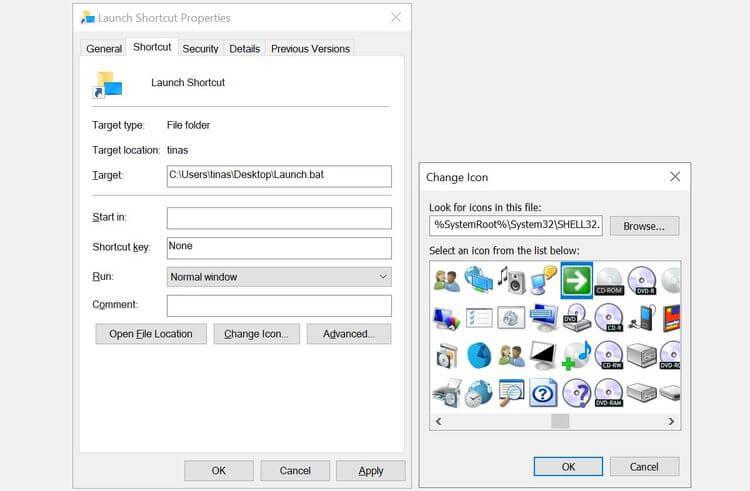You can actually open multiple programs at once with a single shortcut. Below is how to use a shortcut to open many applications on Windows 10 .
How to open multiple programs with one shortcut on Windows 10
1. Gather all the paths to the software you want to open into Notepad
Just find that application's shortcut, right-click on it and select Properties . Target is the item we are looking for. But we will divide it into Start in and executable file.
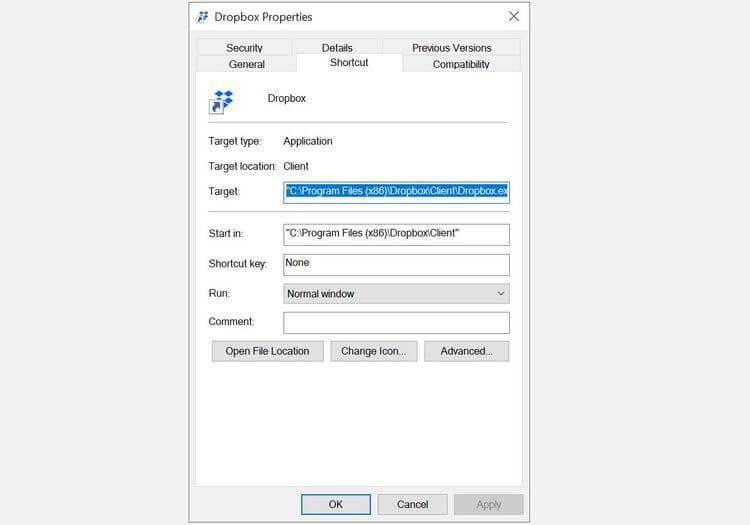
Next, copy the content in that field and paste it into a blank Notepad window. Do the same with other software you want to open with a common shortcut.
2. Create Batch file
Open the Notepad file you just copied the links to the software above and adjust it like the example below:
@echo off
cd "C:\Program Files (x86)\Dropbox\Client\"
start Dropbox.exe
cd "C:\Program Files\Notepad++\"
start notepad++.exe
Exit
Here is an example of a complete batch file script. It will open Dropbox and Notepad++ at the same time. You can change them with a link to the software you want to open.
Detailed analysis of components in the script:
@echo off
This element separates the command shown in the command prompt that is used to run the batch file.
cd "C:\Program Files\Notepad++\"
Path to the software folder.
start notepad++.exe
Open the software run file in the above folder. Note, some programs like Dropbox need a specific destination, such as the /home directory . You will also see it in Properties .
Exit
Exit the program.
In Notepad, save this file (Make sure Save as type to All Files ) in .bat format . Note down the path to save the file because you will need it in the next step.
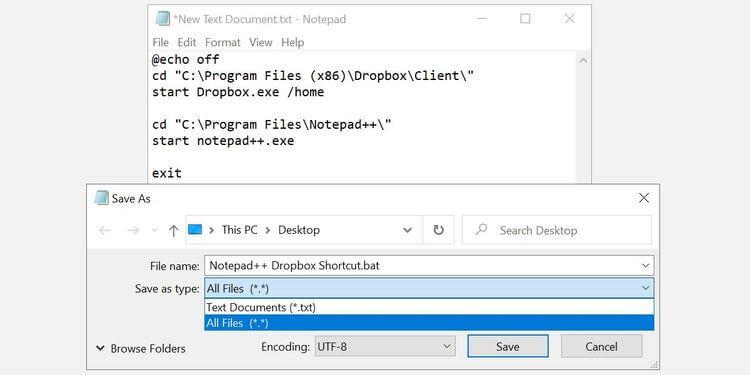
3. Create a shortcut and point it to the Batch file
Now you can use batch files to open programs, but why not break it up a bit? If you want to use a custom file icon for batch files, you should use a shortcut.
Right-click on the desktop and select New > Shortcut . Choose a location, ideally coinciding with the batch file. Click Next . Then, enter the shortcut name and click Finish .
Now right-click on the new shortcut file, select Properties , update the Target field to point to the batch file. Click Apply and OK to save changes & exit.
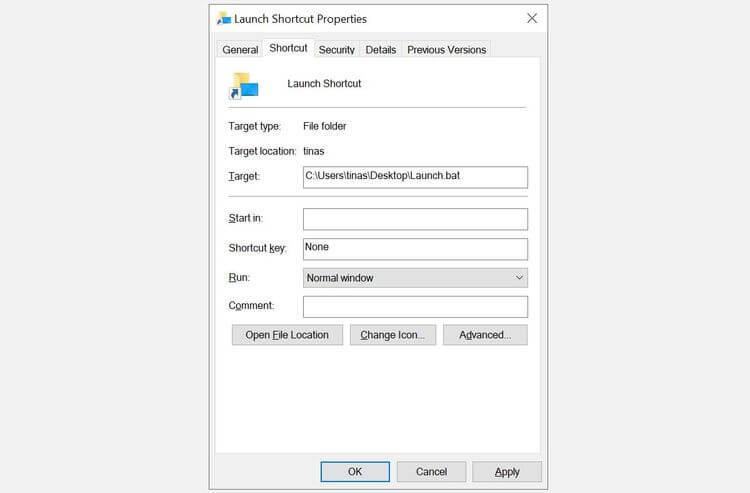
4. Customize the Shortcut icon
This step is optional. If you choose to ignore it, you will use the same Windows icon for the created batch file shortcut. If you plan to create multiple shortcuts, you should assign unique icons to each shortcut.
Right-click on the shortcut file, click the Shortcut tab > click the Change Icon button . Windows will check for an icon for the batch file and will come up with no results. That's okay. You just need to click OK .
You can now select an icon from the Change Icon menu . Click OK to confirm your selection, then click OK again to close the shortcut properties.
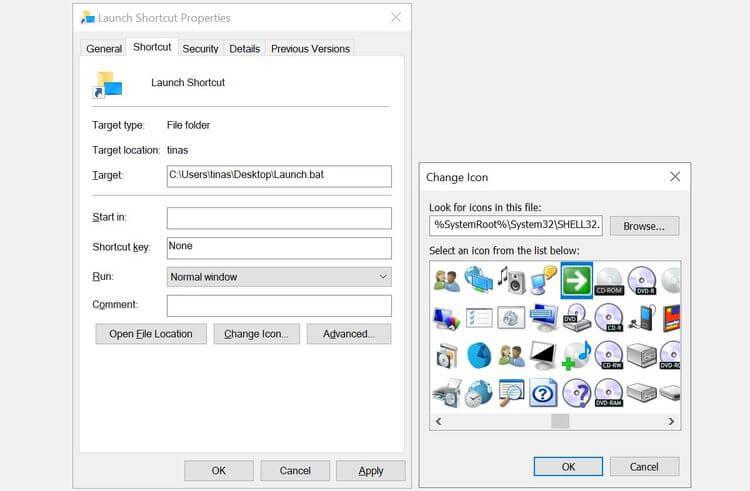
5. Open the batch file from the shortcut
Now double click on the shortcut icon on your computer. You'll see a command prompt window briefly open, then close, then the applications you selected will open.
If all is in order, move your shortcut to a convenient location. For example, you can pin it to the Start menu or Quick Access ; Both options are visible in the shortcut's right-click menu.
Finally, don't forget to delete shortcuts that are no longer needed on the desktop.
Above is how to open many software with one shortcut on Windows. Hope the article is useful to you.