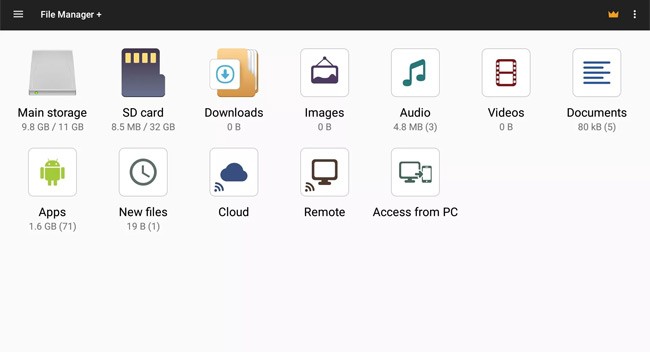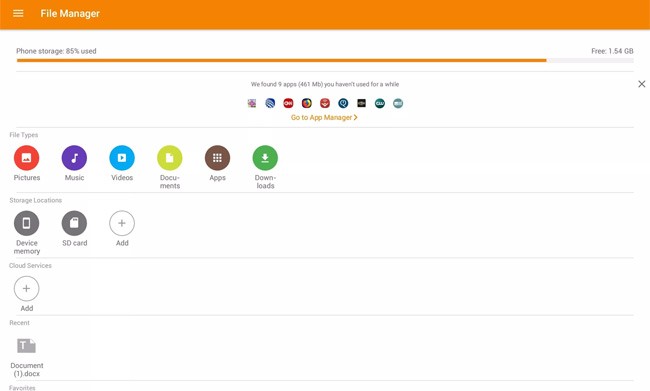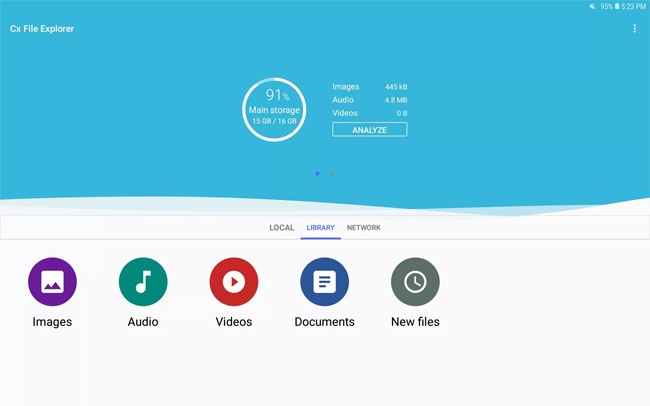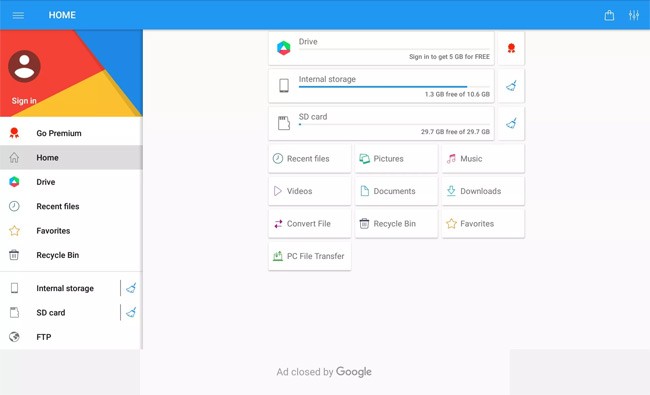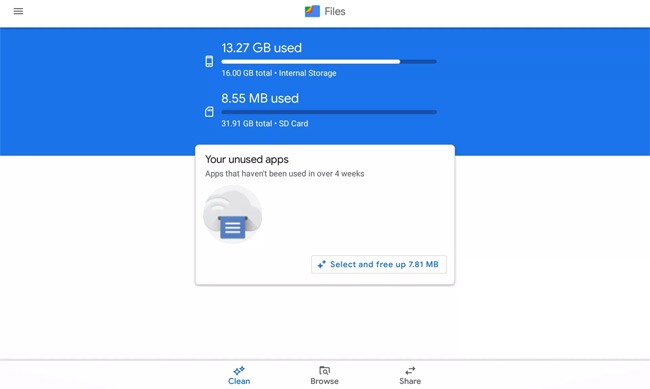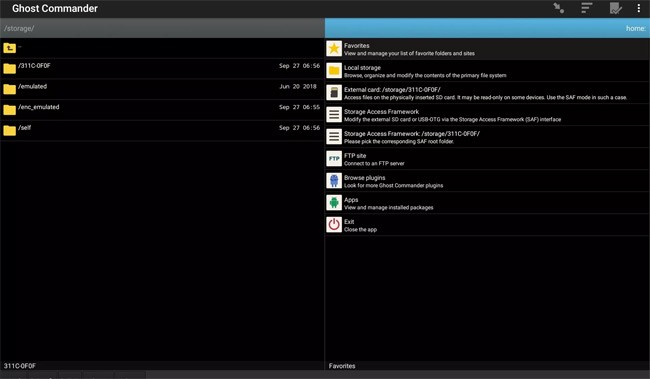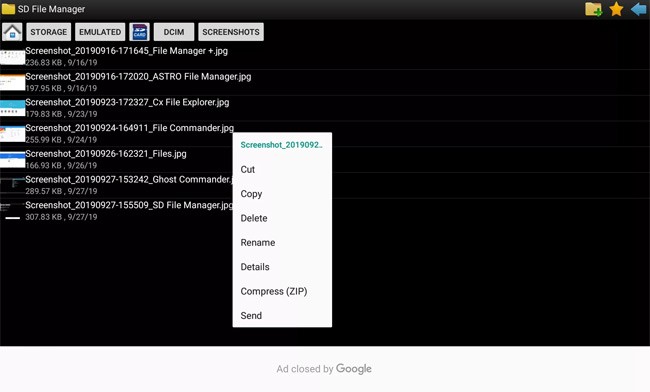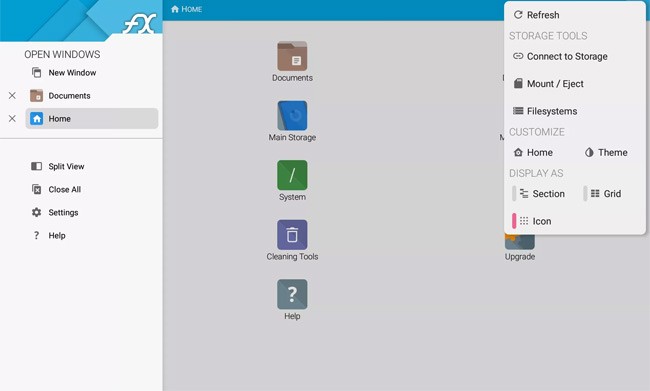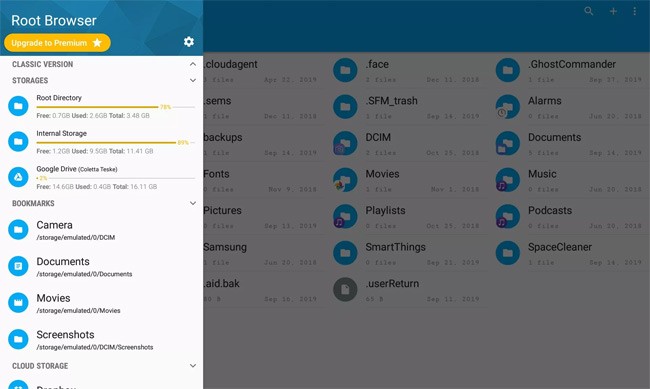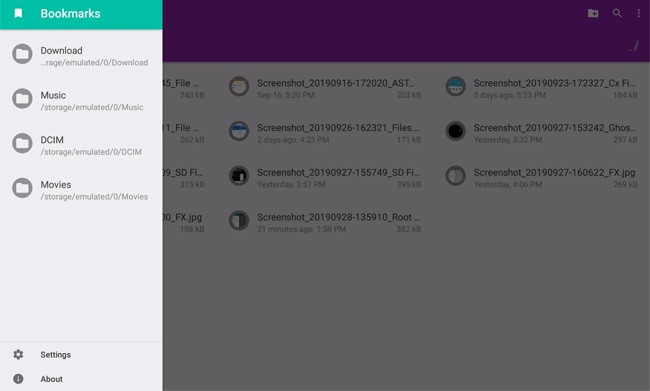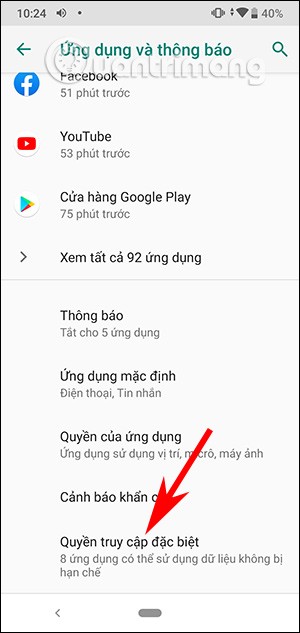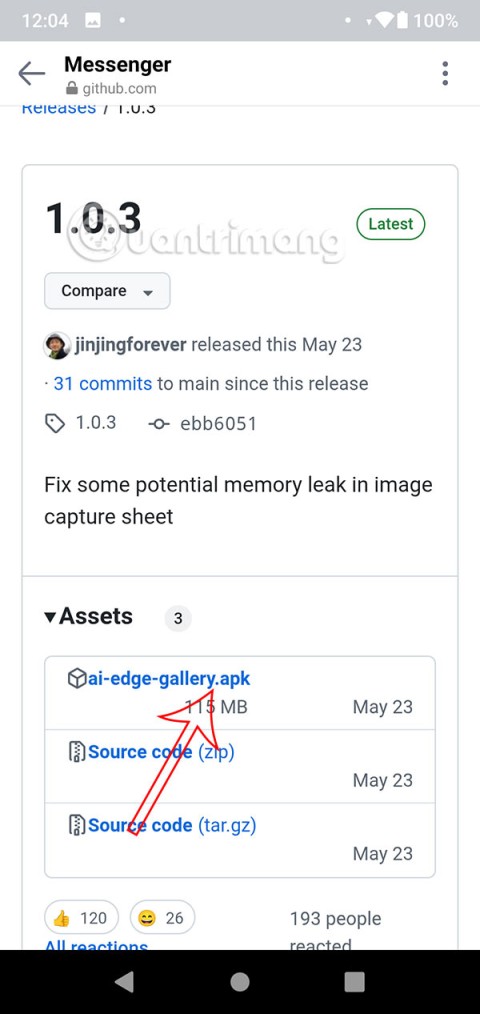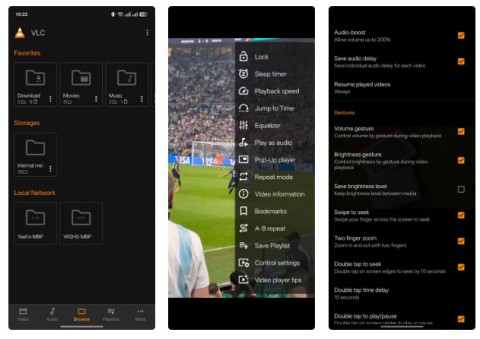Compared to file management applications on PC platforms on Windows, Linux or Mac OS , mobile file management applications are customized to fit mobile configurations. However, "small" does not mean "weak".
Managing Android files is a difficult task, especially when your phone storage is full of things that you don't even use anymore. When you buy a new phone, you download a lot of unnecessary things and are too lazy to uninstall them one by one or organize thousands of photos, videos, documents for convenience when using and needing to find them.
Fortunately, Android has very useful file management applications that help you do this job. This article will share with you the 10 best file management applications, choose the application that best suits your needs.
Table of Contents
1. File Manager+
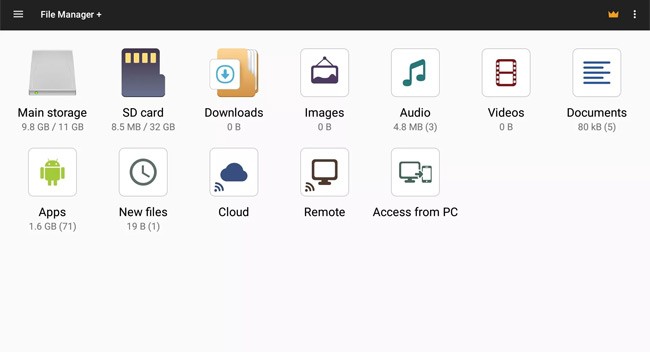
When your files are stored in multiple locations, use File Manager+ to quickly access any file anywhere. The File Manager+ interface is clean and simple, with easy-to-see and minimal icons. File Manager+ includes Main Storage, SD Card , Downloads, Images, Audio, Video, Documents, Apps, New File, Cloud, Remote, Access from Computer.
File Manager + has all the basic file management features. Create folders and files, copy and move files, organize files within folders, rename and delete files. Additionally, users can bookmark files for easy access, share files in mail and to cloud storage accounts, and compress files. It also has tools to free up storage space.
Advantage
- Access files stored in the cloud or on your PC.
- Intuitive and simple interface.
- Built-in image viewer, music player and text editor.
Disadvantages
- RAR, TAR or 7Z file compression is not supported.
- USB not recognized.
- There is no two column option.
2. Astro File Manager
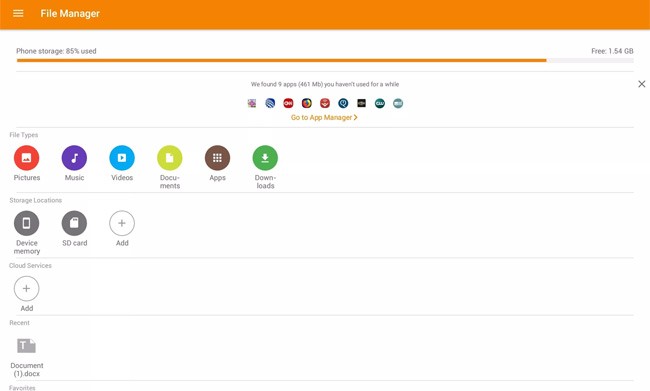
Astro File Manager performs basic file management functions such as moving, backing up, renaming, sharing, and compressing files. Settings can be modified to change the information displayed for files and folders, and it also makes it easy to move and back up files from your device's memory to your SD card.
Astro File Manager also has an app manager and a storage manager. The app manager monitors app usage and tells you which apps you rarely use, when you last used the app, and how much space the app is taking up.
Storage Manager shows how much space is used on your device and SD card, how many files are in a folder, and the size of each folder and file.
Advantage
- Connect to cloud storage accounts.
- Backup apps to SD card.
- Mark favorite files and folders.
Disadvantages
- No LAN or network file access.
- Problem connecting to SMB server.
3. CX File Explorer
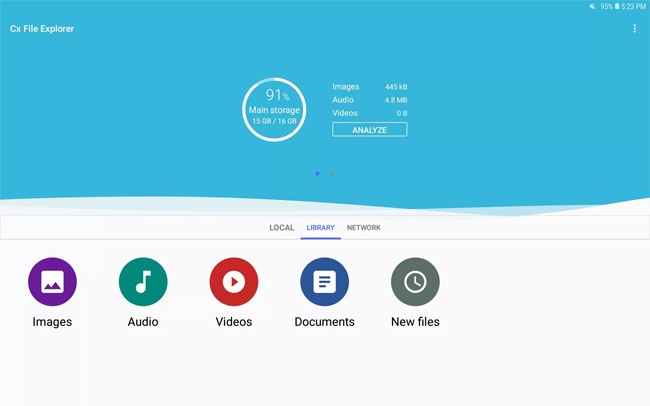
Cx File Explorer has a simple and intuitive interface that makes it easy to browse and manage files stored on your device or in the cloud. It works just like Windows File Explorer and Finder on Mac . Besides being a file manager, Cx File Explorer shows a visual analysis of your device's storage and an application manager.
Cx File Explorer also analyzes the storage space on your device and lists how much storage space files use, the largest files stored on your device, and cached files. The storage analysis also includes tools to delete and move these files.
Advantage
- Connect to cloud storage, FTP and local network.
- Compress files in ZIP format.
- Contains useful features.
Disadvantages
- Moving files from phone to PC is slow.
- Unable to save files and folders
- Do not show hidden files.
4. File Commander
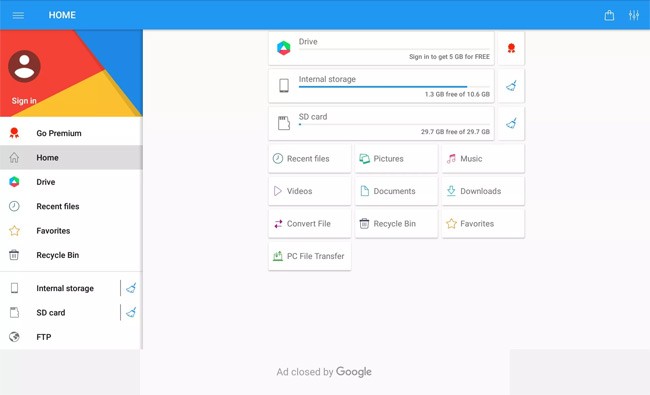
File Commander performs all basic file management tasks and provides access to cloud storage accounts, FTP servers, and local networks. Everything you need to manage files is accessible from the File Commander home screen. From the home screen, you can add or remove file locations.
To make managing files on Android easier, File Commander has a PC File Transfer tool that displays the Android file system in a web browser on your PC. When viewing Android files on your PC, you can perform all the basic file management functions like deleting files and creating folders.
Advantage
- There are quick access tiles on the home screen.
- Access files on your Android device from your PC.
- Includes 5GB of MobiSystems Drive cloud storage.
Disadvantages
- Contains advertising.
- Cannot move multiple files.
- Premium account required to convert file formats.
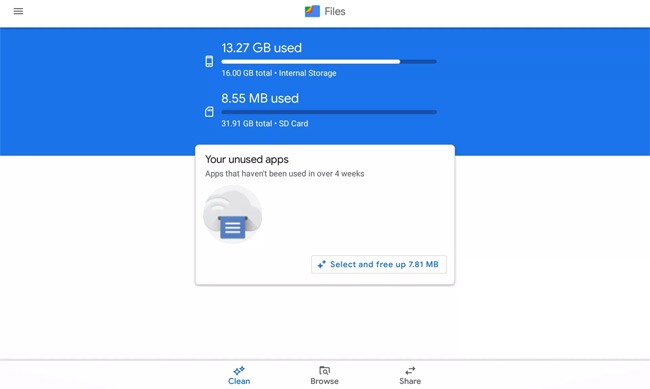
Files by Google is completely free, ad-free, and easy to use. Files by Google organizes files on your Android device in a visual way so users can find them quickly and easily. Files by Google also includes features like file organization, cloud backup, SD card backup, and encrypted direct Wi-Fi file sharing.
What makes Files by Google different is its storage management features. Files by Google visually displays free space on your device and SD card, frees up space on your device by deleting unused apps and files, and improves device performance by removing junk and temporary files. Files by Google also suggests which files you should delete to free up space.
Advantage
- Suggest ways to free up space.
- Backup files to cloud account.
- Share files offline with people nearby.
Disadvantages
- It is possible to change the file format when moving a folder containing files.
- Cannot create shortcut on home screen.
- Failed file sharing cannot be restored.
6. Ghost Commander File Manager
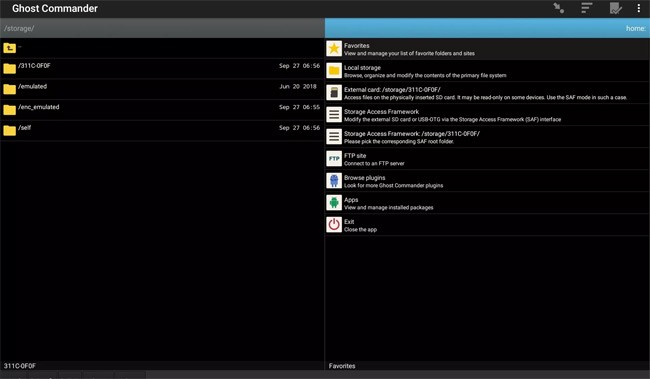
Many Android file managers display a single panel for folders and files. In this setup, files are copied and moved using the command menu. Ghost Commander File Manager is different, the user can choose to display two panels to move files from one panel to the other.
Ghost Commander performs all the basic file management tasks. These can be performed using the numeric keypad. There is also a toolbar that contains commands that users often use.
Ghost Commander can also create ZIP archives, connect to FTP sites, and work in superuser (root) mode. This file manager includes a text editor, image viewer, and built-in sharing features.
Advantage
- No ads.
- Move files easily.
Disadvantages
- The text may be too small for some people.
- The interface is not really intuitive.
7. SD File Manager
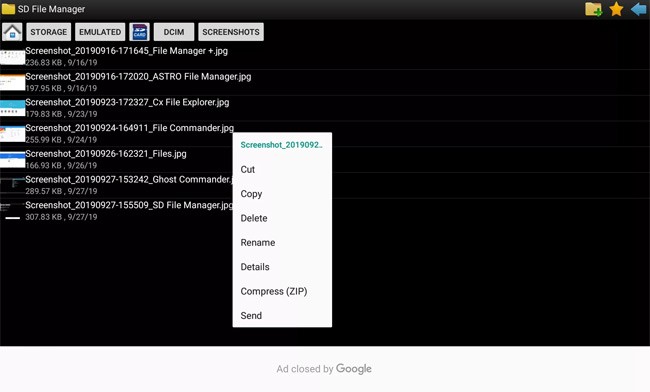
SD File Manager's interface is intuitive and easy to use. You can see exactly what's on the screen without even opening the file. SD File Manager performs basic file management tasks like cutting, backing up, deleting, and renaming. The file manager also has options to compress files into a ZIP archive and share files.
Advantage
- There are shortcuts to favorite files and folders.
- Optimized for each Android version.
Disadvantages
- There is no file manager manual.
8. FX File Explorer
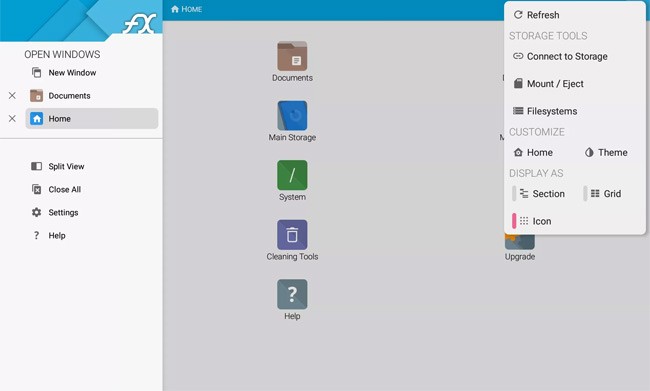
FX File Explorer is committed to absolute privacy for its users. The app is ad-free and does not track user activity.
Along with basic file management tasks, FX File Explorer includes cleanup tools that show the size of each folder, visualize space, large files, and duplicate files. It also has a built-in pop-up audio player, movie player, image viewer, and text editor.
Advantage
- Intuitive interface.
- Easily move between multiple tabs.
Disadvantages
- File copying may be slow.
- Difficult to select multiple files.
9. File Explorer Root Brower
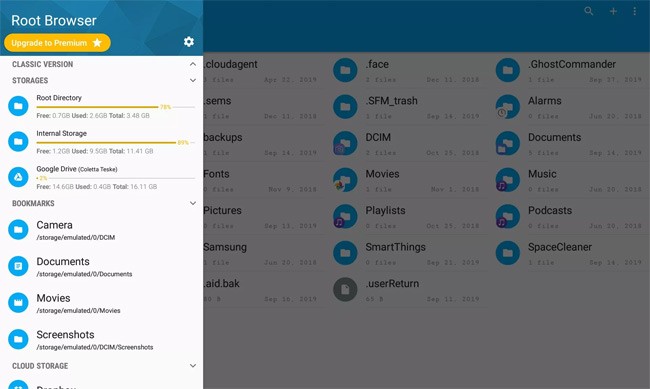
If you are looking for a file manager for root users, File Explorer Root Browser has the necessary file management features for you. It lists all the root folders and subfolders on your Android device.
File Explorer Root Browser manages files stored on your Android device and cloud storage accounts. You can manage and archive files in ZIP and TAR formats at different compression levels.
Advantage
- Intuitive and easy to use interface.
- View root directory without root.
- No ads.
Disadvantages
- Files on SD card are not displayed.
10. Dir File Manager
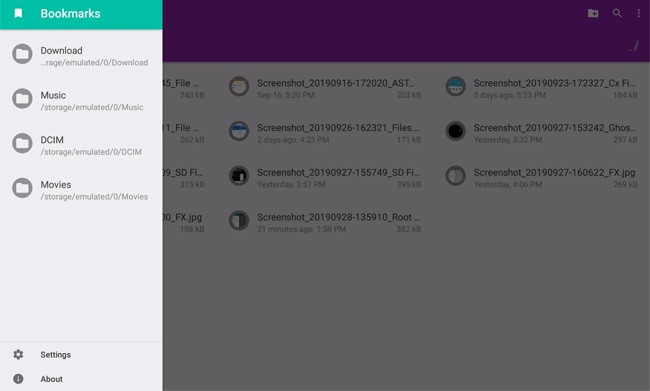
If your Android device is running out of space or you want to save space, install Dir File Manager. Dir is open source and performs all the basic file management functions.
Advantage
- Simple and easy to use.
- Minimum permissions required.
- Ability to work offline.
Disadvantages
- SD card not accessible.
- Not connected to cloud account.
- Only compress files in ZIP format.
See also: