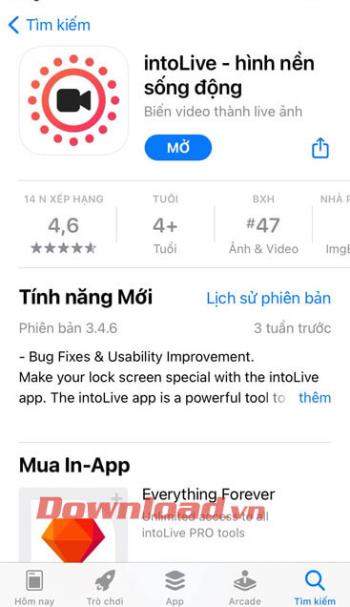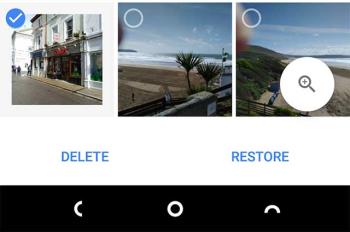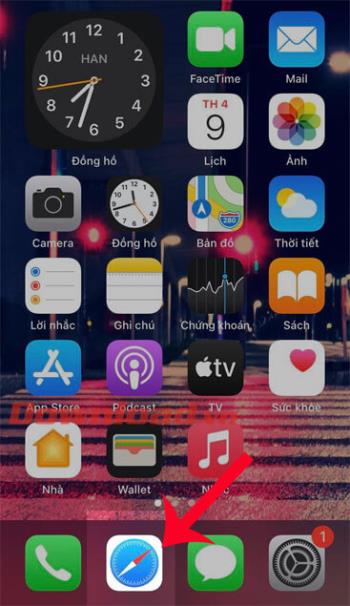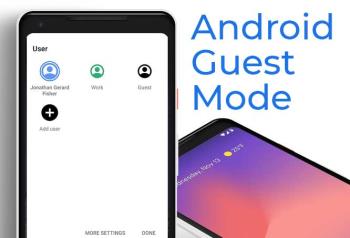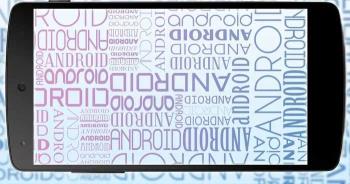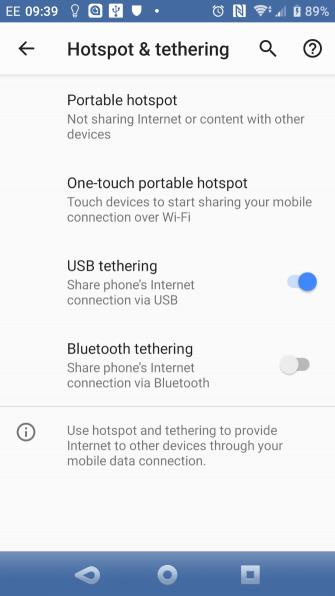Top ringtone cutting applications on Android

Top ringtone cutting applications on Android, To help everyone create a unique ringtone, today WebTech360 would like to introduce to you all a unique ringtone.
If you care about personal privacy, let's learn with WebTech360 which apps can access location on iPhone and how to tweak location settings for any apps you don't need !
Here's how to manage location settings on your iPhone so you can choose which apps you want to grant location access to and allow them to track you in the background .
Open Settings and go to Privacy > Location Services to see all the apps that have access to your location.
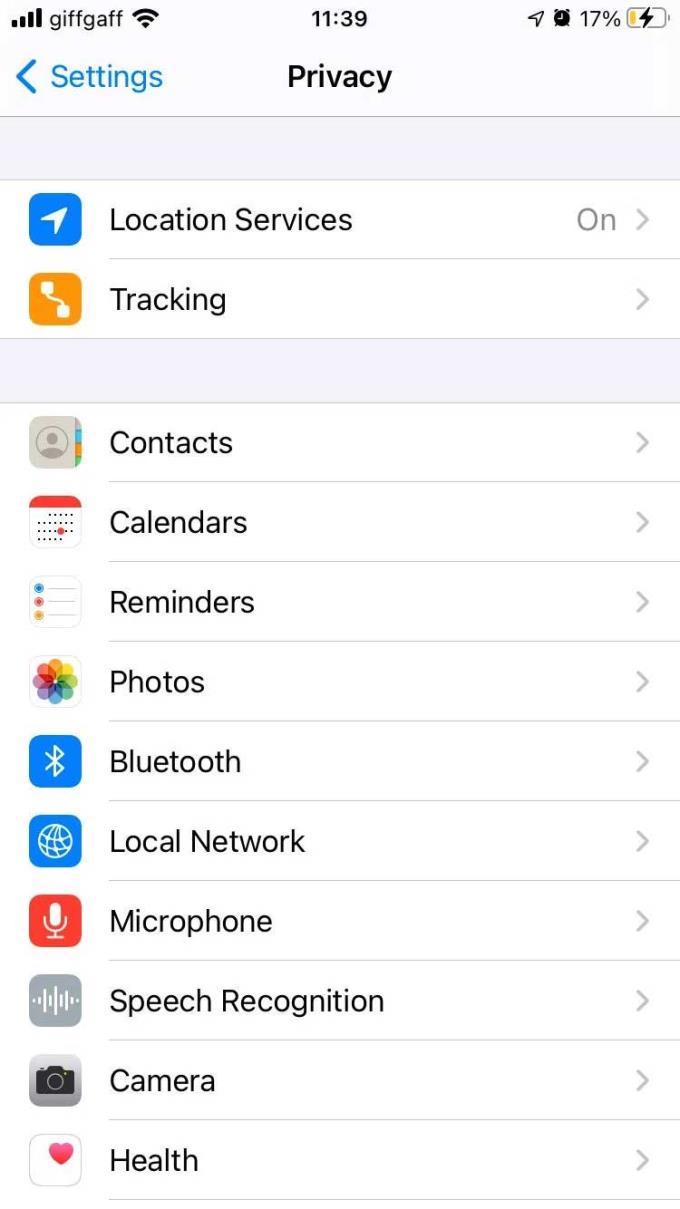
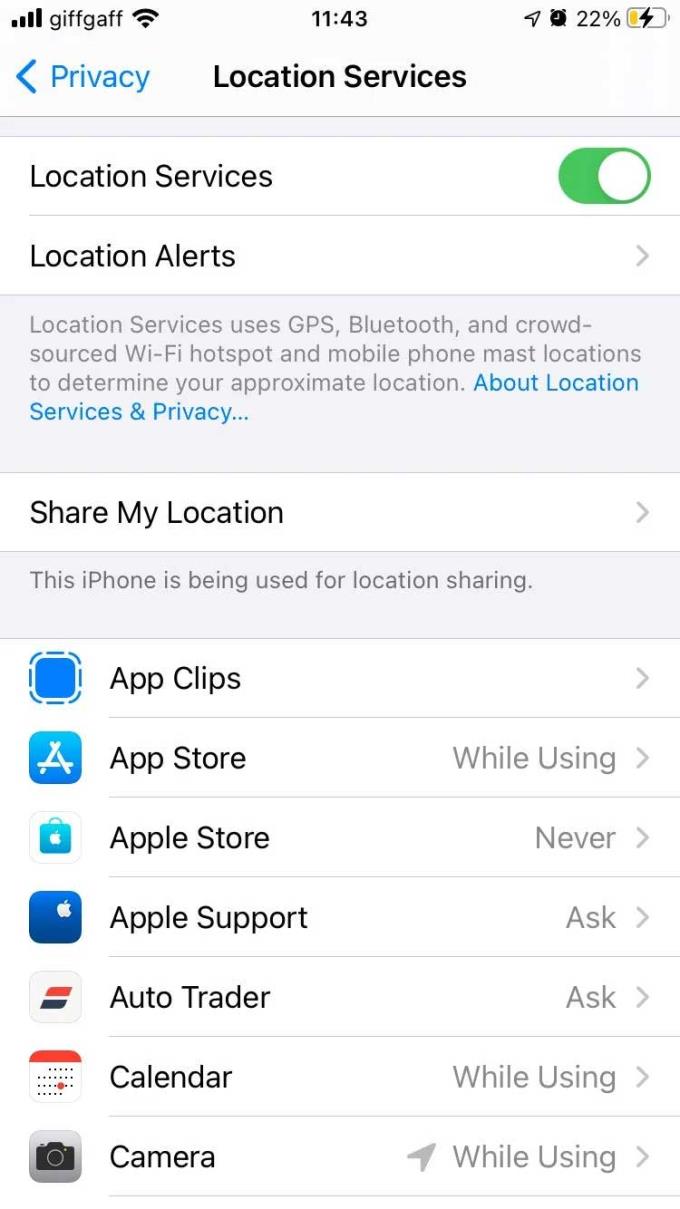
You can disable Location Services at the top of the page to disable it for each app. However, you shouldn't do that with some apps like Maps if you need to find your way around often.
Instead, scroll through the list and find the location settings for each app.
After tapping an app, you can choose between 3 or 4 location access options for it. The best option varies according to how you want to use the app.
Here's what each option means on iPhone:
You can also turn off Precise Location for each app. When this is done, the app can only access the approximate location, rather than the exact location.
iPhone shows an arrow in the status bar whenever an app accesses your location. If the arrow is colored as shown below, it means that the app is accessing your current location.
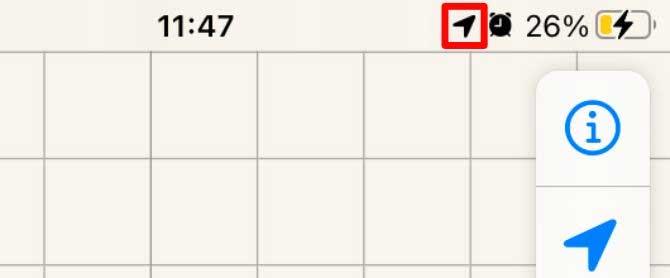
However, if you only see a colorless arrow in the status bar, the app has the ability to access your location if it needs to. This is where you choose to always grant location access to certain apps. This can be useful when you want to get location-based reminders and automations.
Another arrow that appears next to each app in the Location Services settings will show apps that have accessed your current location.
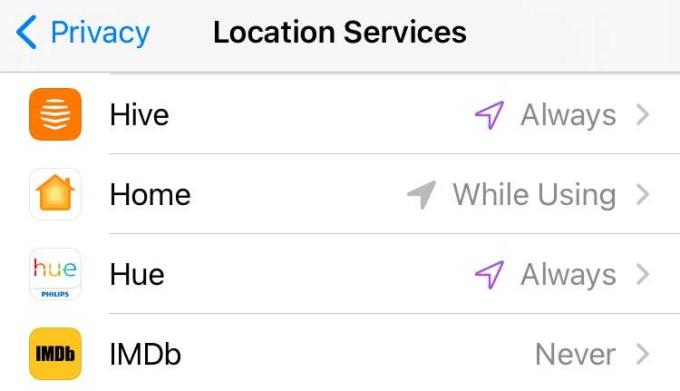
When using different apps, iPhone occasionally alerts you if an app is accessing a hidden location on the system. When this happens, you can see the location data provided to that app and choose whether to allow it to track you in the background.
By default, the location services indicator arrows do not appear in the status bar for key iOS functions, such as time zone settings. To view these settings, tap System Services under Location Services settings on iPhone.
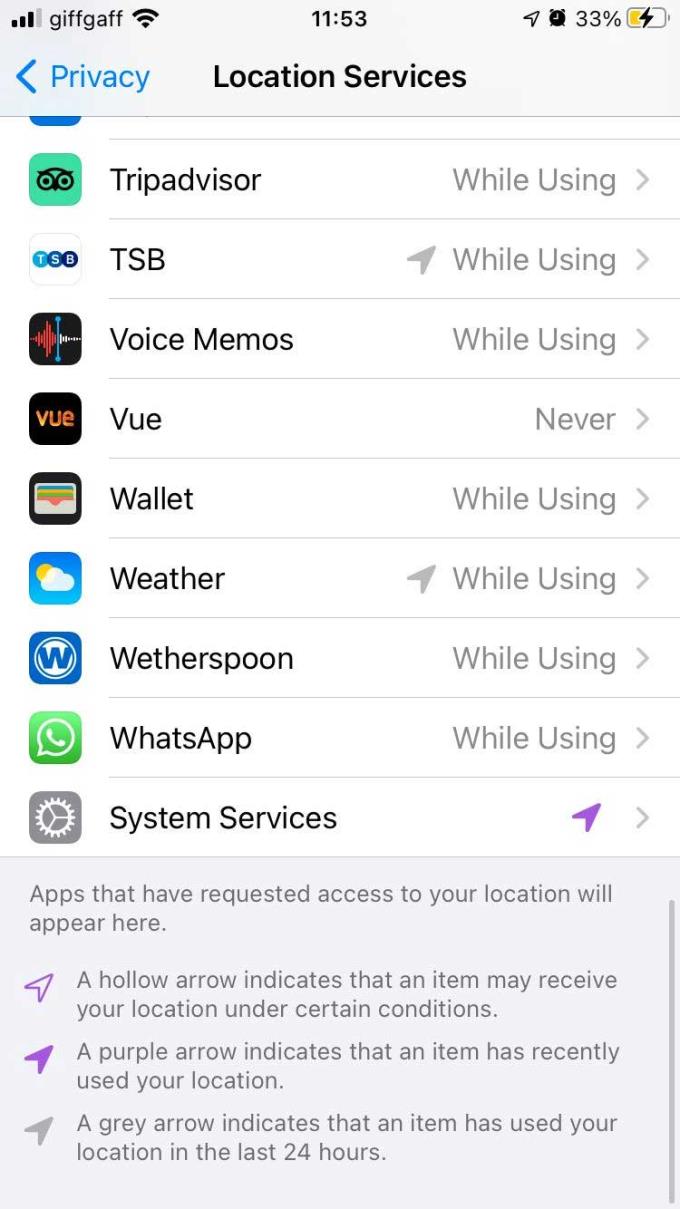
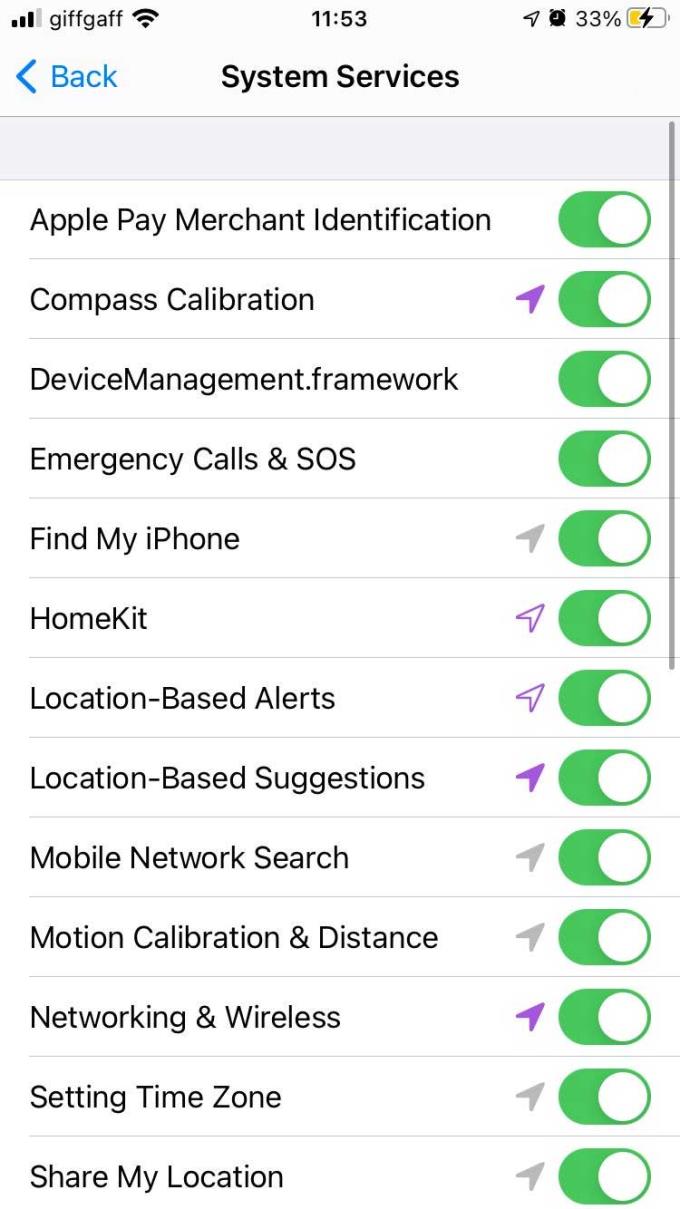
This will list each of Apple's location-based services, tell you which apps have used your location recently, and give you the option to disable those you don't want to use.
Overall, tightly managing your location settings is a great way to strengthen your privacy on iPhone. In fact, you should check these settings regularly for the right changes in time.
Top ringtone cutting applications on Android, To help everyone create a unique ringtone, today WebTech360 would like to introduce to you all a unique ringtone.
How to manage multiple Google accounts on Android phones, If you have multiple Google accounts, you should know how to use them simultaneously on Android. Here's how
LDPlayer: Android Emulator for Windows PC & Laptop, LDPlayer is a free Android emulator on computer. Whether you are a PC or laptop user, LDPlayer is still available
Ways to fix the battery not charging error on Android phones. Are you experiencing the battery not charging error on your Android phone? Don't worry, the methods below will help you
If you want to empower your TikTok presence and boost your influence, Thunderclap.it is your go-to site to buy TikTok likes.
Vingo, the latest and the best online fitness app is a mixture of technology and tactics. This cool new app will transform your fitness routine into an adventure you will go on for your whole life. There’s just so much in the app that you can find something new in it every single day you use it.
Bitcoin has been the topic of discussion for a long time now, and many people have invested in it. However, because of the volatility of the cryptocurrency and its ever-changing prices, you might find it hard to get into the venture.
Smartphones are extremely popular devices today, and almost everyone owns one. The gadget has become an inevitable part of modern life and plays a crucial role in daily living, especially when it comes to communicating with others and gathering information.
How to turn any photo into a Live Photo on iPhone, If you want to transform your still image into motion but don't know how
Ways to recover deleted photos on any Android device, Is there a way to recover permanently deleted photos on Android? Let's learn how to get it back with WebTech360
Guide to AR presentation of the iPhone 12 launch event logo, The image of a blue apple with the logo of the iPhone 12 launch event is being liked by many people
How to turn the rabbit ear screen into cat ears, bear ears for iPhone, To make it easier for everyone to change the phone's rabbit ear screen, the following WebTech360
How to set up guest mode on Android, What is Guest mode on Android and how to enable guest mode on Android 10 and other versions? Let's join WebTech360
Simple ways to change the font on Android, Want to change the font on your Android device? Here are some beautiful ways to change Android fonts, easy to do with all
iOS 15 Launcher User Guide on Android, iOS 15 Launcher is a widely downloaded app for Android phones. Today, WebTech360
How to turn photos upside down on Android phones, Flip photos is really easy on Android. Here are some ways to turn photos upside down on Android phones.
Instructions to download the Black Unity wallpaper set on iPhone, The iPhone Black Unity wallpaper set will have the main color of the African Union (Pan-African) with the following colors:
Instructions for calling multiple people at the same time on Android, Did you know that, now Android phones allow users to make calls to multiple people (at night)
How to connect mobile network to computer via Tethering, Need an Internet connection for your PC or laptop but don't have access to public Wi-Fi? Simple solution
Instructions to convert paper documents to text with iPhone, With the help of your current iPhone you can convert text from paper documents to text