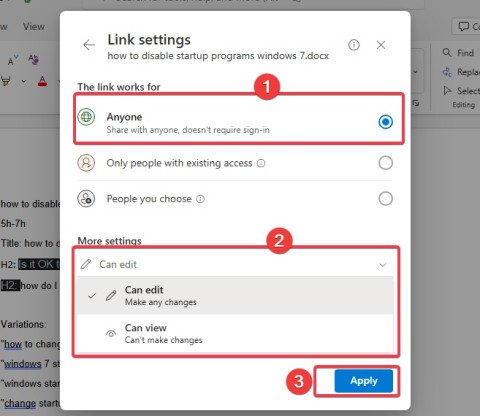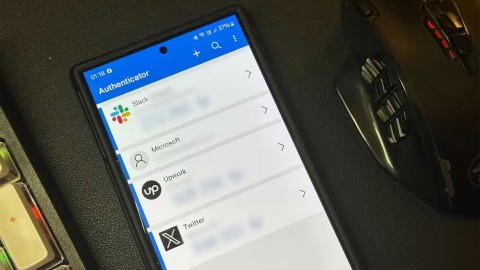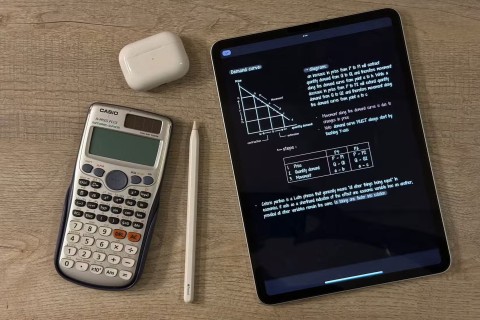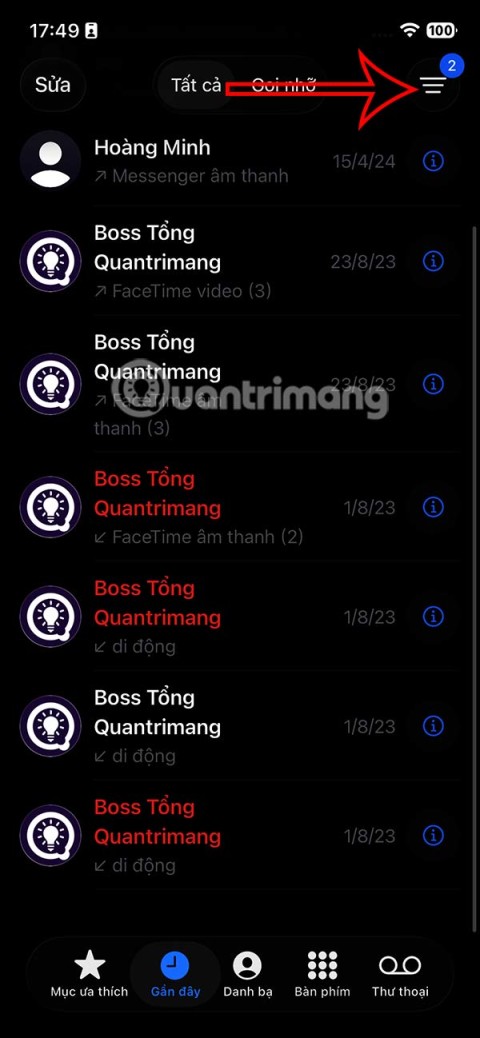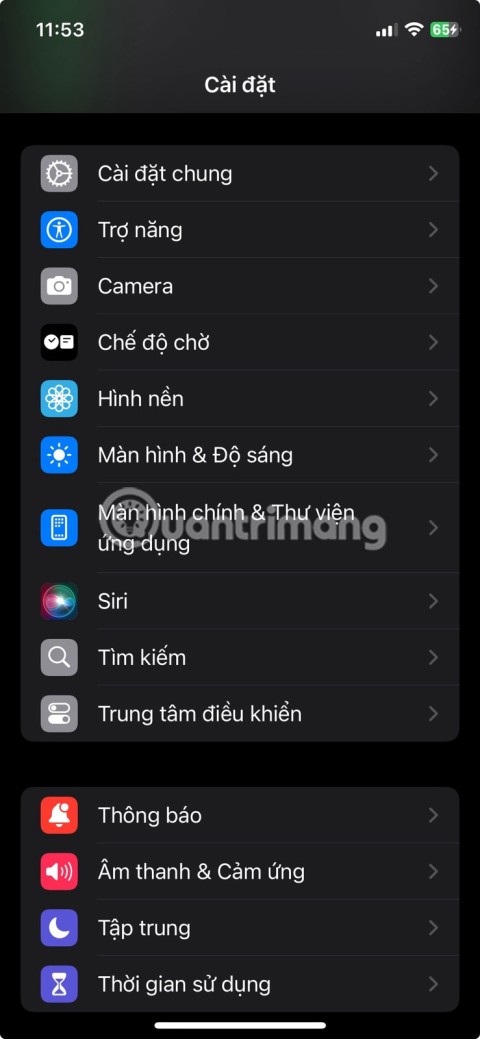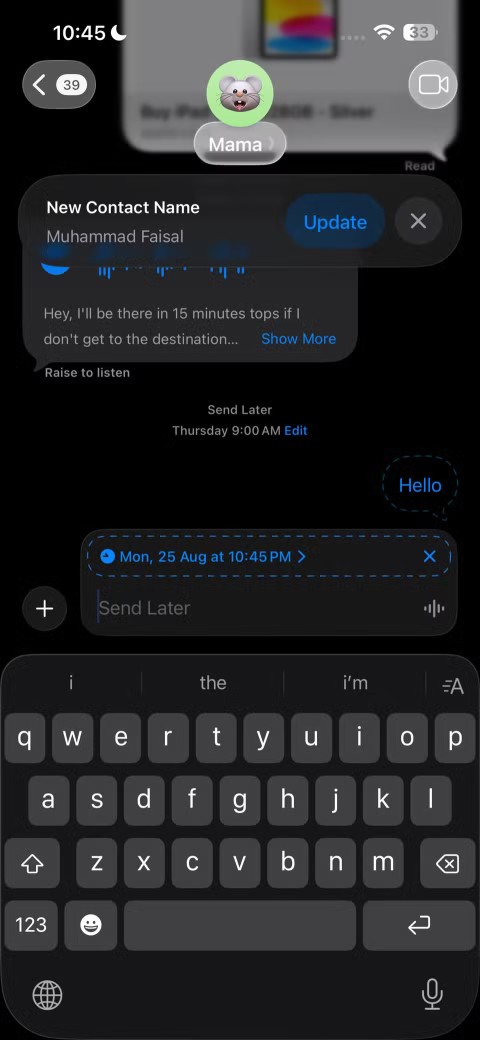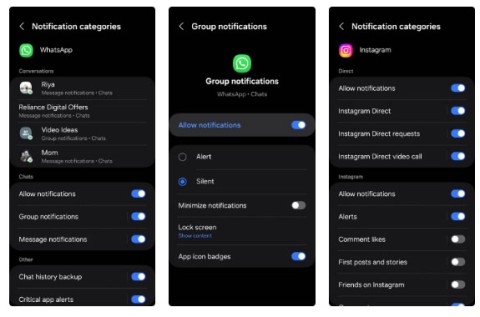Instructions to enlarge iPhone lock screen clock
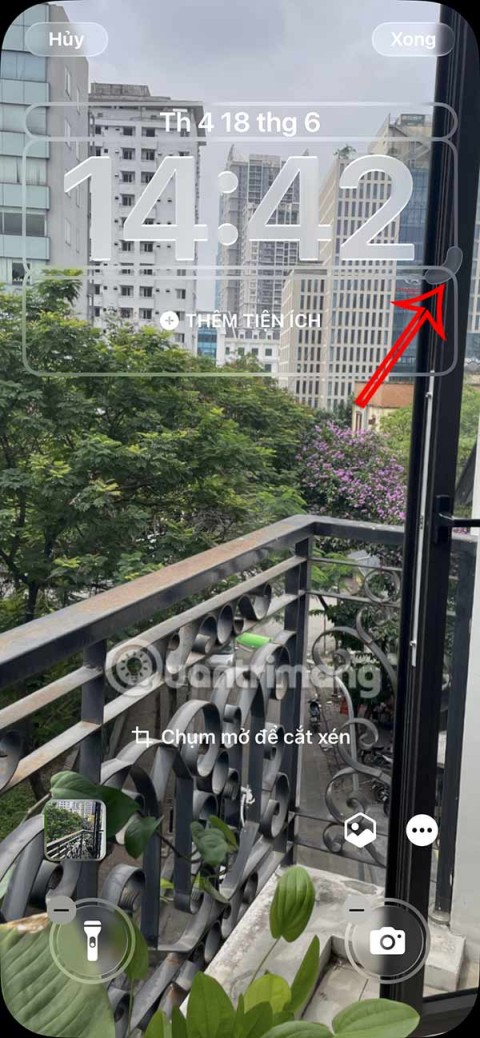
iOS 26 has added an option to enlarge the lock screen clock so that users can adjust it if needed. Below are instructions to enlarge the iPhone lock screen clock.
If you're having Bluetooth pairing or connection issues on your Android phone, don't worry - you're not alone. Many people have struggled to get Bluetooth working properly on their Android phones. This guide will show you how to troubleshoot and diagnose Bluetooth issues yourself.
Table of Contents
There are several types of Bluetooth problems that Android users often encounter. We have compiled some of the most common problems below:
If you are experiencing any of the issues listed above, read on for the troubleshooting tips you need to follow to fix them.
If your phone won't connect to a Bluetooth device, the first thing you should try is connecting your phone to another device. This will help you rule out whether the problem is with your phone or the other device you're trying to connect to.
If the problem lies with another device, you should apply the fixes below on that device.
One of the simplest tricks you can try is to turn Bluetooth off and then back on. To do this, open the notification panel by swiping down from the top of the screen. Then, find the Bluetooth icon and tap it to turn Bluetooth off. Wait a minute, then tap the icon again to turn Bluetooth back on.
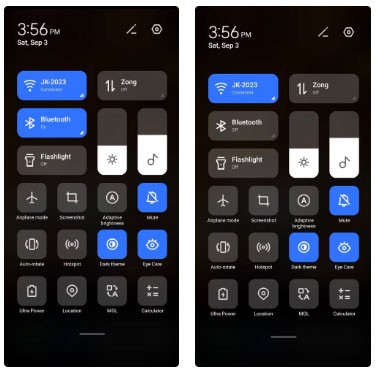
If you're having trouble connecting your Android phone to other devices, try unpairing them and then pairing them again. To unpair, go to your phone's Bluetooth settings and find the device you want to unpair. Tap it and select Forget . After unpairing, wait a minute and try pairing your device with your Android phone using Bluetooth again.
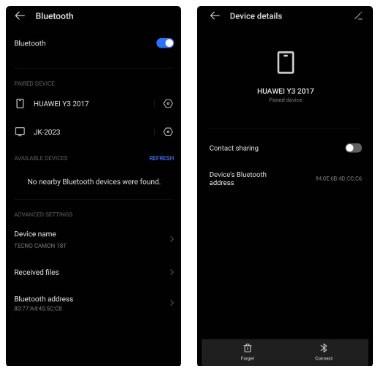
Another quick fix is to make sure the devices you’re trying to connect to are close enough to each other. The maximum range for Bluetooth connections is about 30 feet. If the devices are outside this range, they may not connect. Additionally, obstacles like walls can interfere with the Bluetooth signal and cause problems.
If you're experiencing intermittent audio playback over Bluetooth, interference from other devices may be the cause. Try moving your Bluetooth device away from other electronic devices to see if that improves the connection quality.
If you're trying to connect your Android phone to another phone or computer, you'll need to make sure the other device is discoverable. Otherwise, your phone won't be able to find it. To make a device discoverable, go to the Bluetooth settings on that device and turn on any of the Make discoverable or Make visible options .
You should also check your phone for this setting. If your phone is running Android version 11 or 12, you may not find this setting on your phone because Bluetooth is discoverable by default.
If you're still having trouble, try restarting your phone. This will close all apps and background processes and your phone will restart. In most cases, this will work if the problem is with your phone's Bluetooth connection.
One potential fix for Bluetooth issues is to clear the Bluetooth cache. This will delete any temporary Bluetooth data that has been stored on your phone's memory. To clear the Bluetooth cache, open the Settings app and go to App management > App list . If you don't see the Bluetooth app, tap the three dots in the upper-right corner of the screen and select Show system . This will display all system apps, including the Bluetooth app.
Scroll down and find the Bluetooth app . Tap it and select Storage and cache . In the Storage and cache menu , you'll find options to clear your Bluetooth storage and cache.
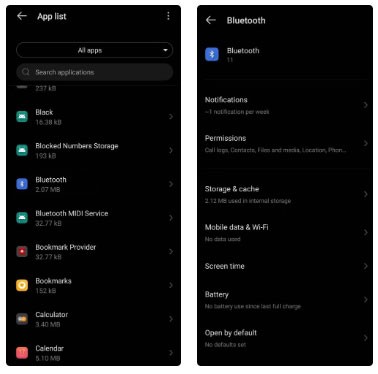
Another solution is to reset your phone's Bluetooth settings. This will clear all customized Bluetooth settings and restore them to their defaults.
To reset your Bluetooth settings, go to Settings > System . Then, tap Reset phone or Reset options . The options available may depend on the brand of phone you're using. Tap Reset Wi-Fi settings and select the SIM card you want to reset the settings for. Finally, select Reset Settings . This will reset your Wi-Fi and Bluetooth settings.
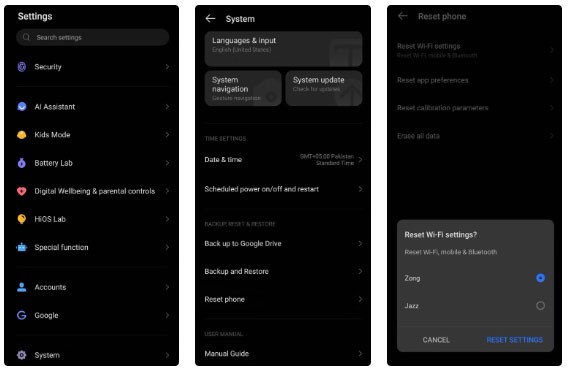
Once the reset process is complete, try reconnecting your devices and see if the issue is resolved.
If there's a pending system update, it could be causing Bluetooth issues on your phone. To check for a system update, go to Settings > System . From there, tap System update > Online update . If there's an update, follow the on-screen instructions to install it. If there's no update, you'll see a message saying "Your system is up to date."
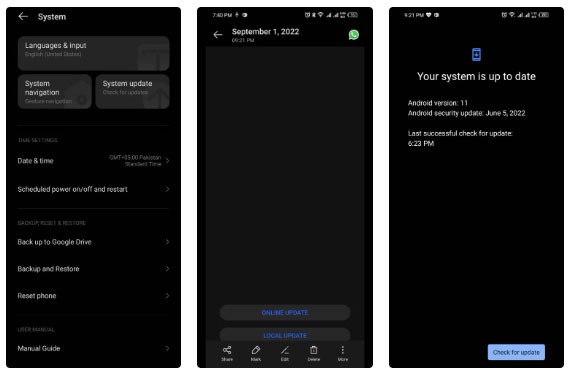
Your phone may be infected with a virus or malware. Viruses and malware can interfere with your phone's operating system and cause all sorts of problems.
To check for malware, you can use an antivirus app or a malware scanner. Most Android phones have a built-in antivirus app that works best. If you want to use a third-party app, Malwarebytes Mobile Security is a good option. After scanning your phone and removing any Android viruses or malware, try reconnecting your device and see if the problem is resolved.
Sometimes, a faulty third-party app can interfere with your phone's Bluetooth connection and cause problems. To resolve the problem with the app, you may need to go through the time-consuming process explained below.
If the app is having issues that are important to you and you can't delete it, contact the app developer to report the issue. You can also download a replacement app until the developer fixes the problem.
If you have tried all the above solutions and none of them worked, the last resort is to reset your phone to its factory settings . This will erase all the data and settings on your phone. So, back up your important data before resetting to factory settings.
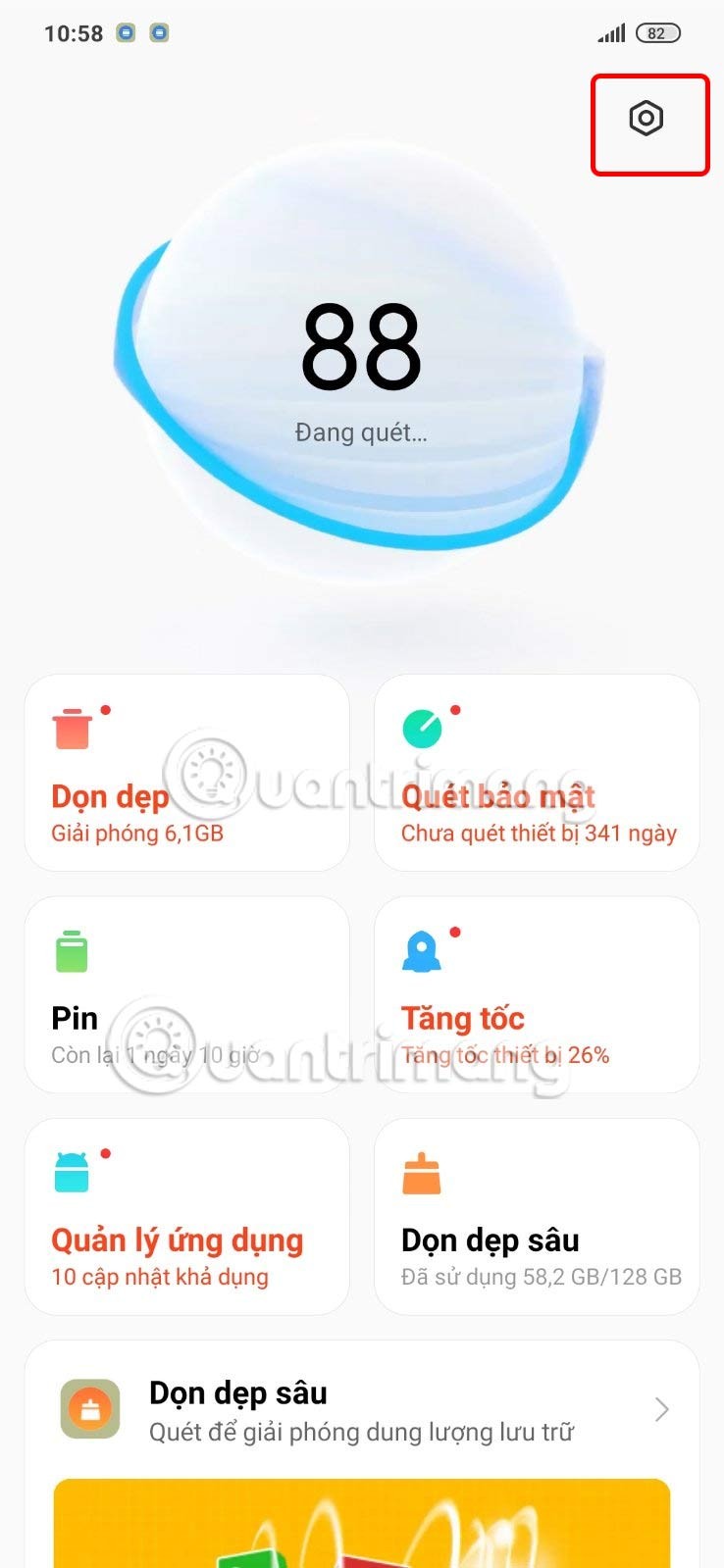
Once the reset is complete, your phone will restart and all of its data will be erased. This should fix any Bluetooth issues you may have had.
If the Bluetooth problem persists, it's time to see a trusted phone technician as there may be an issue with your Bluetooth hardware.
Bluetooth is a great way to keep your devices connected, but when it stops working properly, it can be incredibly frustrating. Luckily, in most cases, you can fix Bluetooth problems on your phone with a few simple solutions.
If there is no hardware issue, one of the above solutions should definitely fix the Bluetooth issue on your Android phone. In case none of the tips work, then you need to get a hardware repair.
iOS 26 has added an option to enlarge the lock screen clock so that users can adjust it if needed. Below are instructions to enlarge the iPhone lock screen clock.
The Apple account web interface in your browser lets you view your personal information, change settings, manage subscriptions, and more. But sometimes you can't sign in for a variety of reasons.
When Find My becomes inaccurate or unreliable, apply a few tweaks to make it more accurate when it's needed most.
Microsoft's new feature makes it easy to open shared files on Android anonymously without having to log in to your account.
Losing your phone is one of the most frustrating experiences you can have. While you may not be able to get your old device back, there are ways to recover your data.
Smartphones have replaced so many other devices. They are so versatile that you probably don't need any of the categories of devices they replace.
With auto click applications. You will not have to do much when playing games, using applications or tasks available on the device.
After updating iPhone to iOS 26, missed calls from unknown numbers do not show up in the Calls or Recents section of the Phone app.
Many people only recently discovered Back Tap, a hidden gesture that can run shortcuts, open apps, or take screenshots.
When you install an application on your iPhone from another source, you will need to manually confirm that the application is trusted. Then the application will be installed on your iPhone for use.
Like most people, you probably just send (or read) a message and move on. But chances are you're missing out on a bunch of hidden features.
Even though the application does not appear on the iPhone screen due to some error, users can still delete the application on the iPhone very simply.
Instead of letting the iPhone turn on low power mode when the battery drops to 20%, users can set up a task to automatically turn on low power mode when it reaches a certain battery % level that you want.
Notifications are great for staying informed, but they can quickly get out of hand. With so many alerts coming from different apps, checking the notification center can feel like wading through a sea of information.
Many people never expected the weakest camera on their phone to become a secret weapon for creative photography.