How to Check Purchase History on Apple App Store

Through your purchase history on the App Store, you will know when you downloaded that app or game, and how much you paid for the paid app.
The accessibility features on iPhone go beyond what you might expect. From adjusting text size and controlling your device with just your eyes to unlocking a hidden button on the back, this menu offers tools that can really change the way you use your iPhone for the better.
13. Screen and font size
Go to Settings > Accessibility > Display & Text Size . Here, you can turn on Bold Text to make the font thicker and easier to read. If the text is still small, tap Larger Text and turn on Larger Accessibility Size . Then, use the slider to adjust the text size to your liking.
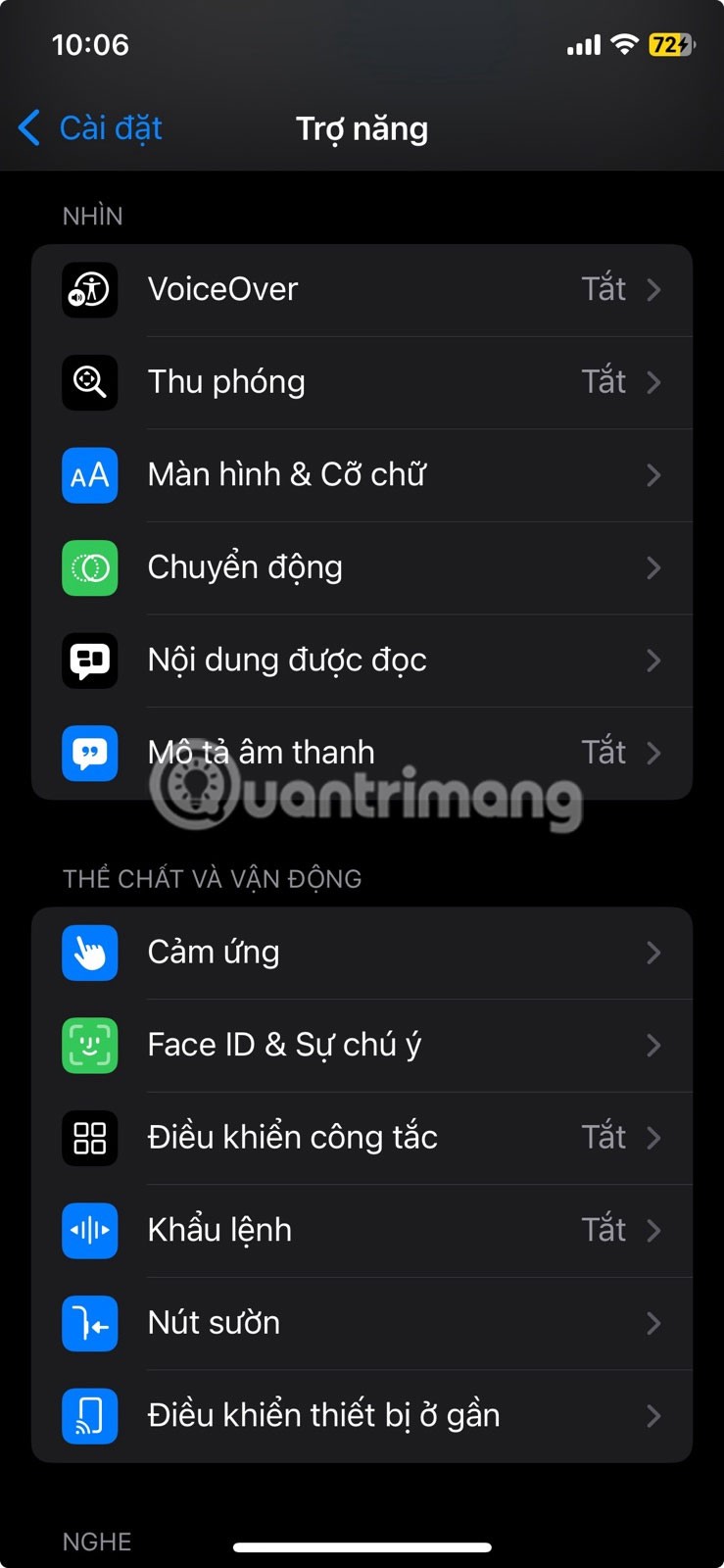
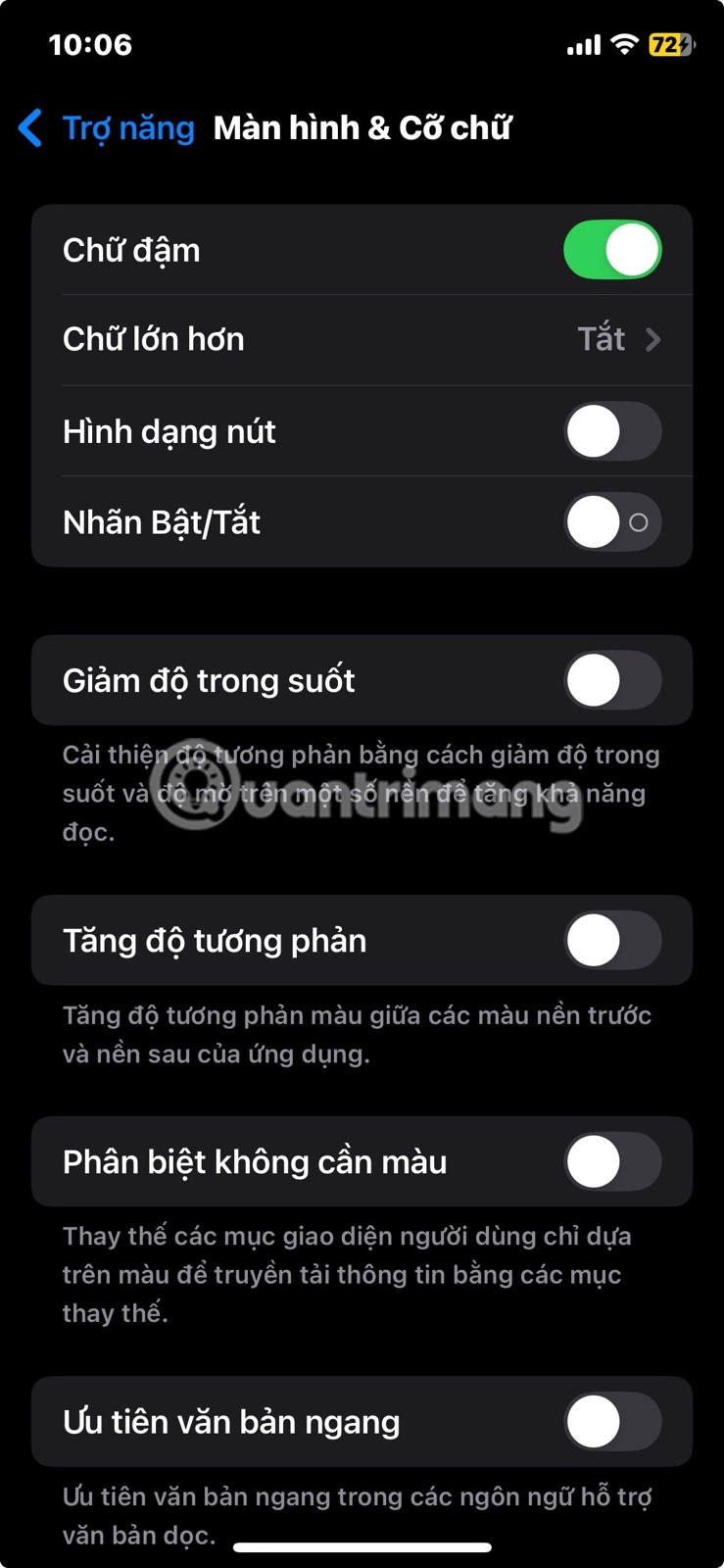
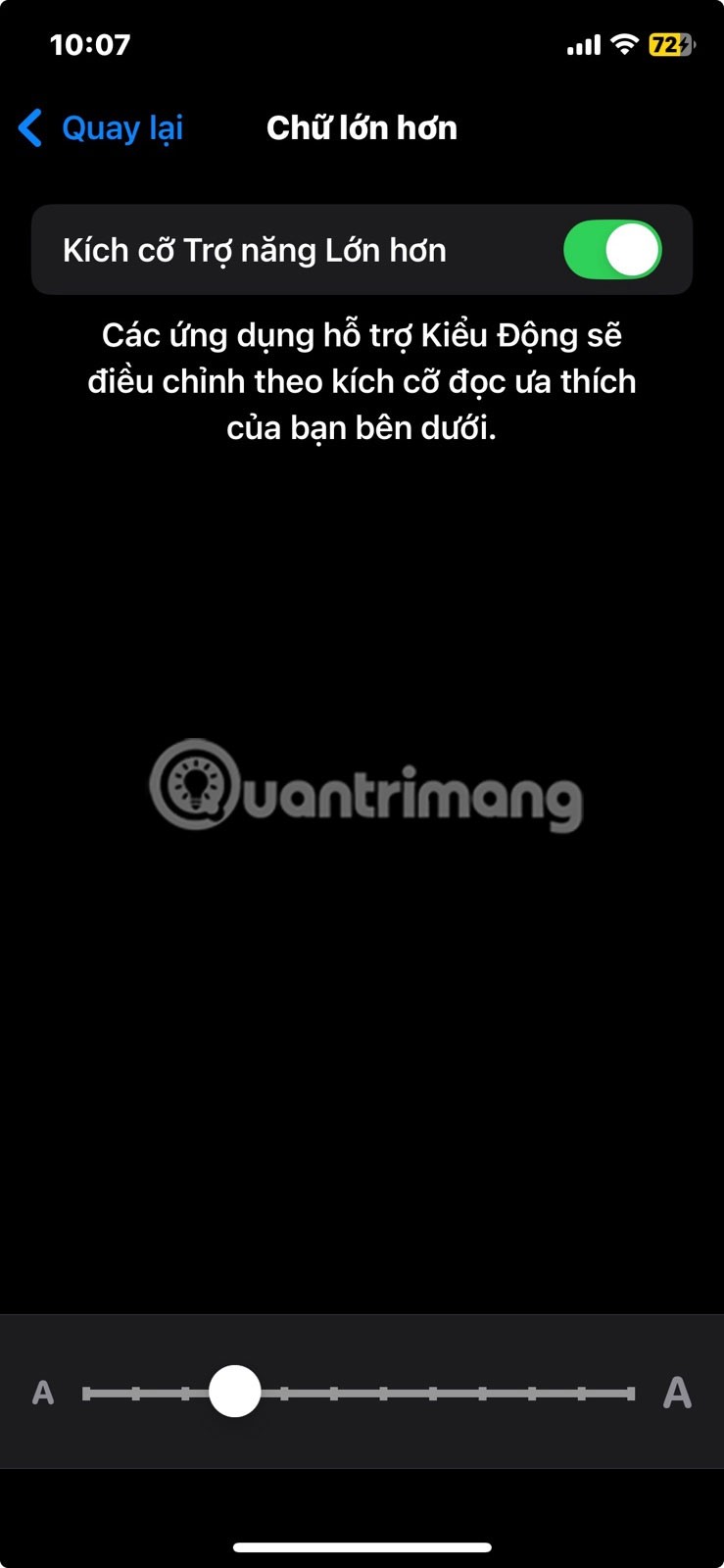
12. Auto brightness
To enable this feature, go to Settings > Accessibility > Display & Text Size and turn on Auto-Brightness . Not only is it a convenience, it also helps reduce battery consumption on your iPhone by ensuring the screen isn't brighter than necessary.
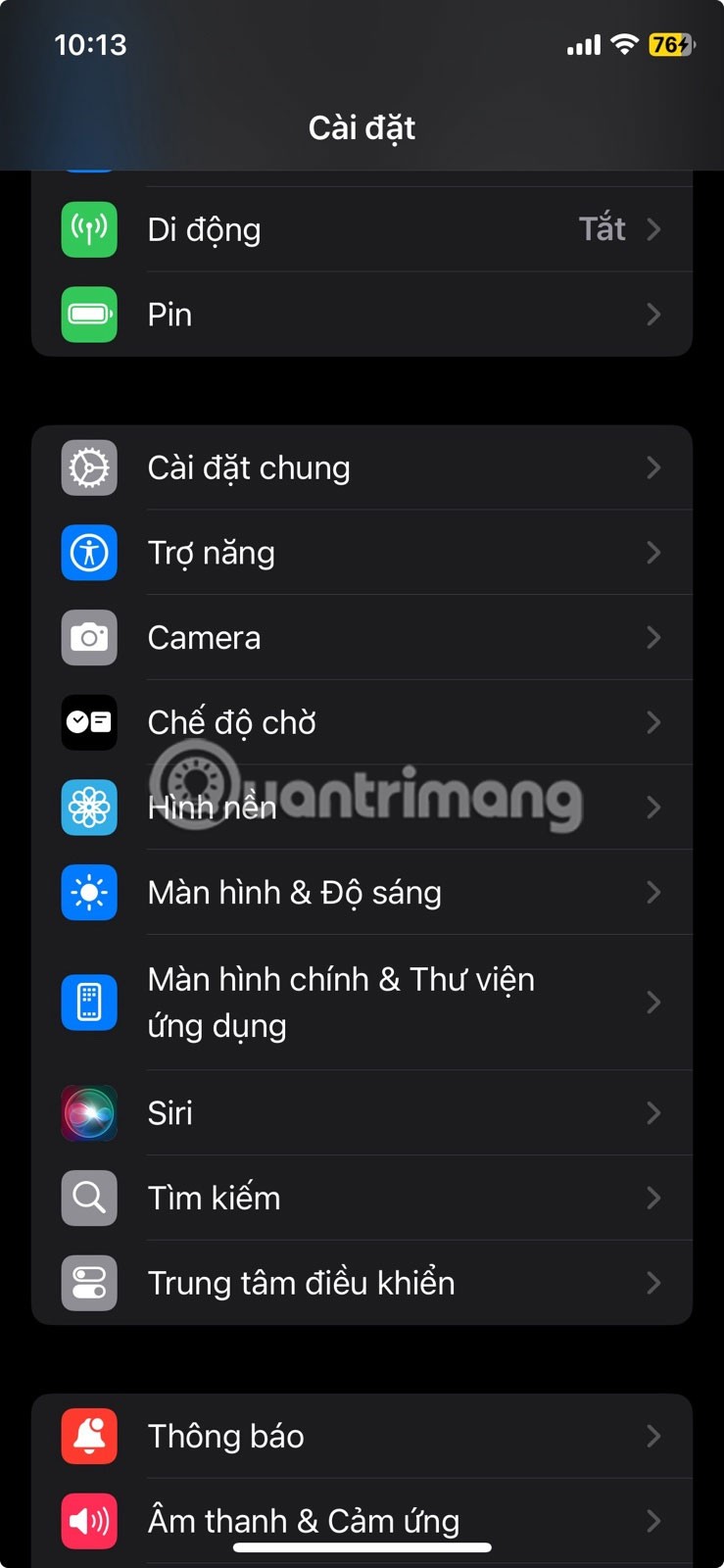
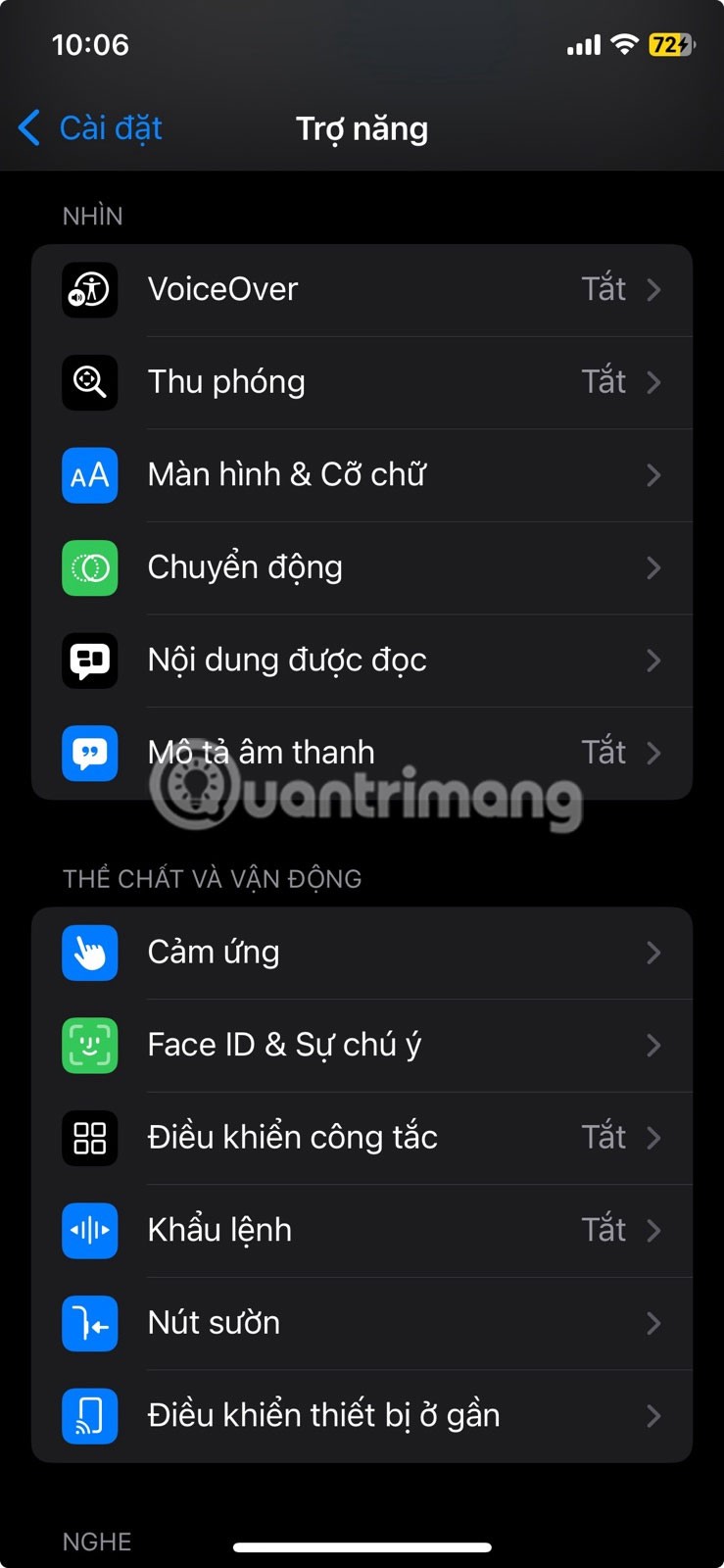
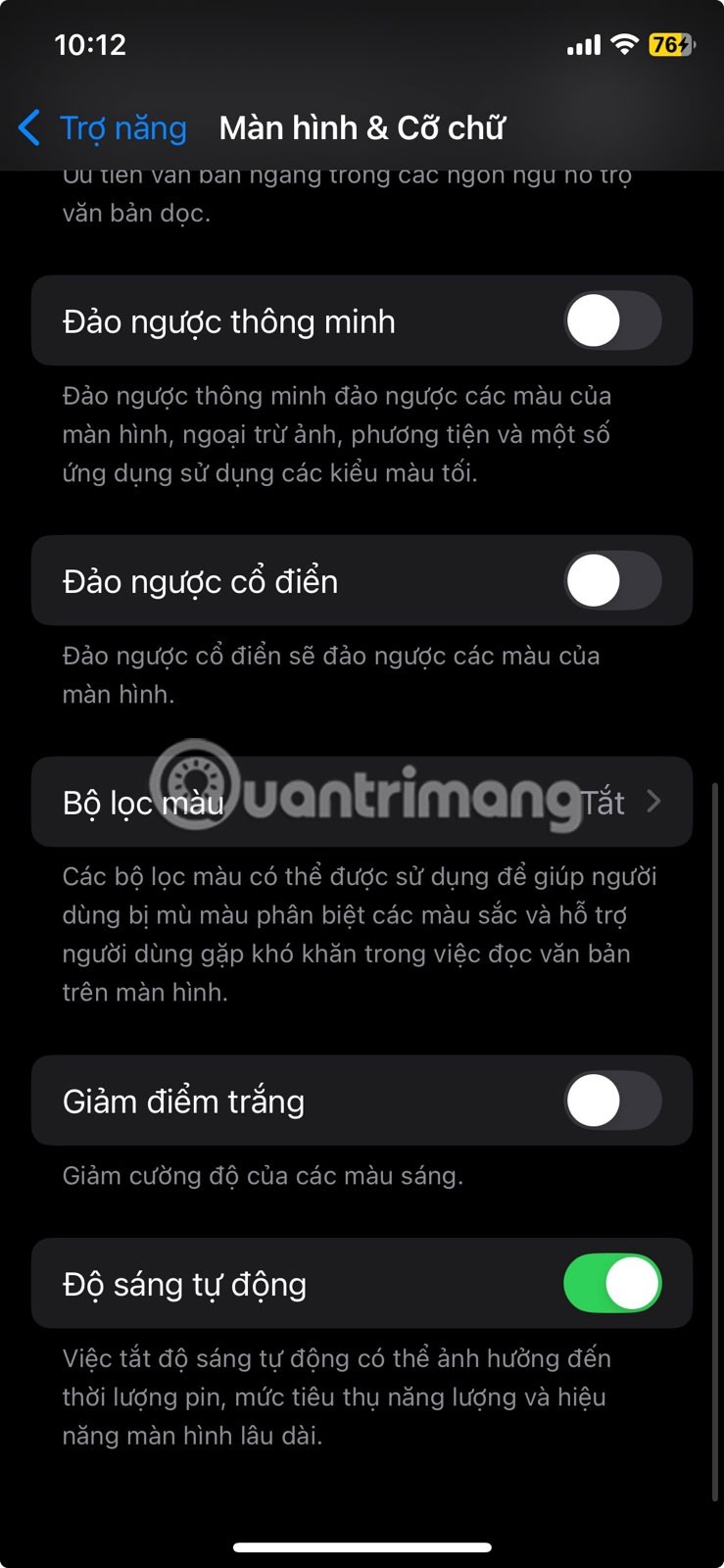
11. Reduce white point
To enable this feature, go to Settings > Accessibility > Display & Text Size and turn on Reduce White Point . A slider will then appear, allowing you to adjust the color intensity to your most comfortable level.
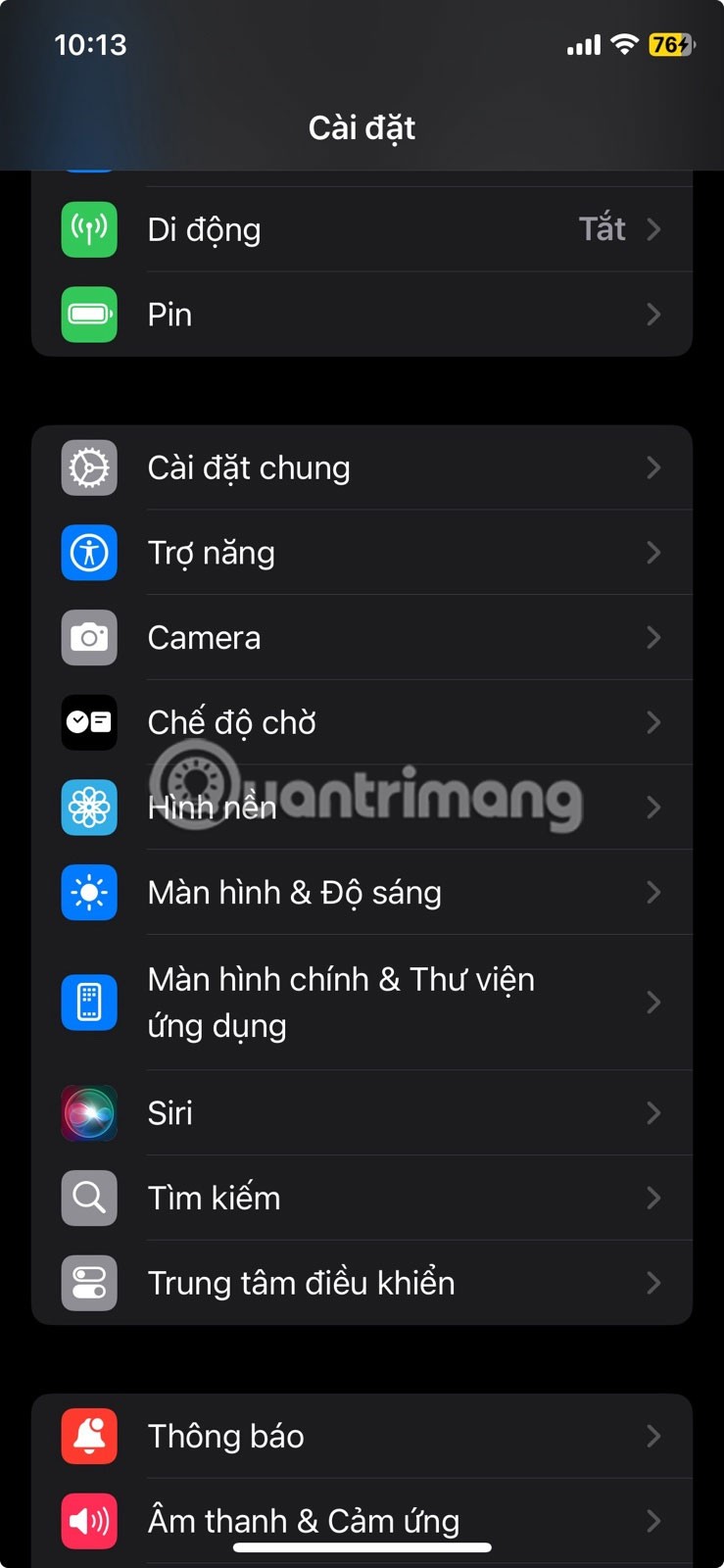
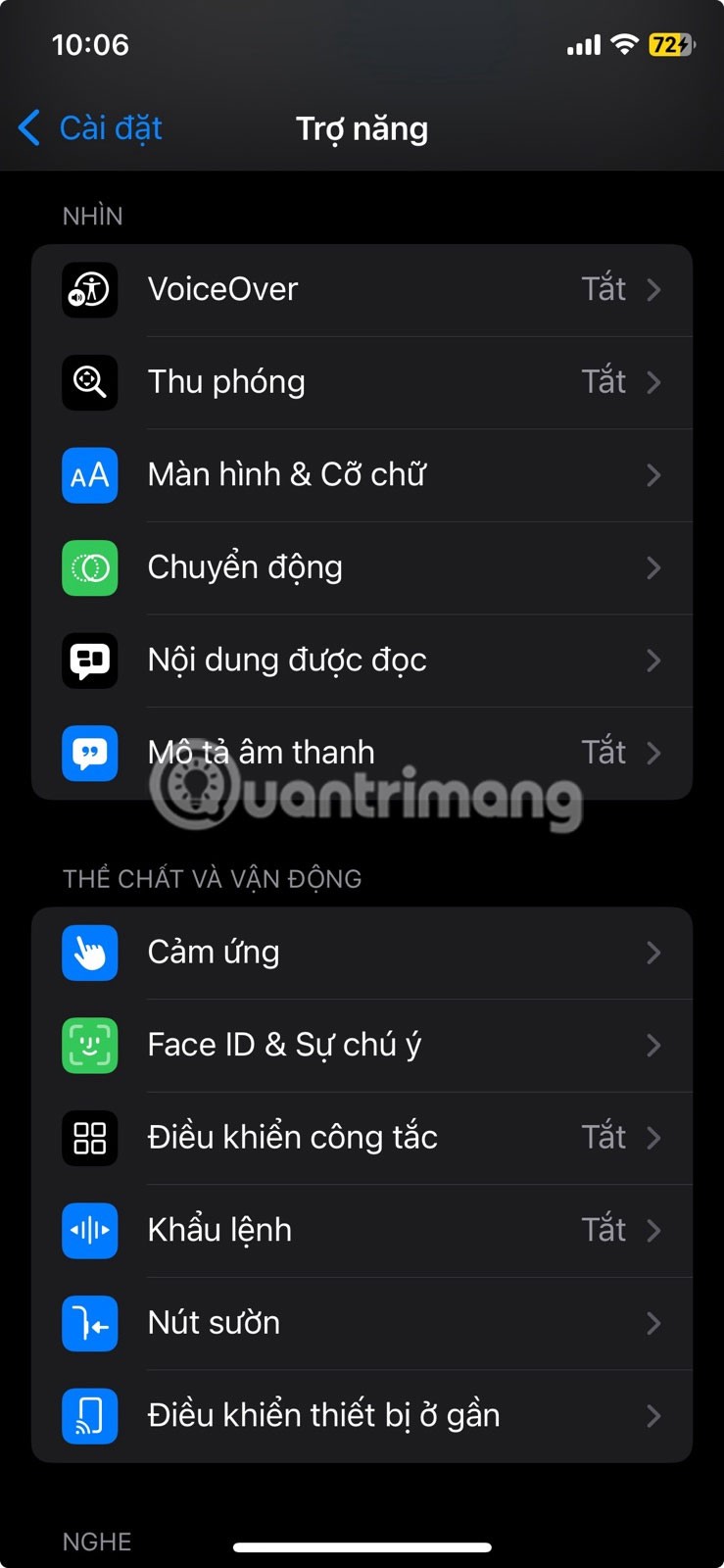
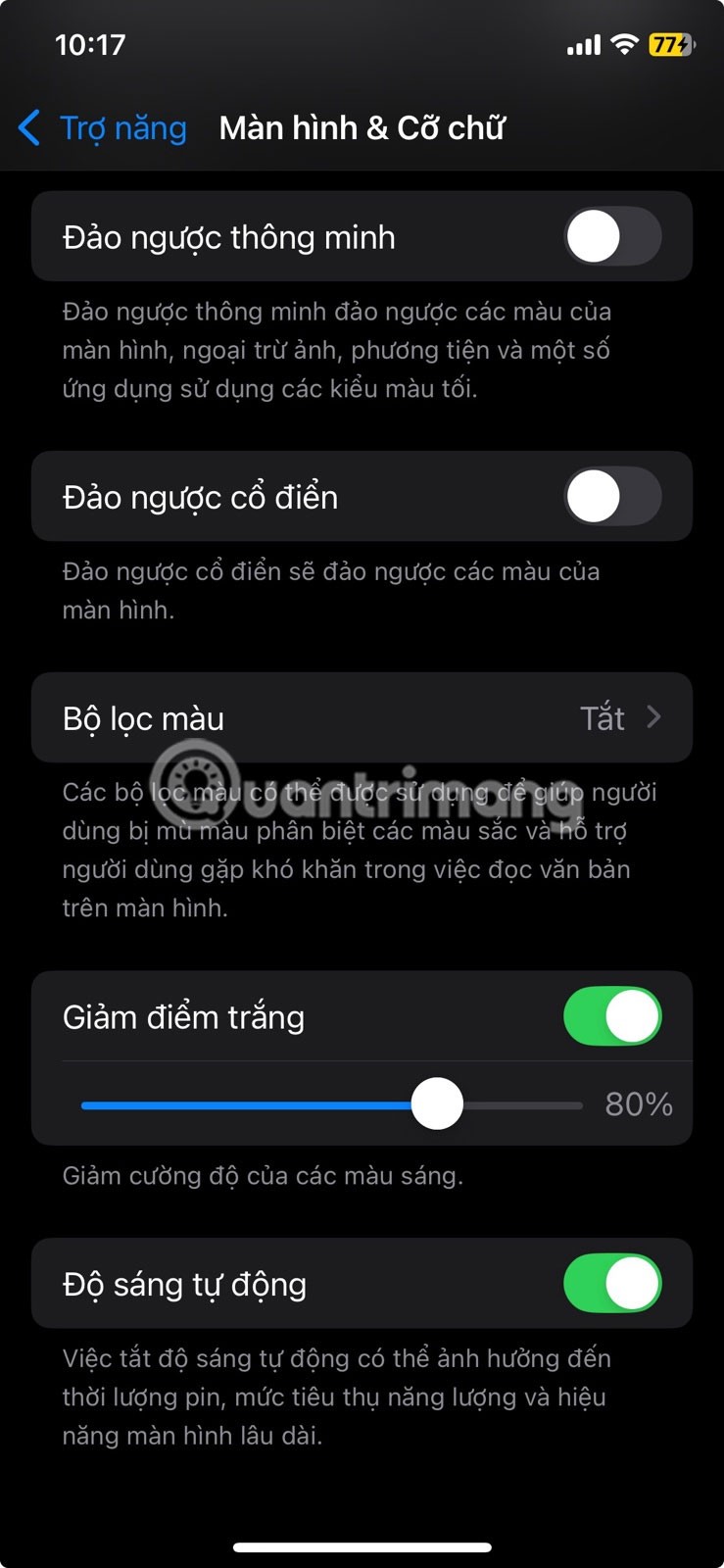
Note : This feature only works best in low light conditions. During the day, you may want to turn it off as it can cause the screen to appear dim or dark when there is a lot of ambient light.
10. Magnifying glass
If you need to use it often, go to Settings > Accessibility > Accessibility Shortcut and select Magnifier . You can then access it anytime with a quick triple-click of the side button.
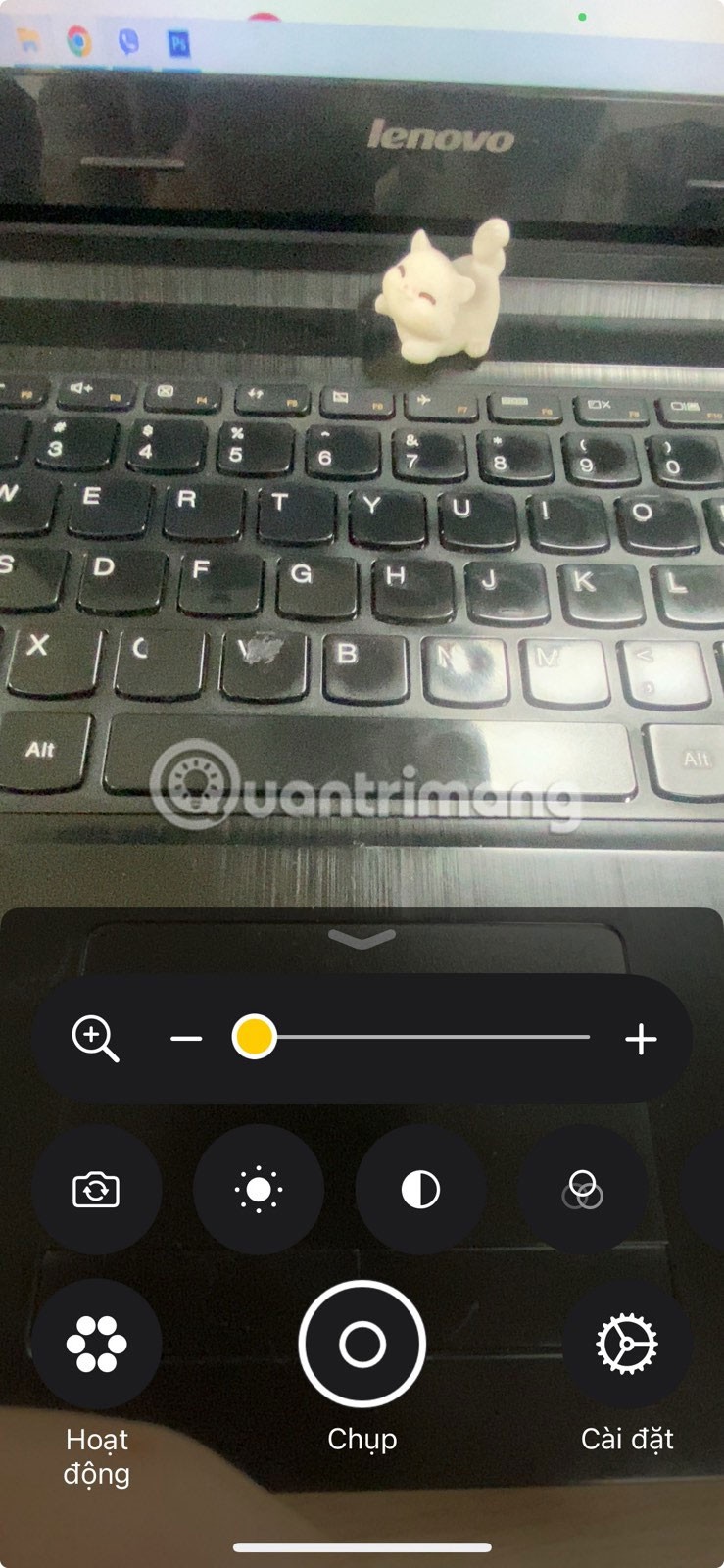
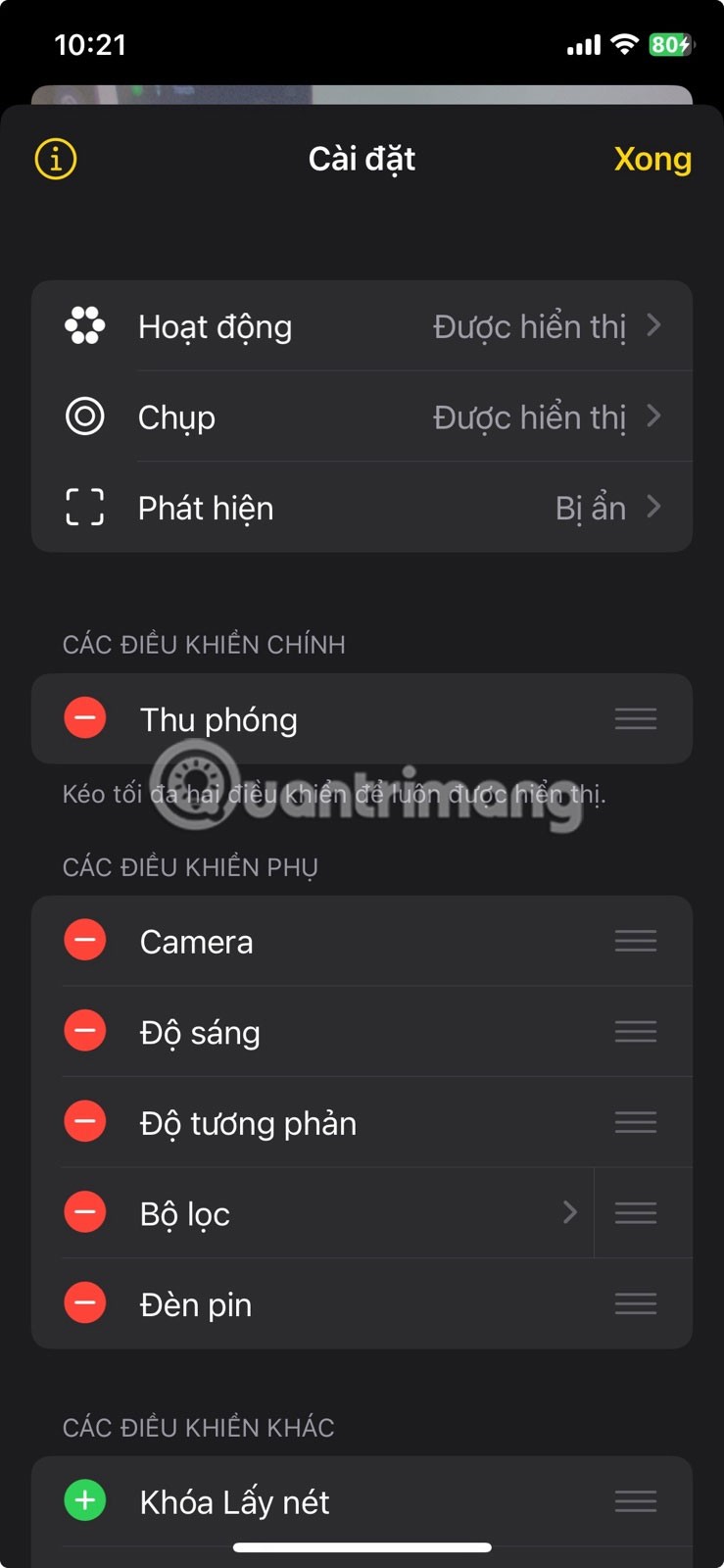
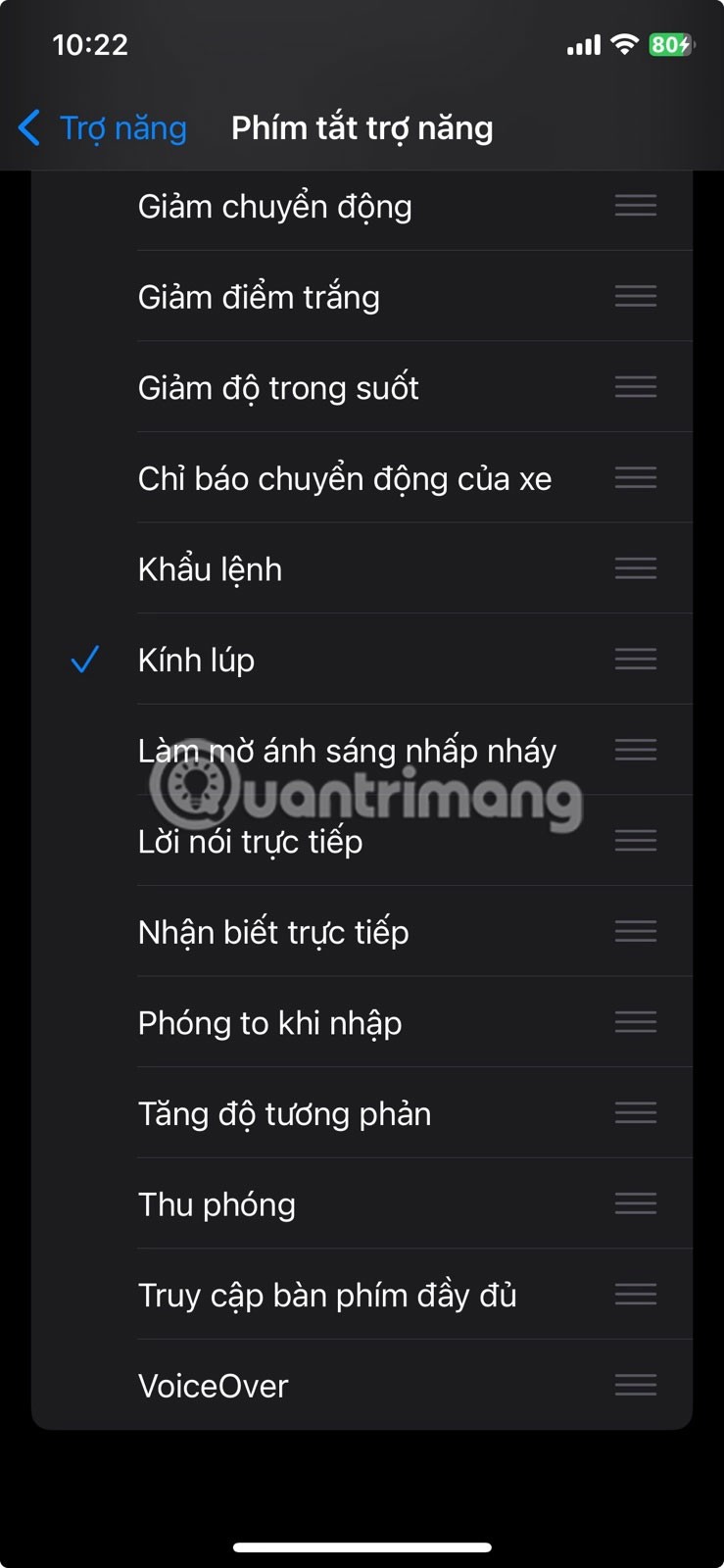
9. Eye tracking
As the name suggests, this feature tracks your eye movements and lets you interact with the screen. To try it out, go to Settings > Accessibility > Eye Tracking and turn it on. Then, follow the on-screen instructions to calibrate it.
Once set up, an on-screen cursor will track your eye movements, moving wherever you look. When you keep your gaze steady on an icon, button, or switch, your iPhone will register a tap.
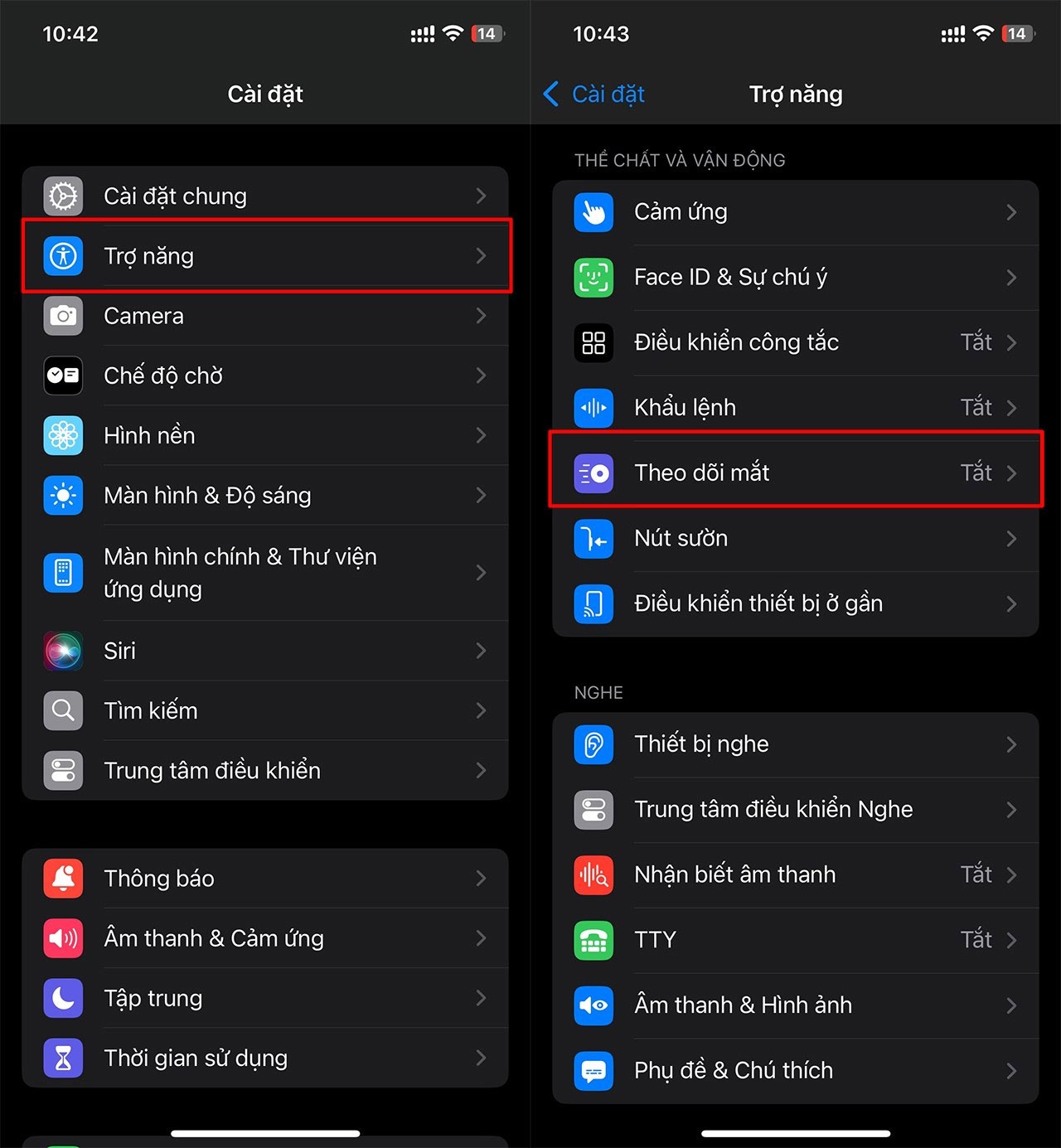
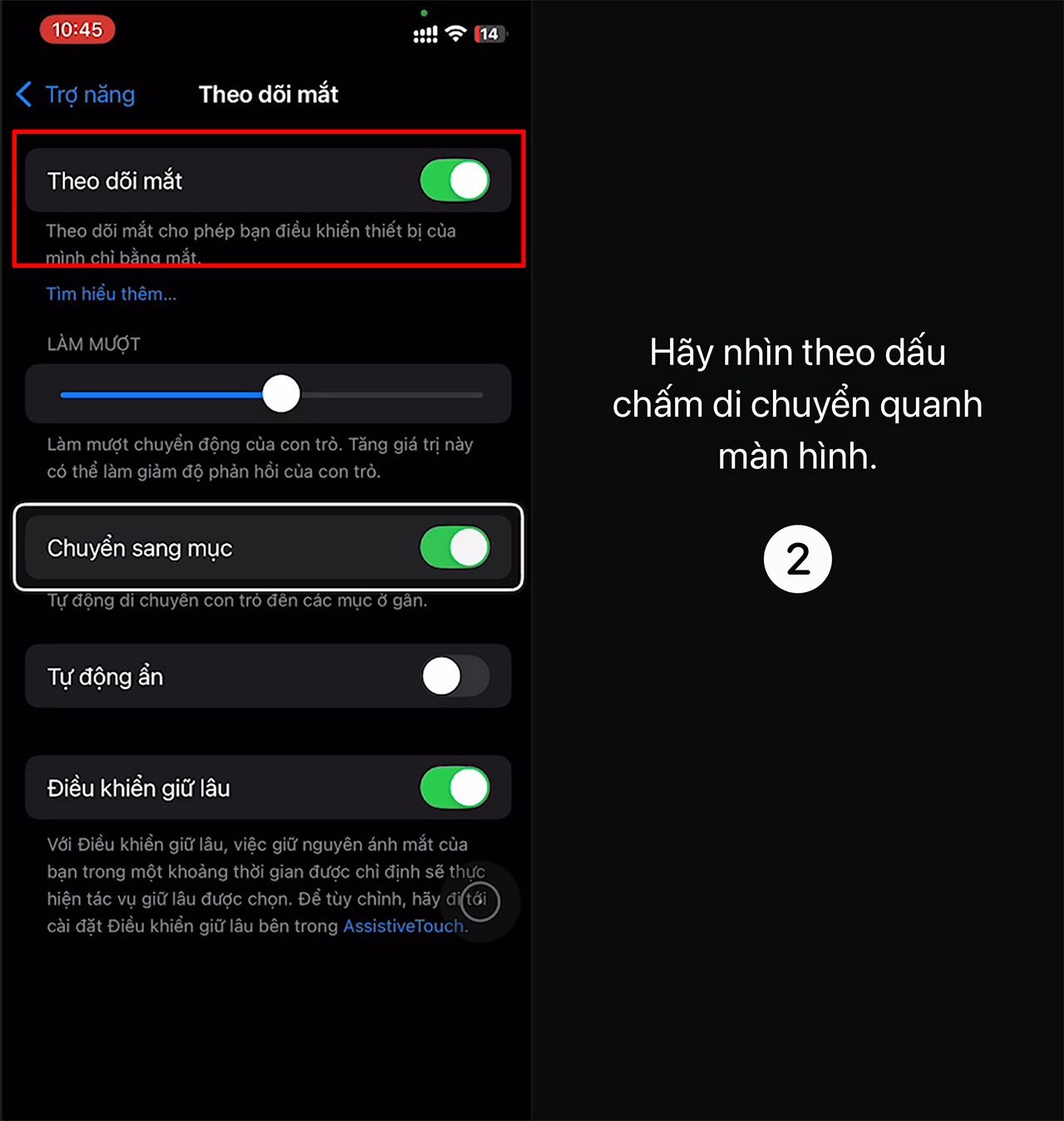
8. AssistiveTouch
To enable AssistiveTouch, go to Settings > Accessibility > Touch > AssistiveTouch and turn it on. The menu is fully customizable, so you can add or remove functions as you like.
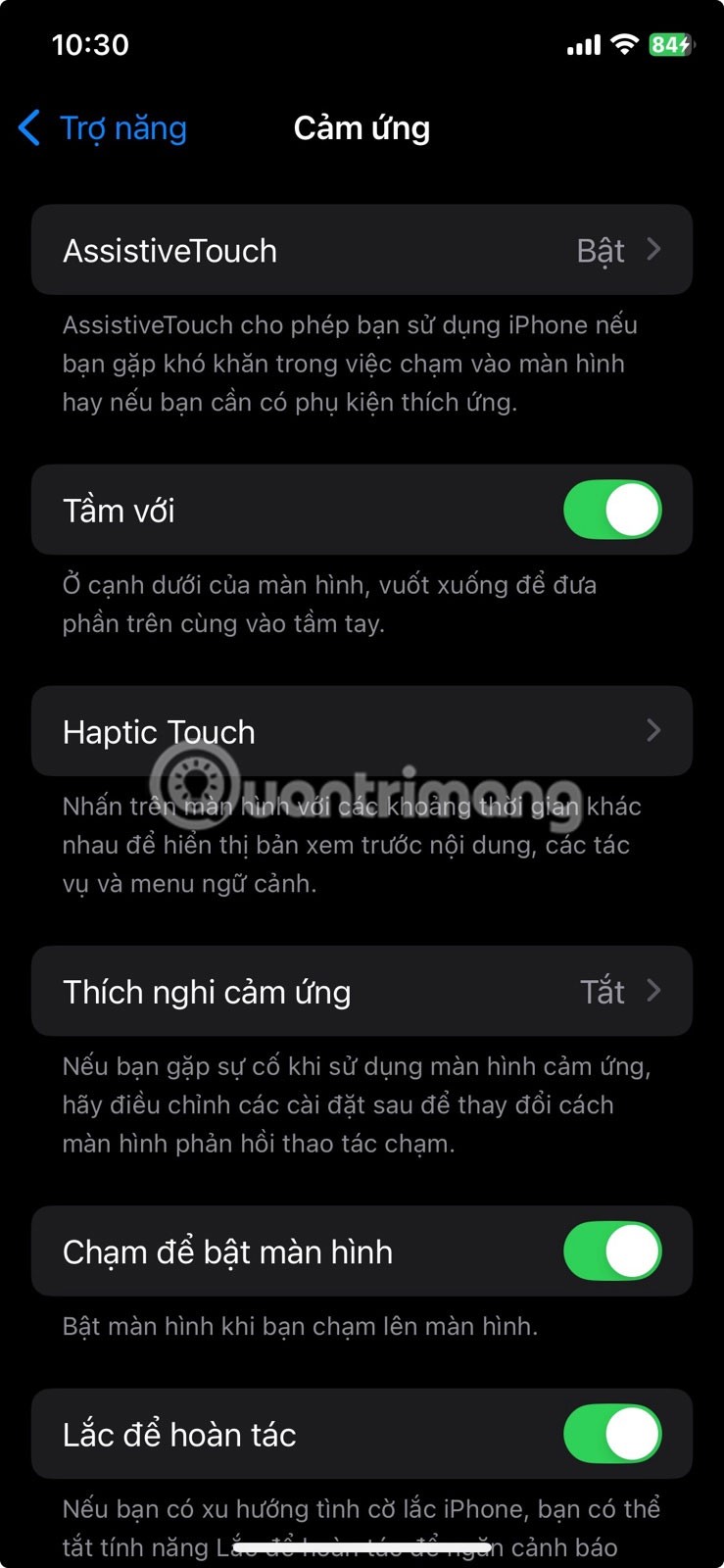
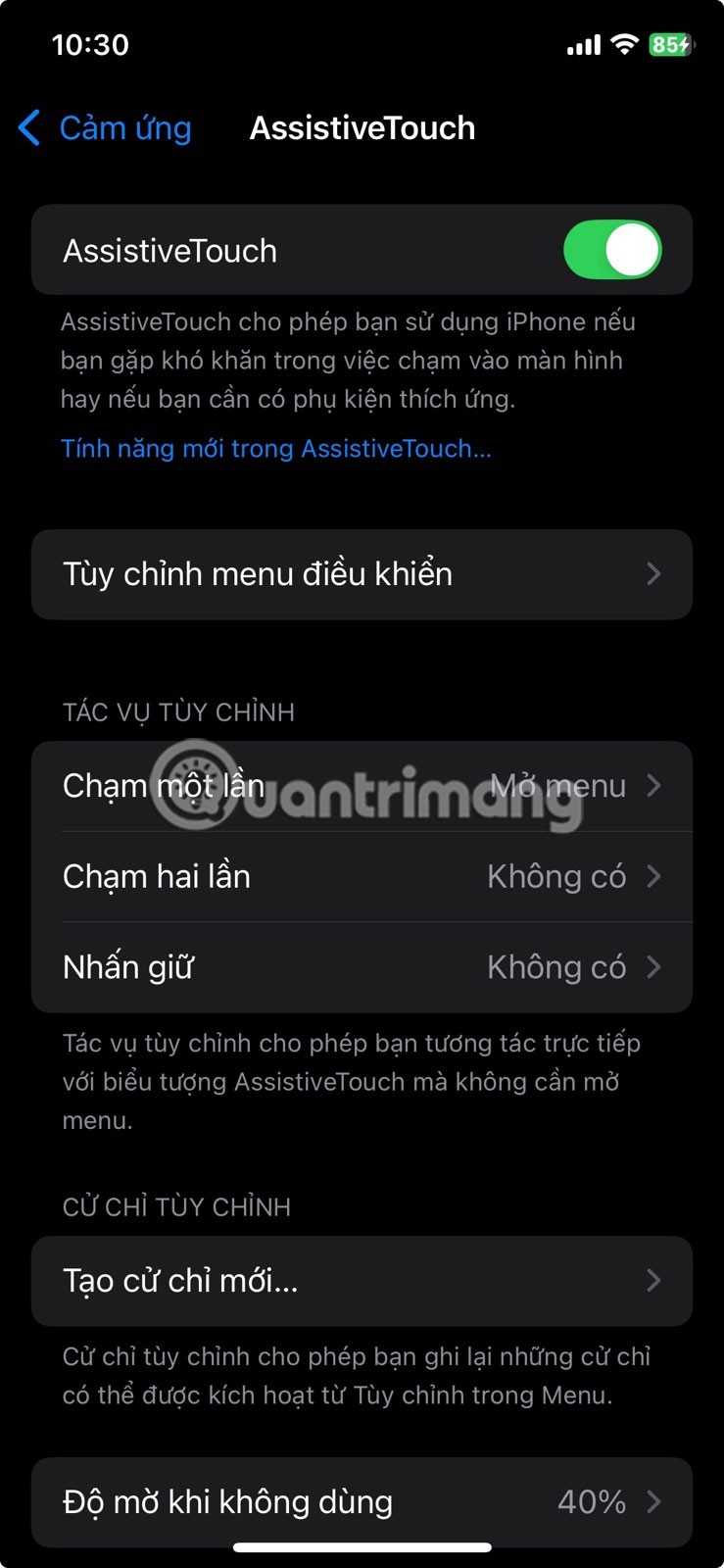
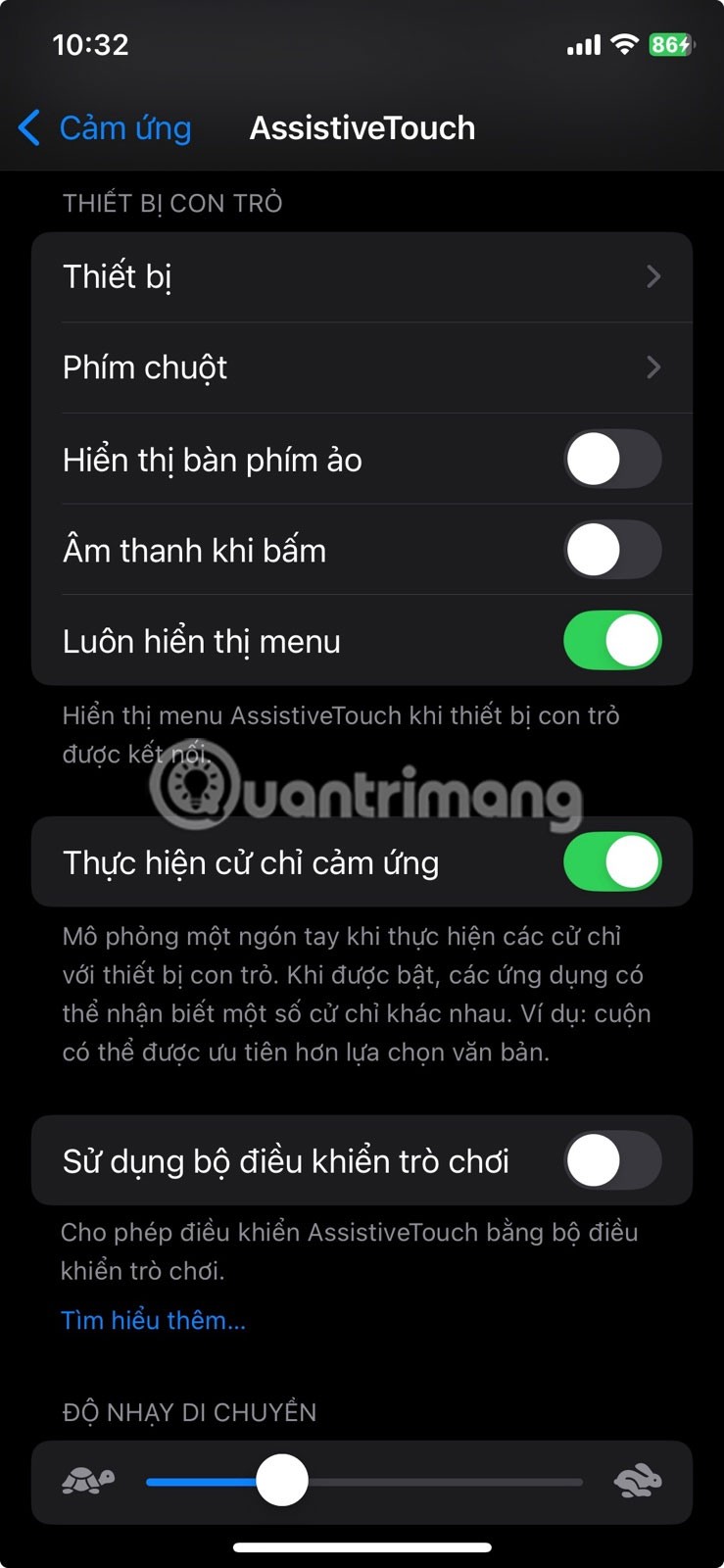
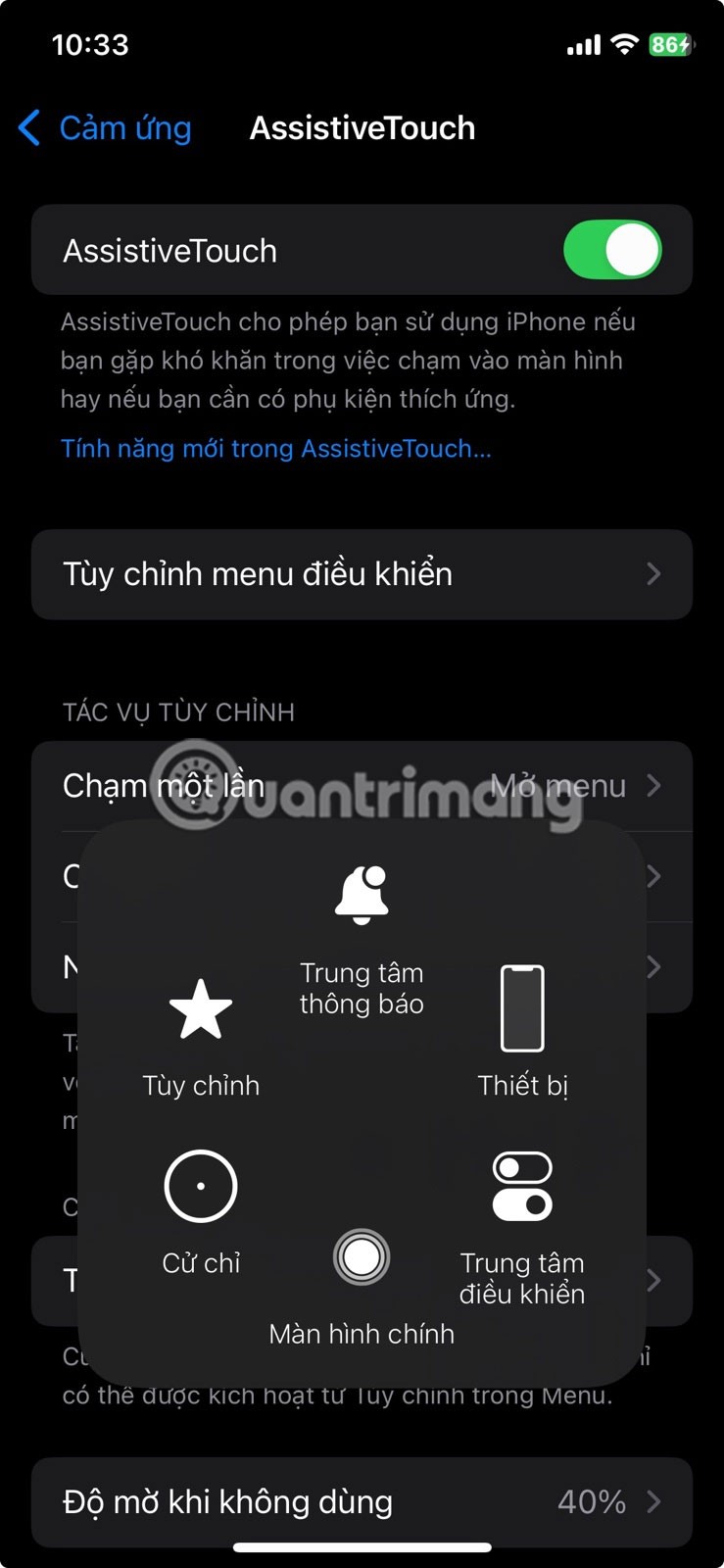
7. Touch the back
To set it up, go to Settings > Accessibility > Touch > Back Tap . Select Double Tap or Triple Tap , then specify the function you want.
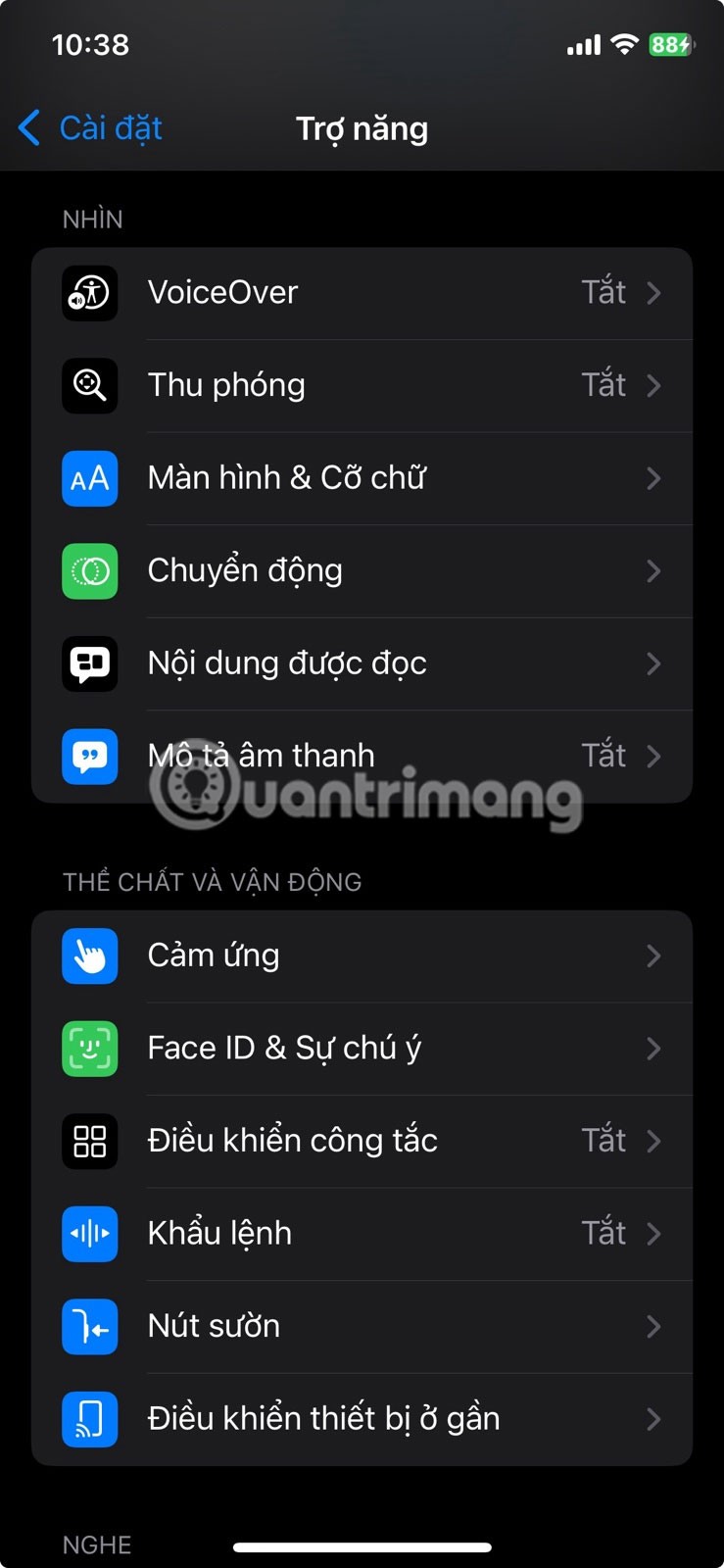
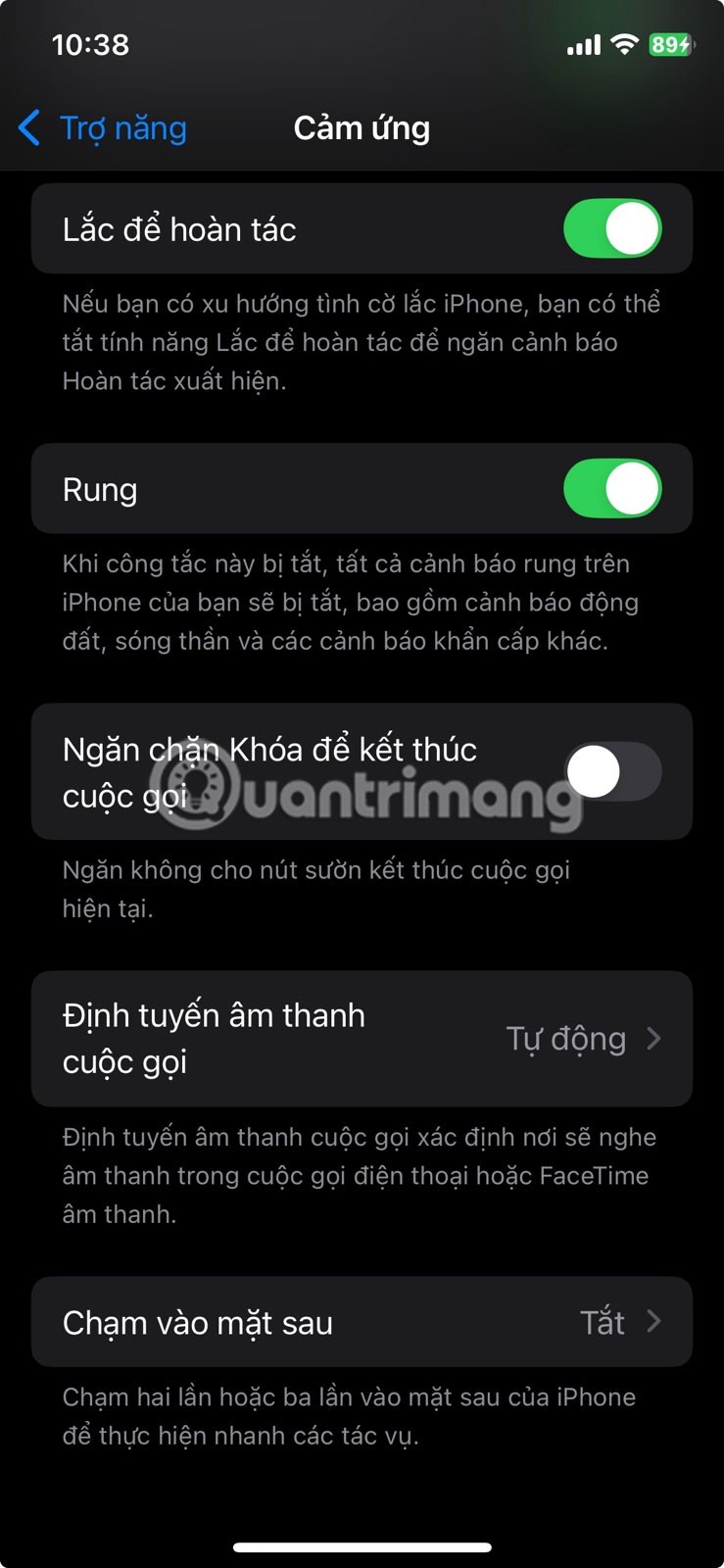
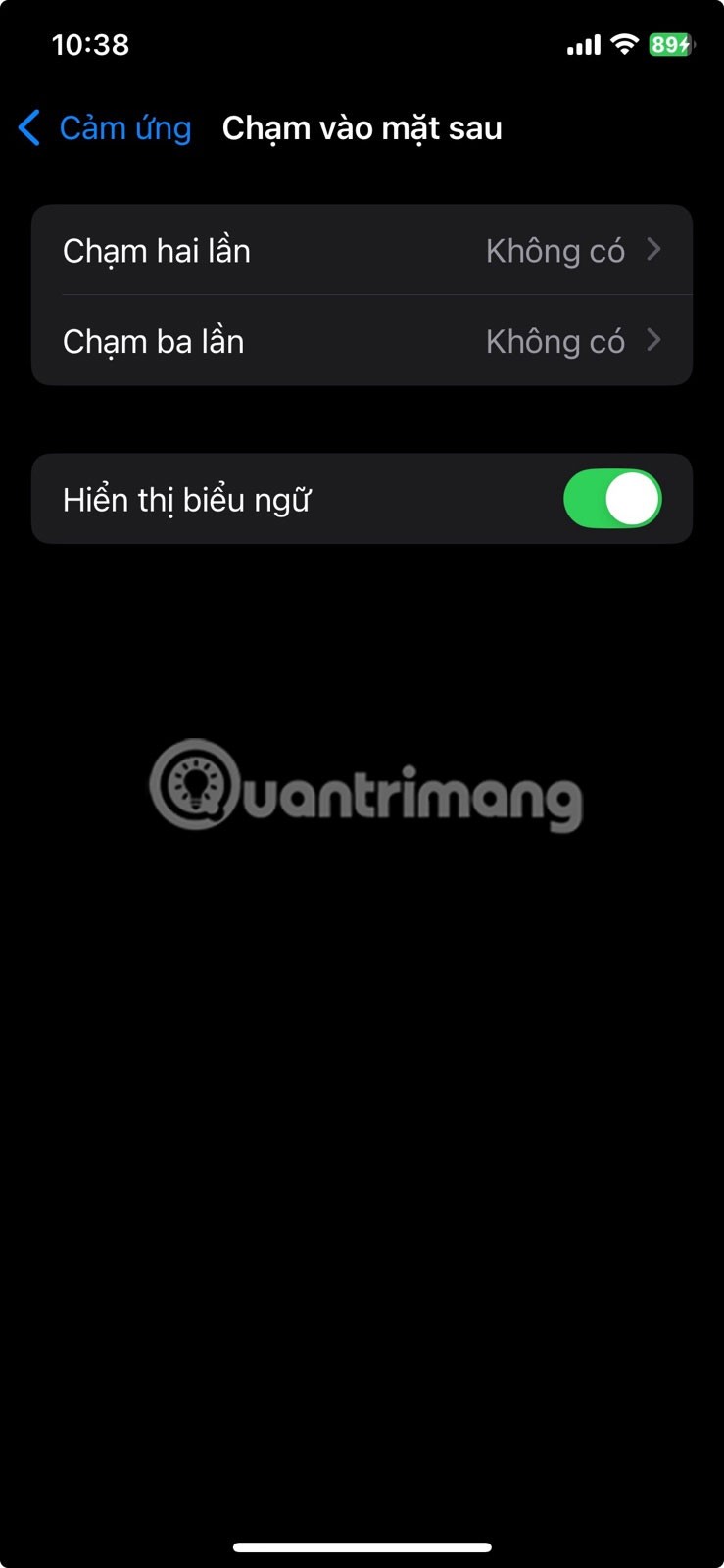
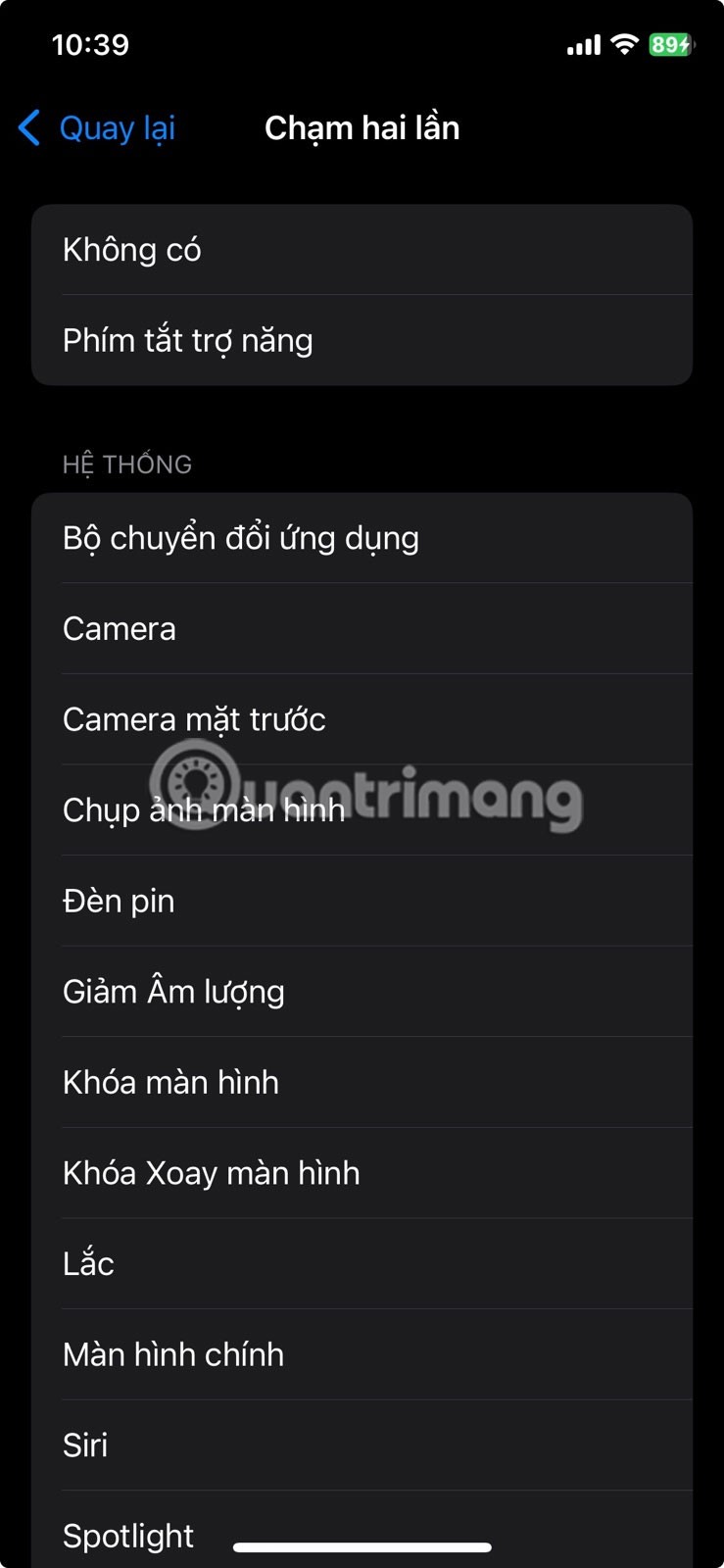
6. Guided Access
To enable this feature, go to Settings > Accessibility > Guided Access and turn it on. You can also set a passcode or use Face ID to end the session to ensure you're in control.
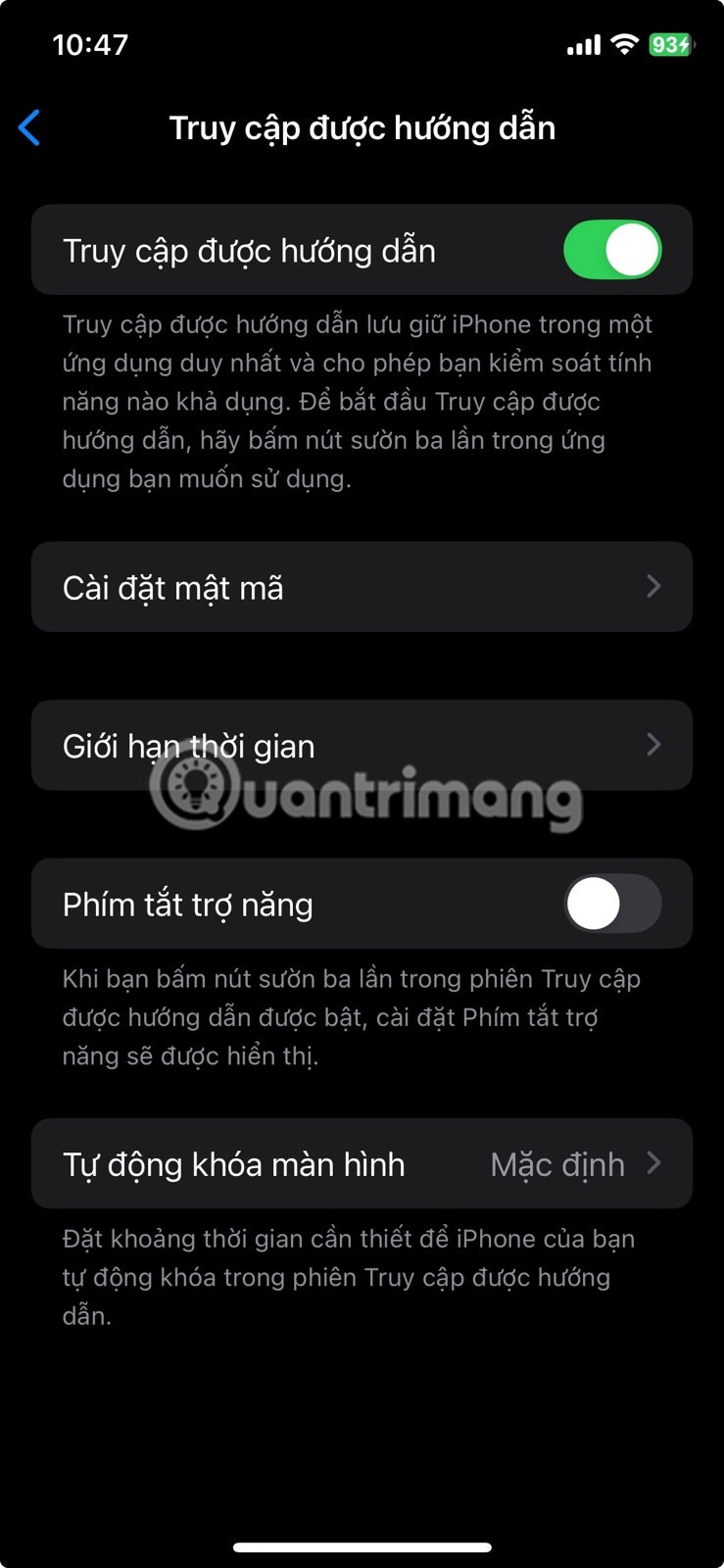
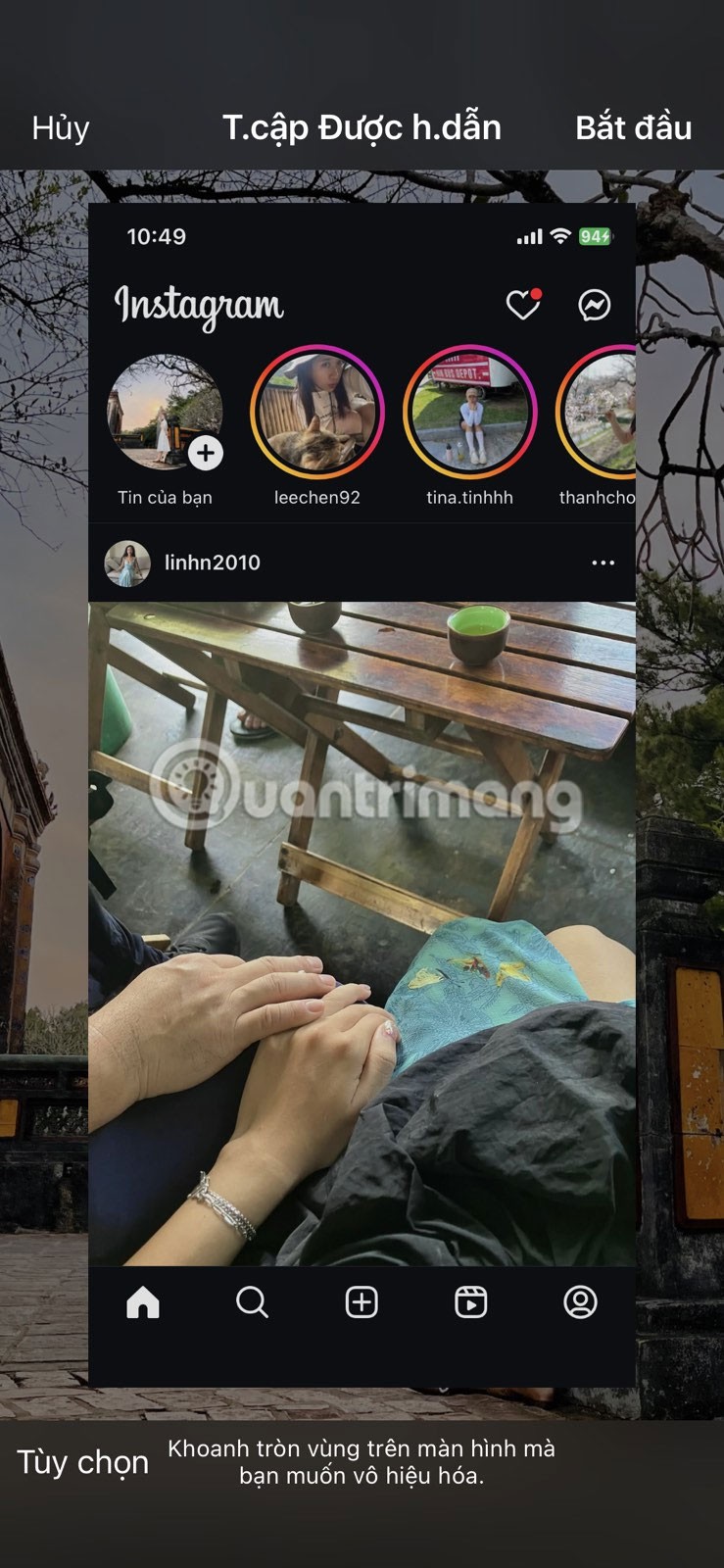
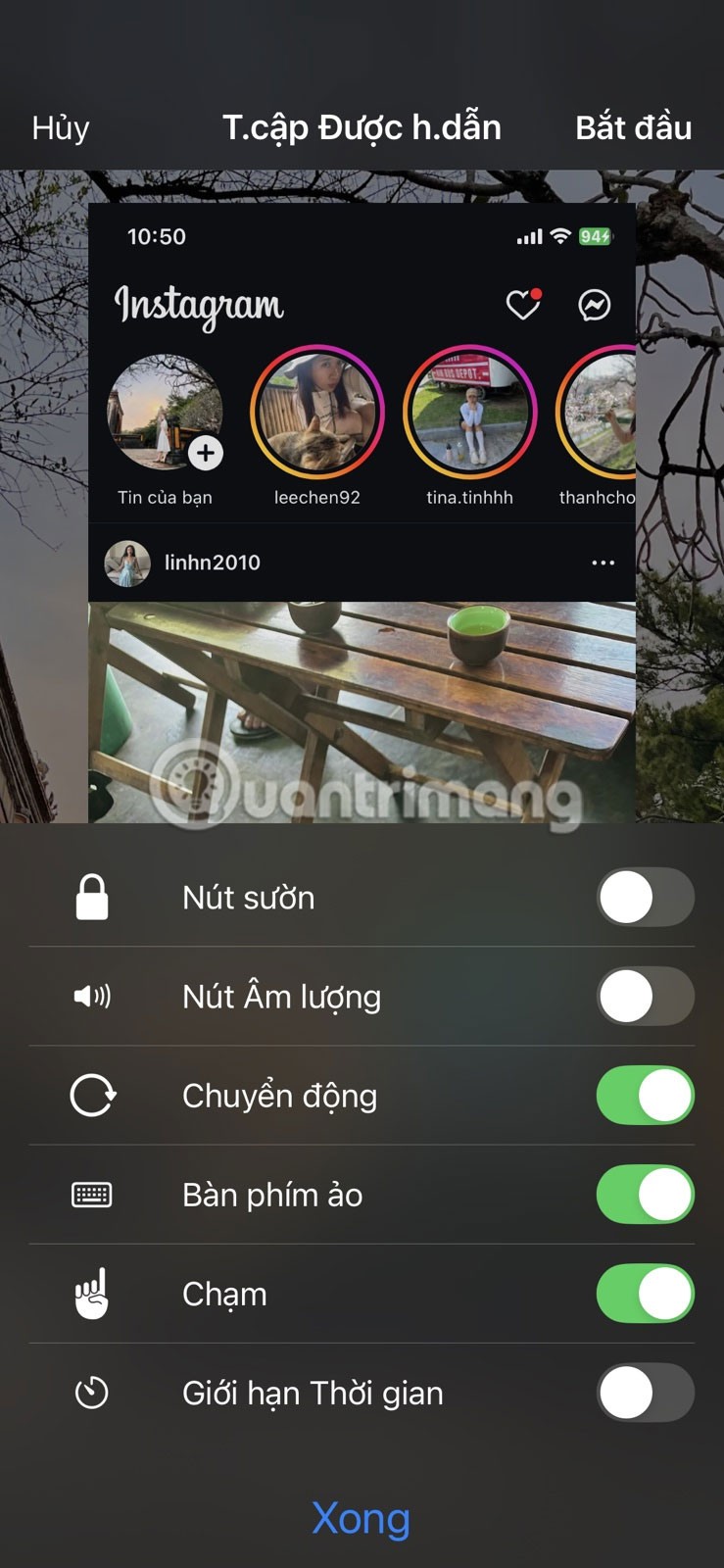
5. Attention recognition feature
Attention Awareness uses your iPhone's TrueDepth camera to detect when you're looking at the screen. To turn it on or test it, go to Settings > Accessibility > Face ID & Attention and turn on Attention Awareness .
Once turned on, your iPhone screen stays on as long as you're looking at it. When you look away or stop paying attention, the screen dims and turns off as normal.
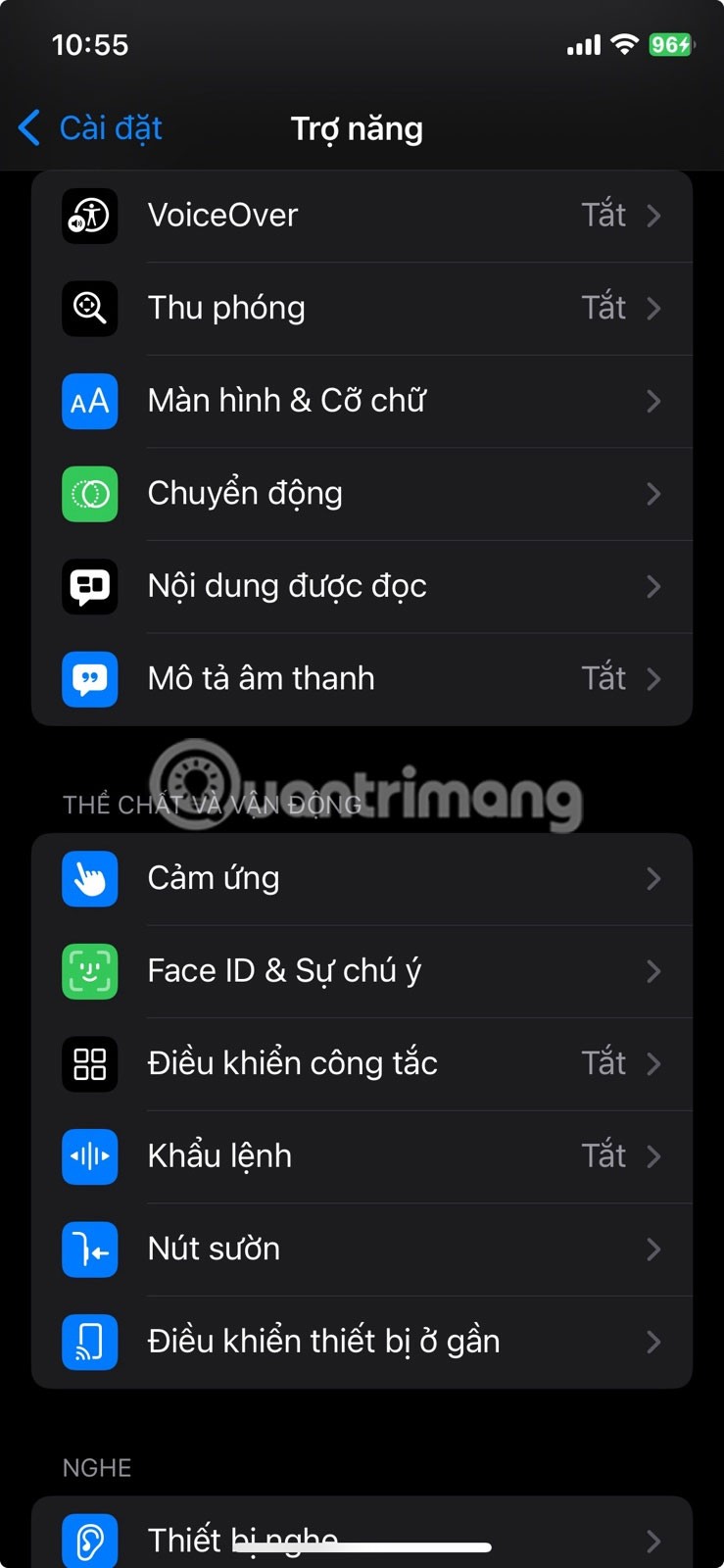
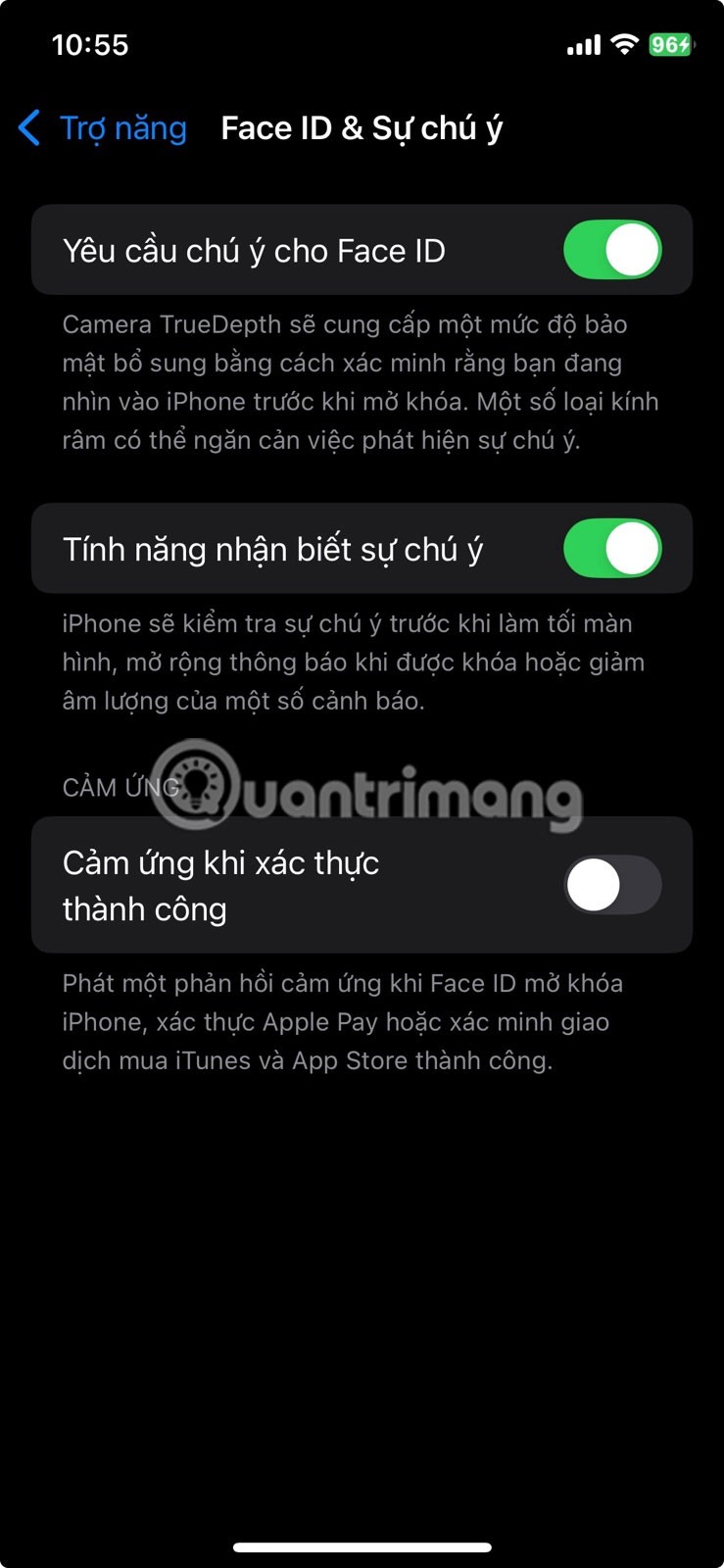
4. Recognize sounds and names
To set it up, go to Settings > Accessibility > Sound Recognition and turn it on. From there, choose the sounds you want your iPhone to listen for. Similarly, set up Name Recognition by typing your name or recording someone else saying it.
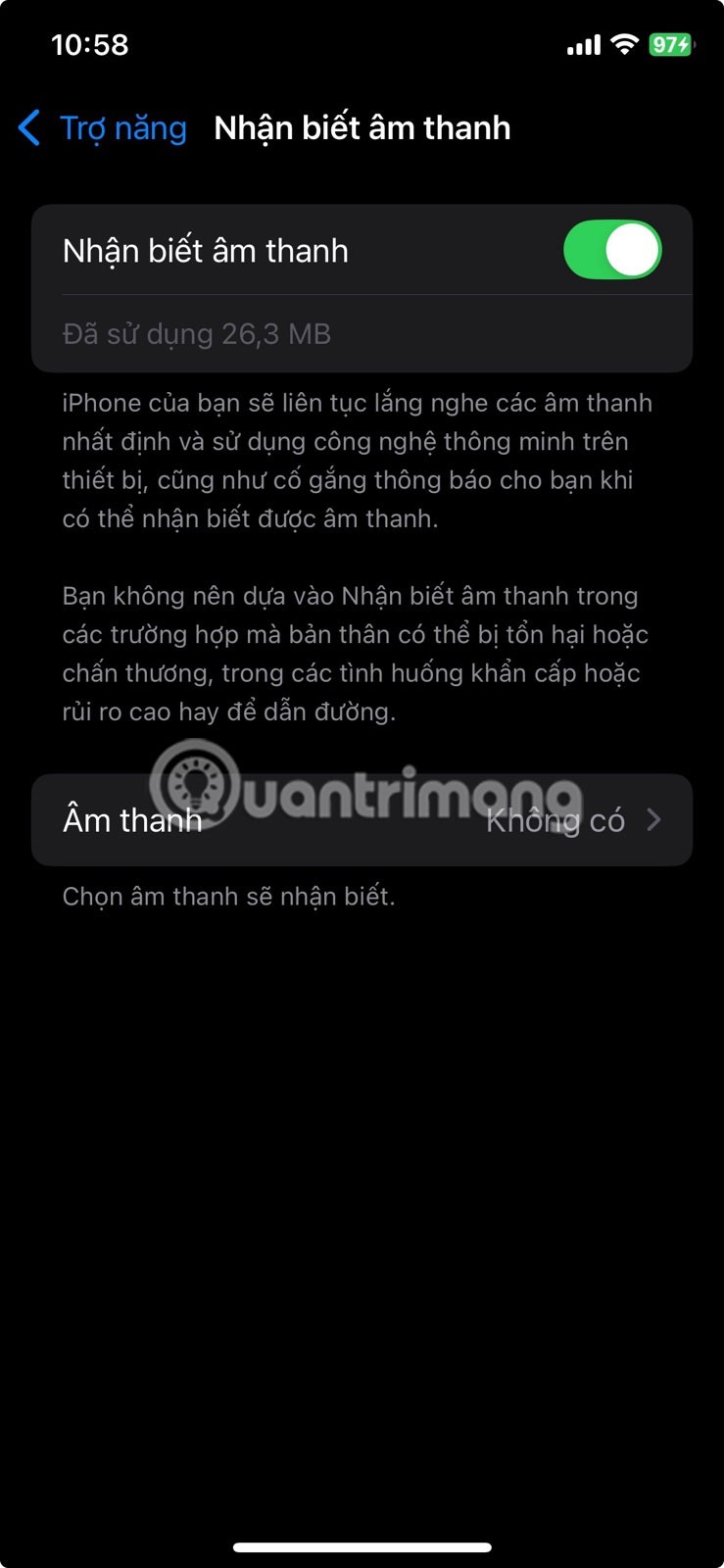
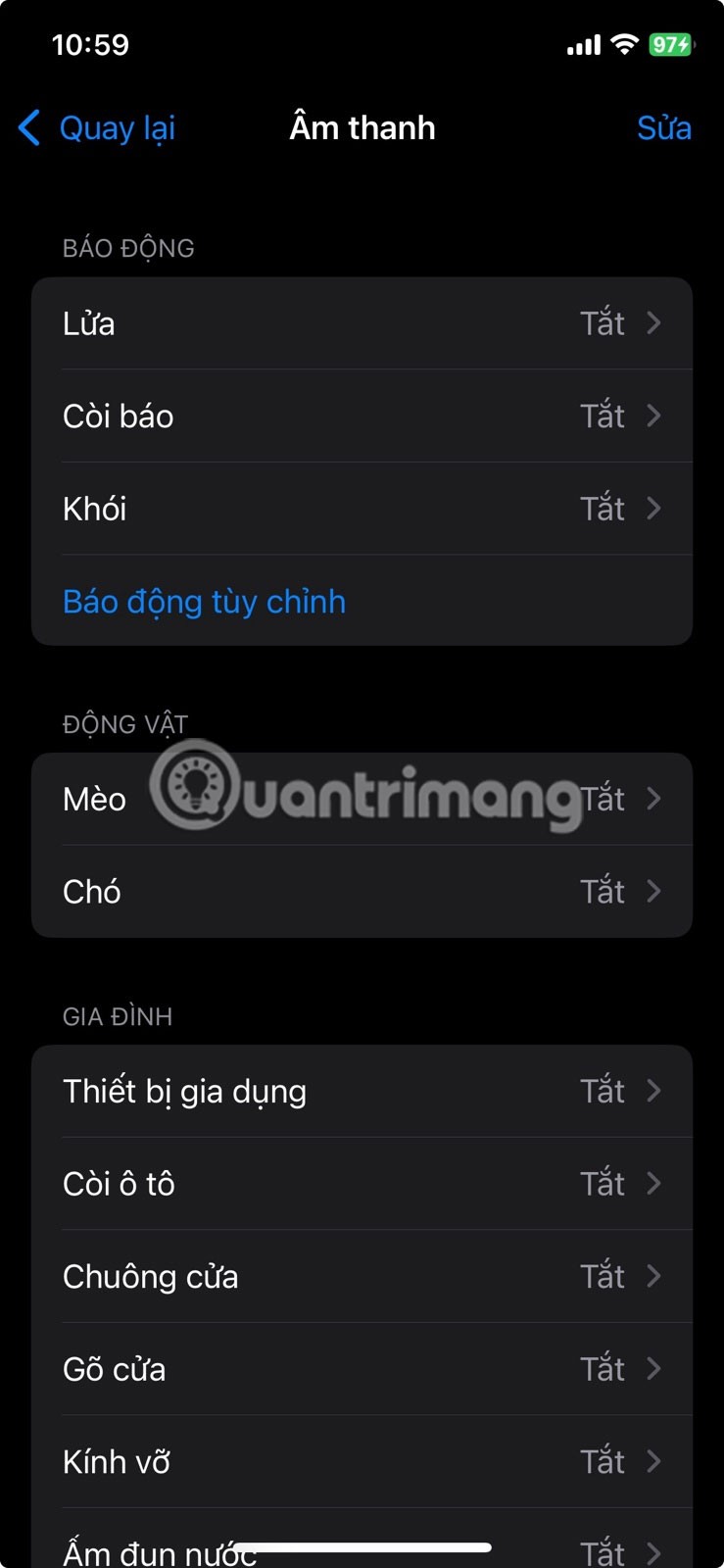
3. Install by application
To do this, go to Settings > Accessibility > Settings by App and add the app you want to customize.
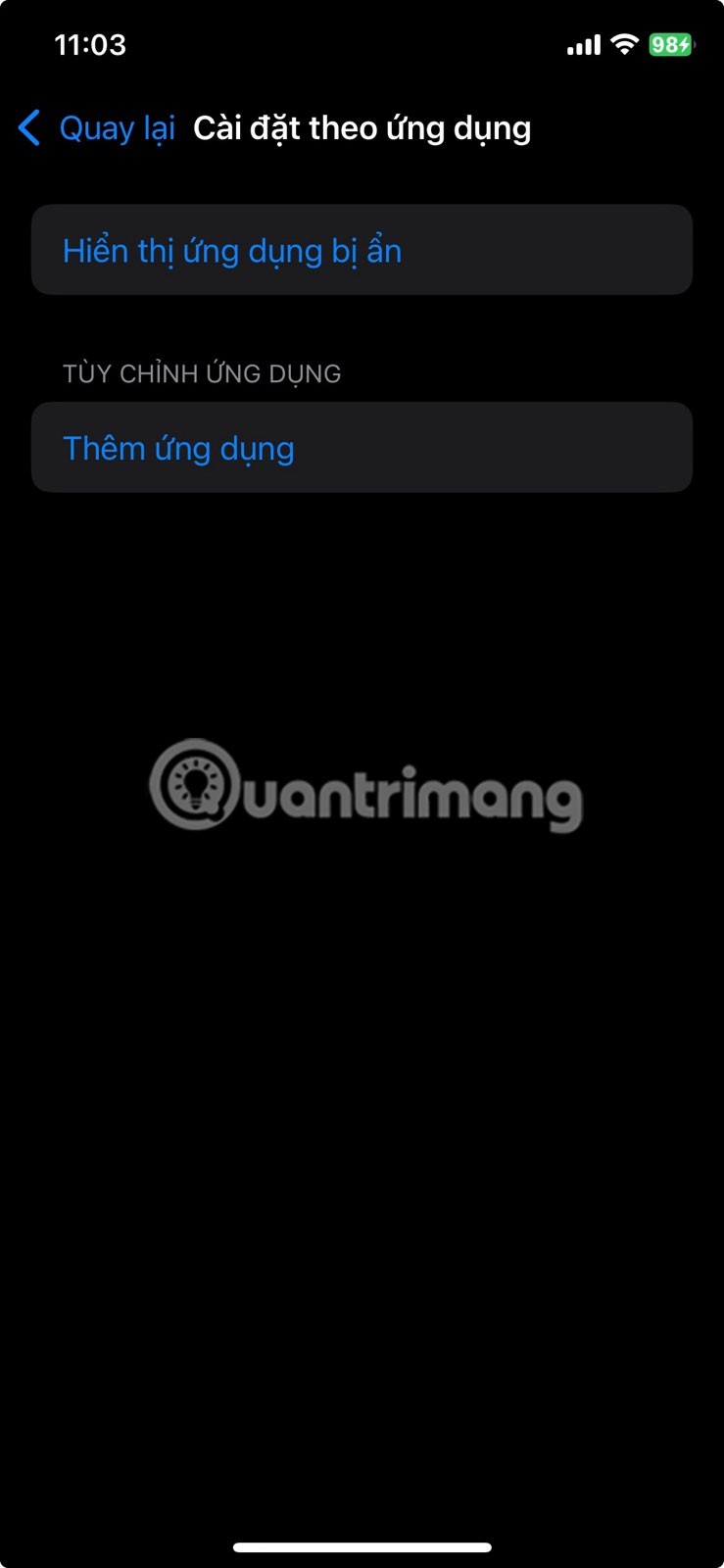
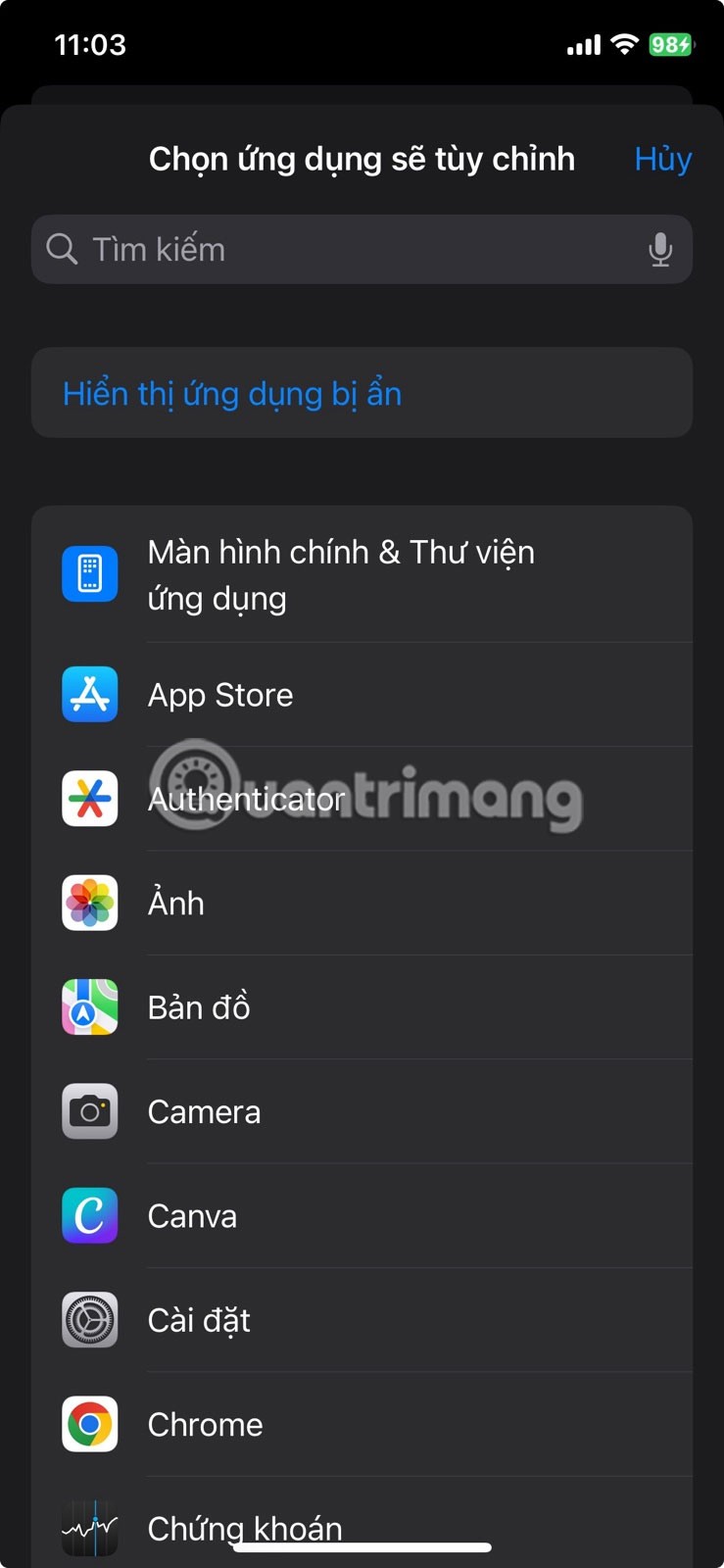
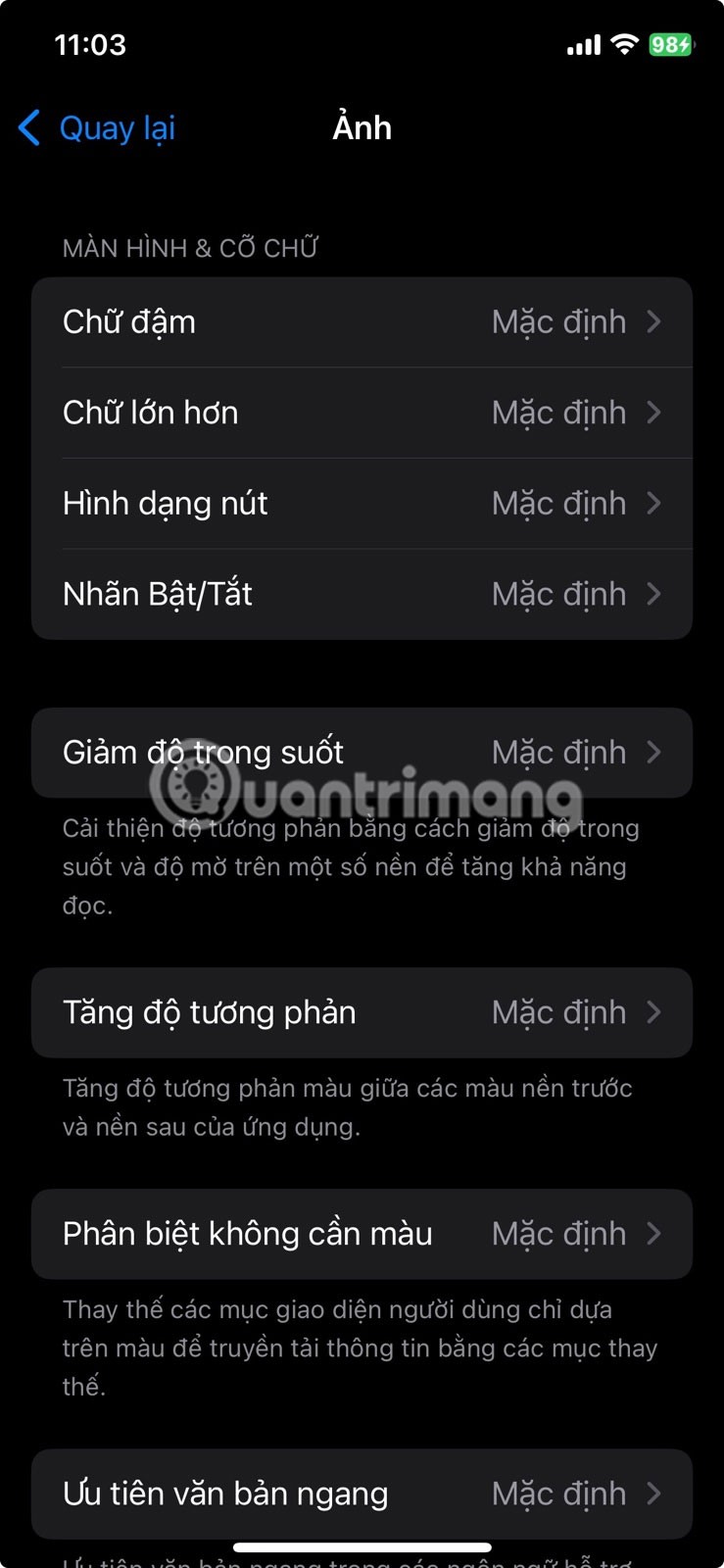
2. Warning LED light
To turn it on, go to Settings > Accessibility > Sounds & Visuals and turn on LED Flash for Alerts . If you don't want the flash to turn off when your iPhone is in silent mode, you can also turn off the flash in silent mode.
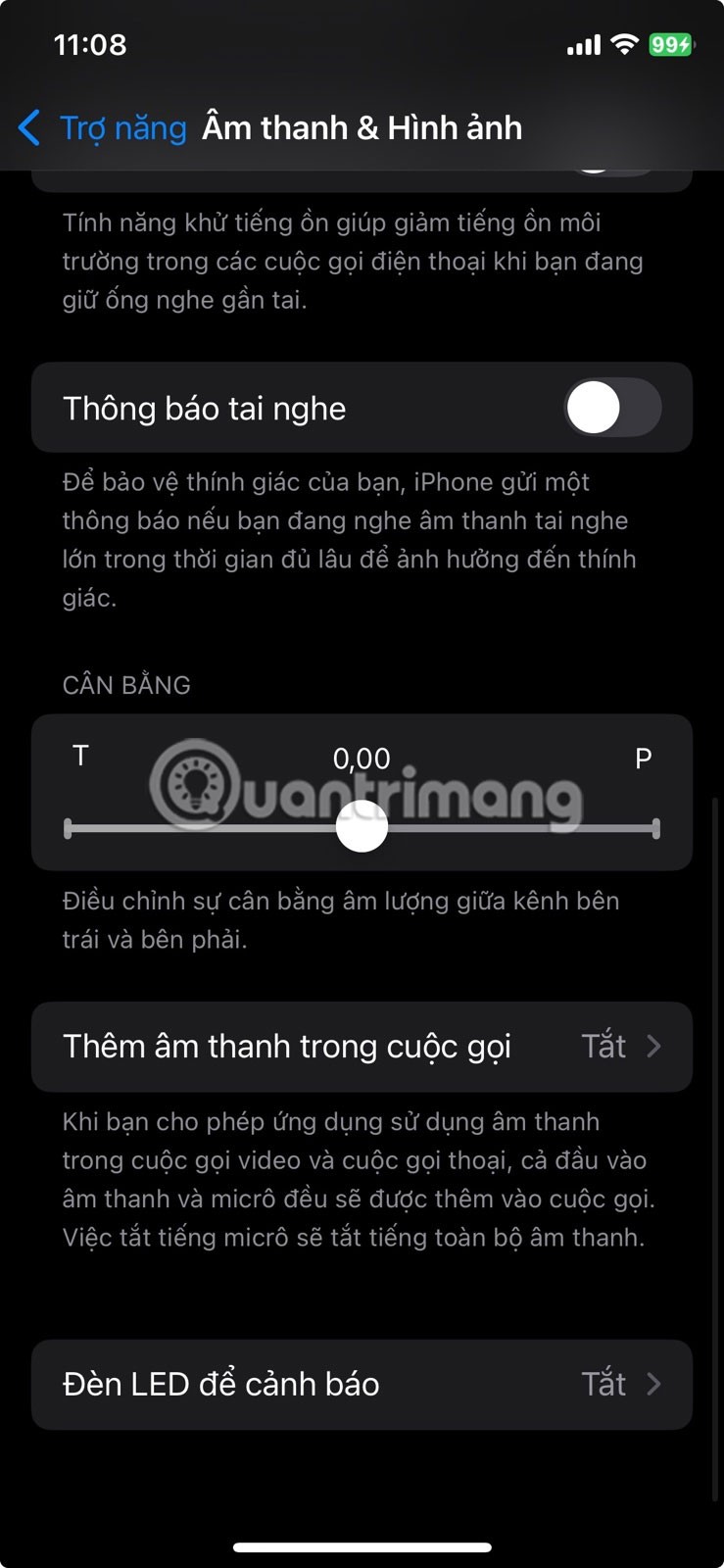

1. Vehicle movement warning
To turn on this feature, go to Settings > Accessibility > Motion > Show Vehicle Motion Indicator . You can turn it on manually or set it to turn on automatically when you're in your car.
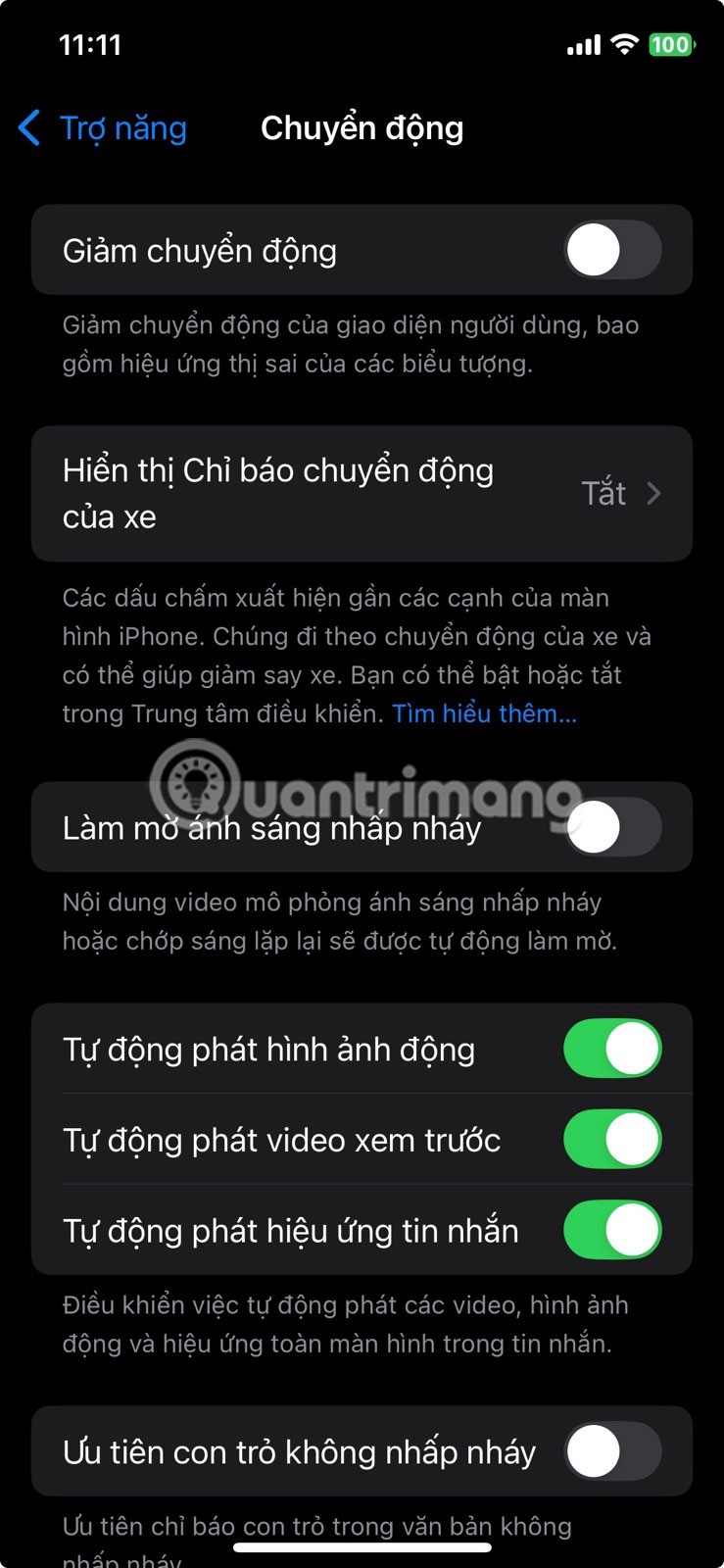
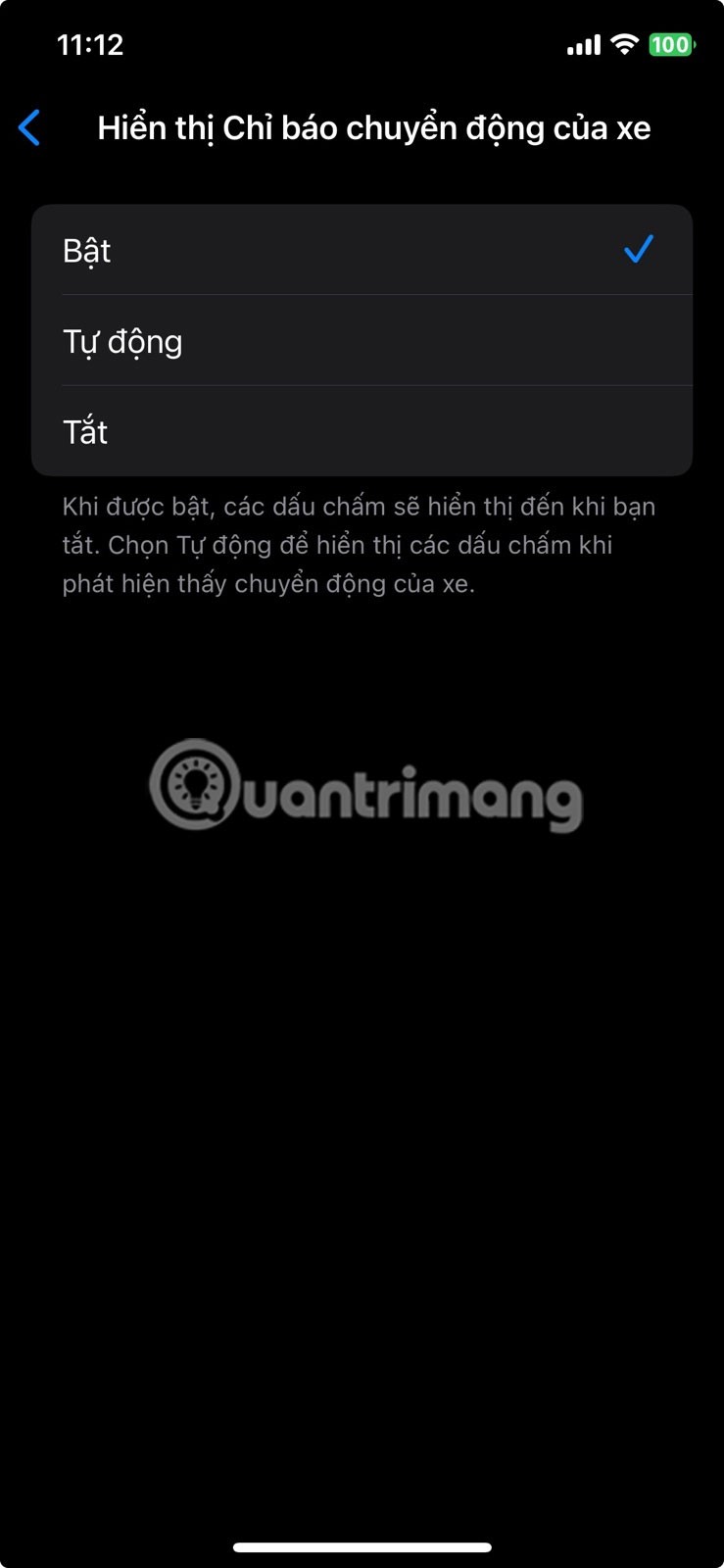
The list above highlights just a few options you might like, but be sure to explore the accessibility menu yourself. You may find features that improve your everyday iPhone experience in ways you never thought possible.
Through your purchase history on the App Store, you will know when you downloaded that app or game, and how much you paid for the paid app.
iPhone mutes iPhone from unknown callers and on iOS 26, iPhone automatically receives incoming calls from an unknown number and asks for the reason for the call. If you want to receive unknown calls on iPhone, follow the instructions below.
Apple makes it easy to find out if a WiFi network is safe before you connect. You don't need any software or other tools to help, just use the built-in settings on your iPhone.
iPhone has a speaker volume limit setting to control the sound. However, in some situations you need to increase the volume on your iPhone to be able to hear the content.
The iPhone iMessage group chat feature helps us text and chat more easily with many people, instead of sending individual messages.
For ebook lovers, having a library of books at your fingertips is a great thing. And if you store your ebooks on your phone, you can enjoy them anytime, anywhere. Check out the best ebook reading apps for iPhone below.
You can use Picture in Picture (PiP) to watch YouTube videos off-screen on iOS 14, but YouTube has locked this feature on the app so you cannot use PiP directly, you have to add a few more small steps that we will guide in detail below.
On iPhone/iPad, there is a Files application to manage all files on the device, including files that users download. The article below will guide readers on how to find downloaded files on iPhone/iPad.
Near Field Communication is a wireless technology that allows devices to exchange data when they are in close proximity to each other, typically within a few centimeters.
Apple introduced Adaptive Power, which works alongside Low Power Mode. Both extend iPhone battery life, but they work in very different ways.
If you frequently need to contact someone, you can set up speed calling on your iPhone, with a few simple steps.
Rotating the screen horizontally on iPhone helps you watch movies or Netflix, view PDFs, play games,... more conveniently and have a better experience.
Reverse image search on iPhone is very simple when you can use the browser on the device, or use some 3rd party applications for more search options.
Today's technological developments can allow you to directly extract text from images captured with a smartphone camera.
As soon as you update your iPhone to the official iOS 16 version, you will be able to set an iPhone wallpaper without covering your face when adjusting the wallpaper according to the depth effect.
Through your purchase history on the App Store, you will know when you downloaded that app or game, and how much you paid for the paid app.
iPhone mutes iPhone from unknown callers and on iOS 26, iPhone automatically receives incoming calls from an unknown number and asks for the reason for the call. If you want to receive unknown calls on iPhone, follow the instructions below.
Apple makes it easy to find out if a WiFi network is safe before you connect. You don't need any software or other tools to help, just use the built-in settings on your iPhone.
iPhone has a speaker volume limit setting to control the sound. However, in some situations you need to increase the volume on your iPhone to be able to hear the content.
ADB is a powerful set of tools that give you more control over your Android device. Although ADB is intended for Android developers, you don't need any programming knowledge to uninstall Android apps with it.
You might think you know how to get the most out of your phone time, but chances are you don't know how big a difference this common setting makes.
The Android System Key Verifier app comes pre-installed as a system app on Android devices running version 8.0 or later.
Despite Apple's tight ecosystem, some people have turned their Android phones into reliable remote controls for their Apple TV.
There are many reasons why your Android phone cannot connect to mobile data, such as incorrect configuration errors causing the problem. Here is a guide to fix mobile data connection errors on Android.
For years, Android gamers have dreamed of running PS3 titles on their phones – now it's a reality. aPS3e, the first PS3 emulator for Android, is now available on the Google Play Store.
The iPhone iMessage group chat feature helps us text and chat more easily with many people, instead of sending individual messages.
For ebook lovers, having a library of books at your fingertips is a great thing. And if you store your ebooks on your phone, you can enjoy them anytime, anywhere. Check out the best ebook reading apps for iPhone below.
You can use Picture in Picture (PiP) to watch YouTube videos off-screen on iOS 14, but YouTube has locked this feature on the app so you cannot use PiP directly, you have to add a few more small steps that we will guide in detail below.
On iPhone/iPad, there is a Files application to manage all files on the device, including files that users download. The article below will guide readers on how to find downloaded files on iPhone/iPad.
If you really want to protect your phone, it's time you started locking your phone to prevent theft as well as protect it from hacks and scams.



















