How to Check Purchase History on Apple App Store

Through your purchase history on the App Store, you will know when you downloaded that app or game, and how much you paid for the paid app.
In addition to using video editing applications to separate audio from video on iPhone, there are many other ways to do it, such as using shortcuts. Separating audio from video using shortcuts on iPhone is simple and quick. Below are instructions for separating audio from video on iPhone.
How to Detach Audio from iPhone Video Using the Separate Audio Shortcut
Step 1:
You access the link below to open the Separate Audio shortcut on your phone. Then you continue to select Add shortcut to perform. Then you will see the shortcut displayed in the application interface.
https://www.icloud.com/shortcuts/5d16691e868e44b3b496ca73f71e53f1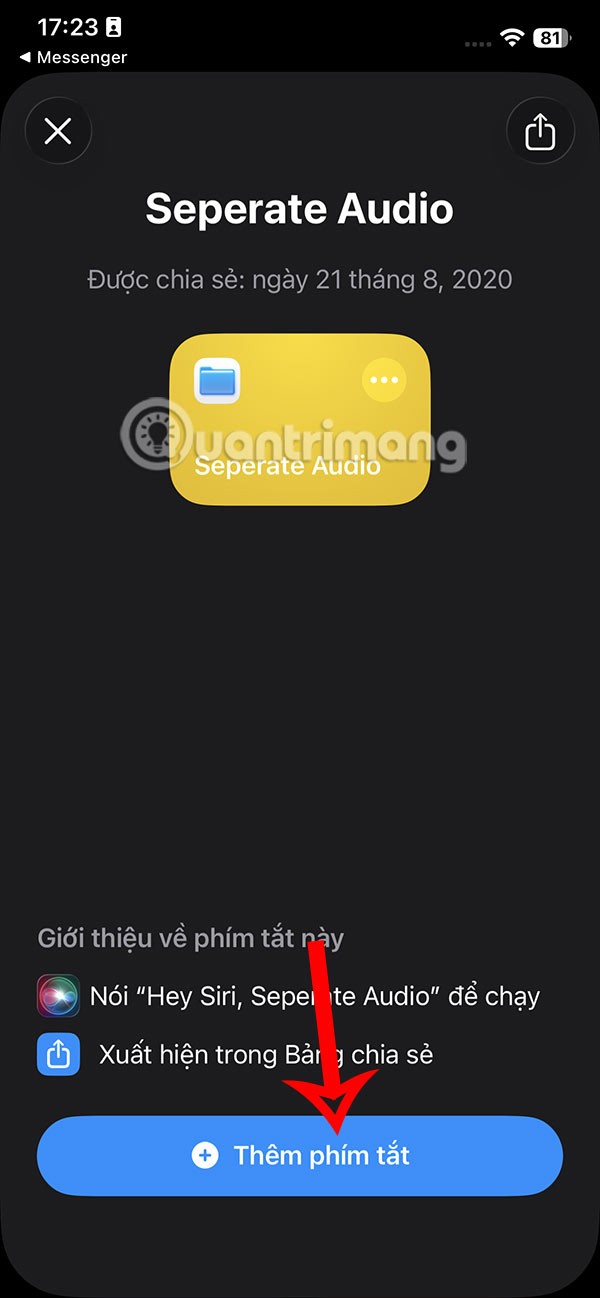
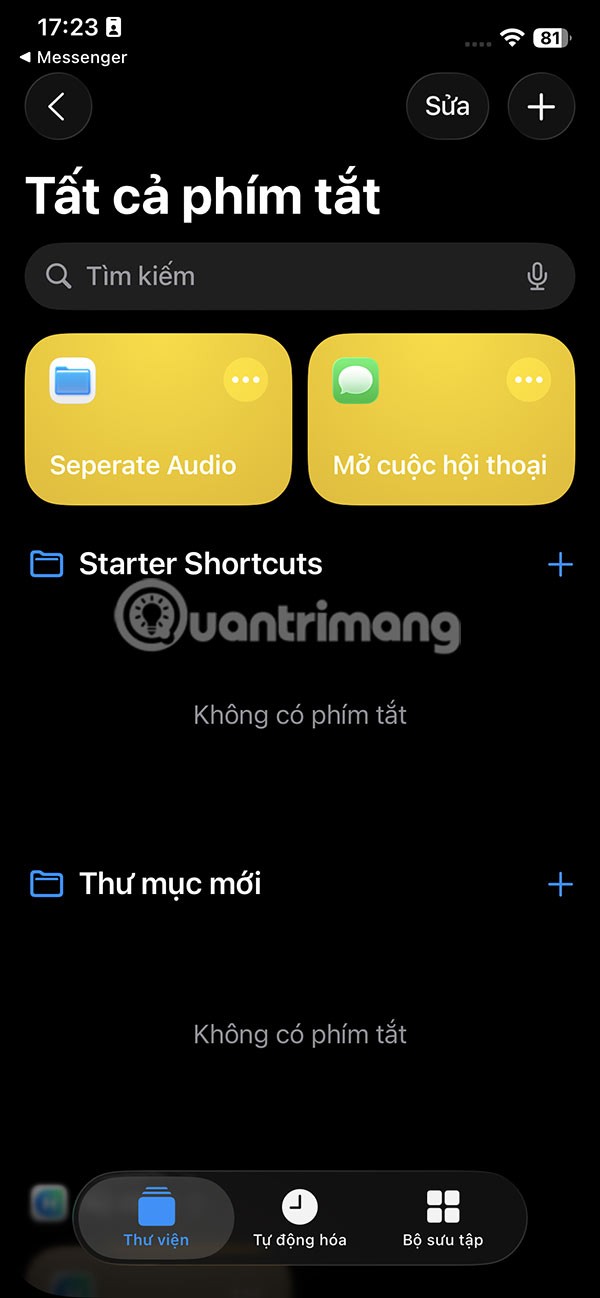
Step 2:
You open the video you want to separate the audio from on your iPhone, then tap the share icon below and select the Separate Audio shortcut .
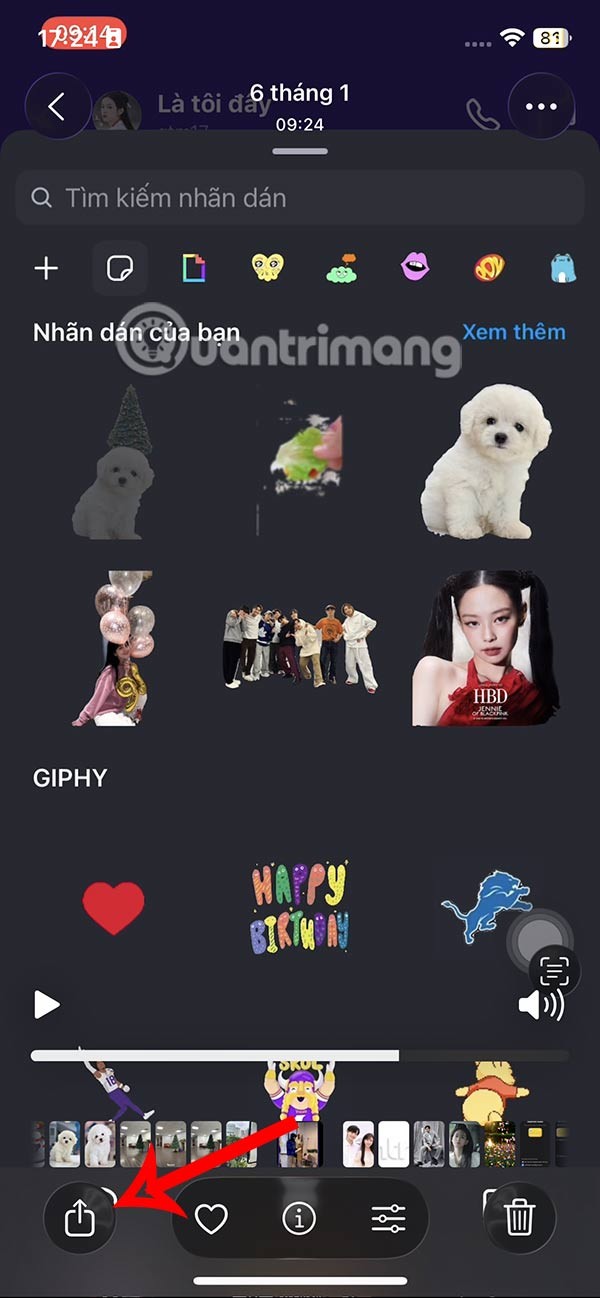
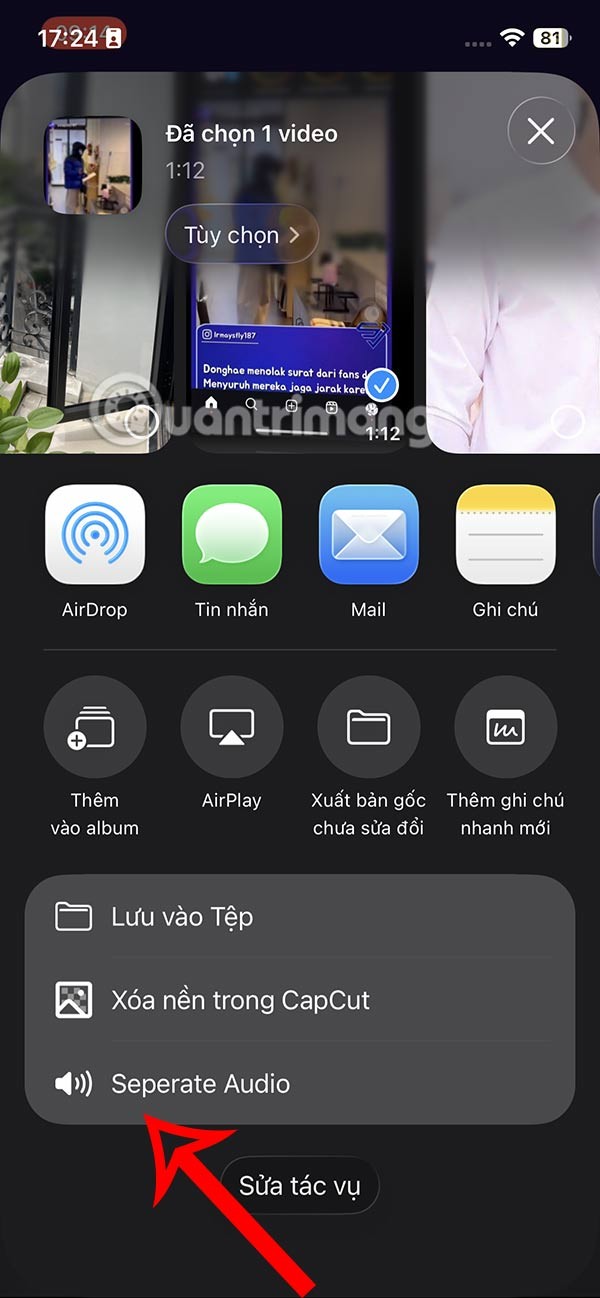
Step 3:
Immediately after that, the process of separating music from video on iPhone is carried out. When this process is completed, the browser folder on the Files application is automatically opened, you tap on the 3- dot icon and select New Folder .
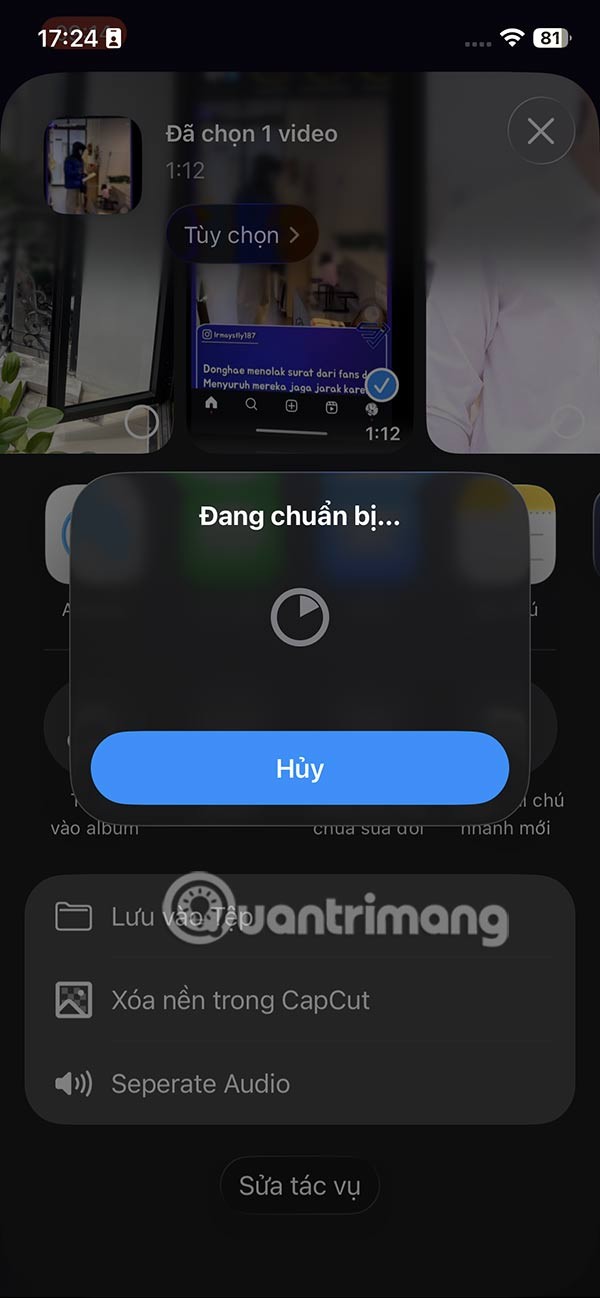
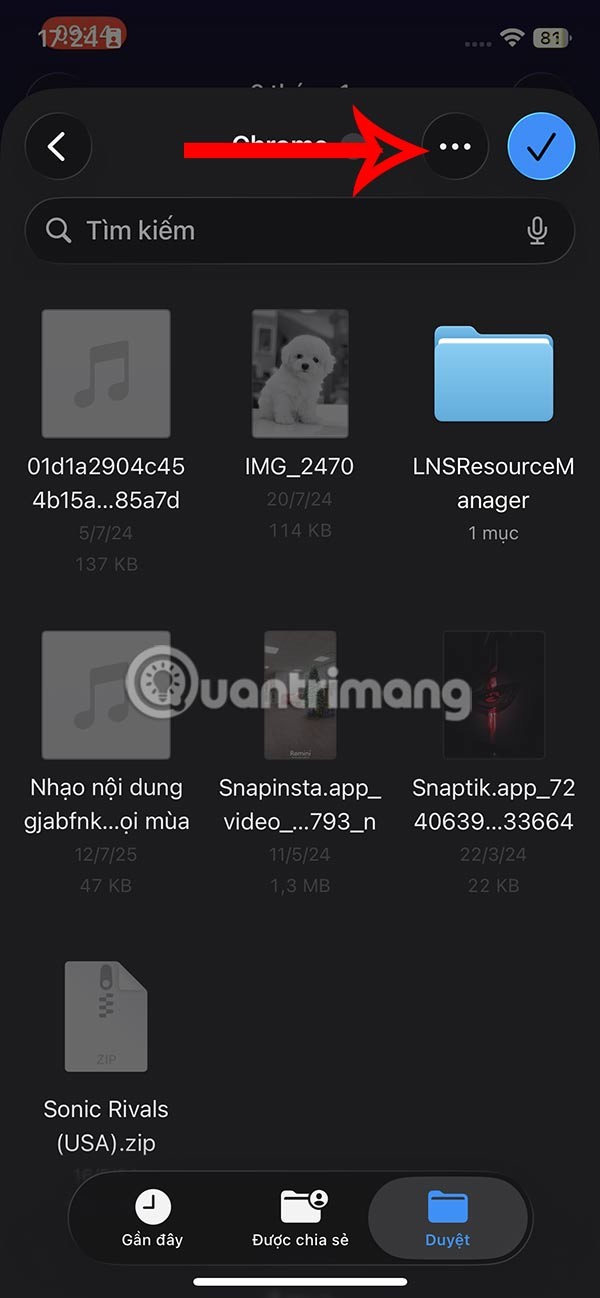
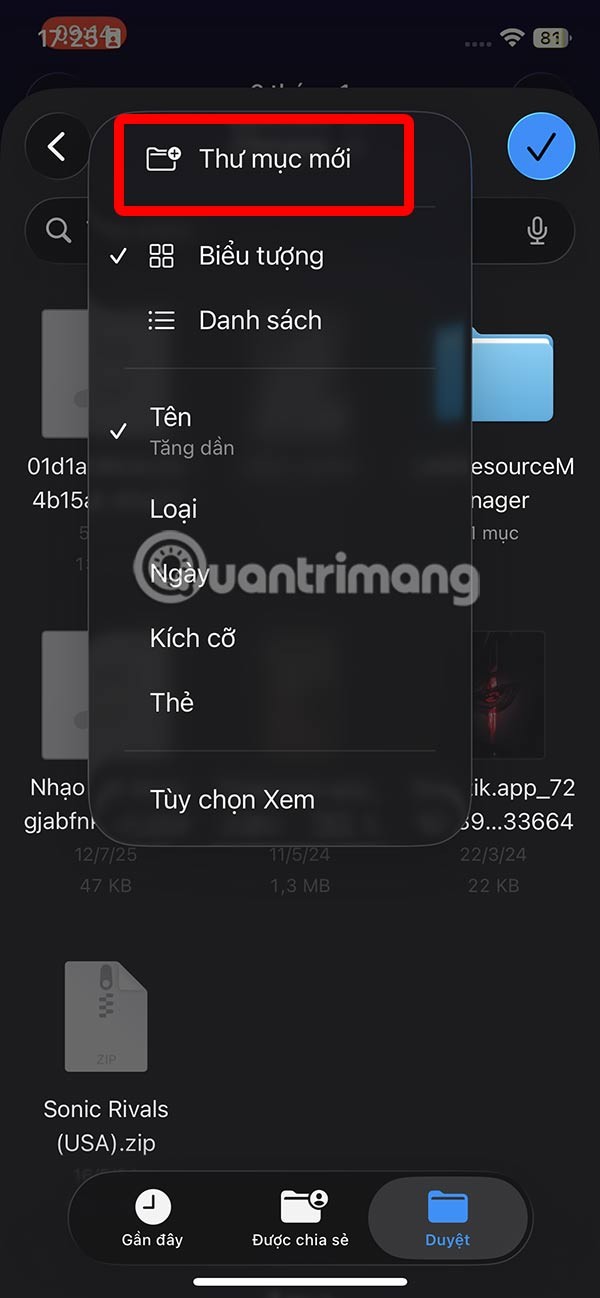
Step 4:
Display the new folder, enter a name for this folder and then click on the folder. Click on the check mark in the top right corner to save the audio file extracted from the video to .
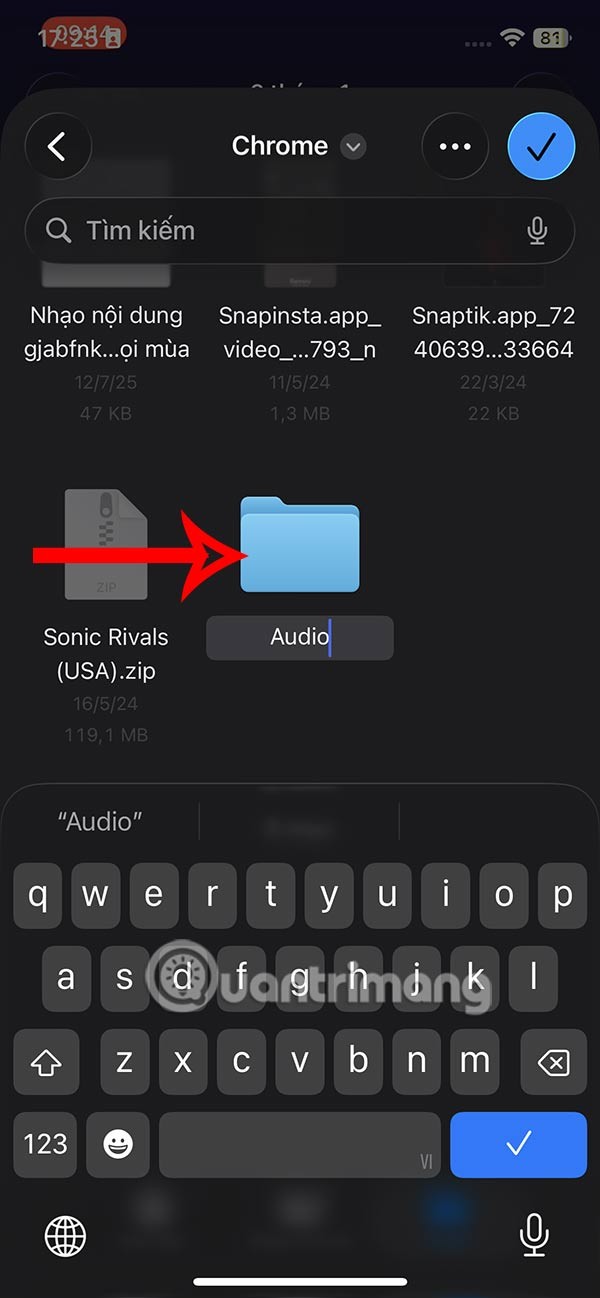
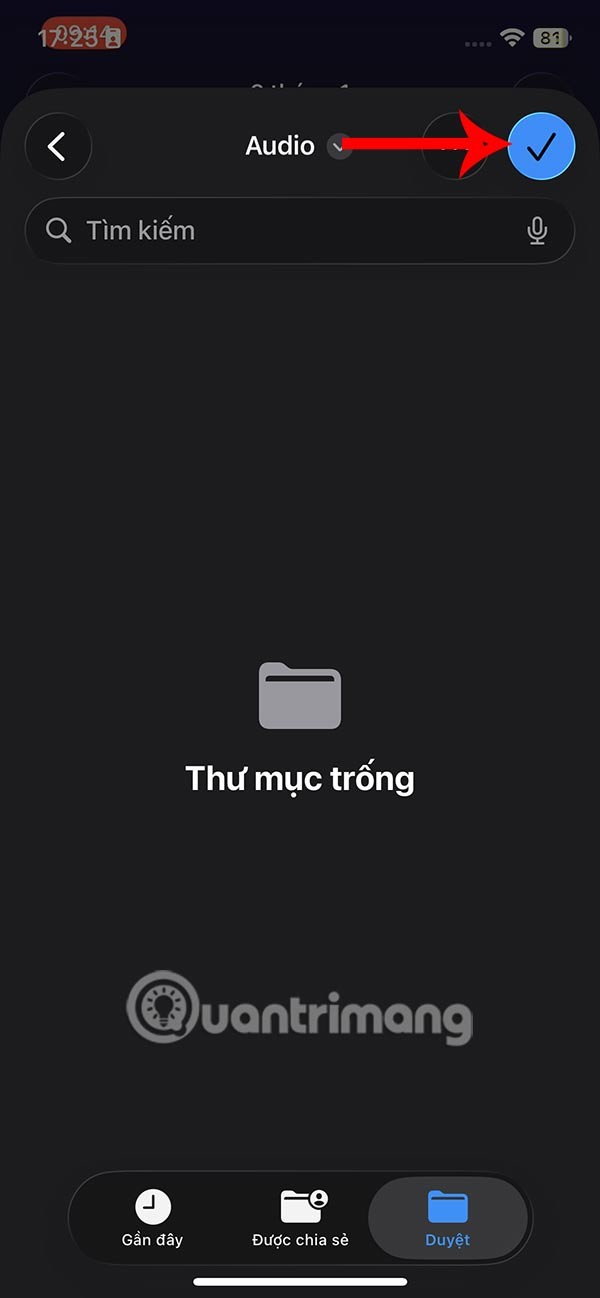
When we access the folder that saves the audio file extracted from the video, you will see the audio file as shown.
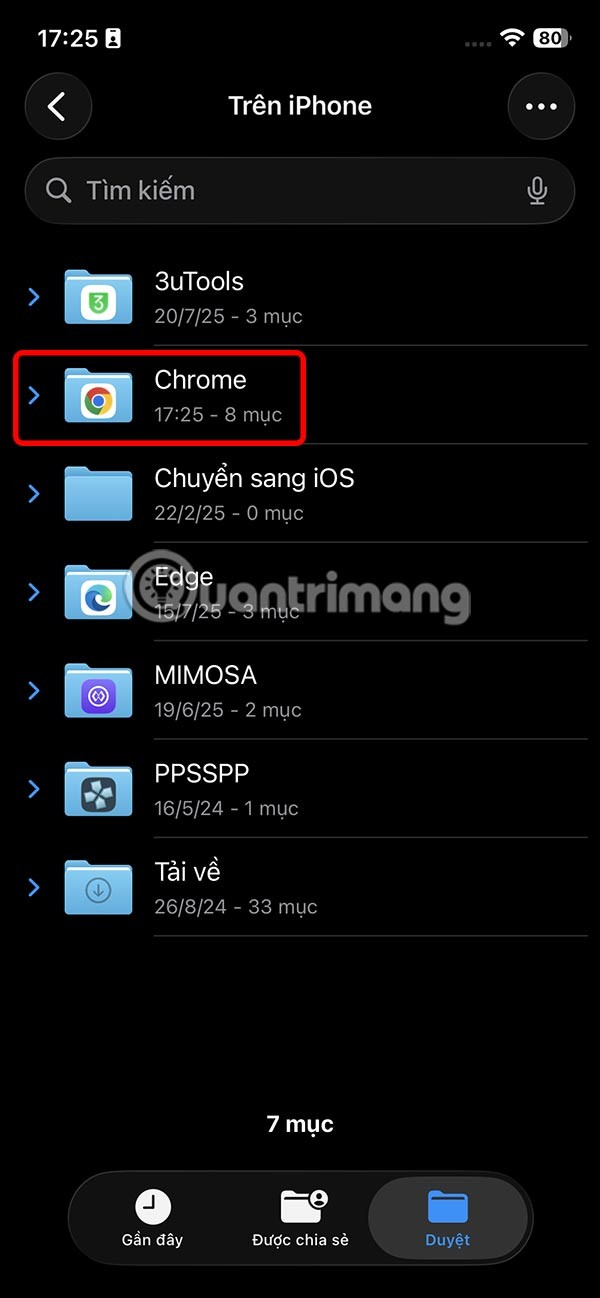
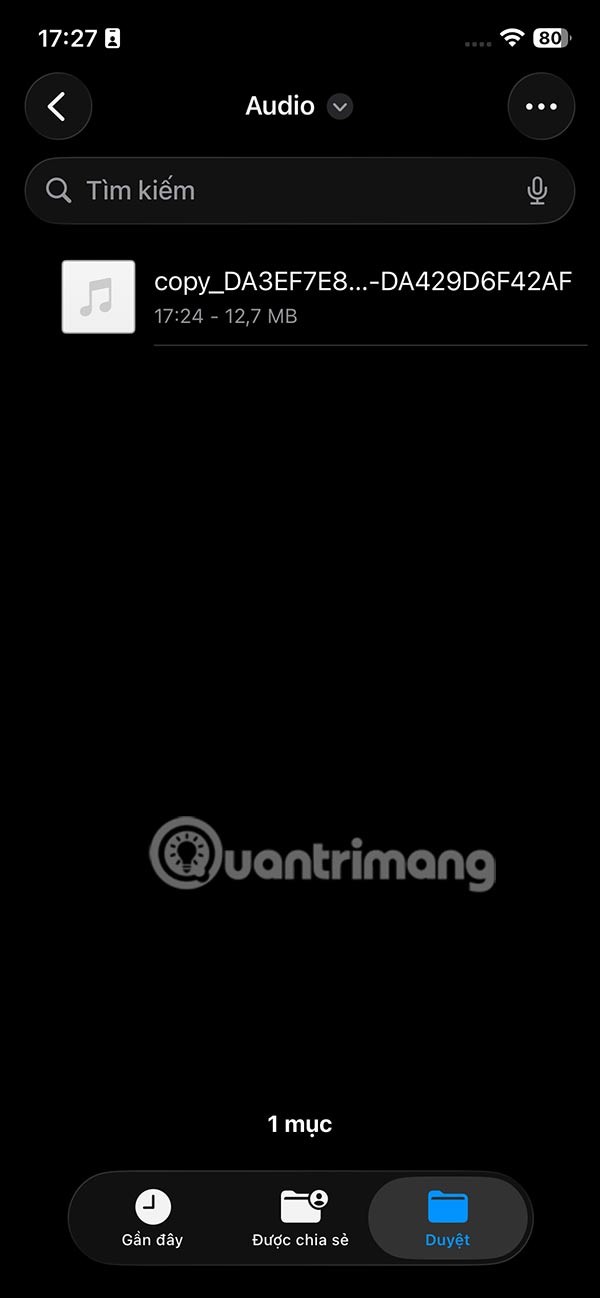
How to Detach Audio from Video on iPhone Using Shortcuts
Step 1:
On the iPhone interface, click on the Shortcuts application, then click on the plus icon to create a new shortcut. In the shortcut creation interface, click on the current shortcut to change the name of the shortcut.
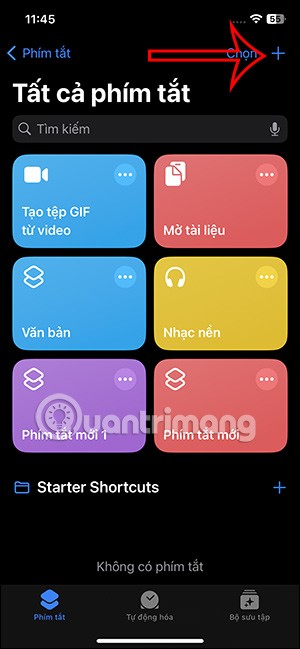
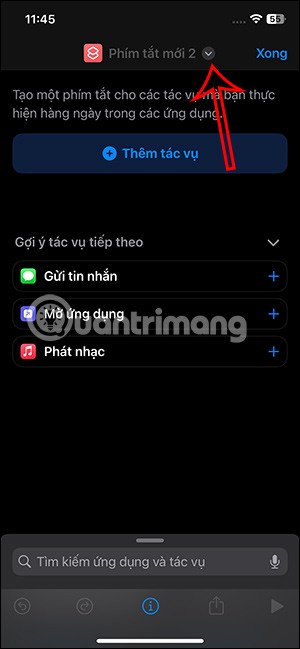
Step 2:
Click on Rename and then enter a name for this shortcut . Enter the shortcut name above as shown.
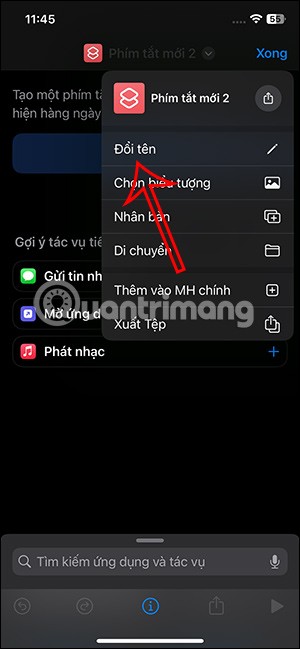
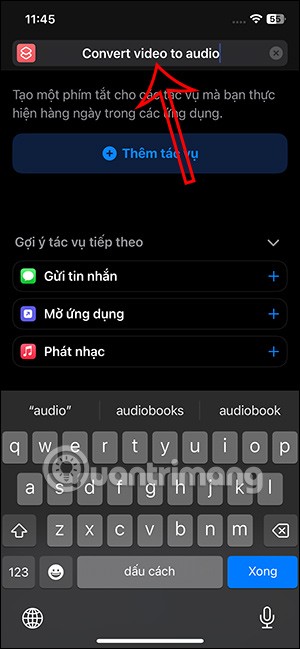
Step 3:
Next, we click on the i icon below to open the shortcut customization interface. Here you enable the In Share Sheet mode to display the music separation option in the data sharing menu.
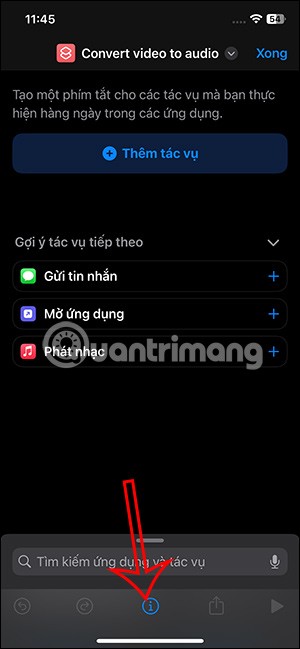
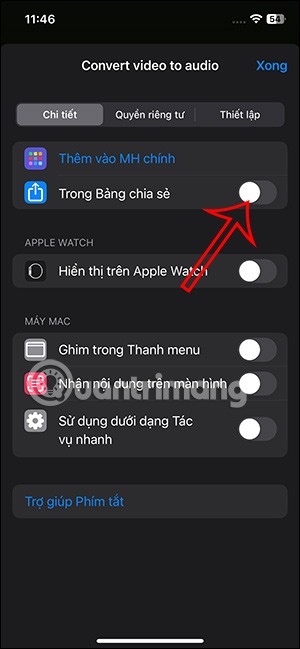
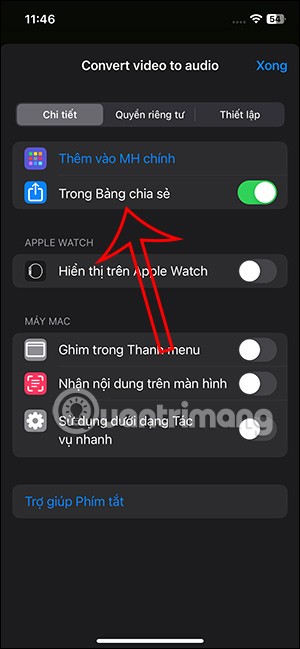
Step 4:
Go back to the shortcut customization interface. Click on the Get Input item to adjust the data to be retrieved. Now you turn off all data types in the list and only turn on the Media file type .
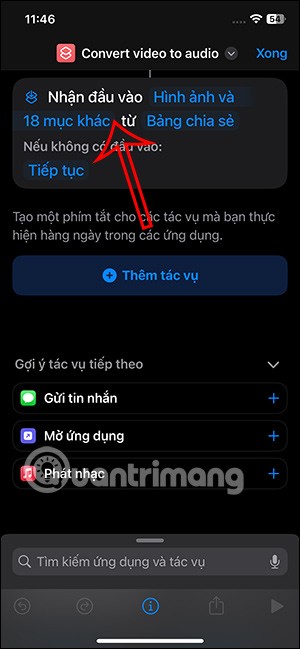

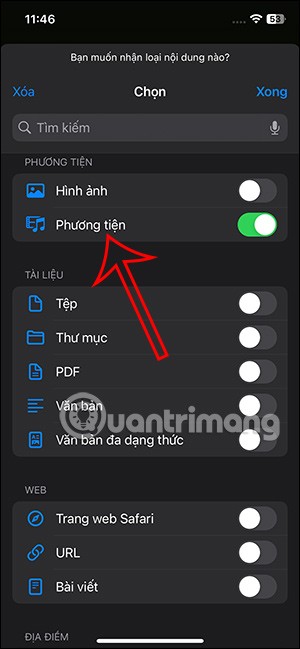
Step 5:
You continue to click on Add task to perform. The new interface displays, you enter the keyword Encryption to search.
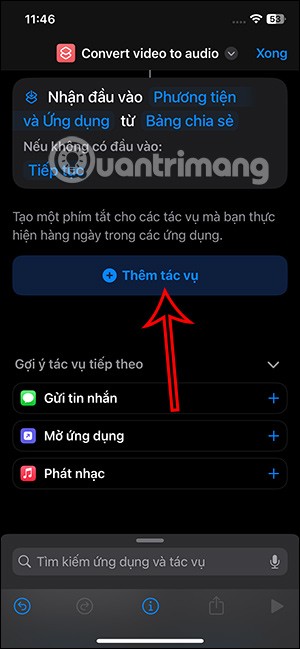
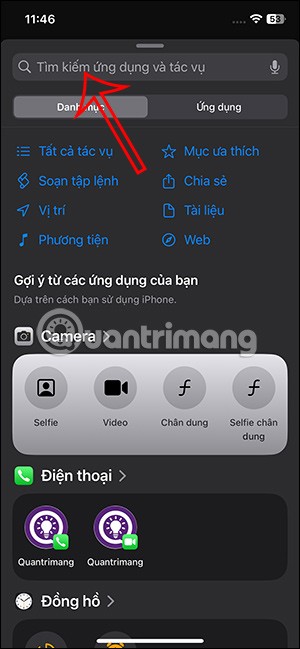
Now you will click on the Media Encryption task to perform.
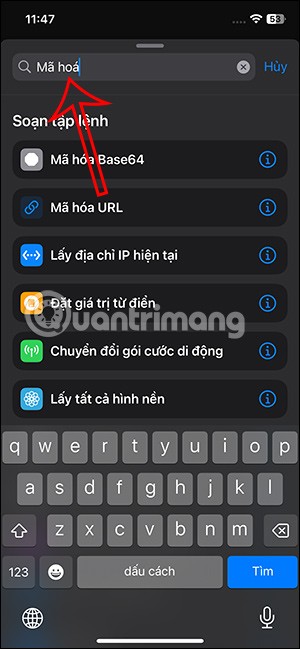
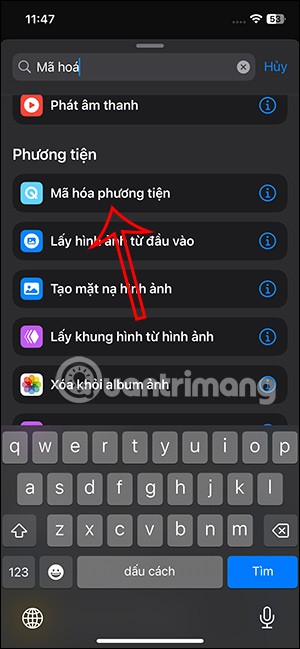
Step 6:
Next, the user clicks on Shortcut Input to adjust. Here you will enable Audio Only .
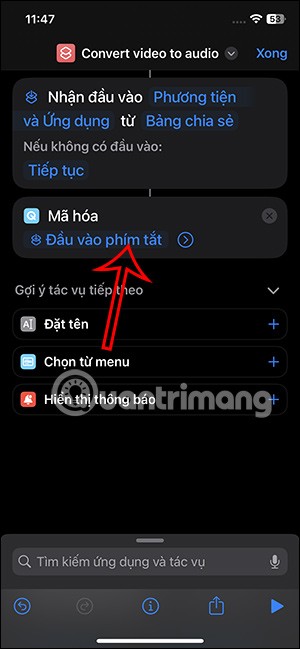
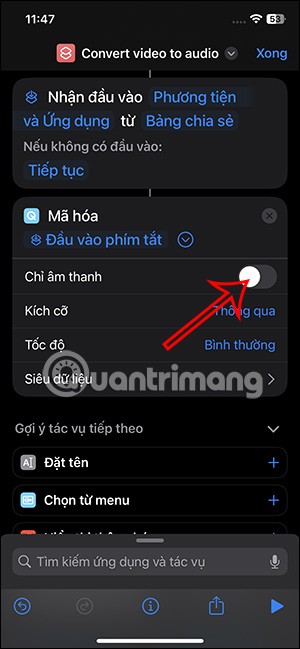
In the Format section you adjust the output audio file format after extracting from the video.
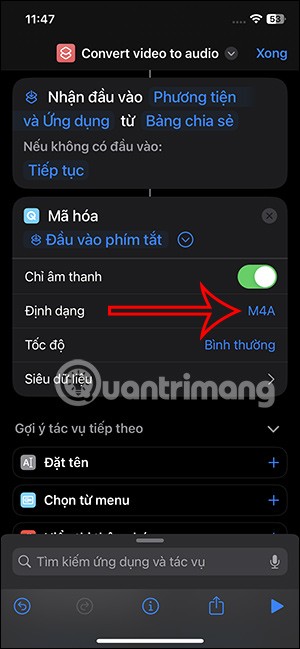
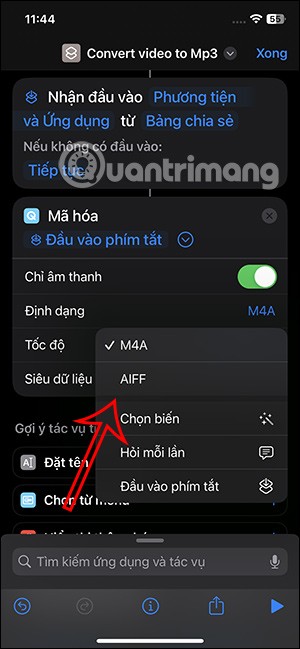
Step 7:
Click on the search bar below then type the keyword Save File task and click on the result below.
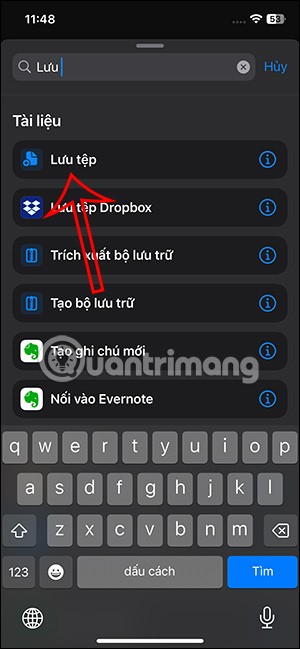
Next, you can further adjust this Save action if needed. Finally, press Done to save this action to the shortcut.
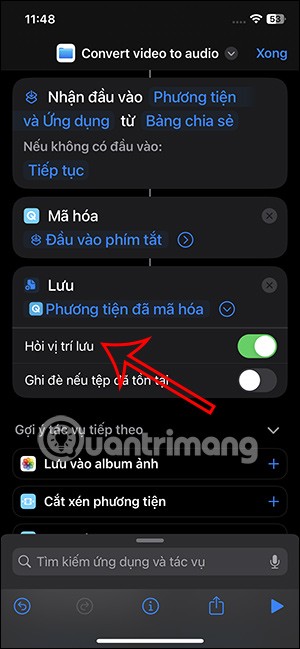
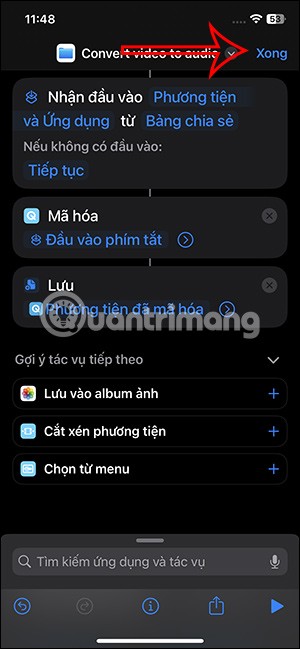
So we have created a shortcut to separate audio from video on iPhone.
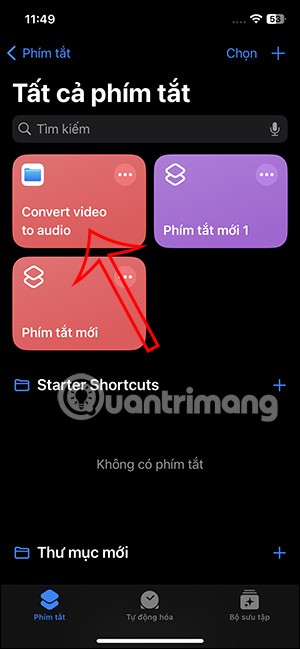
Step 8:
You open the album on your phone and then click on the video you want to separate the music from . At the video interface, click on the share icon below.
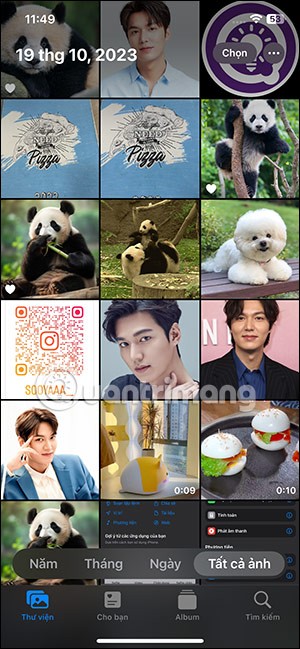
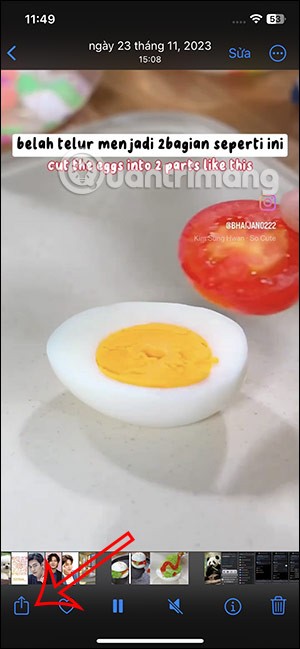
Show options below you click on the shortcut to separate music from the video you created earlier.
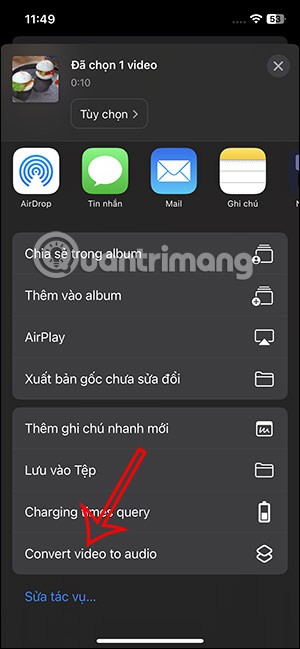
Step 9:
The Files app interface displays for you to choose where to save the audio file extracted from the video on your iPhone. The user selects the folder where they want to save the audio file , then taps Open to save this file.
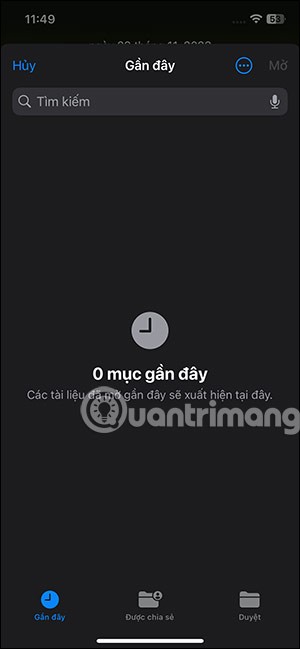
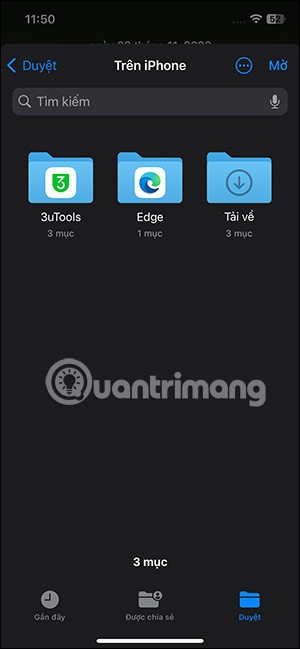
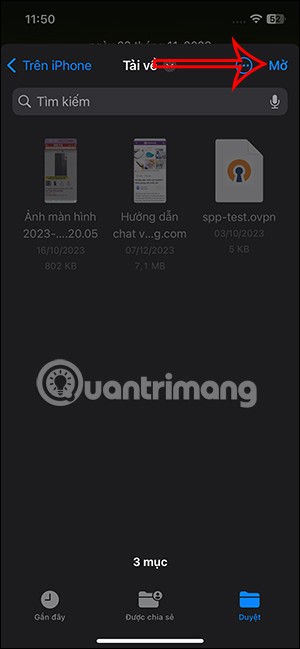
Step 10:
Immediately after that, the process of extracting music from video on iPhone is done. Finally, you just need to open the Files app and open the folder where the audio extracted from the video is saved.
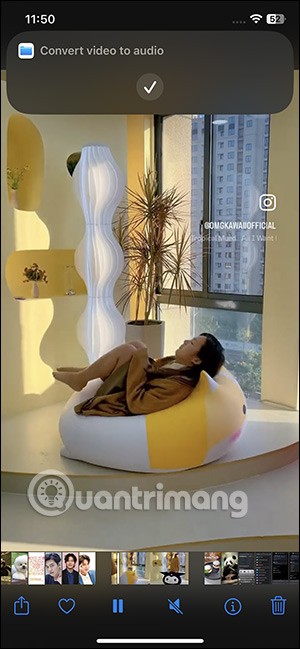
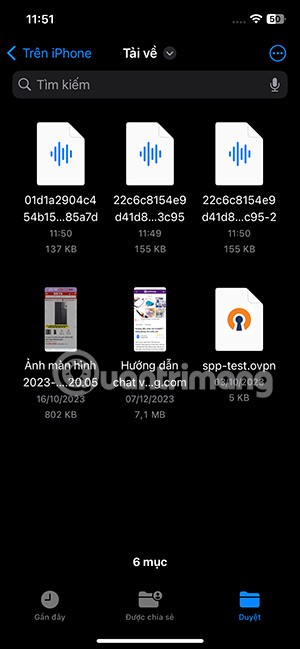
Video tutorial to separate audio from iPhone video
Through your purchase history on the App Store, you will know when you downloaded that app or game, and how much you paid for the paid app.
iPhone mutes iPhone from unknown callers and on iOS 26, iPhone automatically receives incoming calls from an unknown number and asks for the reason for the call. If you want to receive unknown calls on iPhone, follow the instructions below.
Apple makes it easy to find out if a WiFi network is safe before you connect. You don't need any software or other tools to help, just use the built-in settings on your iPhone.
iPhone has a speaker volume limit setting to control the sound. However, in some situations you need to increase the volume on your iPhone to be able to hear the content.
The iPhone iMessage group chat feature helps us text and chat more easily with many people, instead of sending individual messages.
For ebook lovers, having a library of books at your fingertips is a great thing. And if you store your ebooks on your phone, you can enjoy them anytime, anywhere. Check out the best ebook reading apps for iPhone below.
You can use Picture in Picture (PiP) to watch YouTube videos off-screen on iOS 14, but YouTube has locked this feature on the app so you cannot use PiP directly, you have to add a few more small steps that we will guide in detail below.
On iPhone/iPad, there is a Files application to manage all files on the device, including files that users download. The article below will guide readers on how to find downloaded files on iPhone/iPad.
Near Field Communication is a wireless technology that allows devices to exchange data when they are in close proximity to each other, typically within a few centimeters.
Apple introduced Adaptive Power, which works alongside Low Power Mode. Both extend iPhone battery life, but they work in very different ways.
If you frequently need to contact someone, you can set up speed calling on your iPhone, with a few simple steps.
Rotating the screen horizontally on iPhone helps you watch movies or Netflix, view PDFs, play games,... more conveniently and have a better experience.
Reverse image search on iPhone is very simple when you can use the browser on the device, or use some 3rd party applications for more search options.
Today's technological developments can allow you to directly extract text from images captured with a smartphone camera.
As soon as you update your iPhone to the official iOS 16 version, you will be able to set an iPhone wallpaper without covering your face when adjusting the wallpaper according to the depth effect.
Through your purchase history on the App Store, you will know when you downloaded that app or game, and how much you paid for the paid app.
iPhone mutes iPhone from unknown callers and on iOS 26, iPhone automatically receives incoming calls from an unknown number and asks for the reason for the call. If you want to receive unknown calls on iPhone, follow the instructions below.
Apple makes it easy to find out if a WiFi network is safe before you connect. You don't need any software or other tools to help, just use the built-in settings on your iPhone.
iPhone has a speaker volume limit setting to control the sound. However, in some situations you need to increase the volume on your iPhone to be able to hear the content.
ADB is a powerful set of tools that give you more control over your Android device. Although ADB is intended for Android developers, you don't need any programming knowledge to uninstall Android apps with it.
You might think you know how to get the most out of your phone time, but chances are you don't know how big a difference this common setting makes.
The Android System Key Verifier app comes pre-installed as a system app on Android devices running version 8.0 or later.
Despite Apple's tight ecosystem, some people have turned their Android phones into reliable remote controls for their Apple TV.
There are many reasons why your Android phone cannot connect to mobile data, such as incorrect configuration errors causing the problem. Here is a guide to fix mobile data connection errors on Android.
For years, Android gamers have dreamed of running PS3 titles on their phones – now it's a reality. aPS3e, the first PS3 emulator for Android, is now available on the Google Play Store.
The iPhone iMessage group chat feature helps us text and chat more easily with many people, instead of sending individual messages.
For ebook lovers, having a library of books at your fingertips is a great thing. And if you store your ebooks on your phone, you can enjoy them anytime, anywhere. Check out the best ebook reading apps for iPhone below.
You can use Picture in Picture (PiP) to watch YouTube videos off-screen on iOS 14, but YouTube has locked this feature on the app so you cannot use PiP directly, you have to add a few more small steps that we will guide in detail below.
On iPhone/iPad, there is a Files application to manage all files on the device, including files that users download. The article below will guide readers on how to find downloaded files on iPhone/iPad.
If you really want to protect your phone, it's time you started locking your phone to prevent theft as well as protect it from hacks and scams.



















