How to Check Purchase History on Apple App Store

Through your purchase history on the App Store, you will know when you downloaded that app or game, and how much you paid for the paid app.
You've probably been using iMessage since you got your iPhone. Like most people, you probably just send a message (or read one) and move on. But chances are you're missing out on a bunch of hidden features.
4. Schedule messages to be sent using the "Send Later" feature
Many people forget to text people. For example, wishing someone a happy birthday right when the clock strikes 12 is something many people always intend to do but forget. Sometimes they fall asleep while waiting; other times, they simply lose track of time.
Send Later lets you do exactly what the feature's name implies — schedule a text message to be sent at a specific date and time, regardless of whether you're awake, busy, or have completely forgotten about it. To do this, all you need to do is go to the Messages app on your device, tap the plus sign ( + ) next to the message field, and select Send Later . Now, tap on the message you want to schedule.
Then, tap on the time that appears (in this example, 9:00 AM tomorrow). The scheduler will automatically appear and all you need to do is select the time and day you want to schedule the message. You can schedule messages up to 14 days in advance, which gives you a lot of flexibility for birthday messages, reminders, or any other time-sensitive messages.
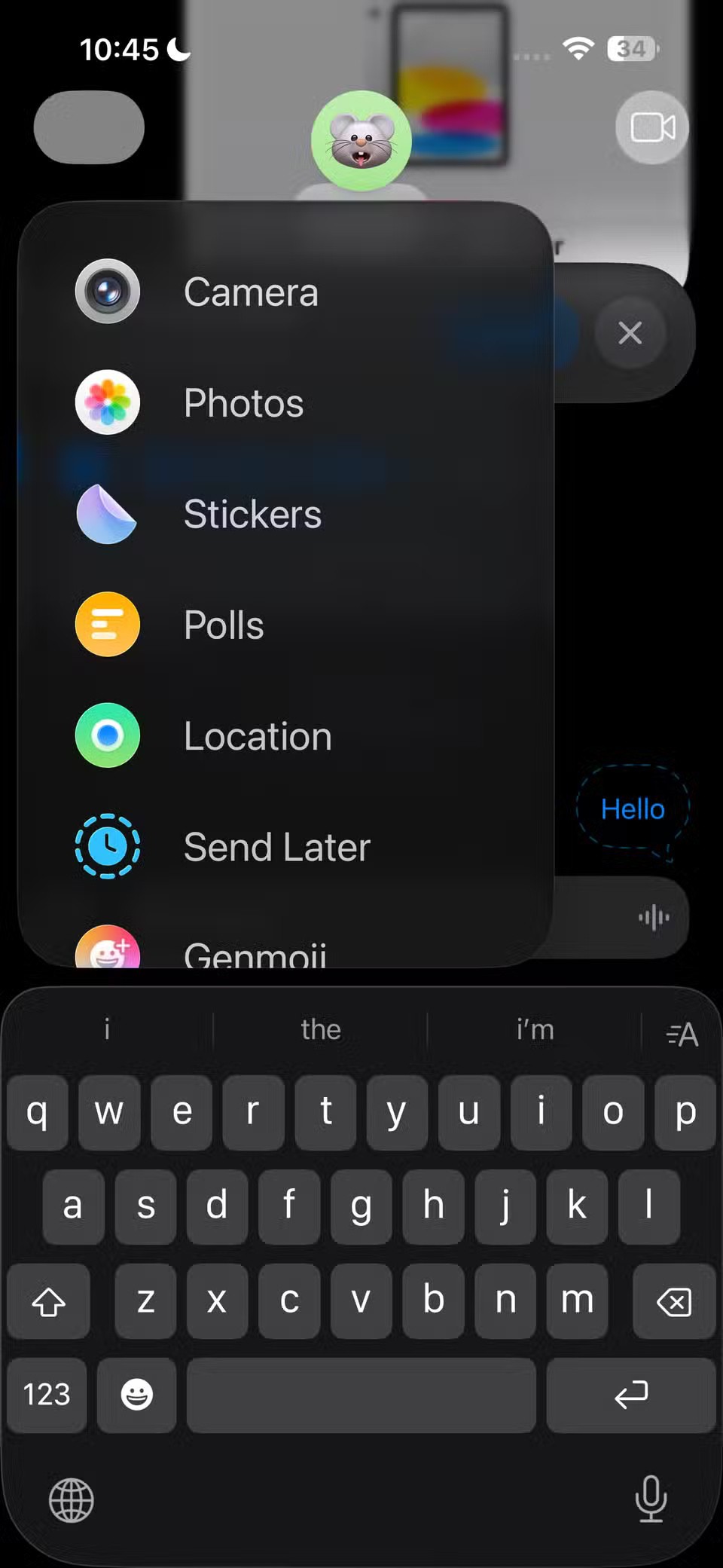
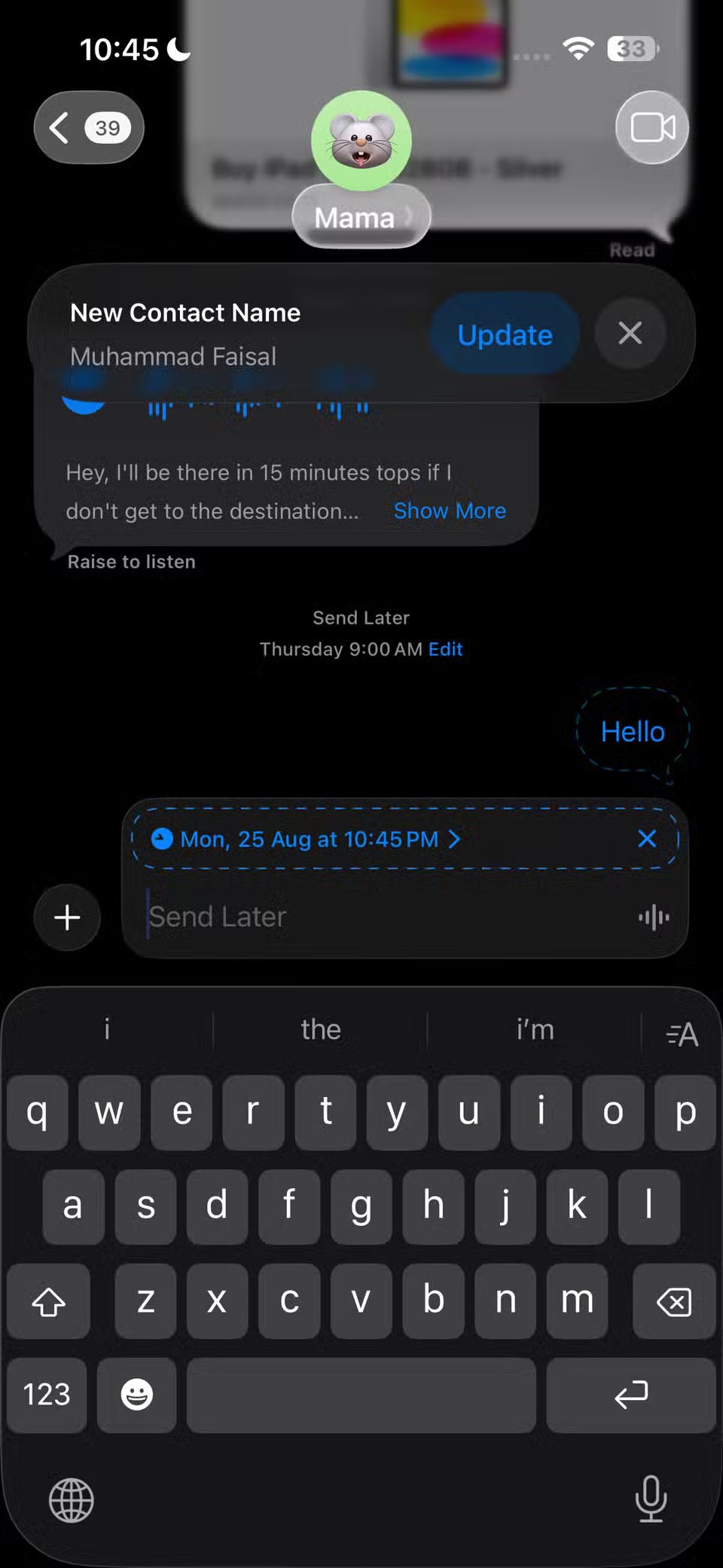
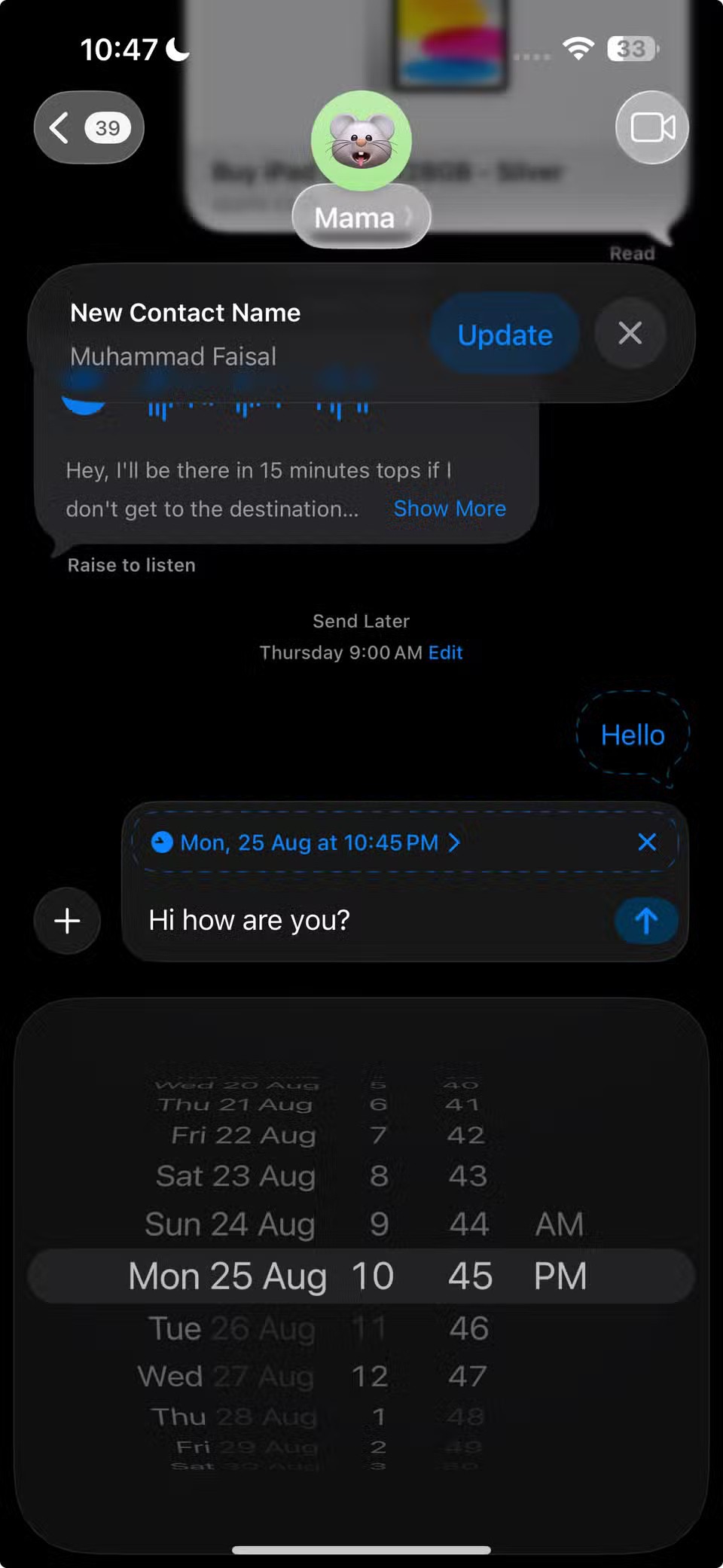

Finally, tap the send icon to schedule your message. Until it's time to send, the message will appear with a dashed border, indicating that it's scheduled. Your scheduled message will be sent to your recipients even if all devices are offline.
3. Bubble and Screen Effects
iMessage lets you add fun animated effects, changing the way your messages appear when sent.
When you're ready to send a message, all you need to do is press and hold the Send icon, and the Send with effect screen will automatically appear. You can then choose to apply a Bubble or Screen effect .
To preview the bubble effect, you can tap the gray dot next to the effect name. The screen effect preview is a bit more interactive, and you can swipe left to cycle through each option before selecting your favorite effect.
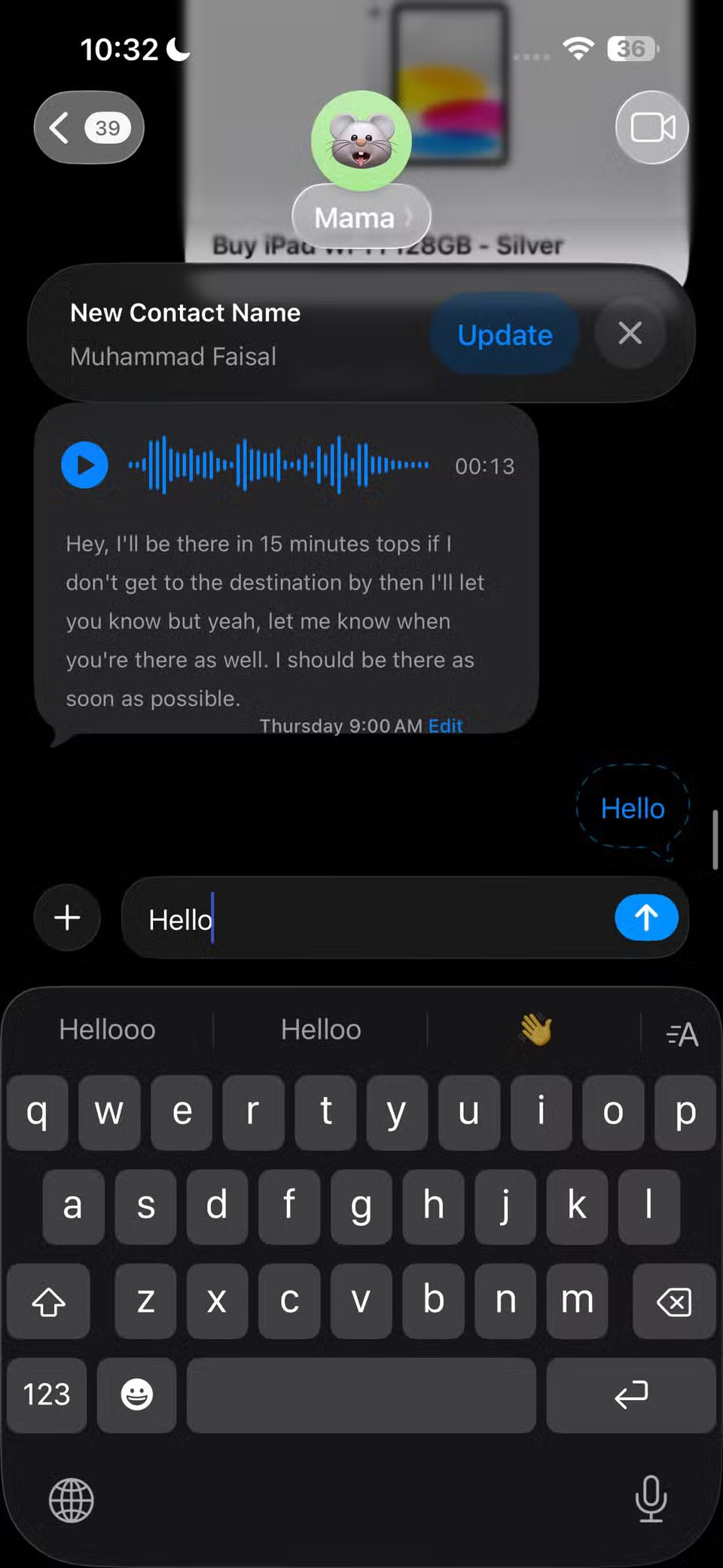
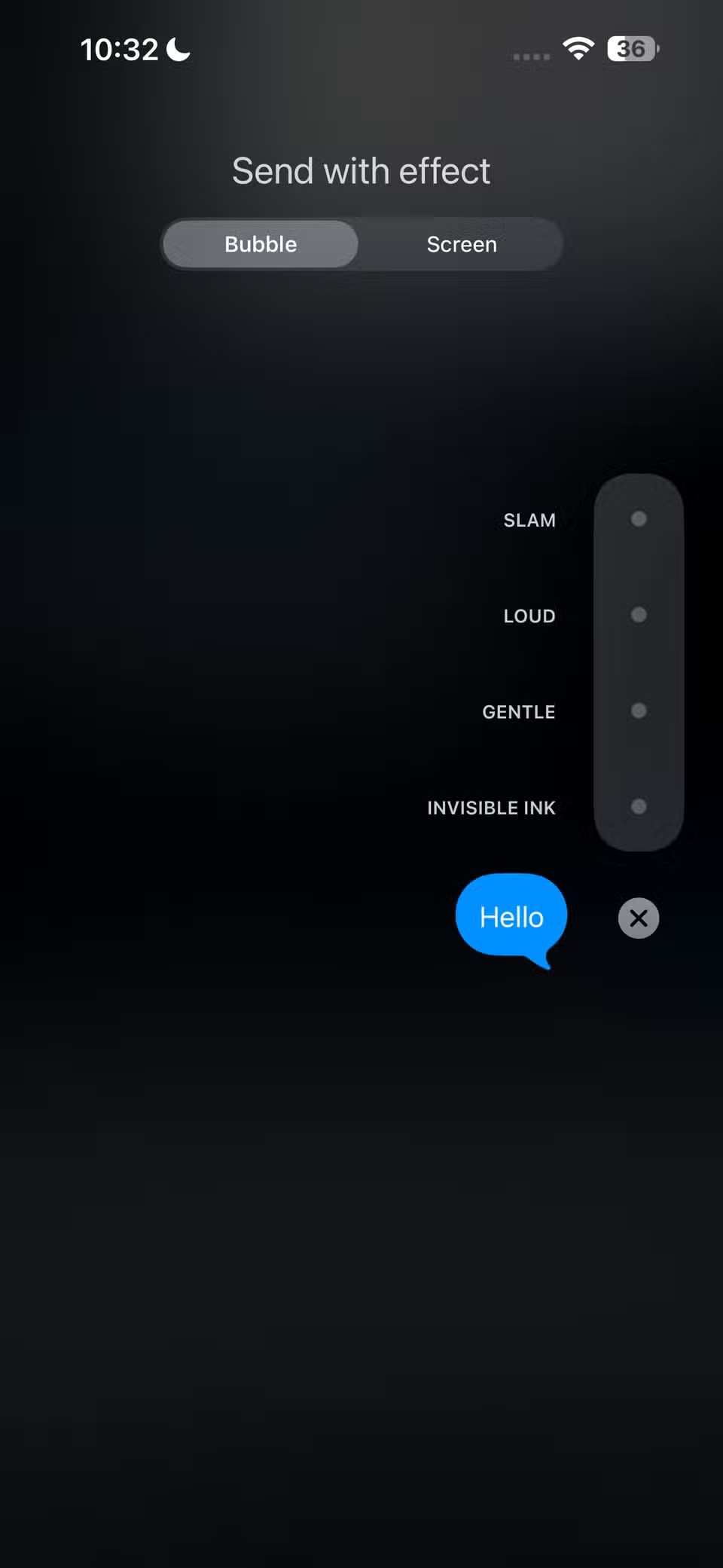

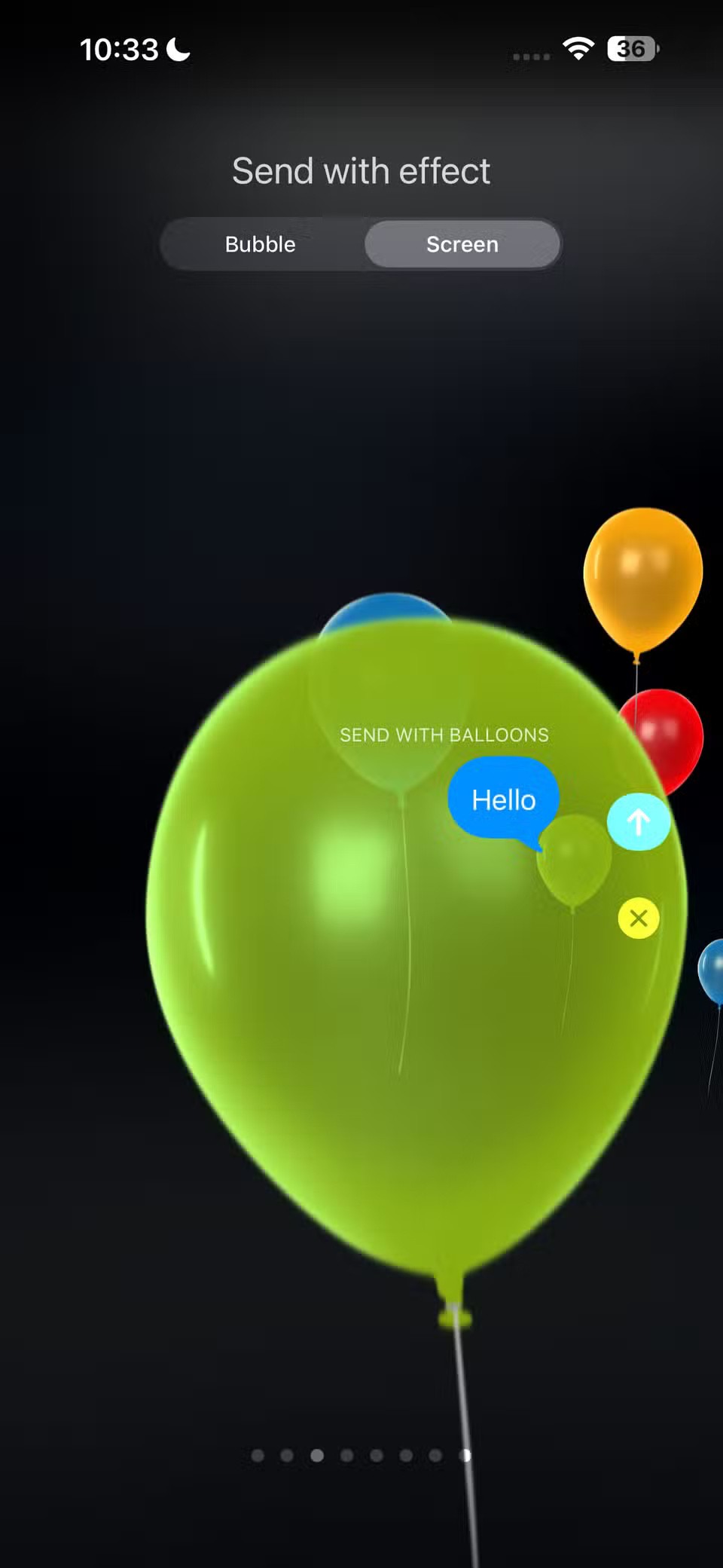
Once you have selected the effect you want to send, simply click the Send button .
2. Check In
To send a Check In, open iMessage and select the conversation with the person you want to notify. Tap the plus ( + ) icon, select Check In , and then follow the on-screen instructions. You can choose one of two options: Destination and Timer .
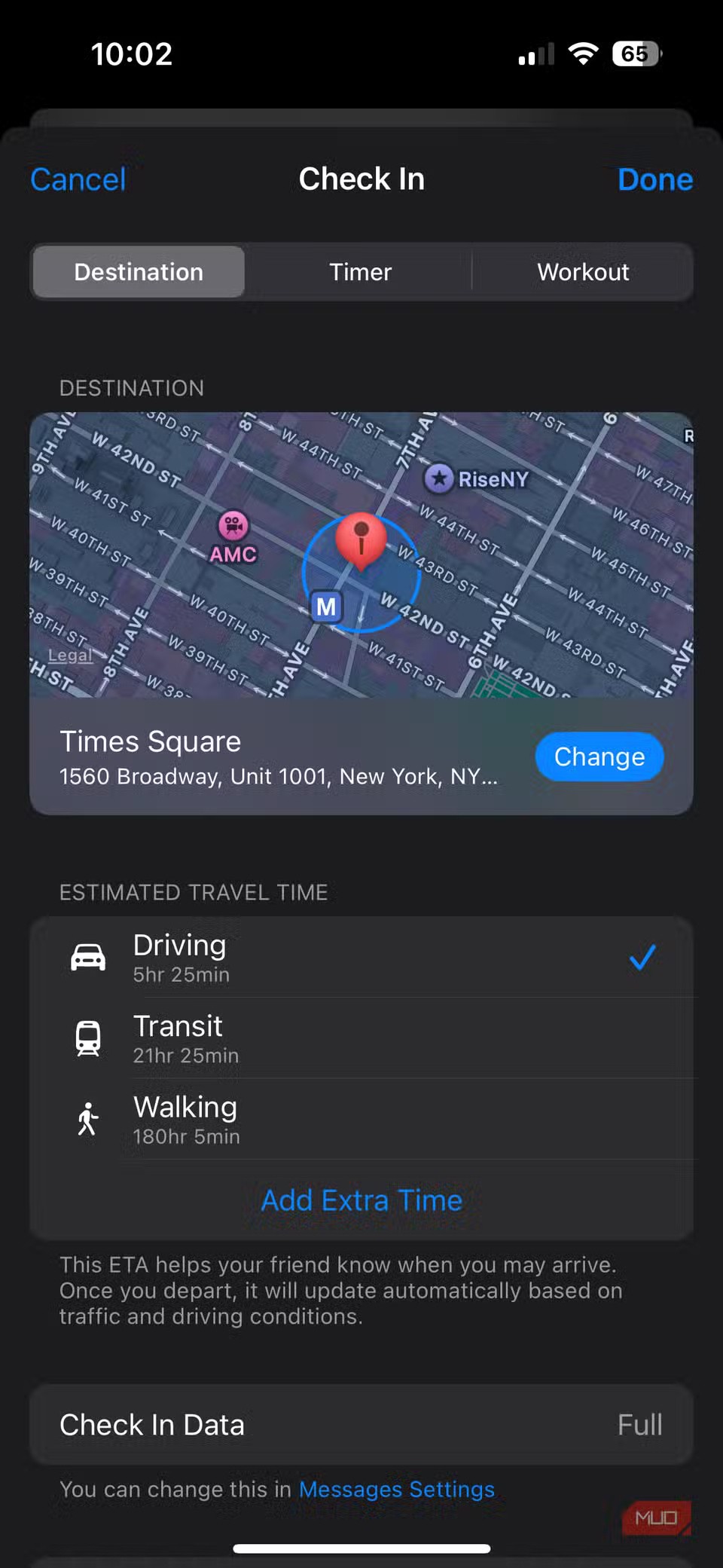
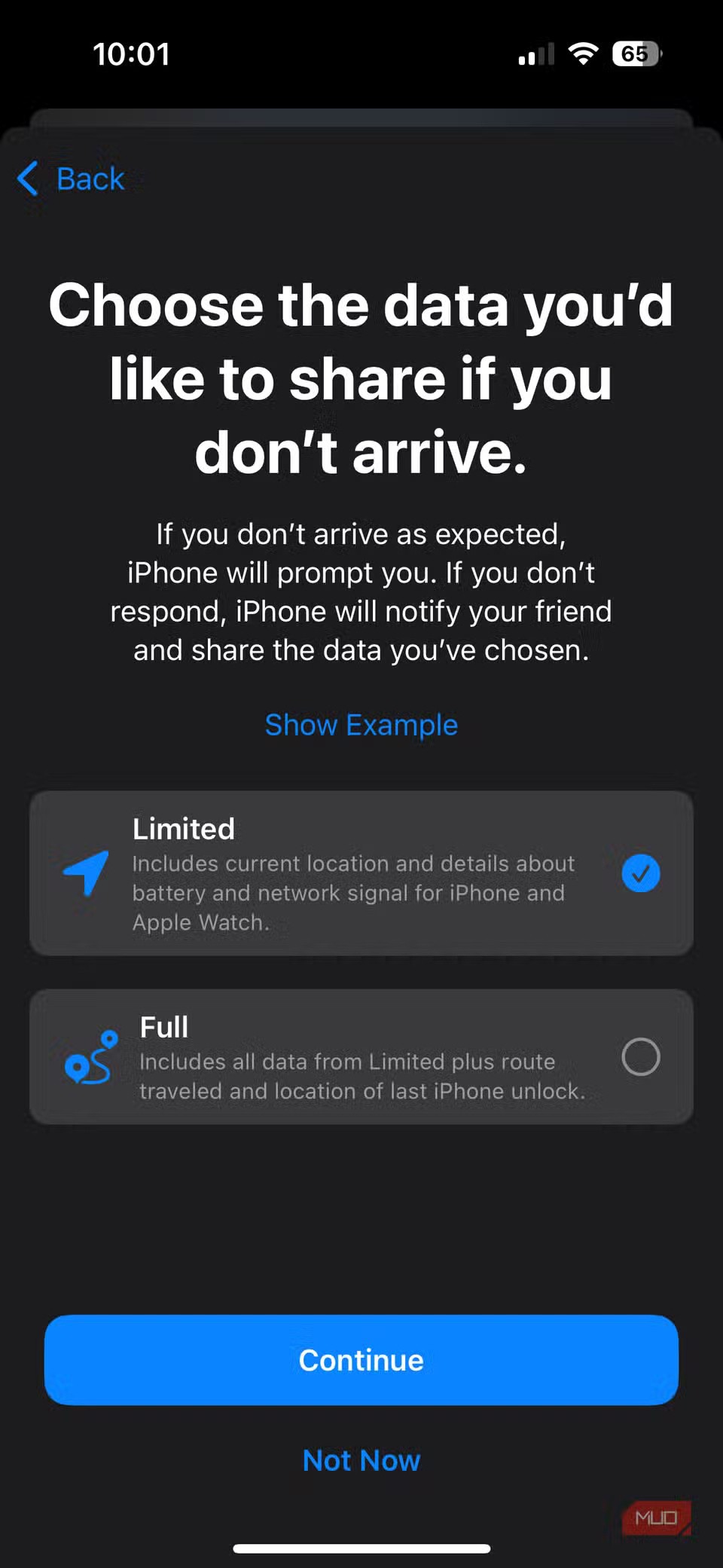
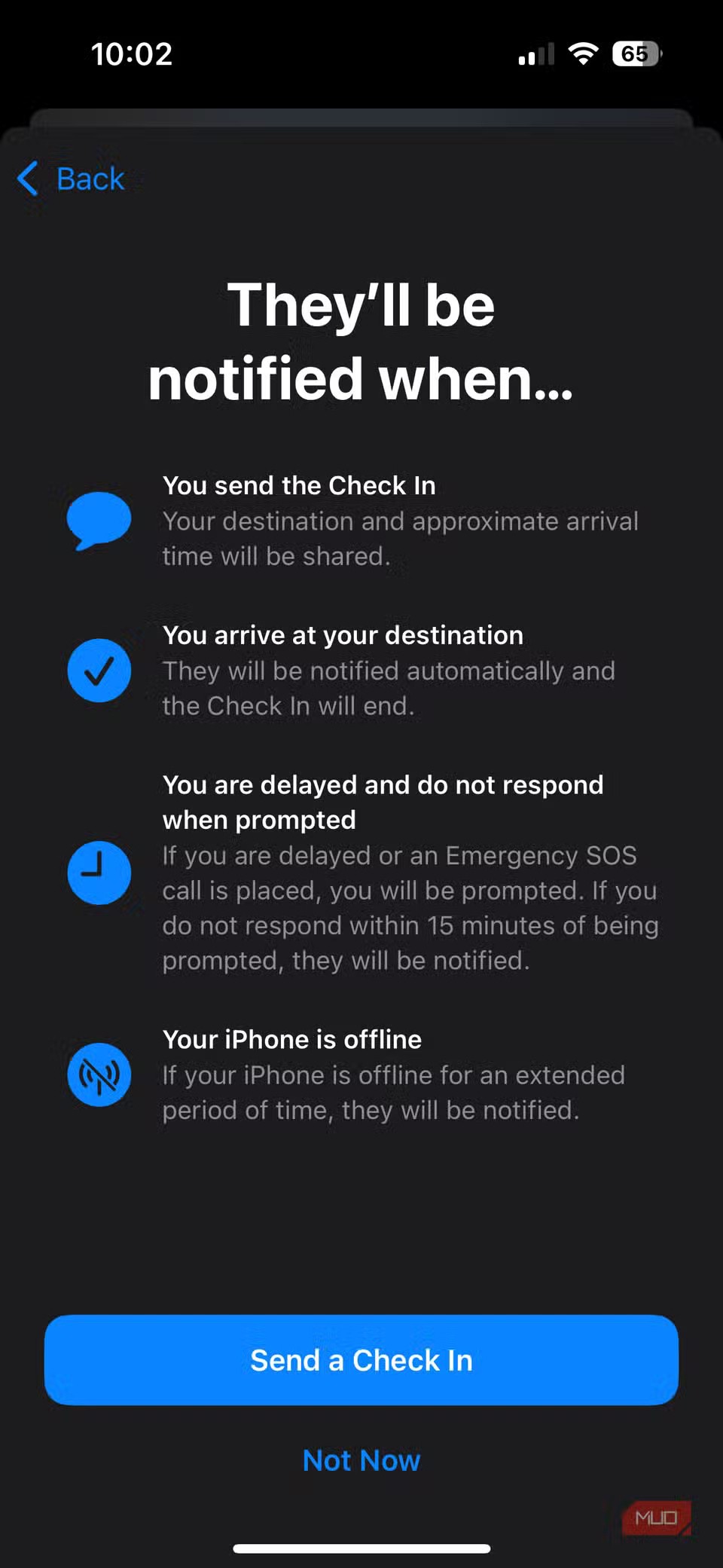
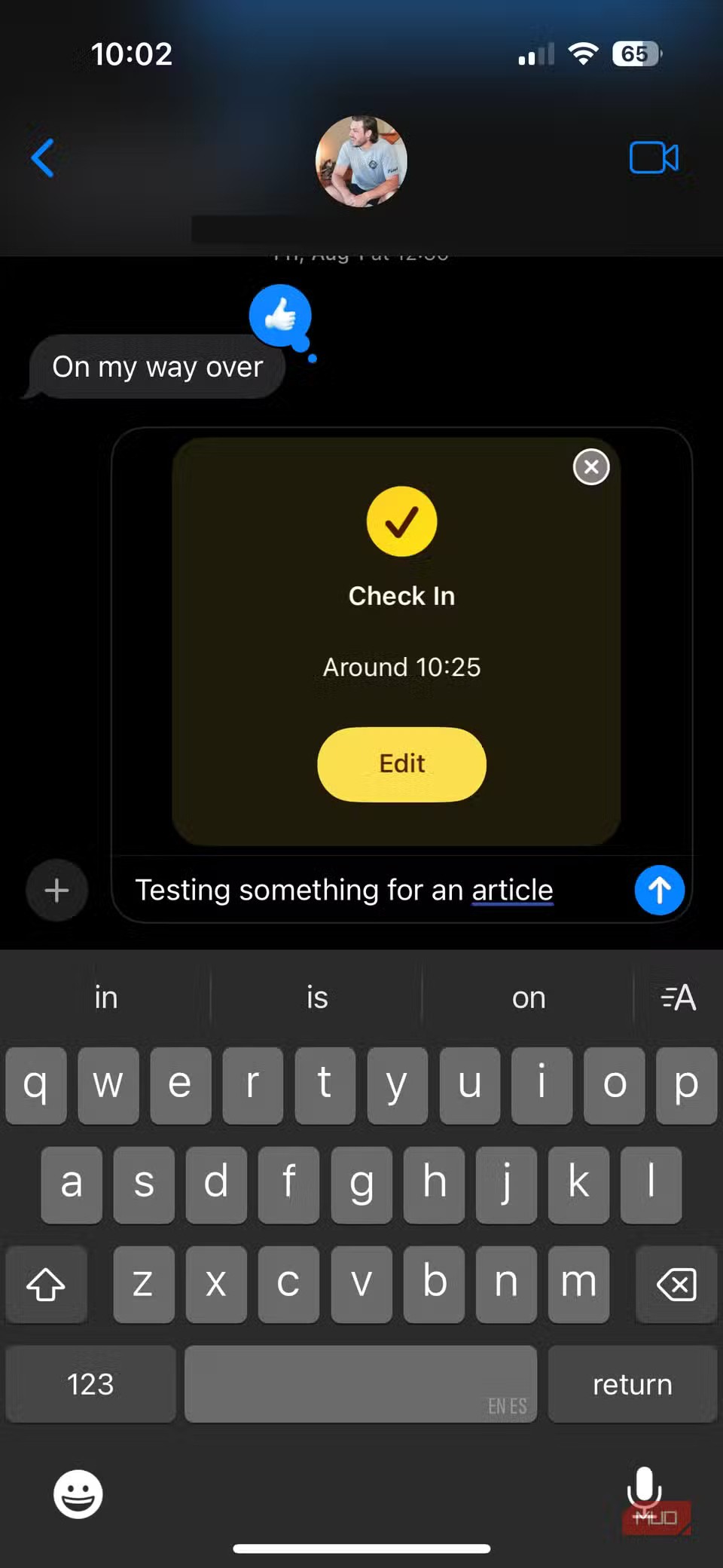
The first option lets you choose your destination and method of travel (drive, walk, or take public transport). The app will then track your journey and alert your contact if your trip is delayed or doesn’t complete as expected. Once you reach your destination, the Check-in feature will complete and notify your contact that you’ve arrived.
On the other hand, the Timer option allows you to specify a time period. If you don't finish Check-in before the time is up, the app will alert your contact and share your location, route, and battery level.
1. Voice Message Transcriptions
Some people don’t like typing. No matter how simple the question, they always reply with a 45-second voice message instead of just sending a quick text. And while you may not always mind it, it’s not always possible to listen to voice messages right away. For example, there are times when friends or family respond to important messages via voice message while in a business meeting or a university lecture.
That's where iMessage's Voice Message Transcriptions feature really shines. It automatically transcribes the voice messages you receive, allowing you to quickly read them without having to play the entire recording.
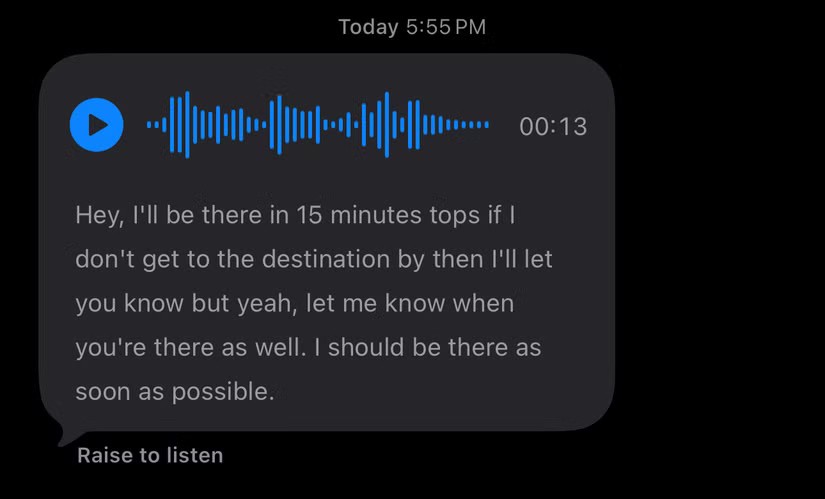
Through your purchase history on the App Store, you will know when you downloaded that app or game, and how much you paid for the paid app.
iPhone mutes iPhone from unknown callers and on iOS 26, iPhone automatically receives incoming calls from an unknown number and asks for the reason for the call. If you want to receive unknown calls on iPhone, follow the instructions below.
Apple makes it easy to find out if a WiFi network is safe before you connect. You don't need any software or other tools to help, just use the built-in settings on your iPhone.
iPhone has a speaker volume limit setting to control the sound. However, in some situations you need to increase the volume on your iPhone to be able to hear the content.
The iPhone iMessage group chat feature helps us text and chat more easily with many people, instead of sending individual messages.
For ebook lovers, having a library of books at your fingertips is a great thing. And if you store your ebooks on your phone, you can enjoy them anytime, anywhere. Check out the best ebook reading apps for iPhone below.
You can use Picture in Picture (PiP) to watch YouTube videos off-screen on iOS 14, but YouTube has locked this feature on the app so you cannot use PiP directly, you have to add a few more small steps that we will guide in detail below.
On iPhone/iPad, there is a Files application to manage all files on the device, including files that users download. The article below will guide readers on how to find downloaded files on iPhone/iPad.
Near Field Communication is a wireless technology that allows devices to exchange data when they are in close proximity to each other, typically within a few centimeters.
Apple introduced Adaptive Power, which works alongside Low Power Mode. Both extend iPhone battery life, but they work in very different ways.
If you frequently need to contact someone, you can set up speed calling on your iPhone, with a few simple steps.
Rotating the screen horizontally on iPhone helps you watch movies or Netflix, view PDFs, play games,... more conveniently and have a better experience.
Reverse image search on iPhone is very simple when you can use the browser on the device, or use some 3rd party applications for more search options.
Today's technological developments can allow you to directly extract text from images captured with a smartphone camera.
As soon as you update your iPhone to the official iOS 16 version, you will be able to set an iPhone wallpaper without covering your face when adjusting the wallpaper according to the depth effect.
Through your purchase history on the App Store, you will know when you downloaded that app or game, and how much you paid for the paid app.
iPhone mutes iPhone from unknown callers and on iOS 26, iPhone automatically receives incoming calls from an unknown number and asks for the reason for the call. If you want to receive unknown calls on iPhone, follow the instructions below.
Apple makes it easy to find out if a WiFi network is safe before you connect. You don't need any software or other tools to help, just use the built-in settings on your iPhone.
iPhone has a speaker volume limit setting to control the sound. However, in some situations you need to increase the volume on your iPhone to be able to hear the content.
ADB is a powerful set of tools that give you more control over your Android device. Although ADB is intended for Android developers, you don't need any programming knowledge to uninstall Android apps with it.
You might think you know how to get the most out of your phone time, but chances are you don't know how big a difference this common setting makes.
The Android System Key Verifier app comes pre-installed as a system app on Android devices running version 8.0 or later.
Despite Apple's tight ecosystem, some people have turned their Android phones into reliable remote controls for their Apple TV.
There are many reasons why your Android phone cannot connect to mobile data, such as incorrect configuration errors causing the problem. Here is a guide to fix mobile data connection errors on Android.
For years, Android gamers have dreamed of running PS3 titles on their phones – now it's a reality. aPS3e, the first PS3 emulator for Android, is now available on the Google Play Store.
The iPhone iMessage group chat feature helps us text and chat more easily with many people, instead of sending individual messages.
For ebook lovers, having a library of books at your fingertips is a great thing. And if you store your ebooks on your phone, you can enjoy them anytime, anywhere. Check out the best ebook reading apps for iPhone below.
You can use Picture in Picture (PiP) to watch YouTube videos off-screen on iOS 14, but YouTube has locked this feature on the app so you cannot use PiP directly, you have to add a few more small steps that we will guide in detail below.
On iPhone/iPad, there is a Files application to manage all files on the device, including files that users download. The article below will guide readers on how to find downloaded files on iPhone/iPad.
If you really want to protect your phone, it's time you started locking your phone to prevent theft as well as protect it from hacks and scams.



















